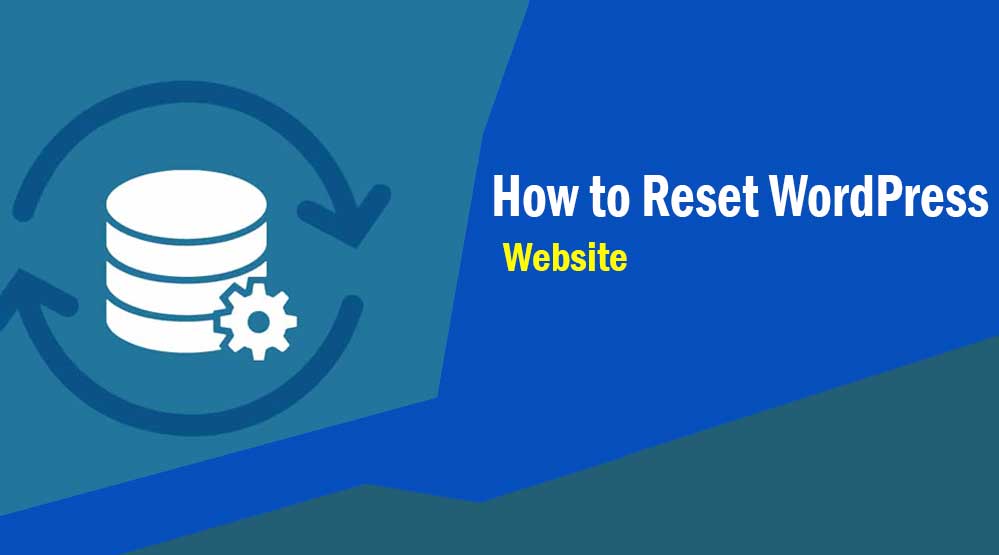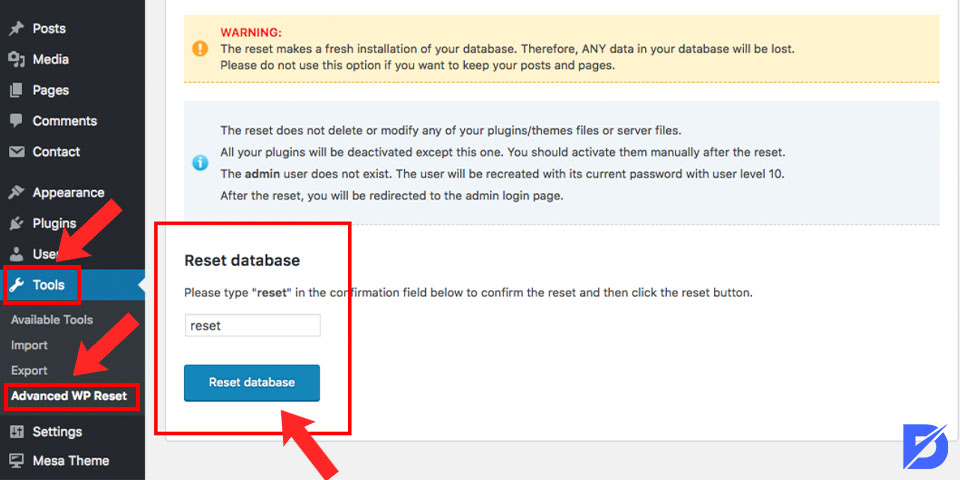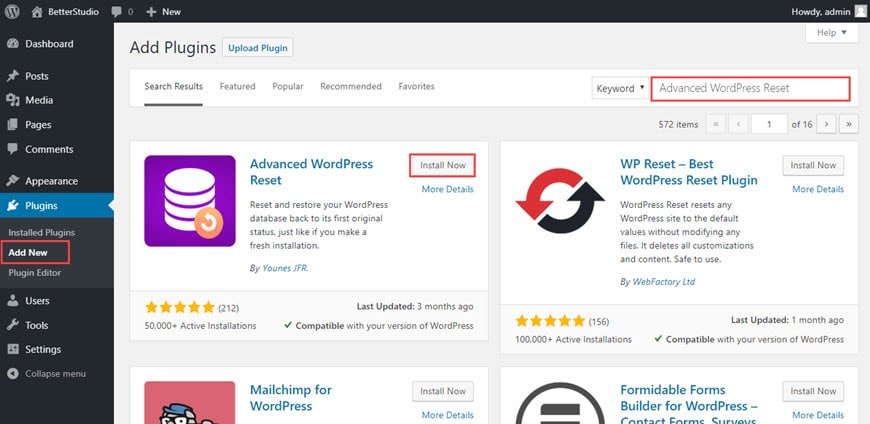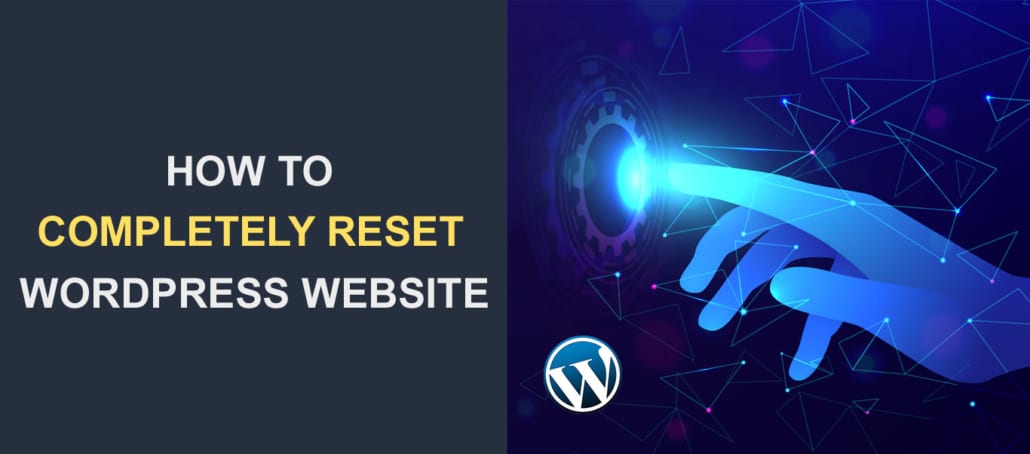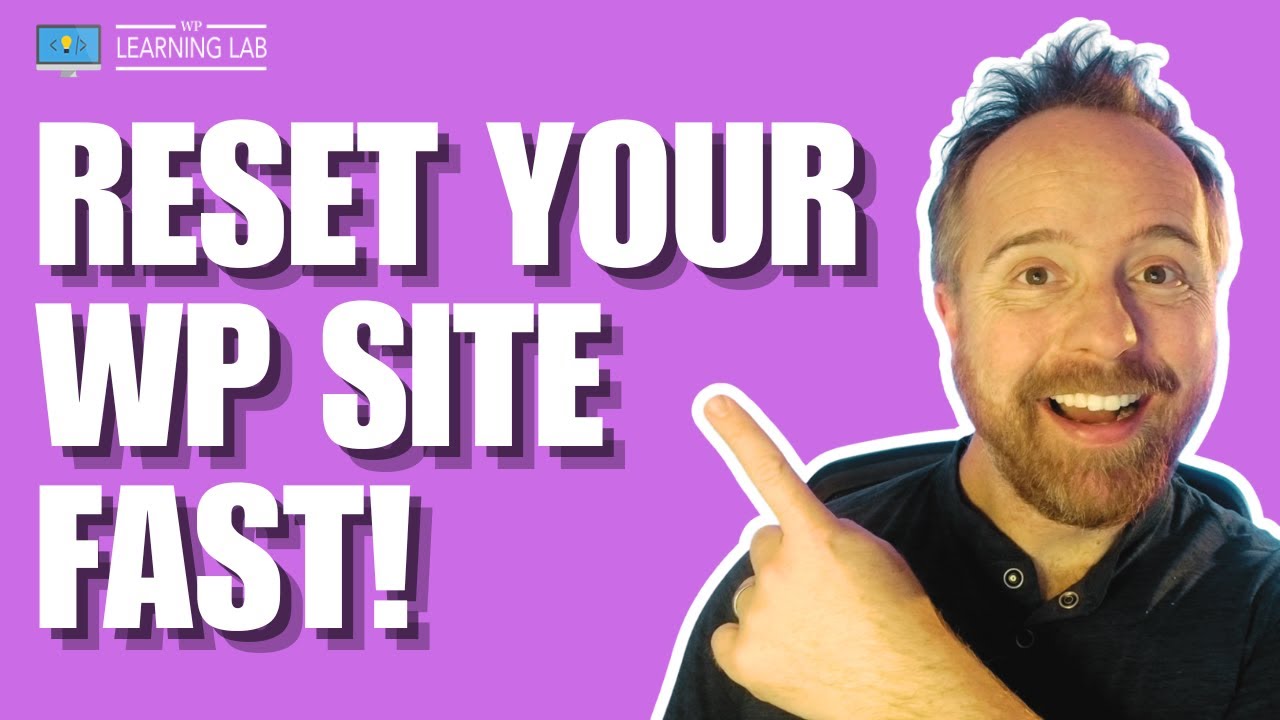Why You Might Need to Reset Your WordPress Website
There are several reasons why a WordPress website might need to be reset. A hacked site, corrupted files, or a desire to start from scratch are just a few scenarios that may require a reset. If a website has been compromised by malware or a hacker, a reset can help to remove any malicious code and restore the site to a clean state. Similarly, if files have become corrupted due to a faulty plugin or theme, a reset can help to resolve the issue. Additionally, if a website owner wants to start fresh with a new design or layout, a reset can provide a clean slate.
Resetting a WordPress website can have several benefits, including improved security and performance. By removing any malicious code or corrupted files, a reset can help to prevent future security breaches and ensure that the site is running smoothly. Furthermore, a reset can provide an opportunity to update plugins, themes, and core files, which can help to improve the site’s overall performance and functionality.
In some cases, a reset may be necessary due to a desire to change the site’s purpose or direction. For example, if a website was originally created for a specific business or project, but is no longer needed, a reset can help to transform the site into something new. This can be especially useful for website owners who want to repurpose their site without having to start from scratch.
Before resetting a WordPress website, it’s essential to understand the process and the potential risks involved. A reset can result in the loss of data, including posts, pages, and settings, so it’s crucial to back up the site before proceeding. Additionally, a reset can affect the site’s search engine rankings and traffic, so it’s essential to consider the potential impact on the site’s online presence.
Fortunately, resetting a WordPress website is a relatively straightforward process, and there are several methods to choose from. By understanding the reasons why a reset may be necessary and the benefits it can provide, website owners can make an informed decision about whether a reset is right for their site. In the next section, we’ll explore the steps to take before resetting a WordPress website, including backing up files and databases, deactivating plugins, and notifying users.
Before You Begin: Pre-Reset Checklist
Before resetting a WordPress website, it’s essential to complete a few tasks to ensure a smooth transition and minimize potential risks. A pre-reset checklist can help prevent data loss, downtime, and other issues that may arise during the reset process.
Here’s a comprehensive pre-reset checklist to follow:
- Back up files and databases: Use a reliable backup plugin, such as UpdraftPlus or VaultPress, to create a complete backup of your website’s files and databases. This will ensure that you can restore your site to its previous state if something goes wrong during the reset process.
- Deactivate plugins: Deactivate all plugins to prevent any potential conflicts or issues during the reset process. This will also help you identify any plugins that may be causing problems on your site.
- Notify users: If you have a large number of users or subscribers, notify them of the upcoming reset and any potential downtime. This will help manage their expectations and prevent any confusion.
- Take note of settings and configurations: Take note of your website’s settings and configurations, including permalink structures, timezone settings, and other customizations. This will help you quickly reconfigure your site after the reset.
- Download a copy of your website’s files: Use an FTP client or file manager to download a copy of your website’s files. This will provide an additional layer of protection in case something goes wrong during the reset process.
By completing this pre-reset checklist, you can ensure a smooth and successful reset process. Remember to take your time and be methodical in your approach to avoid any potential issues or complications.
It’s also important to note that resetting a WordPress website can have unintended consequences, such as broken links, missing files, and plugin conflicts. However, by following this checklist and taking the necessary precautions, you can minimize these risks and ensure a successful reset.
In the next section, we’ll explore the first method for resetting a WordPress website: using the built-in reset feature.
Method 1: Using the WordPress Built-in Reset Feature
WordPress provides a built-in reset feature that allows users to reset their website to its default settings. This feature is useful for troubleshooting issues, removing malware, or starting from scratch. To access the built-in reset feature, follow these steps:
- Log in to your WordPress dashboard and navigate to the Settings menu.
- Click on the General tab and scroll down to the Reset section.
- Click on the Reset button to initiate the reset process.
Once you’ve initiated the reset process, you’ll be presented with several options:
- Reset all settings to default: This option will reset all of your website’s settings to their default values.
- Reset all content to default: This option will delete all of your website’s content, including posts, pages, and comments.
- Reset all plugins and themes to default: This option will deactivate and delete all of your website’s plugins and themes.
The built-in reset feature is a convenient way to reset your WordPress website, but it has some limitations. For example, it may not remove all malware or corrupted files, and it may not reset all settings to their default values. Additionally, using this feature can result in data loss, so it’s essential to back up your website before proceeding.
Despite these limitations, the built-in reset feature is a useful tool for troubleshooting issues and starting from scratch. However, if you’re looking for a more comprehensive reset solution, you may want to consider using a plugin or manually resetting your website via FTP and database.
In the next section, we’ll explore the process of manually resetting WordPress via FTP and database.
Method 2: Manually Resetting WordPress via FTP and Database
Manually resetting WordPress via FTP and database is a more advanced method that requires technical expertise. This method involves deleting files, dropping tables, and re-installing the WordPress core. While it may seem daunting, this method can be effective for removing malware, corrupted files, and other issues that may not be resolved by using the built-in reset feature or a plugin.
To manually reset WordPress via FTP and database, follow these steps:
- Delete files: Use an FTP client to connect to your website’s server and delete all files in the WordPress directory, except for the wp-config.php file and the wp-content directory.
- Drop tables: Use a database management tool, such as phpMyAdmin, to drop all tables in the WordPress database, except for the wp_users table.
- Re-install the WordPress core: Download the latest version of WordPress and upload it to your website’s server via FTP. Follow the installation instructions to complete the installation process.
When manually resetting WordPress via FTP and database, it’s essential to be cautious and avoid common mistakes. Here are some tips to ensure a successful reset:
- Back up your database: Before dropping tables, make sure to back up your database to prevent data loss.
- Use a reputable FTP client: Choose a reliable FTP client to avoid errors and ensure a smooth file transfer process.
- Follow the installation instructions carefully: When re-installing the WordPress core, follow the installation instructions carefully to avoid errors and ensure a successful installation.
Manually resetting WordPress via FTP and database can be a time-consuming and technical process. However, it can be an effective method for removing malware, corrupted files, and other issues that may not be resolved by using the built-in reset feature or a plugin. In the next section, we’ll explore the process of using a plugin to reset WordPress.
Method 3: Using a Plugin to Reset WordPress
Using a plugin to reset WordPress is a convenient and efficient way to restore your website to its default settings. There are several plugins available that can help you reset WordPress, including WP Reset and WordPress Reset. These plugins can help you reset your website’s settings, delete content, and remove plugins and themes.
WP Reset is a popular plugin that allows you to reset your WordPress website with just a few clicks. It can help you delete all content, including posts, pages, and comments, and remove all plugins and themes. It also allows you to reset your website’s settings, including the timezone, date format, and permalink structure.
WordPress Reset is another plugin that can help you reset your WordPress website. It allows you to delete all content, including posts, pages, and comments, and remove all plugins and themes. It also allows you to reset your website’s settings, including the timezone, date format, and permalink structure.
Using a plugin to reset WordPress has several benefits, including ease of use and convenience. These plugins can help you reset your website quickly and efficiently, without having to manually delete files and databases. However, there are also some potential risks to consider, including data loss and plugin conflicts.
To use a plugin to reset WordPress, follow these steps:
- Install and activate the plugin: Install and activate the WP Reset or WordPress Reset plugin on your WordPress website.
- Configure the plugin settings: Configure the plugin settings to determine what content and settings you want to reset.
- Reset your website: Click the “Reset” button to reset your website to its default settings.
Using a plugin to reset WordPress can be a convenient and efficient way to restore your website to its default settings. However, it’s essential to be cautious and consider the potential risks, including data loss and plugin conflicts. In the next section, we’ll discuss the tasks that need to be completed after resetting a WordPress website.
Post-Reset Tasks: Rebuilding and Reconfiguring Your Site
After resetting your WordPress website, there are several tasks that need to be completed to rebuild and reconfigure your site. These tasks include re-installing plugins and themes, re-configuring settings, and restoring content.
Re-installing plugins and themes is an essential step in rebuilding your site. You’ll need to reinstall any plugins and themes that you had previously installed, and configure them to work with your site’s new settings. You can do this by going to the WordPress dashboard and clicking on the “Plugins” and “Themes” tabs.
Re-configuring settings is also an important step in rebuilding your site. You’ll need to reconfigure your site’s settings, including the timezone, date format, and permalink structure. You can do this by going to the WordPress dashboard and clicking on the “Settings” tab.
Restoring content is another important step in rebuilding your site. You’ll need to restore any content that you had previously created, including posts, pages, and comments. You can do this by going to the WordPress dashboard and clicking on the “Posts” and “Pages” tabs.
Here are some tips on how to rebuild and reconfigure your site efficiently:
- Use a backup plugin: Use a backup plugin, such as UpdraftPlus or VaultPress, to restore your site’s content and settings.
- Reinstall plugins and themes in batches: Reinstall plugins and themes in batches to avoid overwhelming your site’s server.
- Test your site regularly: Test your site regularly to ensure that everything is working correctly.
By following these tips, you can rebuild and reconfigure your site efficiently and effectively. Remember to take your time and be patient, as rebuilding a site can take time and effort.
In the next section, we’ll discuss common issues that may arise after resetting a WordPress website, and provide troubleshooting tips and solutions to resolve these issues.
Troubleshooting Common Issues After a Reset
After resetting a WordPress website, it’s not uncommon to encounter some issues. Here are some common problems that may arise and some troubleshooting tips to help you resolve them:
Broken Links: If you’ve reset your website, you may find that some links are broken. This can be due to changes in the permalink structure or the deletion of pages or posts. To fix broken links, you can use a plugin like Broken Link Checker to scan your site and identify broken links. You can then update the links manually or use a plugin like Link Checker to automate the process.
Missing Files: If you’ve deleted files during the reset process, you may find that some files are missing. This can cause errors and affect the functionality of your site. To fix missing files, you can use a plugin like File Manager to scan your site and identify missing files. You can then upload the missing files manually or use a plugin like File Uploader to automate the process.
Plugin Conflicts: If you’ve reinstalled plugins after a reset, you may encounter conflicts between plugins. This can cause errors and affect the functionality of your site. To fix plugin conflicts, you can try deactivating and reactivating plugins one by one to identify the problematic plugin. You can then update or replace the plugin to resolve the conflict.
Here are some additional troubleshooting tips to help you resolve common issues after a reset:
- Check the error logs: Check the error logs to identify any errors that may have occurred during the reset process.
- Use a debugging plugin: Use a debugging plugin like Debug Bar to identify and resolve errors.
- Seek support: If you’re unable to resolve the issue on your own, seek support from the WordPress community or a professional developer.
By following these troubleshooting tips, you can resolve common issues that may arise after a reset and ensure that your WordPress website is running smoothly.
In the next section, we’ll discuss best practices for maintaining a healthy WordPress site, including regular backups, updates, and security checks.
Best Practices for Maintaining a Healthy WordPress Site
Maintaining a healthy WordPress site requires ongoing effort and attention. Here are some best practices to help you keep your site running smoothly and prevent the need for future resets:
Regular Backups: Regular backups are essential for maintaining a healthy WordPress site. Use a backup plugin like UpdraftPlus or VaultPress to create automatic backups of your site’s files and database.
Updates: Keeping your site’s software up to date is crucial for security and performance. Make sure to update your WordPress core, plugins, and themes regularly.
Security Checks: Regular security checks can help identify potential vulnerabilities and prevent hacking attempts. Use a security plugin like Wordfence or MalCare to scan your site for malware and vulnerabilities.
Performance Optimization: Optimizing your site’s performance can help improve user experience and search engine rankings. Use a performance optimization plugin like W3 Total Cache or WP Rocket to improve your site’s speed and performance.
Content Management: Managing your site’s content is essential for maintaining a healthy WordPress site. Use a content management plugin like Yoast SEO or All in One SEO Pack to optimize your site’s content for search engines.
By following these best practices, you can maintain a healthy WordPress site and prevent the need for future resets. Remember, ongoing maintenance is key to keeping your site running smoothly and preventing potential issues.
In addition to these best practices, it’s also important to stay up to date with the latest WordPress news and updates. Follow WordPress blogs and social media accounts to stay informed about the latest developments and best practices.
By following these tips and best practices, you can keep your WordPress site running smoothly and prevent the need for future resets. Remember, maintaining a healthy WordPress site requires ongoing effort and attention, but it’s worth it in the end.