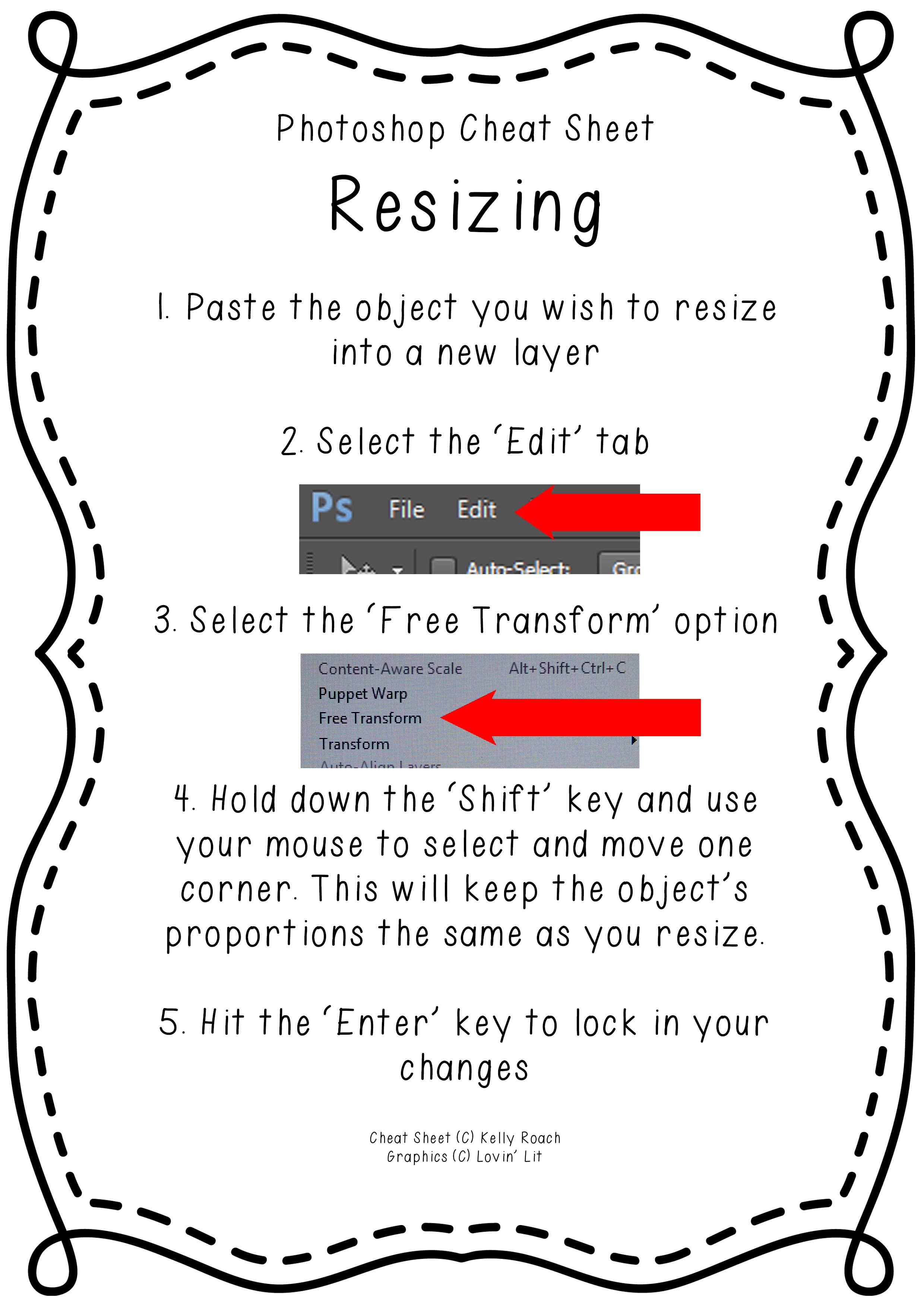Understanding Image Resolution and Quality
The perceived quality of a digital image is closely tied to its resolution, file size, and the way it’s displayed. Resolution, measured in pixels (e.g., 1920×1080), dictates the level of detail an image can contain. A higher pixel count generally translates to a sharper, more detailed image, but also a larger file size. Understanding the difference between vector and raster images is crucial when considering how to resize an image without losing quality. Vector images are based on mathematical equations and can be scaled infinitely without quality degradation. Raster images, on the other hand, are composed of a fixed grid of pixels. Resizing a raster image involves altering these pixels, which can lead to visual artifacts.
When discussing “quality loss” in the context of image resizing, it typically refers to the introduction of undesirable visual effects. These can manifest as pixelation, where individual pixels become visible, or blurring, where details become indistinct. This is particularly noticeable when scaling up a raster image, as the software attempts to create new pixels based on existing ones. The results are rarely perfect and often lead to a reduction in perceived image quality. Therefore, learning how to resize an image without losing quality becomes essential for anyone working with digital images. The key is to use appropriate techniques and tools to minimize these artifacts and maintain the visual integrity of the image as much as possible.
The impact of resizing on image quality underscores the importance of careful consideration. When determining how to resize an image without losing quality, remember that the extent of quality loss depends on several factors. These factors include the resizing method, the software used, and the original image’s characteristics. For example, scaling down an image generally results in less quality loss than scaling up. Choosing the right file format is also important. For photographs and images with complex color gradients, JPEG is a common choice, but it uses lossy compression, which can introduce artifacts. For images with sharp lines, text, or graphics, PNG is often a better option, as it uses lossless compression, preserving image details. With the right strategy, you can often resize your images effectively while maintaining acceptable visual quality. Mastering the art of how to resize an image without losing quality is a valuable skill in today’s visually driven world.
Choosing the Right Resizing Method
Different approaches exist when considering how to resize an image without losing quality. These methods primarily fall into three categories: scaling up (enlarging), scaling down (reducing), and cropping. Each technique has its advantages and disadvantages, influencing the final image quality. Understanding these nuances is critical for achieving optimal results when you resize an image.
Scaling down, or reducing the dimensions of an image, generally yields better results than scaling up. When shrinking an image, the software discards pixels, effectively compressing the image data. This process often results in a sharper, more detailed image, as the algorithm averages or selects the most representative pixels. However, excessive scaling down can still lead to a loss of fine details. Scaling up, conversely, involves adding pixels to increase the image’s dimensions. This process is inherently more challenging, as the software must guess the color and value of the new pixels based on the existing ones. This interpolation can lead to pixelation, blurring, or other artifacts that degrade image quality. Therefore, when learning how to resize an image without losing quality, it’s important to understand that enlarging an image significantly beyond its original size is rarely ideal.
Cropping, on the other hand, involves removing portions of an image to change its composition or aspect ratio. While cropping doesn’t technically resize the entire image, it does alter the final output and the visible area. Cropping can be a useful tool for focusing attention on a specific subject or for eliminating unwanted elements from the frame. When deciding how to resize an image without losing quality, consider whether cropping can achieve the desired result without the need for more drastic resizing methods. Choosing the appropriate resizing method depends on the specific needs of the project and the desired outcome. In general, scaling down is preferable to scaling up, and cropping can be a useful alternative in certain situations. By understanding the pros and cons of each technique, one can effectively resize an image while minimizing quality loss.
How to Resize Images Using Online Tools
Learning how to resize an image without losing quality can be straightforward with online tools. Several user-friendly platforms allow you to resize images directly in your web browser, without needing to install any software. One such reliable tool is ResizePixel. This guide will walk you through the process of resizing an image using ResizePixel, ensuring you maintain the best possible quality.
First, navigate to the ResizePixel website. You will see a clear and intuitive interface. Click on the “Upload Image” button to select the image you want to resize from your computer. Once the image is uploaded, you will be presented with various resizing options. You can specify the new dimensions (width and height) in pixels. Alternatively, you can choose to resize the image by a percentage. For example, if you want to reduce the image to half its size, you can enter 50% for both width and height. When resizing, pay close attention to the “Keep Aspect Ratio” option. If checked, this option maintains the original proportions of the image, preventing distortion. It’s generally recommended to keep this option enabled unless you have a specific reason to change the aspect ratio. After entering your desired dimensions or percentage, click the “Resize” button.
Next, you’ll be taken to a preview of the resized image. Review the image carefully to ensure it meets your expectations. If you are satisfied, you can now choose the output format. ResizePixel, and most other online tools, typically offer options like JPEG and PNG. JPEG is suitable for photographs and images with many colors, as it uses compression to reduce file size. However, JPEG compression can sometimes lead to a slight loss of quality, especially if the image is repeatedly edited and saved. PNG, on the other hand, is a lossless format, meaning it preserves all the original image data. PNG is ideal for images with text, graphics, or when quality is paramount. Select the appropriate format based on your image type and intended use. Once you’ve selected the output format, click the “Download” button to save the resized image to your computer. By following these steps, you can effectively learn how to resize an image without losing quality using online tools like ResizePixel. Remember to choose the correct output format to ensure the best possible result.
Mastering Image Resizing with Adobe Photoshop
Adobe Photoshop offers robust tools for those seeking to understand how to resize an image without losing quality. This professional software provides granular control over the resizing process, ensuring optimal results. Begin by opening your image in Photoshop. Navigate to the “Image” menu and select “Image Size.” A dialog box will appear, presenting various options for adjusting the image dimensions.
The key to maintaining quality lies in understanding resampling. Resampling refers to how Photoshop calculates new pixel values when you change the image size. Ensure the “Resample” option is checked. A dropdown menu presents different interpolation methods. For enlarging images, “Bicubic Smoother” is generally recommended as it minimizes artifacts. When scaling down, “Bicubic Sharper” can help retain detail. “Bilinear” is a faster but less precise method, suitable for smaller adjustments or when speed is a priority. For precise control, you can manually input the desired width and height in pixels, inches, or centimeters. Pay attention to the “Resolution” field, typically measured in pixels per inch (PPI). A higher PPI generally indicates better quality, but it also increases file size. Experiment to find the right balance between image size and visual fidelity. Understanding how to resize an image without losing quality also means understanding which settings are most effective.
Further refine your results by using Photoshop’s sharpening filters after resizing. Navigate to “Filter,” then “Sharpen,” and choose an appropriate sharpening filter like “Unsharp Mask” or “Smart Sharpen.” Adjust the settings carefully to avoid over-sharpening, which can introduce unwanted artifacts. Saving your image in the correct format is also crucial. For photographs and images with complex color gradients, JPEG is a suitable option. However, be mindful of the JPEG compression, which can lead to quality loss. For images with sharp lines, text, or transparency, PNG is often a better choice as it’s a lossless format, preserving image quality perfectly. By mastering these techniques, you can effectively use Photoshop and understand how to resize an image without losing quality, achieving professional-looking results every time. Through these resampling methods you will understand perfectly how to resize an image without losing quality.
Utilizing Image Editing Software for Optimal Results
Beyond Adobe Photoshop, several other image editors offer robust resizing capabilities, allowing users to learn how to resize an image without losing quality. GIMP, a free and open-source software, provides a comprehensive suite of tools for image manipulation, including resizing options with various interpolation methods. Users can explore different resampling algorithms to find the best balance between speed and quality preservation when learning how to resize an image without losing quality. GIMP’s intuitive interface makes it accessible to both beginners and experienced users, offering a valuable free alternative for those seeking to master image resizing techniques. This flexibility ensures users can find a suitable solution regardless of their budget or experience level.
For professional users seeking a high-performance alternative to Photoshop, Affinity Photo presents a compelling option. This software boasts a powerful set of features, including advanced resizing algorithms designed for optimal quality retention. Affinity Photo’s non-destructive editing workflow allows users to experiment with different resizing techniques without permanently altering the original image, making it an ideal choice for those working on high-stakes projects. The software provides fine-grained control over various parameters, allowing users to precisely control the outcome, achieving professional results when learning how to resize an image without losing quality. Its performance is comparable to Photoshop, but at a more accessible price point.
The choice of image editing software ultimately depends on individual needs and preferences. Whether opting for the free and versatile GIMP, the professional-grade Affinity Photo, or the industry-standard Adobe Photoshop, understanding the capabilities and limitations of each program’s resizing tools is crucial for achieving optimal results. Mastering how to resize an image without losing quality requires not only understanding the software but also the underlying principles of image resolution and resampling techniques. Choosing the right software is just one step in the journey to mastering professional image editing. Each application offers unique advantages, so exploration and practice are encouraged to find the best fit.
Essential Tips for Preserving Image Quality During Resizing
To effectively how to resize an image without losing quality, it’s crucial to adopt several key strategies during the process. Starting with the highest resolution original image available is paramount. This provides more data for the resizing algorithm to work with, leading to a better result. When quality is critical, prioritize saving images in lossless formats such as PNG. Unlike JPEG, which employs compression that can introduce artifacts, PNG preserves every pixel perfectly. Understanding the limitations of scaling up significantly is equally important. Enlarging an image too much will inevitably reveal pixelation and blurring, regardless of the techniques used.
Another tip when considering how to resize an image without losing quality, is to avoid multiple resizing operations. Each time an image is resized, especially when using lossy formats like JPEG, some data is discarded. Therefore, perform resizing only once, aiming for the final desired dimensions in a single step. Careful consideration should also be given to the intended use of the resized image. If the image is intended for web use, optimizing for web standards, such as using appropriate resolutions and file sizes, will minimize quality degradation and improve loading times. Image editing software often provides options to “save for web,” which automates this optimization process.
Furthermore, to preserve quality and understand how to resize an image without losing quality, selecting the right resampling method is important. When scaling down, bicubic resampling is generally a good choice, as it produces smooth results. However, for certain images with sharp edges or fine details, other methods like Lanczos resampling might be more suitable. Experimenting with different resampling methods can help you find the optimal balance between sharpness and smoothness for a specific image. Also, be aware of the trade-offs between file size and image quality. While PNG is excellent for preserving quality, it can result in larger file sizes compared to JPEG. Striking a balance between visual fidelity and file size is crucial for many applications, particularly when dealing with web images or limited storage space.
Advanced Techniques for Image Upscaling
While standard resizing methods can sometimes fall short, particularly when scaling up images significantly, advanced techniques offer promising alternatives. These methods, often powered by artificial intelligence (AI), aim to enhance image details and minimize quality loss during the upscaling process. These advanced tools provide a way to explore how to resize an image without losing quality to an extent previously unachievable. The goal is to add pixels in a smart way, instead of simply stretching the existing ones.
AI-powered upscaling tools, such as Topaz Gigapixel AI, use complex algorithms to analyze images and predict what details should be added during enlargement. These algorithms are trained on vast datasets of images, enabling them to recognize patterns and textures. Consequently, the upscaled images often exhibit sharper details and fewer artifacts compared to those resized using traditional methods. These tools often involve a subscription fee, reflecting the advanced technology they employ to help the user learn how to resize an image without losing quality.
Despite their capabilities, it’s important to acknowledge the limitations of AI-powered upscaling. The results are not always perfect, and the effectiveness of these tools can vary depending on the specific image being upscaled. Factors such as the original image resolution, the complexity of the scene, and the degree of upscaling all play a role. While AI upscaling represents a significant advancement in image resizing technology, it is crucial to approach it with realistic expectations and to carefully evaluate the results. Ultimately, even the best AI upscaling may not fully recover details lost due to extreme upscaling, but the user will see how to resize an image without losing quality as much.
Troubleshooting Common Resizing Problems
When learning how to resize an image without losing quality, users often encounter frustrating issues. Blurry images are a frequent complaint, typically arising from excessive scaling up or inappropriate interpolation methods. Pixelation, where individual pixels become visible, is another common artifact, usually occurring when an image is enlarged beyond its original resolution. These problems highlight the importance of choosing the right resizing technique and understanding the limitations of image manipulation.
One key to avoiding blurry images is to start with the highest resolution original image available. When scaling up is unavoidable, experiment with different resampling methods in image editing software. Bicubic interpolation is generally a good starting point, but other methods like Lanczos may yield better results in specific cases. If pixelation is the main concern, consider using AI-powered upscaling tools. These tools can often intelligently fill in missing details, resulting in a more visually appealing enlargement. Choosing the correct file format is also essential; saving images in lossless formats like PNG helps prevent compression artifacts, especially when quality is paramount. Understanding how to resize an image without losing quality involves a multi-faceted approach, addressing both the technical aspects of resizing and the inherent limitations of digital images.
Artifacts, or unwanted visual distortions, can also appear during resizing, especially with JPEG images due to their lossy compression. To mitigate this, avoid repeatedly resizing and saving a JPEG image, as each save introduces further compression artifacts. If you need to perform multiple edits, save the image in a lossless format like TIFF or PNG until you’re finished, then save a final copy as a JPEG if needed. Pay close attention to the settings used during the resizing process. Experiment with different interpolation algorithms and sharpening filters to find the optimal balance between sharpness and smoothness. Remember that there’s no one-size-fits-all solution when learning how to resize an image without losing quality; the best approach depends on the specific image, the desired output size, and the intended use case.