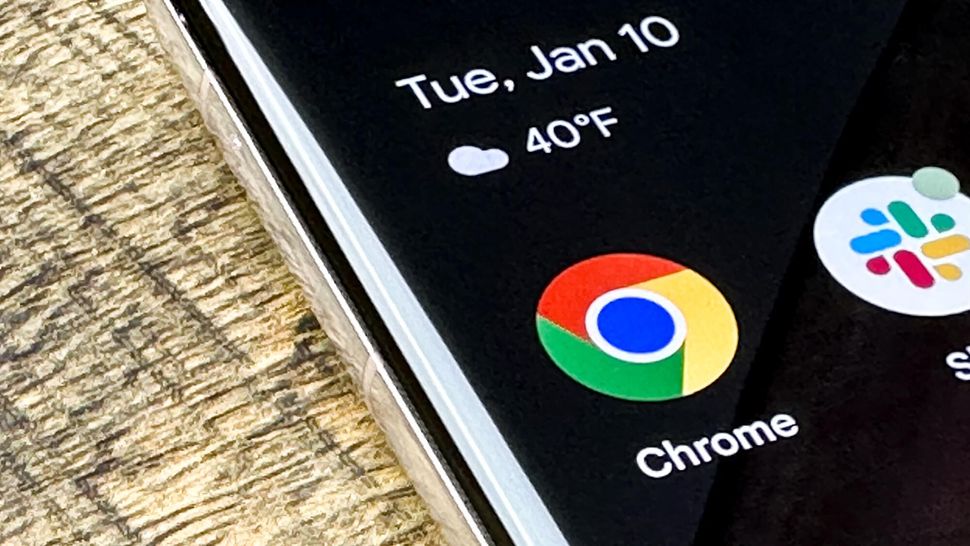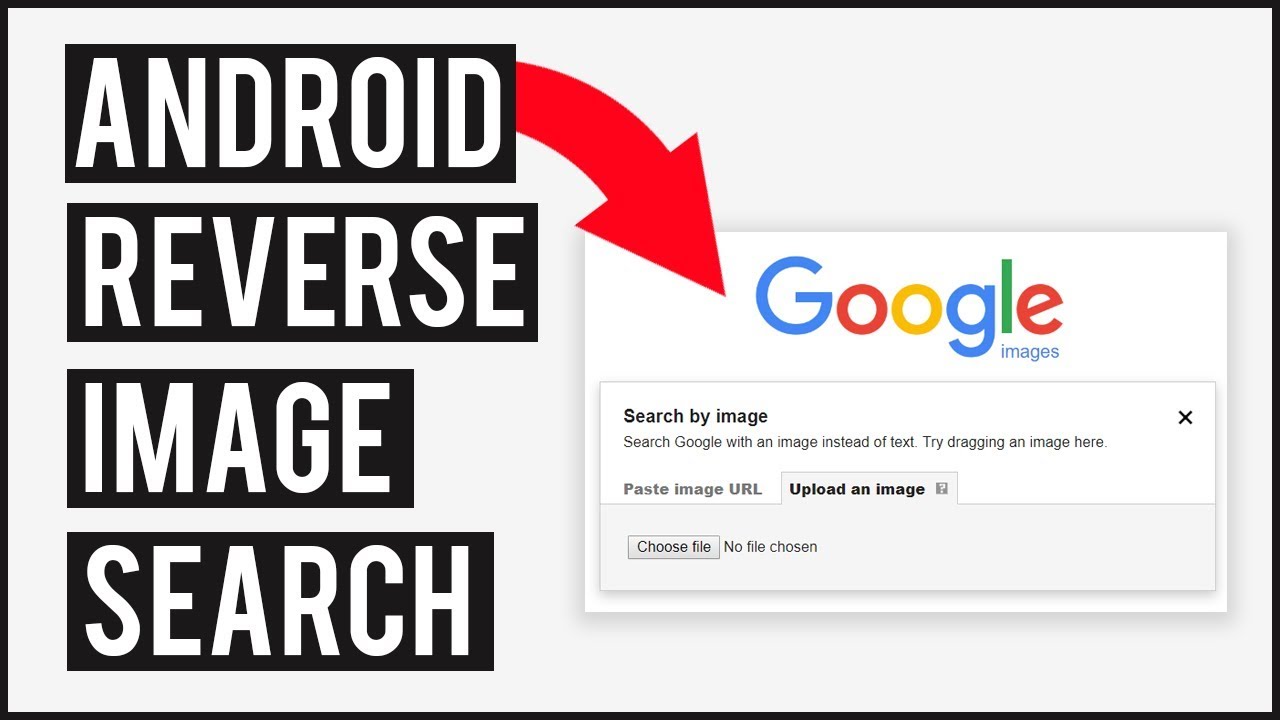What is Reverse Image Search and Why Do You Need It?
Reverse image search is a powerful tool that allows users to search for images based on a reference image, rather than a text-based query. This technology has numerous applications, from finding similar products to identifying unknown objects or verifying the authenticity of an image. With the rise of mobile devices, reverse image search on a phone has become increasingly popular, enabling users to access this functionality on-the-go.
One of the primary benefits of reverse image search is its ability to help users find similar images. For instance, if you see a product you like, but don’t know its name or brand, you can use reverse image search to find similar products online. This feature is particularly useful for online shopping, as it allows users to discover new products and compare prices.
Reverse image search can also be used to identify unknown objects or verify the authenticity of an image. For example, if you come across an image of a plant or animal you don’t recognize, you can use reverse image search to identify it. Similarly, if you’re unsure whether an image is genuine or fake, reverse image search can help you verify its authenticity.
In addition to these benefits, reverse image search on a phone can be a valuable tool for researchers, students, and professionals. For instance, researchers can use reverse image search to find relevant images for their studies, while students can use it to find images for their projects. Professionals can also use reverse image search to find images for their presentations or reports.
Overall, reverse image search is a powerful tool that can be used in a variety of contexts. With its ability to find similar images, identify unknown objects, and verify the authenticity of an image, it’s no wonder that reverse image search on a phone has become increasingly popular. Whether you’re a student, researcher, or professional, reverse image search can be a valuable tool to have in your arsenal.
How to Reverse Image Search on a Phone: A Step-by-Step Guide
Performing a reverse image search on a phone is a straightforward process that can be done using popular search engines like Google, Bing, or Yahoo. Here’s a step-by-step guide on how to do it:
**Method 1: Using Google Images**
1. Open the Google app on your phone and tap on the camera icon.
2. Select the image you want to search for from your phone’s gallery or take a new photo.
3. Tap on the “Search” button to initiate the reverse image search.
4. Google will display a list of similar images, along with relevant information such as the image’s source, size, and resolution.
**Method 2: Using Bing Visual Search**
1. Open the Bing app on your phone and tap on the camera icon.
2. Select the image you want to search for from your phone’s gallery or take a new photo.
3. Tap on the “Search” button to initiate the reverse image search.
4. Bing will display a list of similar images, along with relevant information such as the image’s source, size, and resolution.
**Method 3: Using Yahoo Image Search**
1. Open the Yahoo app on your phone and tap on the camera icon.
2. Select the image you want to search for from your phone’s gallery or take a new photo.
3. Tap on the “Search” button to initiate the reverse image search.
4. Yahoo will display a list of similar images, along with relevant information such as the image’s source, size, and resolution.
Regardless of the method you choose, the process of performing a reverse image search on a phone is relatively similar. By following these steps, you can easily find similar images, identify unknown objects, or verify the authenticity of an image using your mobile device.
Using Google Lens for Reverse Image Search
Google Lens is a visual search app that can be used for reverse image search on a phone. Developed by Google, this app uses artificial intelligence and machine learning algorithms to identify objects, scenes, and activities within images. With Google Lens, users can search for information about an image, such as the object or scene depicted, and even take actions like shopping or learning more about the image.
To use Google Lens for reverse image search, follow these steps:
1. Download and install the Google Lens app from the Google Play Store or Apple App Store.
2. Open the app and tap on the camera icon to take a new photo or select an existing image from your phone’s gallery.
3. Point the camera at the object or scene you want to search for, and Google Lens will automatically detect and identify it.
4. Tap on the “Search” button to initiate the reverse image search.
5. Google Lens will display a list of relevant results, including information about the object or scene, as well as related images and videos.
Google Lens offers several features that make it a powerful tool for reverse image search on a phone. For example, it can:
Identify objects and scenes: Google Lens can identify objects, scenes, and activities within images, making it easy to search for information about an image.
Provide information: Google Lens can provide information about the object or scene depicted in the image, such as its name, description, and related facts.
Take actions: Google Lens allows users to take actions like shopping or learning more about the image, making it a convenient tool for reverse image search.
Overall, Google Lens is a powerful tool for reverse image search on a phone, offering a range of features and capabilities that make it easy to search for information about an image.
Alternative Reverse Image Search Apps for Your Phone
In addition to Google Lens, there are several other reverse image search apps available for mobile devices. Some popular alternatives include:
TinEye: TinEye is a reverse image search app that allows users to search for images based on a reference image. It has a large database of images and can identify objects, scenes, and activities within images.
CamFind: CamFind is a visual search app that allows users to search for information about an image. It can identify objects, scenes, and activities within images and provide information about them.
Reversee: Reversee is a reverse image search app that allows users to search for images based on a reference image. It has a large database of images and can identify objects, scenes, and activities within images.
Each of these apps has its own strengths and weaknesses, and some may be more suitable for specific use cases than others. For example:
TinEye is particularly useful for searching for images of products or objects, as it has a large database of product images.
CamFind is useful for searching for information about images of scenes or activities, as it can identify objects and activities within images.
Reversee is useful for searching for images of people or animals, as it has a large database of images of individuals and animals.
When choosing a reverse image search app, consider the following factors:
Accuracy: How accurate is the app at identifying objects, scenes, and activities within images?
Database size: How large is the app’s database of images?
Ease of use: How easy is the app to use, and how intuitive is the interface?
Features: What features does the app offer, and are they useful for your specific use case?
By considering these factors, you can choose the best reverse image search app for your needs and get the most out of your mobile device.
Tips and Tricks for Effective Reverse Image Search on a Phone
To get the most out of reverse image search on a phone, here are some tips and tricks to keep in mind:
**Use high-quality images**: The quality of the image you use for reverse image search can greatly affect the accuracy of the results. Try to use high-quality images with good lighting and clear details.
**Use filters**: Many reverse image search apps and websites offer filters that can help you refine your search results. Use filters such as size, color, and shape to narrow down your search results.
**Refine your search results**: If you’re not getting the results you want, try refining your search results by using more specific keywords or adjusting the filters.
**Troubleshoot common issues**: If you’re having trouble with reverse image search, try troubleshooting common issues such as poor image quality or incorrect search terms.
**Use multiple reverse image search apps**: Don’t rely on just one reverse image search app. Try using multiple apps to see which one gives you the best results.
**Be patient**: Reverse image search can take time, especially if you’re searching for a specific image. Be patient and don’t get discouraged if you don’t get the results you want right away.
**Use reverse image search in combination with other search methods**: Reverse image search can be used in combination with other search methods such as text search or voice search. Try using multiple search methods to get the best results.
By following these tips and tricks, you can get the most out of reverse image search on a phone and unlock the full potential of this powerful tool.
Common Use Cases for Reverse Image Search on a Phone
Reverse image search on a phone can be useful in a variety of scenarios. Here are some common use cases:
**Finding similar products**: If you see a product you like, but don’t know its name or brand, you can use reverse image search to find similar products online. This can be especially useful for online shopping.
**Identifying plants or animals**: If you’re out in nature and see a plant or animal you don’t recognize, you can use reverse image search to identify it. This can be a fun and educational way to learn about the natural world.
**Verifying the authenticity of a news article**: If you’re reading a news article and see an image that you’re not sure is authentic, you can use reverse image search to verify its authenticity. This can help you avoid spreading misinformation.
**Finding the source of an image**: If you see an image online and want to know where it came from, you can use reverse image search to find the source of the image. This can be useful for researchers or students who need to cite sources.
**Identifying unknown objects**: If you see an object you don’t recognize, you can use reverse image search to identify it. This can be especially useful for people who are curious about the world around them.
These are just a few examples of the many use cases for reverse image search on a phone. By using this technology, you can unlock the full potential of your mobile device and get more out of your online searches.
Reverse Image Search on a Phone: Safety and Security Considerations
When using reverse image search on a phone, it’s essential to consider the safety and security implications of this technology. Here are some potential risks and how to mitigate them:
**Protecting personal data**: When using reverse image search, you may be sharing personal data, such as your location or device information. To protect your data, make sure to use a reputable reverse image search app or website, and review their privacy policy before using their services.
**Avoiding scams or phishing attempts**: Scammers may use reverse image search to trick you into revealing sensitive information or downloading malware. To avoid these risks, be cautious when clicking on links or downloading apps, and never provide sensitive information unless you’re sure it’s safe to do so.
**Using secure connections**: When using reverse image search, make sure to use a secure connection, such as HTTPS, to protect your data from interception or eavesdropping.
**Being aware of image copyright**: When using reverse image search, be aware of image copyright laws and regulations. Make sure to only use images that are licensed for use or are in the public domain.
**Using reputable sources**: When using reverse image search, use reputable sources, such as official websites or trusted apps, to ensure that the information you receive is accurate and trustworthy.
By being aware of these potential risks and taking steps to mitigate them, you can use reverse image search on your phone safely and securely.
Conclusion: Unlocking the Full Potential of Reverse Image Search on Your Phone
In conclusion, reverse image search on a phone is a powerful tool that can be used in a variety of scenarios, from finding similar products to identifying unknown objects or verifying the authenticity of an image. By following the steps outlined in this article, you can unlock the full potential of reverse image search on your mobile device and take your online searches to the next level.
Whether you’re using Google Lens, TinEye, or another reverse image search app, the possibilities are endless. With the ability to search for images using your phone’s camera, you can quickly and easily find what you’re looking for, without having to type a single word.
So why not give reverse image search a try? With its ease of use and versatility, it’s an essential tool for anyone who wants to get the most out of their mobile device. Whether you’re a student, a professional, or just someone who loves to learn, reverse image search on a phone is a game-changer.
By incorporating reverse image search into your daily routine, you can save time, increase productivity, and unlock new possibilities. So what are you waiting for? Start exploring the world of reverse image search today and discover the power of visual search on your mobile device!