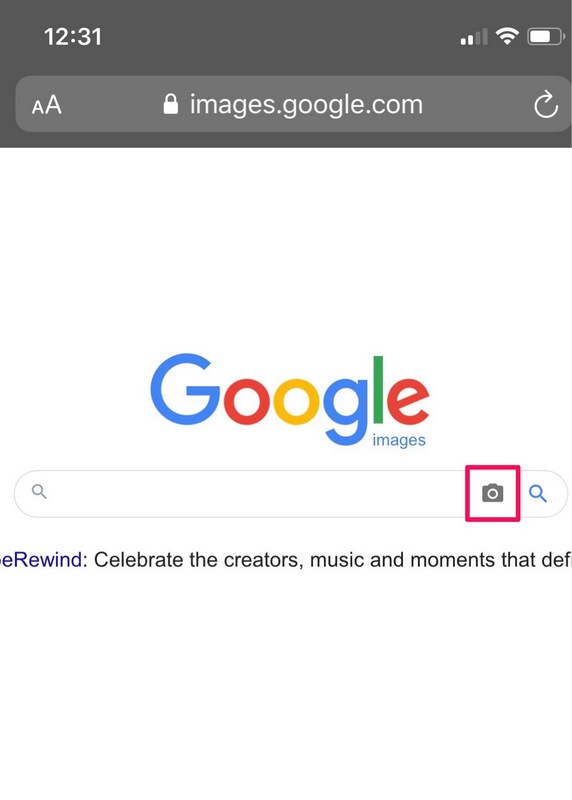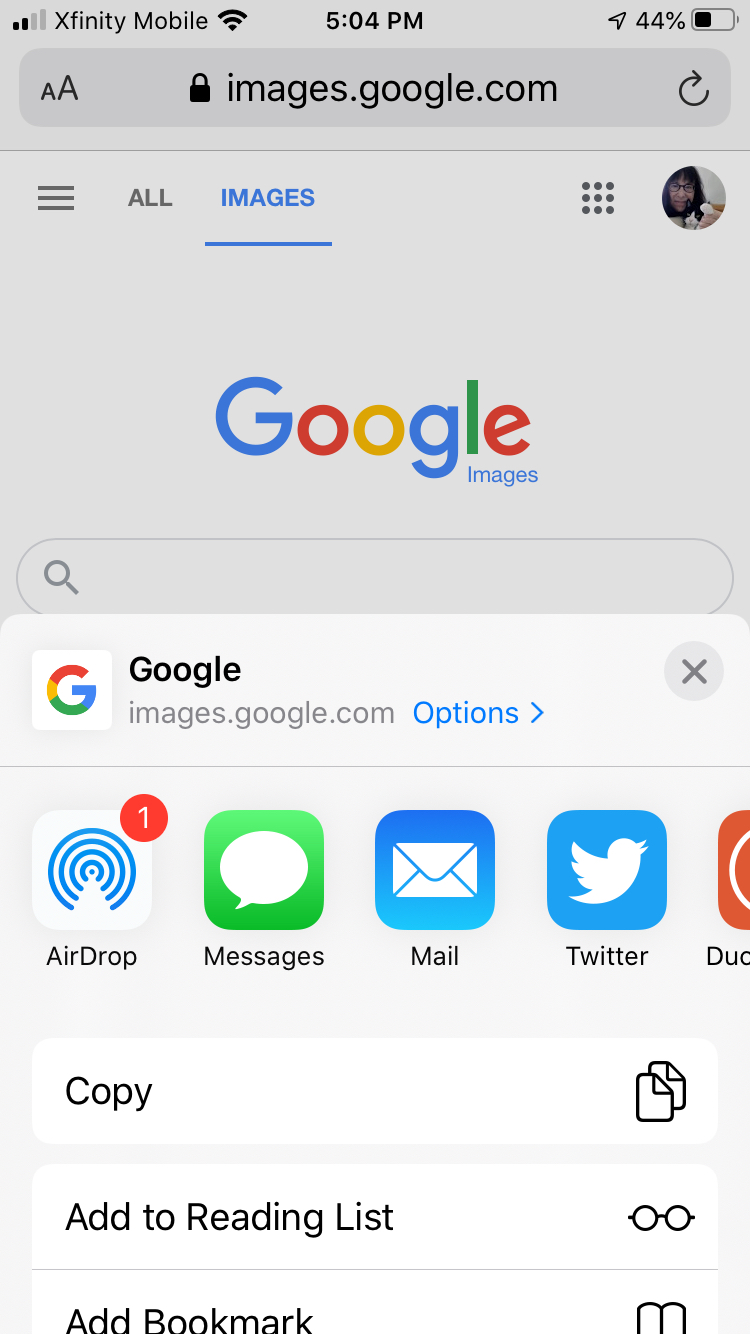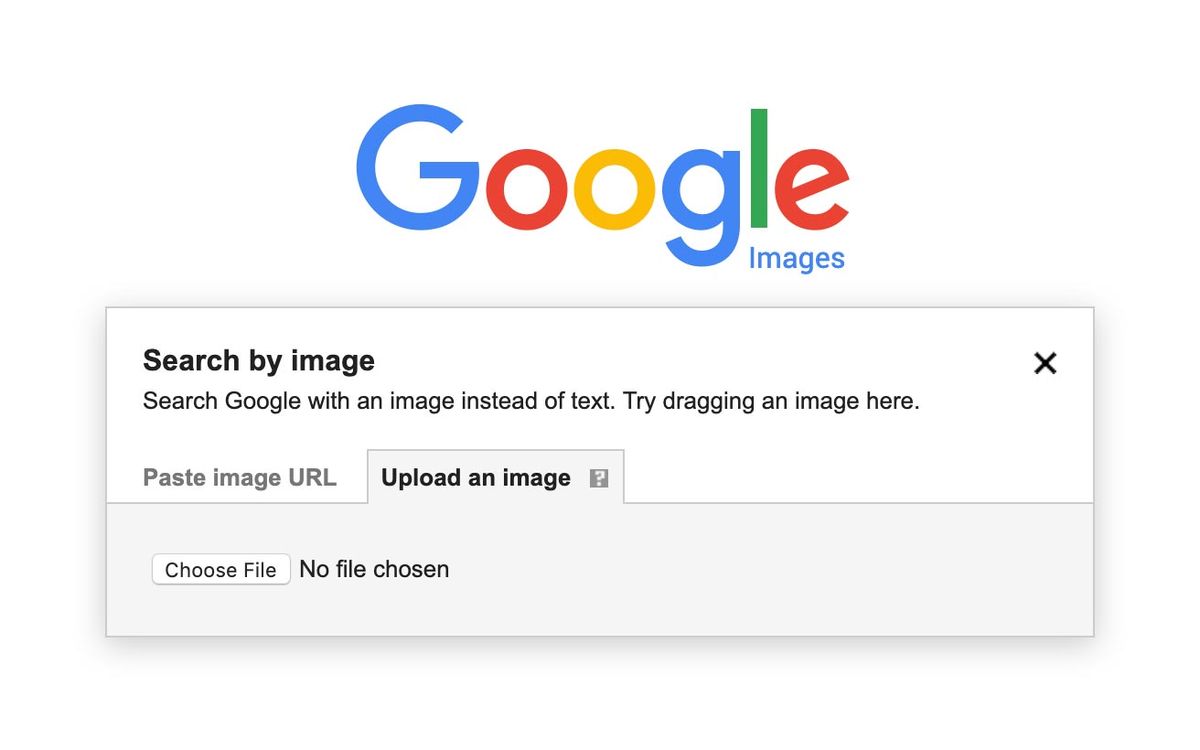What is Reverse Image Search and How Does it Work?
Reverse image search is a powerful tool that allows users to search for images using an existing image as a query. This technology has revolutionized the way we search for visual content online. By using reverse image search, users can find similar images, identify objects, and solve mysteries. The concept of reverse image search is simple: instead of typing keywords into a search engine, users upload an image or enter the URL of an image to find related images.
Reverse image search works by analyzing the visual content of an image and matching it to similar images in a database. This process involves complex algorithms that recognize patterns, shapes, and colors within the image. The search engine then returns a list of similar images, along with relevant information such as the image source, resolution, and file size.
On iPhone devices, reverse image search is available through various apps and browsers. Users can access reverse image search through Google Lens, Safari, or third-party apps like Reverse Image Search or Image Search. By using these tools, iPhone users can unlock the power of visual search and discover new ways to explore the internet.
One of the key benefits of reverse image search is its ability to help users identify unknown objects or images. For example, if you come across an image of a mysterious plant or animal, you can use reverse image search to identify it. This feature is particularly useful for students, researchers, and professionals who need to verify the authenticity of images.
Another advantage of reverse image search is its potential to solve mysteries. By analyzing images and finding similar matches, users can uncover hidden information and piece together puzzles. This feature has been used in various fields, including law enforcement, journalism, and historical research.
Overall, reverse image search is a powerful tool that has the potential to revolutionize the way we search for visual content online. By understanding how reverse image search works and how to use it on iPhone devices, users can unlock new ways to explore the internet and discover new information.
Using Google Lens for Reverse Image Search on iPhone
Google Lens is a powerful app that allows users to perform reverse image search on their iPhone devices. The app uses artificial intelligence to analyze images and provide relevant information, such as identifying objects, scanning barcodes, and translating text. To use Google Lens for reverse image search on iPhone, follow these step-by-step instructions:
Step 1: Download and install the Google Lens app from the App Store. The app is free to download and requires iOS 11 or later.
Step 2: Open the Google Lens app and grant the necessary permissions, such as camera access and location services.
Step 3: Tap the camera icon to take a new photo or select an existing image from your camera roll.
Step 4: Point the camera at the object or image you want to search for, and Google Lens will automatically detect and analyze the image.
Step 5: Tap the “Search” button to perform the reverse image search. Google Lens will display a list of similar images, along with relevant information such as the image source, resolution, and file size.
Google Lens also offers a range of features that make it an ideal app for reverse image search on iPhone. These include:
Image recognition: Google Lens can identify objects, animals, and plants, and provide relevant information about them.
Barcode scanning: Google Lens can scan barcodes and QR codes, and provide information about the product or service.
Text translation: Google Lens can translate text in real-time, making it a useful tool for travelers and language learners.
By using Google Lens for reverse image search on iPhone, users can unlock a range of features and functionality that make it easier to find and identify images. Whether you’re a student, researcher, or simply a curious user, Google Lens is an essential app for anyone looking to get the most out of their iPhone.
Alternative Methods for Reverse Image Search on iPhone
While Google Lens is a powerful app for reverse image search on iPhone, there are alternative methods that users can employ to achieve similar results. One such method is using Safari or Chrome browsers to perform reverse image search. To do this, users can follow these steps:
Step 1: Open Safari or Chrome browser on your iPhone and navigate to the Google Images website.
Step 2: Tap the camera icon in the search bar and select “Upload an image” or “Take a photo”.
Step 3: Upload the image you want to search for or take a new photo using your iPhone’s camera.
Step 4: Google Images will display a list of similar images, along with relevant information such as the image source, resolution, and file size.
Another alternative method is using third-party apps like Reverse Image Search or Image Search. These apps offer similar functionality to Google Lens and can be downloaded from the App Store. Some popular third-party apps for reverse image search on iPhone include:
Reverse Image Search: This app allows users to upload an image or take a new photo and search for similar images on the internet.
Image Search: This app offers a range of features, including image recognition, barcode scanning, and text translation.
TinEye: This app is a reverse image search engine that allows users to search for images by uploading an image or entering the image URL.
When choosing an alternative method for reverse image search on iPhone, users should consider the features and effectiveness of each option. While Safari and Chrome browsers offer a convenient way to perform reverse image search, third-party apps like Reverse Image Search and Image Search offer more advanced features and functionality.
Ultimately, the choice of alternative method will depend on the user’s specific needs and preferences. By exploring these alternative methods, users can find the best way to perform reverse image search on their iPhone and unlock the power of visual search.
How to Use Siri for Reverse Image Search on iPhone
Siri, Apple’s virtual assistant, can be used to perform reverse image search on iPhone. To use Siri for reverse image search, follow these steps:
Step 1: Activate Siri by saying “Hey Siri” or by holding down the Home button (or Side button on iPhone X and later).
Step 2: Say a command like “Reverse image search this” or “Find similar images to this” while showing Siri the image you want to search for.
Step 3: Siri will then use the image to perform a reverse image search and display the results.
Some examples of Siri commands for reverse image search include:
“Reverse image search this photo”
“Find similar images to this picture”
“What is this image?”
When using Siri for reverse image search, make sure to speak clearly and show Siri the image you want to search for. You can also use Siri to search for images within specific apps, such as Photos or Safari.
Using Siri for reverse image search can be a convenient and hands-free way to find similar images on your iPhone. However, keep in mind that Siri’s reverse image search capabilities may not be as advanced as those of dedicated apps like Google Lens.
Despite this, Siri’s reverse image search feature can still be a useful tool for quickly finding similar images on your iPhone. By using Siri’s reverse image search feature, you can save time and effort when searching for images, and get more out of your iPhone’s visual search capabilities.
Tips and Tricks for Effective Reverse Image Search on iPhone
To get the most out of reverse image search on iPhone, there are several tips and tricks that users can employ. Here are some of the most effective ways to improve your reverse image search experience:
Use high-quality images: The quality of the image you use for reverse image search can greatly impact the accuracy of the results. Try to use high-quality images with good lighting and clear details.
Crop images: Cropping images can help to focus the search on a specific object or area of interest. This can be especially useful when searching for specific products or objects.
Use specific keywords: Adding specific keywords to your reverse image search can help to narrow down the results and improve accuracy. Try to use keywords that are relevant to the image or object you are searching for.
Use multiple search engines: Don’t rely on just one search engine for your reverse image search. Try using multiple search engines, such as Google and Bing, to see if you get different results.
Check image metadata: Image metadata can provide valuable information about the image, such as the camera settings and location. Checking image metadata can help to provide more accurate results.
Use reverse image search apps: There are several reverse image search apps available for iPhone, such as Google Lens and Reverse Image Search. These apps can provide more advanced features and functionality than traditional search engines.
Experiment with different image formats: Different image formats, such as JPEG and PNG, can affect the accuracy of reverse image search results. Experimenting with different image formats can help to improve results.
By following these tips and tricks, users can improve their reverse image search experience on iPhone and get more accurate results. Whether you’re a student, researcher, or simply a curious user, reverse image search can be a powerful tool for finding and identifying images.
Common Issues and Troubleshooting for Reverse Image Search on iPhone
While reverse image search on iPhone can be a powerful tool, there are some common issues that may arise. Here are some troubleshooting steps to resolve these issues:
Poor internet connectivity: If you’re experiencing poor internet connectivity, try restarting your iPhone or switching to a different network. This should resolve any connectivity issues and allow you to perform reverse image search.
Low-quality images: If the images you’re using for reverse image search are low-quality, try using higher-quality images or cropping the image to focus on the object or area of interest.
App glitches: If you’re experiencing app glitches or crashes, try restarting the app or reinstalling it. This should resolve any issues with the app and allow you to perform reverse image search.
Image not found: If the image you’re searching for is not found, try using different keywords or searching for similar images. This should help you find the image you’re looking for.
Incorrect results: If the results you’re getting are incorrect, try using different search engines or apps. This should help you get more accurate results.
By following these troubleshooting steps, you should be able to resolve any common issues that may arise while using reverse image search on iPhone. Remember to always use high-quality images and specific keywords to get the best results.
In addition to these troubleshooting steps, there are some general tips you can follow to get the most out of reverse image search on iPhone:
Use the latest version of the app or search engine: Make sure you’re using the latest version of the app or search engine to get the best results.
Use specific keywords: Use specific keywords to get more accurate results.
Use high-quality images: Use high-quality images to get the best results.
By following these tips and troubleshooting steps, you should be able to get the most out of reverse image search on iPhone and find the images you’re looking for.
Privacy and Security Concerns for Reverse Image Search on iPhone
As with any technology that involves data collection and storage, there are privacy and security concerns related to reverse image search on iPhone. Here are some of the key concerns and how to address them:
Data collection: When using reverse image search on iPhone, the app or search engine may collect data about the images you search for, including the image itself, the search query, and your location. To minimize data collection, use apps or search engines that have a strong track record of protecting user data.
Image storage: When using reverse image search on iPhone, the app or search engine may store the images you search for on their servers. To minimize image storage, use apps or search engines that have a clear policy of deleting images after a certain period of time.
Potential misuse: Reverse image search on iPhone can be used for malicious purposes, such as stalking or harassment. To prevent misuse, use apps or search engines that have built-in safeguards, such as reporting mechanisms for suspicious activity.
To protect user data and maintain online safety, here are some tips:
Use strong passwords and two-factor authentication: Use strong passwords and two-factor authentication to protect your account and prevent unauthorized access.
Be cautious when sharing images: Be cautious when sharing images, especially if they contain sensitive information. Use apps or search engines that allow you to control who can see your images.
Use a VPN: Use a VPN (Virtual Private Network) to encrypt your internet traffic and protect your data from interception.
By being aware of the privacy and security concerns related to reverse image search on iPhone and taking steps to protect user data and maintain online safety, you can enjoy the benefits of this technology while minimizing the risks.
Future Developments and Updates for Reverse Image Search on iPhone
As technology continues to evolve, we can expect to see future developments and updates for reverse image search on iPhone. Here are some potential advancements that could shape the future of reverse image search:
Improved algorithms: Future updates could bring improved algorithms that enable more accurate and efficient reverse image search results. This could include advancements in machine learning and artificial intelligence that allow for better image recognition and matching.
New features: We may see new features added to reverse image search on iPhone, such as the ability to search for images within videos or to identify objects within images. These features could further enhance the functionality and usefulness of reverse image search.
Enhanced user experience: Future updates could also focus on enhancing the user experience of reverse image search on iPhone. This could include improvements to the user interface, such as a more intuitive search bar or more detailed search results.
Increased integration with other apps: We may see increased integration of reverse image search with other apps on iPhone, such as social media or photo editing apps. This could enable users to access reverse image search functionality from within other apps, making it more convenient and accessible.
Potential impact on users and the iPhone ecosystem: The future developments and updates for reverse image search on iPhone could have a significant impact on users and the iPhone ecosystem. For example, improved algorithms and new features could make reverse image search more accurate and useful, leading to increased adoption and usage. This could also drive innovation and competition in the field of image recognition and search, leading to further advancements and improvements.
Overall, the future of reverse image search on iPhone looks promising, with potential advancements and updates that could enhance the functionality, accuracy, and user experience of this technology. As the field of image recognition and search continues to evolve, we can expect to see new and innovative developments that shape the future of reverse image search on iPhone.