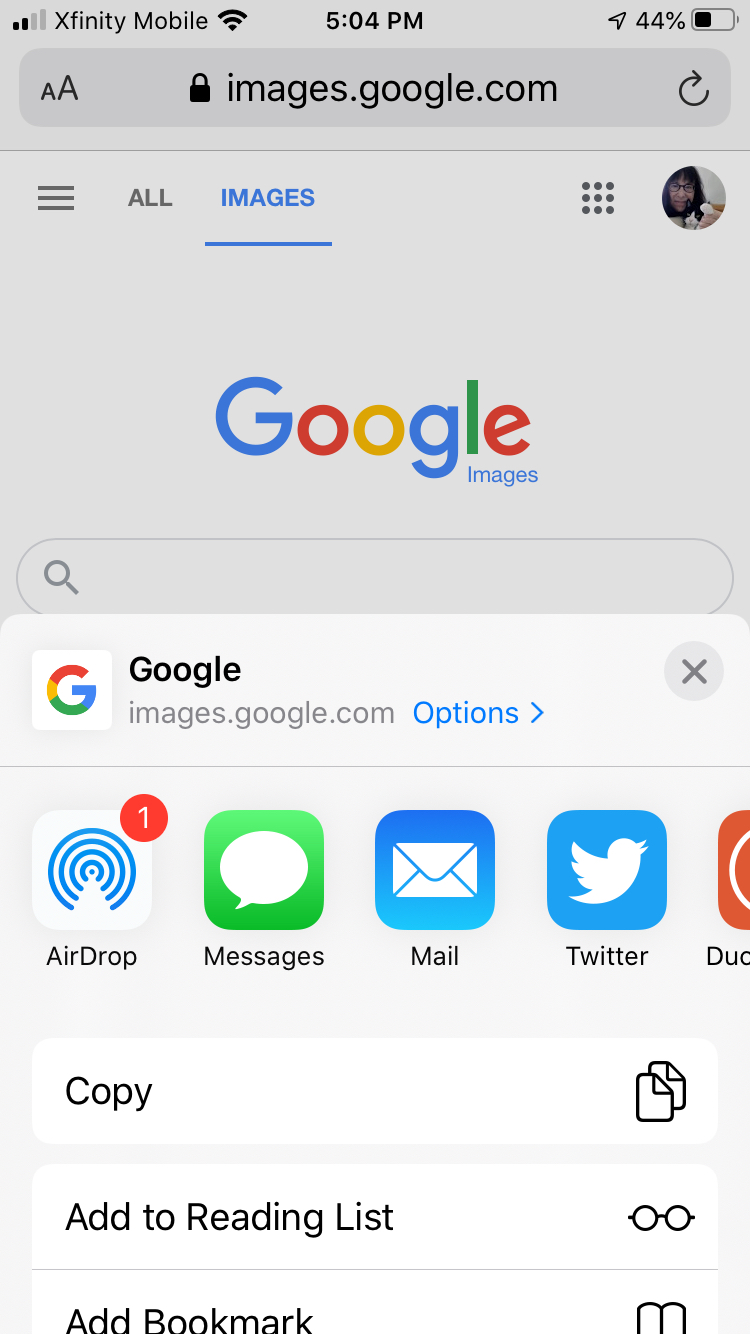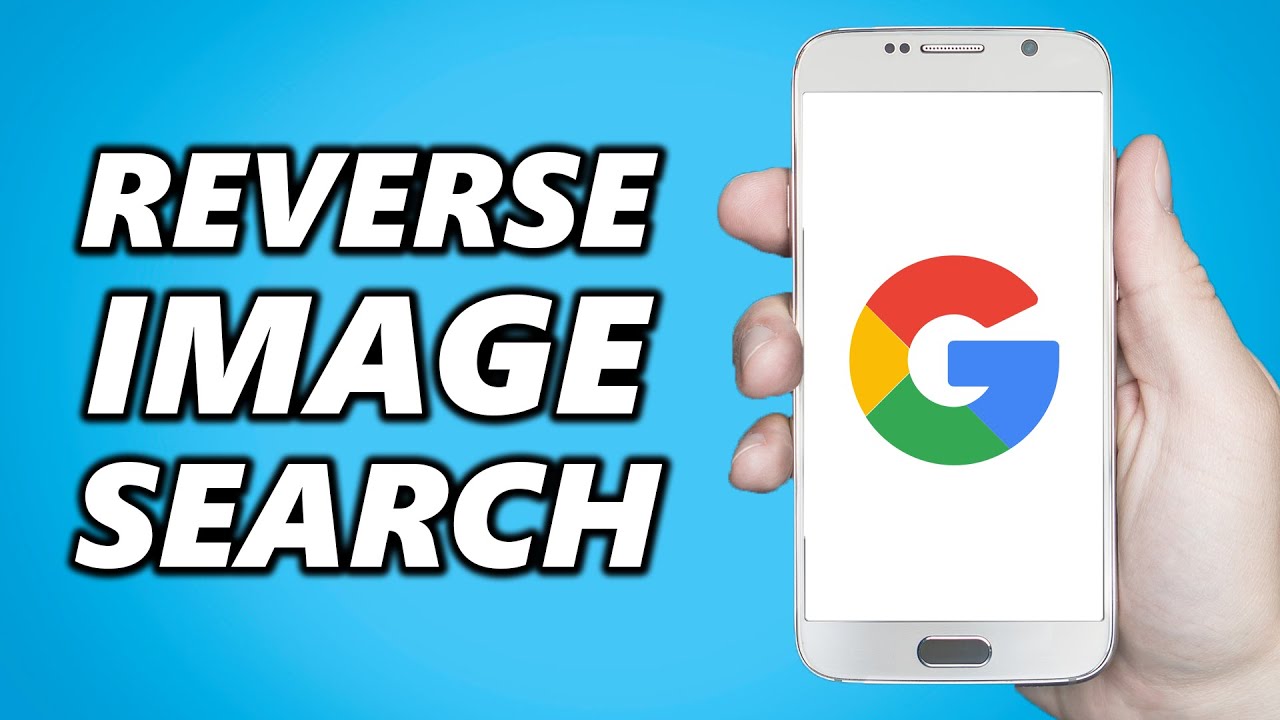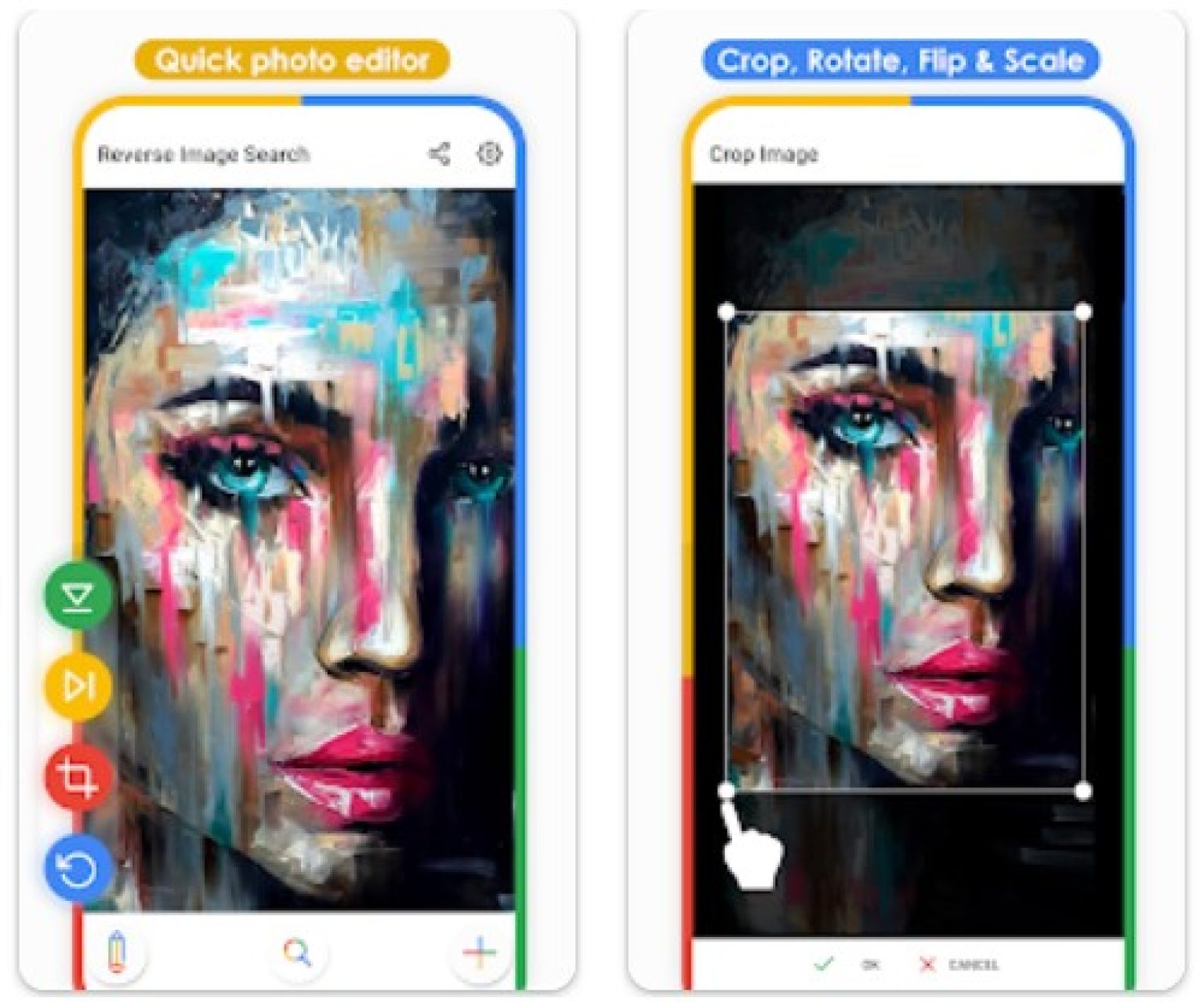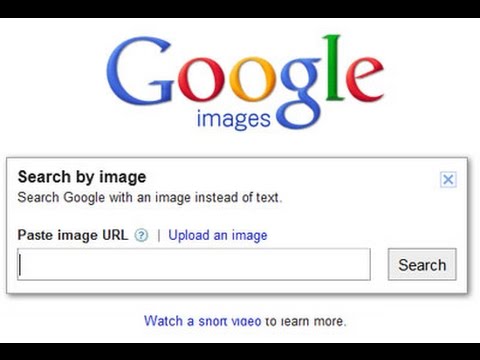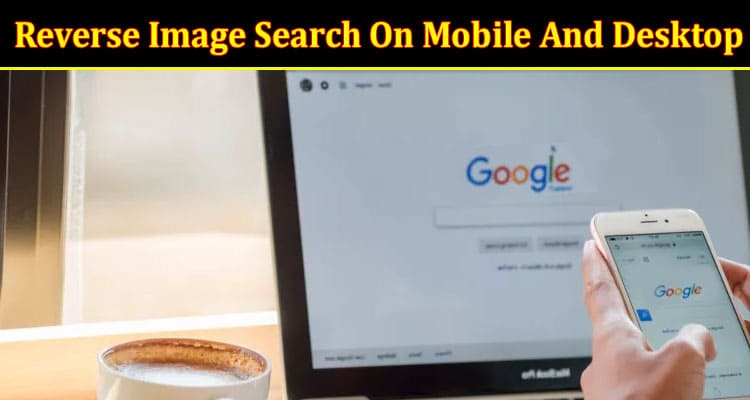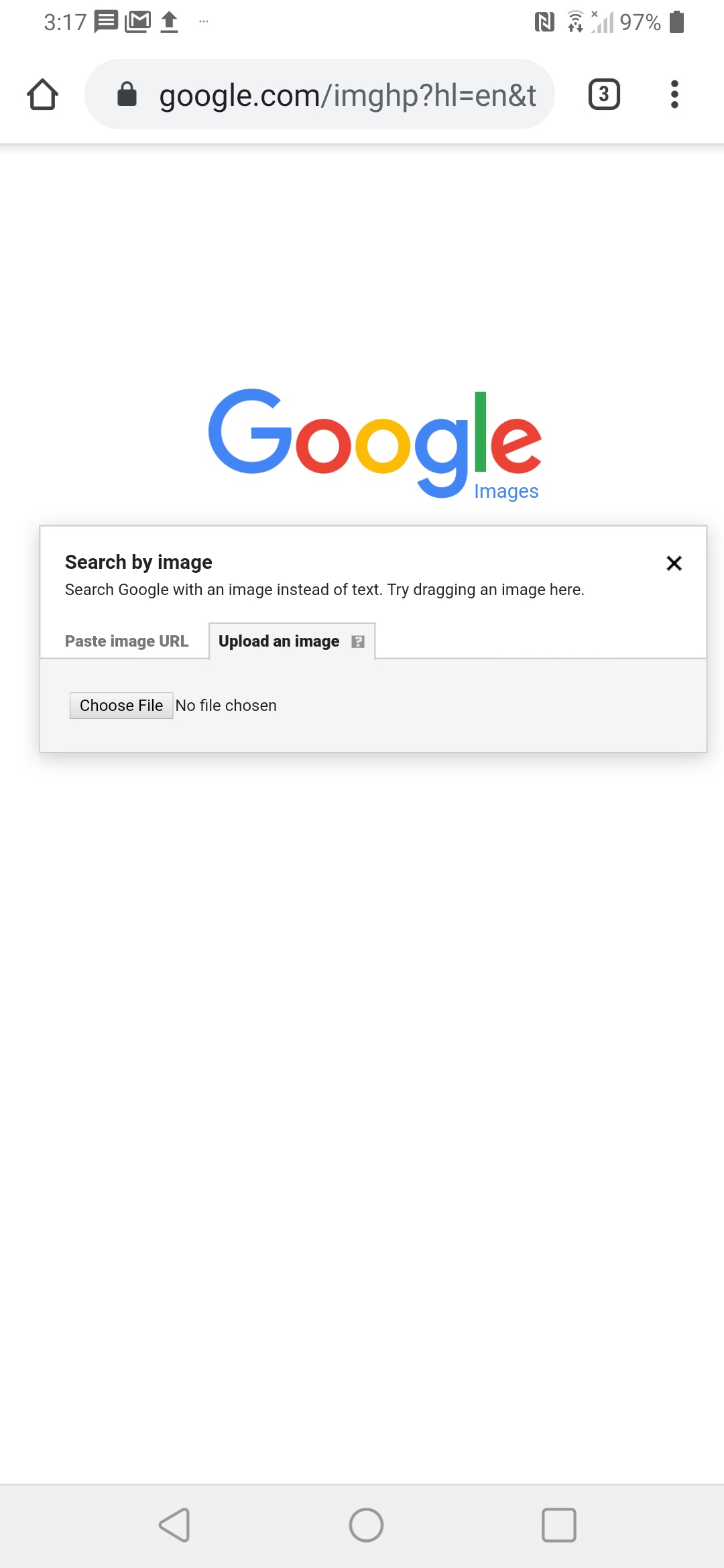Choosing the Right Reverse Image Search Tool for Your Mobile
When it comes to reverse image search on mobile devices, there are several tools available that can help you achieve your goals. Google Lens, Bing Visual Search, and TinEye are some of the most popular options. Each of these tools has its unique features, pros, and cons, which are essential to consider when choosing the right one for your needs.
Google Lens is a powerful tool that allows you to search for images using your mobile device’s camera. It can identify objects, scan barcodes, and even translate text. Google Lens is available as a standalone app or integrated into the Google Assistant. One of the significant advantages of Google Lens is its ability to provide accurate results, even with low-quality images.
Bing Visual Search, on the other hand, is a feature that allows you to search for images using the Bing search engine. It uses AI-powered technology to identify objects, people, and text within images. Bing Visual Search is available on both mobile and desktop devices, making it a versatile option. However, its accuracy may not be as high as Google Lens, especially with complex images.
TinEye is another popular reverse image search tool that allows you to search for images using a URL or by uploading an image. It has a vast database of images and can provide accurate results, even with modified or cropped images. TinEye is available as a web-based tool or as a browser extension. However, it may not be as user-friendly as Google Lens or Bing Visual Search.
When choosing a reverse image search tool for your mobile device, consider the features that are most important to you. If you need a tool that can provide accurate results with low-quality images, Google Lens may be the best option. If you prefer a tool that is available on both mobile and desktop devices, Bing Visual Search may be the way to go. If you need a tool that can provide accurate results with modified or cropped images, TinEye may be the best choice.
How to Use Google Lens for Reverse Image Search on Mobile
Google Lens is a powerful tool that allows you to search for images using your mobile device’s camera. To use Google Lens for reverse image search on mobile, follow these steps:
Step 1: Open the Google Lens app on your mobile device. If you don’t have the app installed, you can download it from the Google Play Store or Apple App Store.
Step 2: Tap the camera icon to open the camera view. You can then take a new photo or upload an existing image from your gallery.
Step 3: Point the camera at the object or image you want to search for. Google Lens will automatically detect the object and provide a list of possible matches.
Step 4: Tap on one of the matches to view more information. Google Lens will provide you with a list of related images, as well as information about the object, such as its name, description, and location.
Step 5: Use the filters to refine your search results. You can filter by color, shape, size, and more to find the exact image you’re looking for.
Step 6: Interpret the results. Google Lens will provide you with a list of possible matches, along with a confidence score. The higher the score, the more confident Google Lens is in the match.
By following these steps, you can use Google Lens to perform a reverse image search on your mobile device. This can be a powerful tool for finding information about objects, identifying products, and more.
Alternative Reverse Image Search Apps for Mobile
In addition to Google Lens, there are several other reverse image search apps available for mobile devices. These apps offer unique features and functionalities that can help you get the most out of reverse image search on your mobile device.
Reverse Image Search is a popular app that allows you to search for images using a URL or by uploading an image from your gallery. The app uses AI-powered technology to identify objects, people, and text within images, and provides a list of possible matches.
Image Search is another app that offers reverse image search functionality. The app allows you to search for images using a keyword or by uploading an image, and provides a list of related images and information about the object or scene depicted in the image.
Search by Image is a simple and intuitive app that allows you to search for images using a URL or by uploading an image. The app provides a list of possible matches, along with information about the object or scene depicted in the image.
These alternative reverse image search apps offer a range of features and functionalities that can help you get the most out of reverse image search on your mobile device. Whether you’re looking for a specific object, trying to identify a product, or simply want to learn more about an image, these apps can help.
When choosing a reverse image search app, consider the features that are most important to you. Do you need an app that can identify objects, people, and text within images? Do you want an app that provides a list of related images and information about the object or scene depicted in the image? By considering your needs and choosing the right app, you can get the most out of reverse image search on your mobile device.
Tips and Tricks for Effective Reverse Image Search on Mobile
To get the most out of reverse image search on your mobile device, there are several tips and tricks you can use. Here are some of the most effective ways to optimize your reverse image search experience:
Optimize your image uploads: When uploading an image for reverse image search, make sure it is clear and of high quality. Avoid uploading images that are blurry, distorted, or have a low resolution. This will help the algorithm to accurately identify the object or scene in the image.
Use filters: Most reverse image search apps and tools allow you to use filters to refine your search results. Use filters such as color, shape, size, and location to narrow down your search results and find the most relevant matches.
Interpret the results: When you receive the search results, take the time to interpret them carefully. Look for matches that are similar to the object or scene in the image, and check the confidence score to ensure that the match is accurate.
Use multiple reverse image search tools: Don’t rely on just one reverse image search tool or app. Use multiple tools to compare the results and find the most accurate matches.
Be patient: Reverse image search can be a complex process, and it may take some time to get the results. Be patient and don’t get discouraged if you don’t get the results you want immediately.
By following these tips and tricks, you can get the most out of reverse image search on your mobile device and find the information you need quickly and efficiently.
Common Issues and Solutions for Reverse Image Search on Mobile
While reverse image search on mobile devices can be a powerful tool, there are some common issues that may arise. Here are some of the most common issues and their solutions:
Poor image quality: One of the most common issues with reverse image search on mobile devices is poor image quality. This can be due to a number of factors, including low resolution, blurry images, or images that are not well-lit. To solve this issue, try to use high-quality images that are clear and well-lit.
Incorrect results: Another common issue with reverse image search on mobile devices is incorrect results. This can be due to a number of factors, including poor image quality, incorrect metadata, or algorithm errors. To solve this issue, try to use multiple reverse image search tools and compare the results.
App crashes: App crashes are another common issue with reverse image search on mobile devices. This can be due to a number of factors, including poor app design, software bugs, or hardware issues. To solve this issue, try to update the app to the latest version, restart the app, or contact the app developer for support.
Slow performance: Slow performance is another common issue with reverse image search on mobile devices. This can be due to a number of factors, including poor internet connectivity, slow hardware, or software issues. To solve this issue, try to use a faster internet connection, update the app to the latest version, or restart the app.
By being aware of these common issues and their solutions, you can get the most out of reverse image search on your mobile device and avoid frustration.
Reverse Image Search on Mobile: Best Practices and Safety Precautions
When using reverse image search on your mobile device, it’s essential to follow best practices and safety precautions to ensure a safe and effective experience. Here are some tips to help you use reverse image search responsibly and safely:
Avoid copyright infringement: When using reverse image search, make sure to respect the copyright of the images you’re searching for. Avoid using images that are copyrighted or trademarked without permission.
Protect personal data: When uploading images to reverse image search tools, make sure to protect your personal data. Avoid uploading images that contain sensitive information, such as your address, phone number, or financial information.
Be cautious of malicious websites: When using reverse image search tools, be cautious of malicious websites that may try to steal your personal data or install malware on your device. Make sure to only use reputable and trustworthy websites.
Use strong passwords: When creating an account with a reverse image search tool, make sure to use a strong and unique password. Avoid using easily guessable passwords, such as your name or birthdate.
Keep your device and apps up to date: Make sure to keep your device and apps up to date with the latest security patches and updates. This will help protect your device from malware and other security threats.
By following these best practices and safety precautions, you can use reverse image search on your mobile device safely and effectively.
Conclusion: Mastering Reverse Image Search on Your Mobile Device
Reverse image search on mobile devices is a powerful tool that can help you unlock a wealth of information and insights. By understanding how to use reverse image search effectively, you can take your mobile device to the next level and discover new ways to explore the world around you.
In this article, we’ve covered the basics of reverse image search, including how to use Google Lens, alternative reverse image search apps, and tips and tricks for getting the most out of this powerful tool. We’ve also discussed common issues and solutions, as well as best practices and safety precautions to keep in mind when using reverse image search on your mobile device.
By mastering reverse image search on your mobile device, you can:
Find the source of an image and learn more about its context and history
Identify fake news and misinformation by verifying the authenticity of images
Discover similar products and services by searching for images of products you like
Enhance your online shopping experience by finding more information about products and services
By following the tips and tricks outlined in this article, you can unlock the full potential of reverse image search on your mobile device and take your online experience to the next level.
Conclusion: Mastering Reverse Image Search on Your Mobile Device
In conclusion, reverse image search on mobile devices is a powerful tool that can help you unlock a wealth of information and insights. By understanding how to use reverse image search effectively, you can take your mobile device to the next level and discover new ways to explore the world around you.
Throughout this article, we’ve covered the basics of reverse image search, including how to use Google Lens, alternative reverse image search apps, and tips and tricks for getting the most out of this powerful tool. We’ve also discussed common issues and solutions, as well as best practices and safety precautions to keep in mind when using reverse image search on your mobile device.
By mastering reverse image search on your mobile device, you can:
Find the source of an image and learn more about its context and history
Identify fake news and misinformation by verifying the authenticity of images
Discover similar products and services by searching for images of products you like
Enhance your online shopping experience by finding more information about products and services
By following the tips and tricks outlined in this article, you can unlock the full potential of reverse image search on your mobile device and take your online experience to the next level.
So, what are you waiting for? Start exploring the world of reverse image search on your mobile device today and discover the power of visual search!