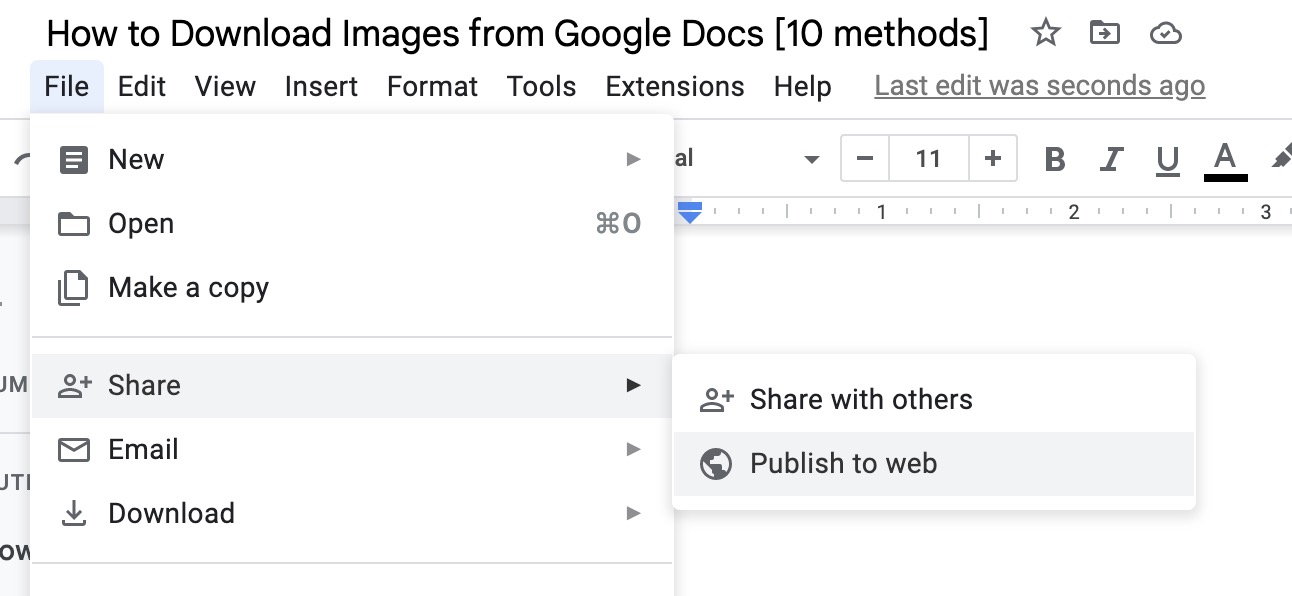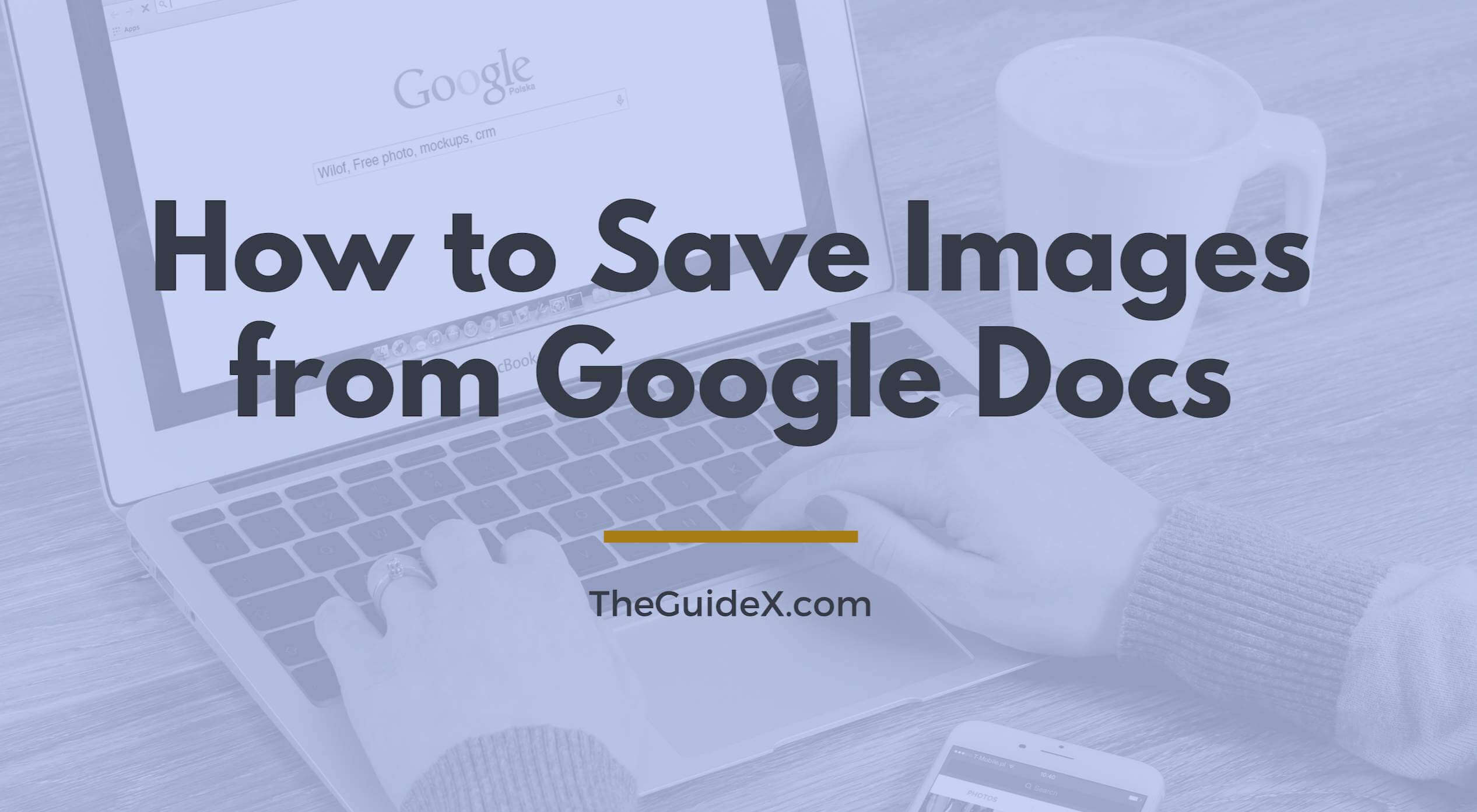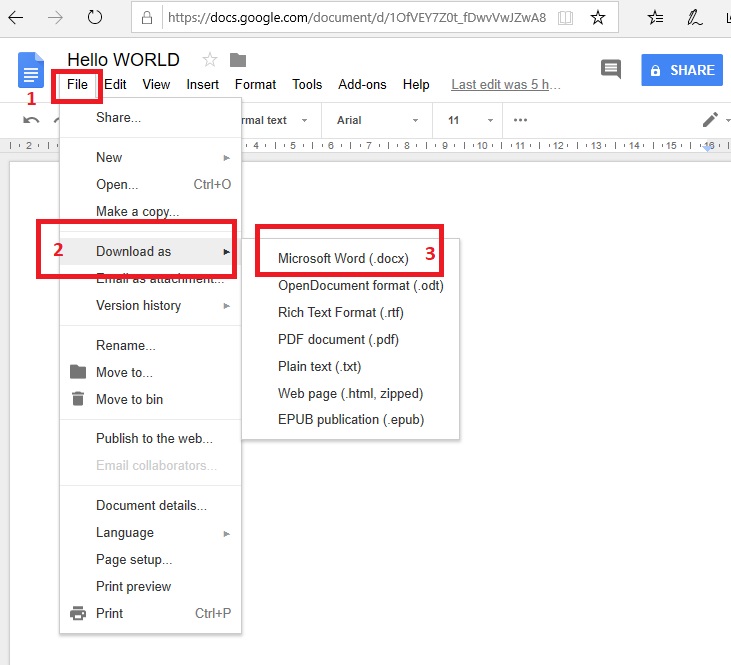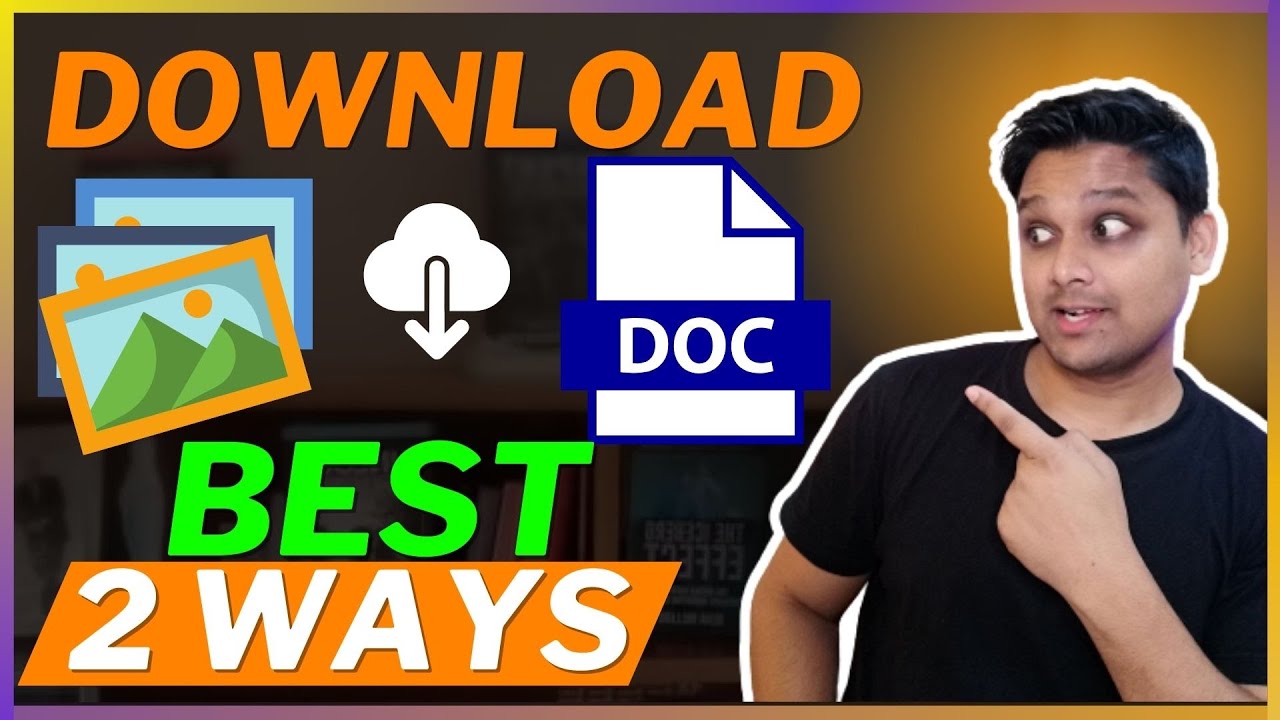Why You Need to Save Images from Google Docs
Saving images from Google Docs is an essential skill for anyone who uses the platform for content creation, collaboration, or organization. Whether you’re a student, teacher, or professional, being able to extract images from Google Docs can help you to reuse and repurpose visual content in other documents, presentations, or websites. This can save you time and effort in the long run, as you won’t have to recreate images or search for alternative sources.
In addition to convenience, saving images from Google Docs can also improve collaboration and organization. By saving images separately from the document, you can easily share them with others or use them in different contexts. This can be particularly useful for teams working on projects that involve visual content, such as marketing campaigns or educational materials.
Furthermore, saving images from Google Docs can help to ensure that your visual content is preserved for future use. If you only have an image embedded in a Google Doc, you may lose access to it if the document is deleted or modified. By saving the image separately, you can ensure that it remains available for use in other contexts.
Learning how to save a picture from a Google Doc can also help you to maintain consistency in your visual branding. By saving and reusing images, you can ensure that your visual content is consistent across different platforms and documents.
Overall, saving images from Google Docs is an important skill that can help you to work more efficiently, collaborate more effectively, and maintain consistency in your visual branding.
Understanding Google Docs Image Formatting
Google Docs allows users to insert various types of images into their documents, including JPEG, PNG, GIF, and more. When an image is inserted into a Google Doc, it is displayed within the document as an inline image. This means that the image is embedded directly into the document and can be resized, cropped, and formatted using Google Docs’ built-in image editing tools.
Google Docs also supports the use of image links, which allow users to link to an image hosted on a external website or server. This can be useful for users who need to insert large images or images that are not stored locally on their computer.
In addition to supporting various image formats, Google Docs also provides a range of image formatting options. Users can adjust the image size, alignment, and wrapping style to customize the appearance of the image within the document. Google Docs also provides a range of image editing tools, including the ability to crop, resize, and adjust the image’s brightness and contrast.
Understanding how Google Docs handles image formatting is important for users who need to save images from their documents. By knowing how images are displayed and formatted within Google Docs, users can better understand how to save and reuse their images in other contexts.
For example, if a user needs to save an image from a Google Doc to use in a presentation or website, they will need to understand how the image is formatted within the document. This will help them to ensure that the image is saved in the correct format and resolution for their intended use.
Method 1: Saving Images using the Built-in Google Docs Feature
To save an image from a Google Doc using the built-in feature, follow these steps:
1. Open the Google Doc that contains the image you want to save.
2. Click on the image to select it.
3. Right-click on the image and select “Save image as…” from the drop-down menu.
4. Choose a location on your computer to save the image and select a file format (e.g., JPEG, PNG, GIF).
5. Click “Save” to save the image to your computer.
This method is quick and easy, and it’s a great option if you only need to save a few images. However, it’s worth noting that this method only allows you to save images in their original format, so if you need to edit or resize the image, you may need to use a different method.
Additionally, if you’re trying to save an image that is linked to a Google Drive file, you may need to use the Google Drive option (Method 2) instead.
Here’s an example of what the “Save image as…” menu looks like:

As you can see, this menu allows you to choose a location and file format for the saved image.
Method 2: Saving Images using the Google Drive Option
Saving images from Google Docs using the Google Drive option is a convenient method that allows users to access and share their images from anywhere. This method is particularly useful for those who need to collaborate with others or use the images in other documents or presentations. To save an image using the Google Drive option, follow these steps:
Step 1: Open your Google Doc and select the image you want to save. Right-click on the image and select “Open image in new tab” from the context menu.
Step 2: In the new tab, click on the three vertical dots at the top-right corner of the image and select “Download” from the drop-down menu.
Step 3: The image will be downloaded to your computer, and you can save it to your desired location. Alternatively, you can also save the image directly to your Google Drive account by clicking on the “Save to Drive” button.
Step 4: If you choose to save the image to your Google Drive account, you can access it from your Drive dashboard. You can also share the image with others by clicking on the “Get link” button and copying the link to share.
The Google Drive option is a great way to save images from Google Docs, as it allows users to access and share their images from anywhere. Additionally, saving images to Google Drive helps to keep your images organized and easily accessible, making it easier to use them in other documents or presentations.
When saving images using the Google Drive option, it’s essential to consider the file format and size of the image. Google Drive supports various file formats, including JPEG, PNG, and GIF. However, it’s recommended to use the PNG format for images with transparent backgrounds, as it helps to maintain the image quality.
Furthermore, when saving images to Google Drive, users can also take advantage of the built-in image editing features. Google Drive allows users to edit images using the built-in editor, which includes features such as cropping, resizing, and adjusting image brightness and contrast.
Overall, saving images using the Google Drive option is a convenient and efficient method that allows users to access and share their images from anywhere. By following the steps outlined above, users can easily save images from Google Docs and use them in other documents or presentations.
Method 3: Saving Images using a Browser Extension or Add-on
Saving images from Google Docs can also be done using browser extensions or add-ons. These tools can simplify the process of saving images and provide additional features such as image editing and organization. In this section, we will discuss some popular browser extensions and add-ons that can be used to save images from Google Docs.
One popular browser extension for saving images from Google Docs is “Image Downloader”. This extension allows users to download images from Google Docs with just a few clicks. To use Image Downloader, simply install the extension, open your Google Doc, and click on the image you want to save. The extension will automatically detect the image and provide a download link.
Another popular browser extension for saving images from Google Docs is “Save Image As”. This extension allows users to save images from Google Docs in various formats, including JPEG, PNG, and GIF. To use Save Image As, simply install the extension, open your Google Doc, and right-click on the image you want to save. Select “Save Image As” from the context menu, and choose the desired format and location for the saved image.
In addition to these extensions, there are also several browser add-ons available that can be used to save images from Google Docs. For example, the “Google Docs Image Saver” add-on allows users to save images from Google Docs with just a few clicks. To use this add-on, simply install it, open your Google Doc, and click on the image you want to save. The add-on will automatically detect the image and provide a download link.
When using browser extensions or add-ons to save images from Google Docs, it’s essential to consider the security and privacy implications. Some extensions may request access to your Google account or other sensitive information, so be sure to read the terms and conditions carefully before installing.
Overall, using browser extensions or add-ons can be a convenient and efficient way to save images from Google Docs. By choosing the right extension or add-on, users can simplify the process of saving images and gain access to additional features such as image editing and organization.
Some other popular browser extensions and add-ons for saving images from Google Docs include:
- Image Saver
- Save Images
- Google Docs Image Downloader
- Docs Image Saver
These extensions and add-ons can be found in the Chrome Web Store or other browser extension stores. Be sure to read reviews and check the ratings before installing any extension or add-on.
Troubleshooting Common Issues with Saving Images from Google Docs
When trying to save images from Google Docs, users may encounter various issues that can prevent them from successfully downloading or saving the images. In this section, we will address some common issues that may arise and provide solutions and workarounds to help users overcome these problems.
One common issue that users may encounter is image formatting problems. This can occur when the image is not displayed correctly in the Google Doc, or when the image is not saved in the correct format. To resolve this issue, users can try adjusting the image settings in the Google Doc, such as resizing the image or changing the image format. Additionally, users can try saving the image in a different format, such as JPEG or PNG, to see if this resolves the issue.
Another common issue that users may encounter is permission errors. This can occur when the user does not have the necessary permissions to save the image, or when the image is not shared with the user. To resolve this issue, users can try checking the sharing settings for the Google Doc, or contacting the owner of the document to request permission to save the image.
Users may also encounter issues with image quality when saving images from Google Docs. This can occur when the image is not saved in a high enough resolution, or when the image is compressed during the saving process. To resolve this issue, users can try saving the image in a higher resolution, or using a different method to save the image, such as using a browser extension or add-on.
In some cases, users may encounter issues with saving images from Google Docs due to browser or software compatibility issues. To resolve this issue, users can try using a different browser or software to save the image, or checking for updates to their current browser or software.
Finally, users may encounter issues with saving images from Google Docs due to internet connectivity issues. To resolve this issue, users can try checking their internet connection, or trying to save the image at a later time when their internet connection is more stable.
By following these troubleshooting tips, users should be able to resolve common issues that may arise when trying to save images from Google Docs. If users continue to experience issues, they can try contacting Google support for further assistance.
Some additional tips for troubleshooting common issues with saving images from Google Docs include:
- Checking the Google Docs help center for solutions to common issues
- Searching online for solutions to specific issues
- Reaching out to Google support for further assistance
- Trying different methods to save the image, such as using a browser extension or add-on
By following these tips, users should be able to successfully save images from Google Docs and avoid common issues that may arise during the process.
Best Practices for Organizing and Storing Saved Images
Once you have saved images from Google Docs, it’s essential to organize and store them in a way that makes them easily accessible and usable in the future. In this section, we will provide tips on how to organize and store saved images, including the use of folders, labels, and tags.
One of the most effective ways to organize saved images is to use folders. Create separate folders for different types of images, such as logos, icons, and graphics. This will make it easy to find the images you need when you need them. You can also create subfolders within each folder to further categorize your images.
Another way to organize saved images is to use labels. Labels are keywords or phrases that you can assign to your images to help you find them later. For example, you can label an image as “logo” or “icon” to make it easy to find when you need it. You can also use labels to categorize your images by project or client.
Tags are another useful tool for organizing saved images. Tags are similar to labels, but they are more specific and can be used to categorize images in more detail. For example, you can tag an image as “logo”, “icon”, and “client X” to make it easy to find when you need it.
It’s also essential to store your saved images in a secure and accessible location. Consider storing your images in a cloud storage service, such as Google Drive or Dropbox, to make them easily accessible from anywhere. You can also store your images on an external hard drive or USB drive to keep them safe and secure.
Finally, consider using a image management tool, such as Adobe Bridge or Google Photos, to help you organize and store your saved images. These tools provide a range of features, such as image tagging, labeling, and categorization, to help you keep your images organized and easily accessible.
By following these best practices for organizing and storing saved images, you can ensure that your images are easily accessible and usable in the future. This will save you time and effort, and help you to work more efficiently.
Some additional tips for organizing and storing saved images include:
- Use a consistent naming convention for your images
- Use a standardized folder structure for your images
- Use labels and tags to categorize your images
- Store your images in a secure and accessible location
- Use an image management tool to help you organize and store your images
By following these tips, you can ensure that your saved images are well-organized and easily accessible, and that you can work more efficiently and effectively.
Conclusion: Mastering the Art of Saving Images from Google Docs
In this article, we have explored the different methods for saving images from Google Docs, including using the built-in feature, Google Drive option, and browser extensions or add-ons. We have also discussed the importance of organizing and storing saved images, and provided tips on how to do so effectively.
Knowing how to save images from Google Docs is an essential skill for anyone who uses the platform regularly. Whether you are a student, teacher, or business professional, being able to save images from Google Docs can help you to create more engaging and effective content.
By following the methods outlined in this article, you can master the art of saving images from Google Docs and take your content creation to the next level. Remember to always organize and store your saved images in a way that makes them easily accessible and usable in the future.
In addition to saving images, Google Docs offers a range of other features that can help you to create and edit documents more efficiently. By exploring these features and practicing the methods outlined in this article, you can become a Google Docs expert and take your productivity to new heights.
So why not start practicing today? Try out the different methods for saving images from Google Docs and see which one works best for you. With a little practice and patience, you can become a master of saving images from Google Docs and take your content creation to new heights.
By mastering the art of saving images from Google Docs, you can:
- Create more engaging and effective content
- Save time and increase productivity
- Improve collaboration and organization
- Enhance your overall Google Docs experience
So what are you waiting for? Start practicing today and take your Google Docs skills to the next level!