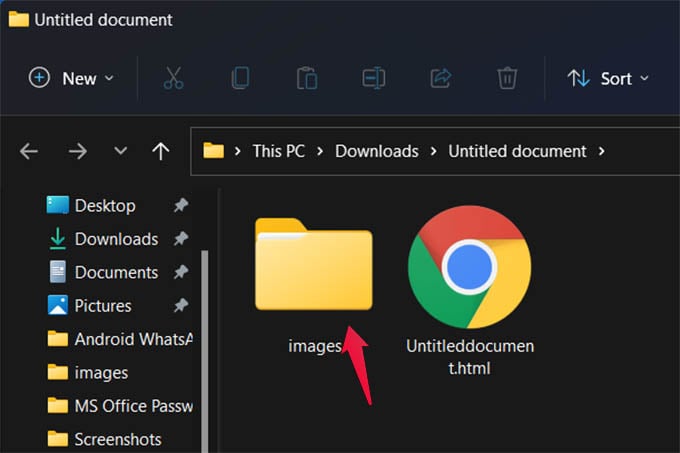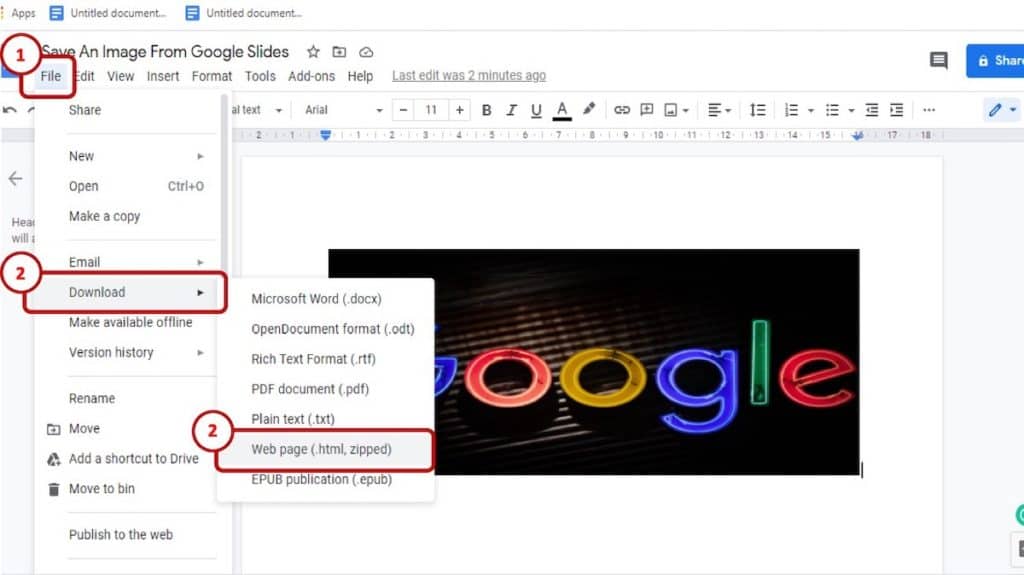Why You Need to Save Images from Google
Saving images from Google can be a valuable skill for both personal and professional use. Having a local copy of an image can be useful for reference or editing purposes, and can also help to ensure that the image is not lost or deleted. Whether you’re a graphic designer, a researcher, or simply someone who likes to save interesting images, knowing how to save images from Google can be a useful tool to have in your toolkit.
In today’s digital age, images are an essential part of communication and expression. With the vast amount of images available on Google, it’s easy to find the perfect image to illustrate a point or convey a message. However, without the ability to save these images, they can be lost forever. By learning how to save images from Google, you can ensure that you have access to the images you need, whenever you need them.
Furthermore, saving images from Google can also be useful for educational purposes. Students and researchers can use saved images to illustrate reports, presentations, and other academic projects. Additionally, saved images can be used to create educational materials, such as textbooks, worksheets, and other learning resources.
Moreover, saving images from Google can also be useful for creative projects. Graphic designers, artists, and other creatives can use saved images as inspiration or reference points for their work. By having a local copy of an image, creatives can manipulate and edit the image to suit their needs, without having to worry about losing the original image.
Overall, knowing how to save images from Google is an essential skill that can be useful in a variety of contexts. Whether you’re a student, researcher, graphic designer, or simply someone who likes to save interesting images, learning how to save images from Google can help you to achieve your goals and express yourself more effectively.
How to Save Images from Google Search Results
Saving images from Google search results is a straightforward process that can be accomplished in a few different ways. One of the most common methods is to use the “Save image as” option. To do this, simply right-click on the image you want to save and select “Save image as” from the drop-down menu. This will open a dialog box where you can choose the location and file name for the saved image.
Another way to save images from Google search results is to drag and drop the image into a folder or onto your desktop. This method is quick and easy, but it may not always work depending on your browser and operating system.
Browser extensions can also be used to save images from Google search results. There are many different extensions available, including ones that allow you to save images with a single click or to download multiple images at once. Some popular browser extensions for saving images include Image Downloader and Save Image As.
Regardless of the method you choose, it’s always a good idea to check the image’s licensing terms before saving it. This can usually be done by clicking on the image and looking for the licensing information, which is often found in the image’s metadata or on the website where the image is hosted.
By following these steps, you can easily save images from Google search results and use them for your own purposes. Whether you’re looking to save images for personal or professional use, knowing how to save images from Google can be a valuable skill to have.
Using Google Images’ Built-in Download Feature
Google Images has a built-in download feature that allows you to save images directly from the search results page. To access this feature, simply click on the image you want to save, and then click on the “More” menu (represented by three vertical dots) that appears at the top right corner of the image. From the drop-down menu, select “Download image” to save the image to your computer.
The built-in download feature allows you to save images in various formats, including JPEG, PNG, and GIF. You can also choose to save the image in its original size or select a smaller size to reduce the file size. Additionally, you can use the “Download image” feature to save multiple images at once by selecting the “Download all” option.
It’s worth noting that the built-in download feature may not always work, especially if the image is hosted on a website that restricts image downloads. In such cases, you may need to use alternative methods, such as using a browser extension or a third-party website, to save the image.
Using Google Images’ built-in download feature is a convenient way to save images from the search results page. By following these steps, you can easily download images and use them for your own purposes. Whether you’re looking to save images for personal or professional use, knowing how to use the built-in download feature can be a valuable skill to have.
Alternative Methods for Saving Google Images
In addition to using the built-in download feature and browser extensions, there are several alternative methods for saving Google images. One popular method is to use third-party websites that specialize in image downloading. These websites can help you save images from Google without having to use the built-in download feature or browser extensions.
Another alternative method is to use browser add-ons, such as image downloader add-ons. These add-ons can be installed in your browser and can help you save images from Google with just a few clicks. Some popular browser add-ons for image downloading include Image Downloader and Save Image As.
Screenshot tools are also a popular alternative method for saving Google images. These tools allow you to capture a screenshot of the image and save it to your computer. Some popular screenshot tools include Snagit and Skitch.
Using alternative methods for saving Google images can be helpful when the built-in download feature or browser extensions are not working. By using these alternative methods, you can still save images from Google and use them for your own purposes.
It’s worth noting that some alternative methods may have limitations or restrictions, such as watermarks or low-resolution images. Be sure to check the terms and conditions of each method before using it to save images from Google.
Resizing and Editing Saved Images
Once you have saved an image from Google, you may need to resize or edit it to suit your needs. There are several popular image editing software programs that can help you do this, including Adobe Photoshop and GIMP.
Adobe Photoshop is a powerful image editing program that offers a wide range of tools and features for resizing and editing images. With Photoshop, you can crop, resize, and adjust the color and brightness of your images, as well as add text and other effects.
GIMP is another popular image editing program that offers many of the same features as Photoshop, but is free to download and use. With GIMP, you can resize and edit images, as well as add text and other effects.
To resize an image using Adobe Photoshop or GIMP, simply open the image in the program and select the “Image” menu. From there, you can choose the “Resize” option and enter the new dimensions for the image. You can also use the “Crop” tool to trim the image to a specific size or shape.
In addition to resizing images, you can also use Adobe Photoshop or GIMP to edit the image itself. This can include adjusting the color and brightness of the image, as well as adding text or other effects. With these programs, you can also use the “Layers” feature to add multiple elements to an image and adjust their position and size.
By using Adobe Photoshop or GIMP to resize and edit your saved images, you can create professional-looking images that are tailored to your specific needs.
Best Practices for Saving and Using Google Images
When saving and using Google images, it’s essential to follow best practices to avoid copyright infringement and respect image creators’ rights. Here are some guidelines to keep in mind:
Properly attribute images: Always provide attribution to the original creator of the image, including the source URL and any relevant licensing information. This can be done by including a caption or credit line with the image.
Avoid copyright infringement: Be aware of copyright laws and respect the rights of image creators. Avoid using images that are not licensed for reuse or that are protected by copyright.
Use Creative Commons licenses: Creative Commons licenses provide a flexible framework for creators to share their work while retaining some rights. Look for images with Creative Commons licenses that allow for reuse and modification.
Respect image creators’ rights: Always respect the rights of image creators and adhere to the terms of any licenses or agreements. Avoid using images in a way that is not intended by the creator.
Use images for personal or non-commercial use: If you’re using images for personal or non-commercial use, make sure to check the licensing terms and conditions. Some images may be restricted for commercial use.
Be mindful of image quality: When saving and using Google images, be mindful of image quality. Avoid using low-resolution or pixelated images, as they may not be suitable for your intended use.
By following these best practices, you can ensure that you’re using Google images in a responsible and respectful manner.
Troubleshooting Common Issues with Saving Google Images
When saving Google images, you may encounter some common issues that can prevent you from successfully downloading the image. Here are some troubleshooting tips to help you resolve these issues:
Error messages: If you receive an error message when trying to save a Google image, check the image’s licensing terms and conditions. Some images may be restricted for download or may require permission from the copyright holder.
Image corruption: If the image appears corrupted or distorted after saving, try re-downloading the image or checking the image’s file format. Some images may be saved in a format that is not compatible with your device or software.
Browser compatibility problems: If you’re having trouble saving Google images due to browser compatibility issues, try using a different browser or updating your current browser to the latest version.
Image not found: If the image is not found or appears to be missing, try checking the image’s URL or searching for the image again. Some images may be removed or replaced by the copyright holder.
Slow download speeds: If you’re experiencing slow download speeds when saving Google images, try checking your internet connection or using a download manager to speed up the process.
By following these troubleshooting tips, you can resolve common issues that may arise when saving Google images and ensure that you can successfully download the images you need.
Troubleshooting Common Issues with Saving Google Images
When saving Google images, you may encounter some common issues that can prevent you from successfully downloading the image. Here are some troubleshooting tips to help you resolve these issues:
Error messages: If you receive an error message when trying to save a Google image, check the image’s licensing terms and conditions. Some images may be restricted for download or may require permission from the copyright holder.
Image corruption: If the image appears corrupted or distorted after saving, try re-downloading the image or checking the image’s file format. Some images may be saved in a format that is not compatible with your device or software.
Browser compatibility problems: If you’re having trouble saving Google images due to browser compatibility issues, try using a different browser or updating your current browser to the latest version.
Image not found: If the image is not found or appears to be missing, try checking the image’s URL or searching for the image again. Some images may be removed or replaced by the copyright holder.
Slow download speeds: If you’re experiencing slow download speeds when saving Google images, try checking your internet connection or using a download manager to speed up the process.
By following these troubleshooting tips, you can resolve common issues that may arise when saving Google images and ensure that you can successfully download the images you need.

:max_bytes(150000):strip_icc()/008_keep-photo-search-results-on-your-own-device-to-use-later-4584005-920b2da7d14948dc9e1a0e11533b773b.jpg)
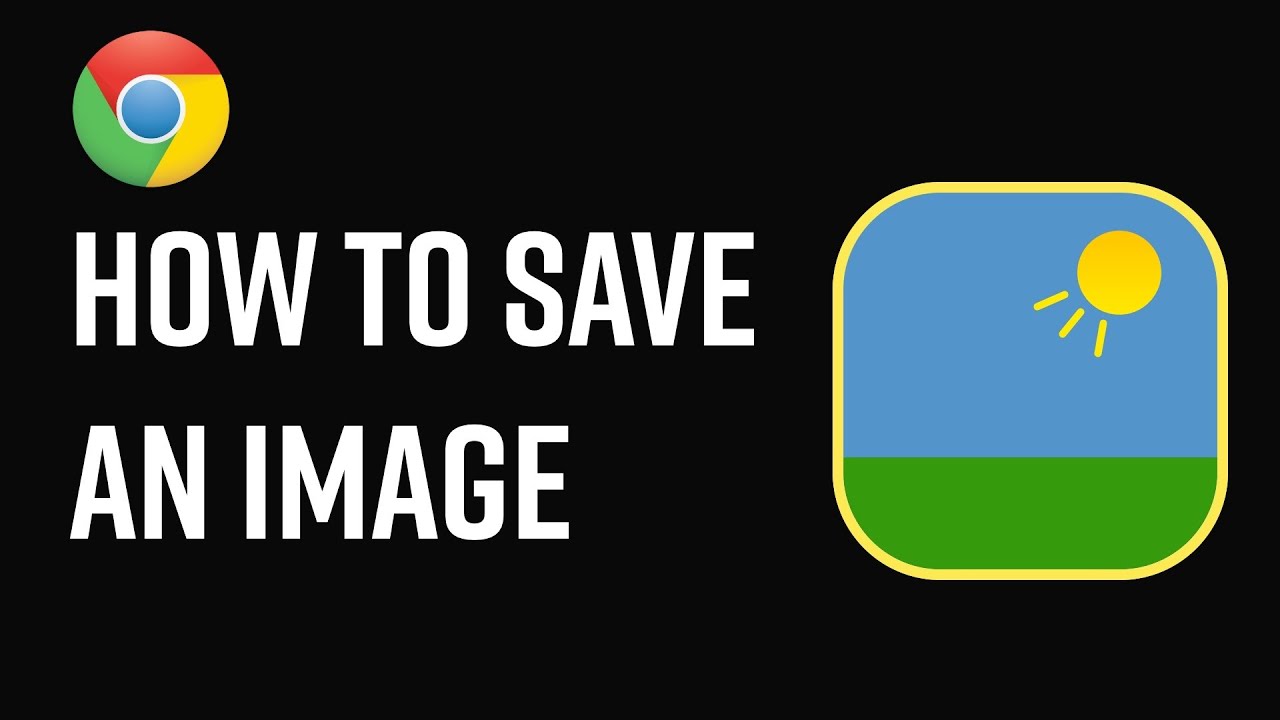
:max_bytes(150000):strip_icc()/002_keep-photo-search-results-on-your-own-device-to-use-later-4584005-f06db7b3d1464d0c92425e90099e1826.jpg)