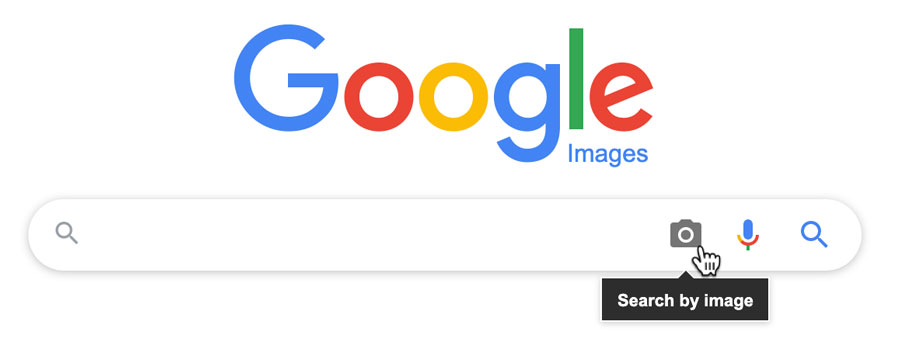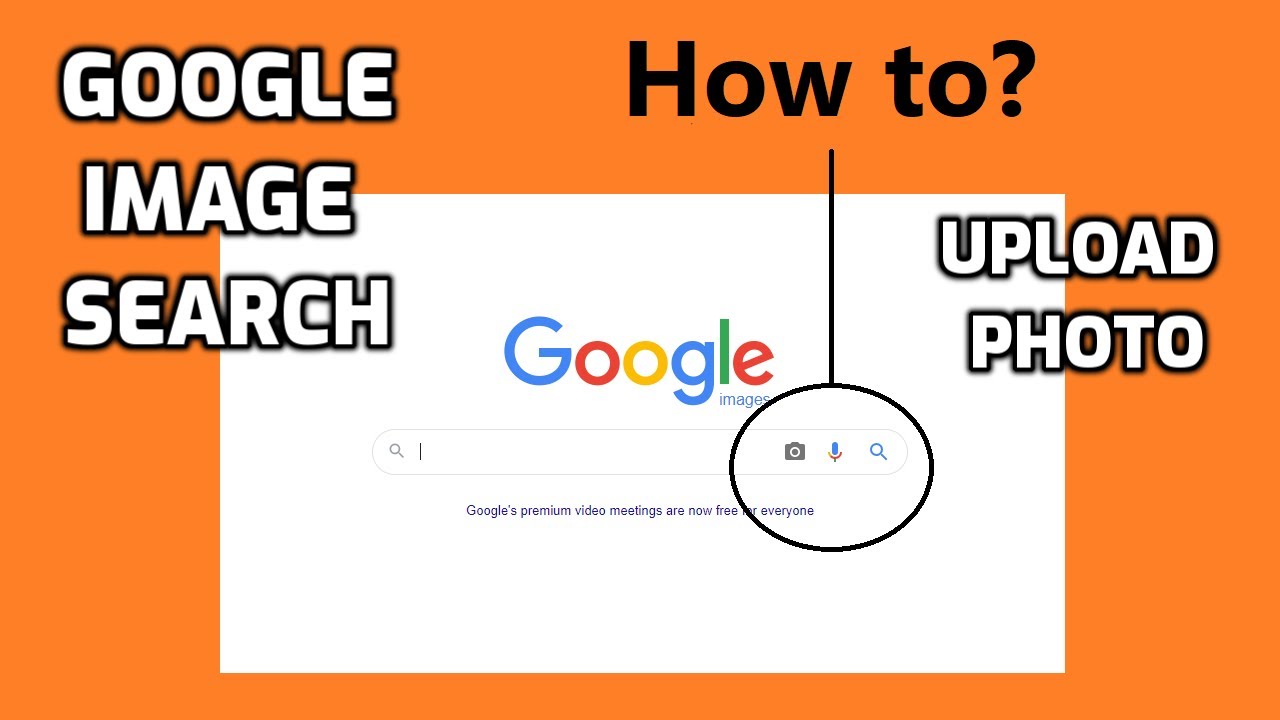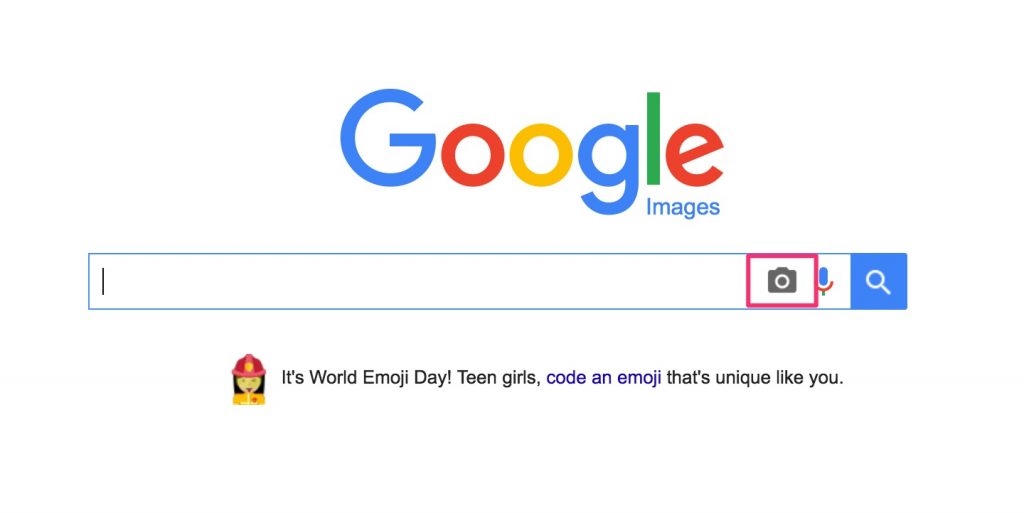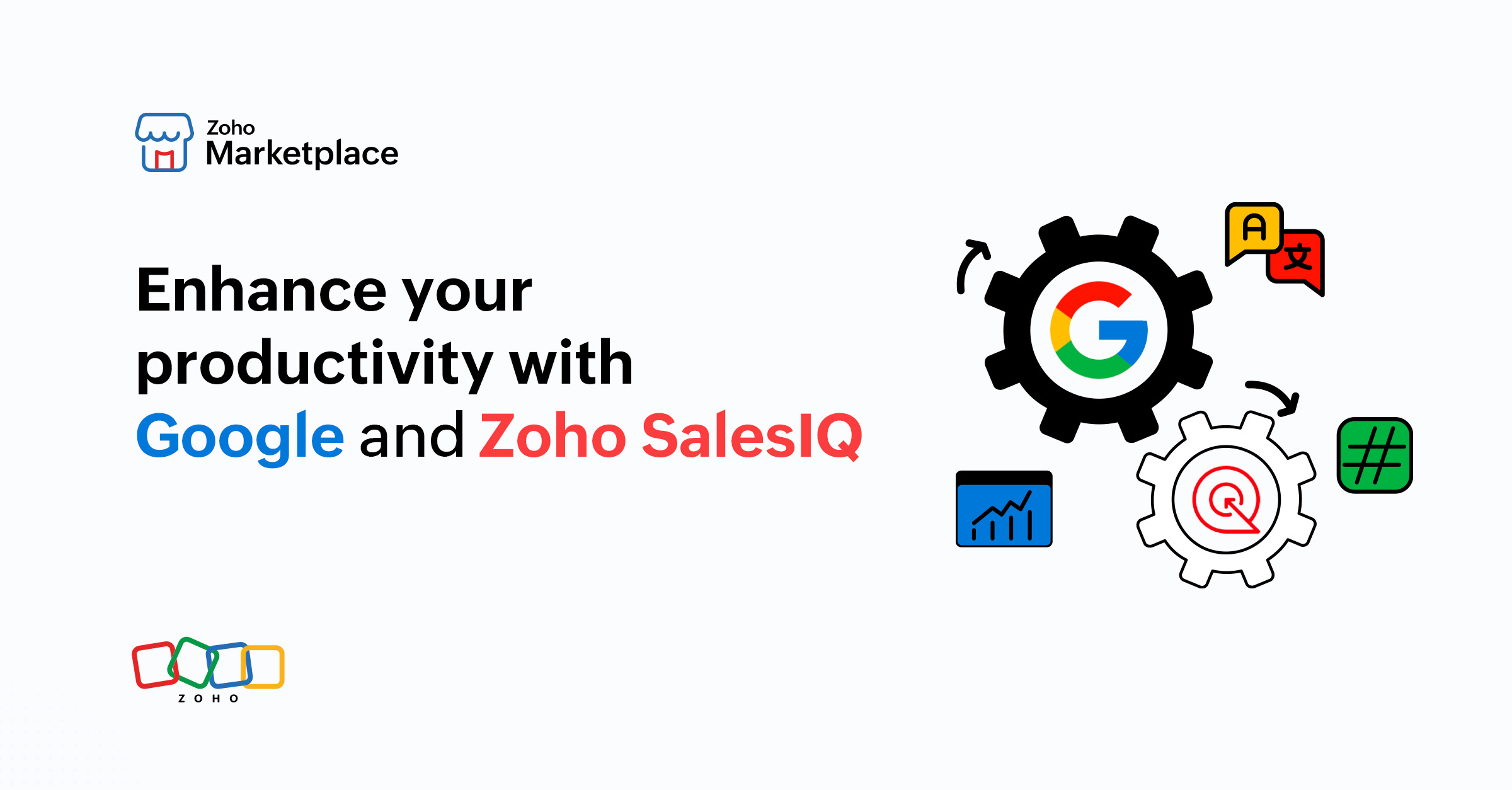Discovering the Magic of Google’s Visual Search
Reverse image search, a powerful tool offered by Google, has revolutionized the way we search for information online. By allowing users to search for images instead of keywords, this feature has opened up new possibilities for finding similar images, identifying unknown objects, and verifying image authenticity. Whether you’re a researcher, a student, or simply a curious individual, learning how to search a photo on Google can be a game-changer. With Google’s visual search, you can uncover a wealth of information about an image, including its origin, related images, and even the objects or people within it.
One of the primary benefits of reverse image search is its ability to help users find similar images. This can be particularly useful for designers, artists, and marketers who need to find inspiration or reference images for their work. By uploading an image or entering a URL, users can quickly find similar images that match their search criteria. Additionally, reverse image search can help users identify unknown objects or people in an image, making it a valuable tool for researchers and historians.
Verifying image authenticity is another key benefit of reverse image search. With the rise of fake news and manipulated images, it’s more important than ever to be able to verify the authenticity of an image. By using Google’s visual search, users can quickly check if an image has been manipulated or if it’s been used elsewhere online. This feature can be particularly useful for journalists, fact-checkers, and anyone who needs to verify the accuracy of an image.
Overall, Google’s reverse image search is a powerful tool that can help users unlock new insights and information about images. By learning how to search a photo on Google, users can tap into the vast potential of visual search and discover new ways to find, identify, and verify images online.
Getting Started with Google’s Image Search
To begin using Google’s image search, you can access it through various channels. The most straightforward way is to visit the Google Images website directly. Simply type images.google.com into your browser’s address bar, and you’ll be taken to the Google Images homepage. From here, you can enter your search query or upload an image to start searching.
Alternatively, you can also access Google’s image search through the Google Chrome browser. If you’re using Chrome, you can right-click on an image and select “Search Google for image” to initiate a reverse image search. This feature is particularly useful if you’re browsing the web and come across an image you’d like to investigate further.
Mobile users can also access Google’s image search through the Google app. By downloading the Google app on your Android or iOS device, you can use the app’s built-in image search feature to search for images on the go. Simply open the app, tap on the camera icon, and select the image you’d like to search for.
Regardless of which method you choose, getting started with Google’s image search is easy and intuitive. By following these simple steps, you can unlock the power of reverse image search and start discovering new information about the images that interest you.
How to Search by Image on Google
Now that you know how to access Google’s image search, it’s time to learn how to search by image on Google. There are several ways to do this, and we’ll cover each method in detail. To start, you can upload an image from your computer or mobile device. Simply click on the camera icon in the search bar, select “Upload an image,” and choose the image you want to search for.
Alternatively, you can use the camera on your mobile device to take a new photo and search for it immediately. This feature is particularly useful if you’re trying to identify an object or find more information about something you’ve seen in real life. To use this feature, click on the camera icon in the search bar and select “Take a photo.” Your device’s camera will open, and you can take a photo of the object or image you want to search for.
Another way to search by image on Google is to drag and drop an image into the search bar. This feature is available on desktop devices and allows you to quickly search for an image without having to upload it or take a new photo. Simply find the image you want to search for, click on it, and drag it into the search bar. Google will then analyze the image and provide you with search results.
Regardless of which method you choose, searching by image on Google is a powerful way to find more information about the world around you. By following these simple steps, you can unlock the full potential of Google’s image search and start discovering new things today.
Refining Your Search Results with Advanced Techniques
Once you’ve mastered the basics of searching by image on Google, it’s time to take your search skills to the next level with advanced techniques. One of the most powerful ways to refine your search results is to use quotes to search for exact phrases. By placing quotes around a phrase, you can search for exact matches, rather than related keywords. For example, if you’re searching for an image of a specific product, you can use quotes to search for the product’s exact name.
Another way to refine your search results is to exclude specific words. By using the minus sign (-) before a word, you can exclude it from your search results. For example, if you’re searching for images of dogs, but you don’t want to see images of puppies, you can use the minus sign to exclude the word “puppy” from your search results.
Google’s “Tools” menu is another powerful way to refine your search results. By clicking on the “Tools” menu, you can filter your search results by size, color, and type. For example, if you’re searching for images of a specific size, you can use the “Size” filter to narrow down your search results. Similarly, if you’re searching for images of a specific color, you can use the “Color” filter to find images that match your search criteria.
By using these advanced techniques, you can refine your search results and find exactly what you’re looking for. Whether you’re a researcher, a student, or simply a curious individual, mastering these techniques can help you get the most out of Google’s image search.
Using Google Lens to Take Your Search to the Next Level
Google Lens is a powerful visual search tool that can take your image search to the next level. With Google Lens, you can identify objects, scan barcodes, and get more information about the image being searched. To use Google Lens, simply open the Google app on your mobile device and tap on the camera icon. Then, point your camera at the object or image you want to search for, and Google Lens will do the rest.
One of the most useful features of Google Lens is its ability to identify objects. Whether you’re trying to identify a mysterious object or learn more about a product, Google Lens can help. Simply point your camera at the object, and Google Lens will provide you with information about it, including its name, description, and related images.
Google Lens can also scan barcodes and QR codes, making it easy to get more information about a product or access additional content. Simply point your camera at the barcode or QR code, and Google Lens will scan it and provide you with the relevant information.
Another useful feature of Google Lens is its ability to provide more information about an image. Whether you’re trying to learn more about a historical event or get more information about a work of art, Google Lens can help. Simply point your camera at the image, and Google Lens will provide you with additional information about it, including its history, significance, and related images.
By using Google Lens, you can take your image search to the next level and get more information about the world around you. Whether you’re a researcher, a student, or simply a curious individual, Google Lens is a powerful tool that can help you learn more about the things that interest you.
Common Use Cases for Reverse Image Search
Reverse image search has numerous practical applications, making it a valuable tool in various situations. Here are some common use cases that demonstrate the versatility of this technology:
1. Finding the source of an image: When encountering an image online, it’s often difficult to determine its origin. Reverse image search can help identify the source of the image, including the website or publication where it was first published. This is particularly useful for researchers, journalists, and content creators who need to verify the authenticity of images.
2. Identifying a mysterious object: Have you ever come across an image of an object that you couldn’t identify? Reverse image search can help you discover what the object is, its purpose, and even its history. This is especially useful for collectors, historians, and enthusiasts who want to learn more about a particular item.
3. Verifying the authenticity of a product: In today’s digital age, it’s easy to create fake or manipulated images of products. Reverse image search can help verify the authenticity of a product by searching for similar images online. This is particularly useful for online shoppers who want to ensure they’re purchasing a genuine product.
4. Tracking the spread of misinformation: Reverse image search can help identify images that have been manipulated or used out of context to spread misinformation. By searching for similar images online, you can track the spread of misinformation and identify the original source of the image.
5. Conducting market research: Reverse image search can be a valuable tool for market researchers who want to analyze consumer behavior and trends. By searching for images related to a particular product or brand, researchers can gain insights into consumer preferences and identify patterns in consumer behavior.
6. Creating art and design inspiration: Reverse image search can be a great way to find inspiration for art and design projects. By searching for images related to a particular theme or style, artists and designers can discover new ideas and inspiration for their work.
These are just a few examples of the many use cases for reverse image search. By learning how to search a photo on Google, you can unlock a powerful tool that can help you in a variety of situations. Whether you’re a researcher, a content creator, or simply someone who wants to learn more about an image, reverse image search is an essential skill to have in today’s digital age.
Troubleshooting Common Issues with Image Search
While Google’s image search is a powerful tool, it’s not immune to issues. Here are some common problems that may arise when using image search, along with solutions to help you troubleshoot:
1. Poor image quality: If the image you’re searching for is of poor quality, it may not yield accurate results. Try enhancing the image using photo editing software or searching for a higher-quality version of the image.
2. Incorrect search results: If you’re not getting the results you expect, try refining your search using advanced techniques such as quotes, exclusions, or filters. You can also try searching for a different keyword or phrase related to the image.
3. Browser compatibility issues: If you’re experiencing issues with image search on a particular browser, try switching to a different browser or updating your current browser to the latest version.
4. Image not found: If Google’s image search can’t find the image you’re looking for, try searching for a different image or using a different search engine. You can also try uploading the image to a different platform or website to see if it yields better results.
5. Search results not relevant: If the search results you’re getting are not relevant to the image you’re searching for, try using more specific keywords or phrases related to the image. You can also try using the “Tools” menu to filter results by size, color, or type.
6. Image search not working on mobile: If you’re having trouble using image search on your mobile device, try updating the Google app or switching to a different browser. You can also try searching for the image on a desktop computer to see if it yields better results.
7. Image upload issues: If you’re having trouble uploading an image to Google’s image search, try checking the file size and format to ensure it meets the requirements. You can also try uploading the image to a different platform or website to see if it yields better results.
By troubleshooting common issues with image search, you can get the most out of this powerful tool and improve your search results. Remember to always use the latest version of your browser and keep your operating system up to date to ensure optimal performance. With a little practice and patience, you’ll be able to master the art of how to search a photo on Google and unlock a world of visual information at your fingertips.
Maximizing Your Productivity with Google’s Image Search
To get the most out of Google’s image search, it’s essential to use the tool efficiently. Here are some tips to help you maximize your productivity when using Google’s image search:
1. Use keyboard shortcuts: Google’s image search supports various keyboard shortcuts that can save you time. For example, you can use the “Ctrl + F” shortcut to open the search bar, or the “Ctrl + Shift + I” shortcut to open the image search page.
2. Save search results for later: If you need to revisit a search result later, you can save it to your Google account. To do this, click on the “Save” button next to the search result, and it will be saved to your Google account for later access.
3. Use the “History” feature: Google’s image search keeps a record of your previous searches, which can be accessed through the “History” feature. This allows you to quickly revisit previous searches and pick up where you left off.
4. Use the “Similar images” feature: If you’re searching for a specific image, you can use the “Similar images” feature to find similar images. This can be useful if you’re looking for inspiration or want to find alternative images.
5. Use Google’s image search with other Google tools: Google’s image search can be used in conjunction with other Google tools, such as Google Drive or Google Docs. For example, you can use Google’s image search to find images to add to a Google Doc or presentation.
6. Use the “Reverse image search” feature: If you have an image and want to find similar images or identify the source of the image, you can use the “Reverse image search” feature. This feature allows you to upload an image or enter the URL of an image, and Google will search for similar images.
7. Use Google’s image search on mobile devices: Google’s image search is available on mobile devices, allowing you to search for images on-the-go. You can access Google’s image search through the Google app or by visiting the Google Images website on your mobile device.
By following these tips, you can maximize your productivity when using Google’s image search and get the most out of this powerful tool. Whether you’re a researcher, a content creator, or simply someone who wants to learn more about an image, Google’s image search is an essential tool to have in your toolkit. With a little practice and patience, you’ll be able to master the art of how to search a photo on Google and unlock a world of visual information at your fingertips.