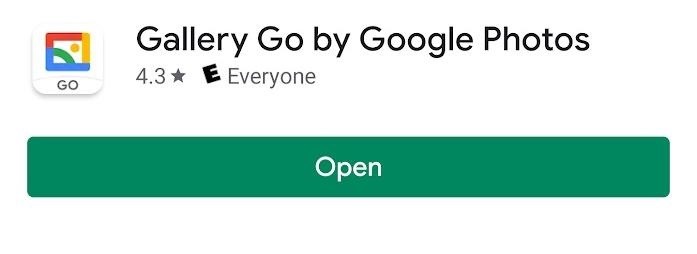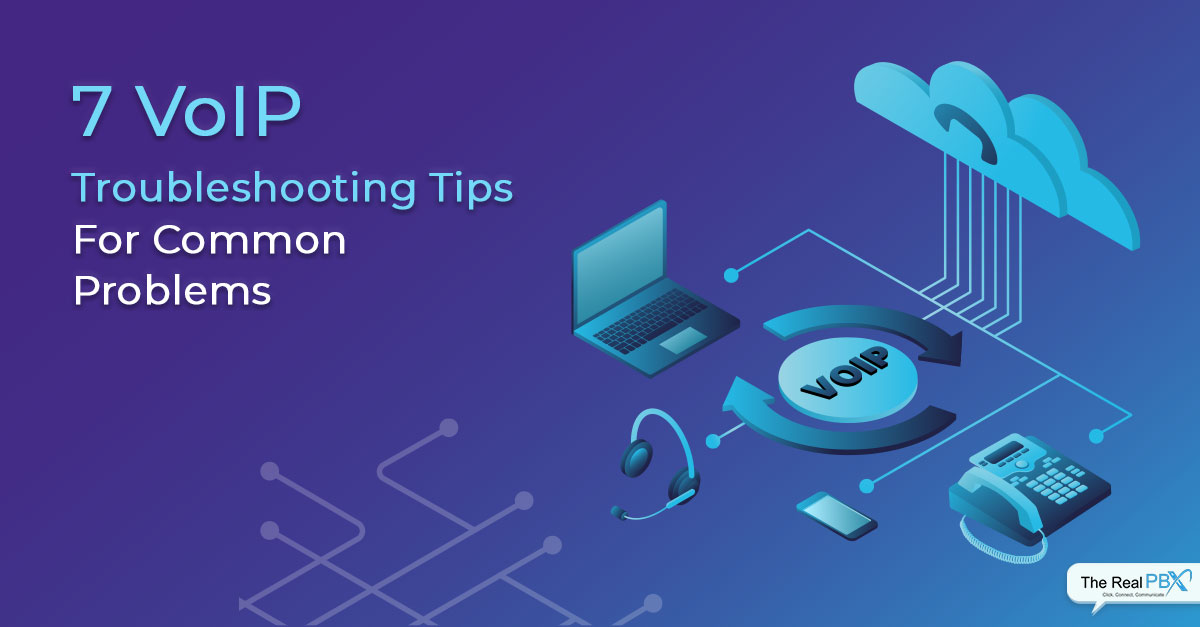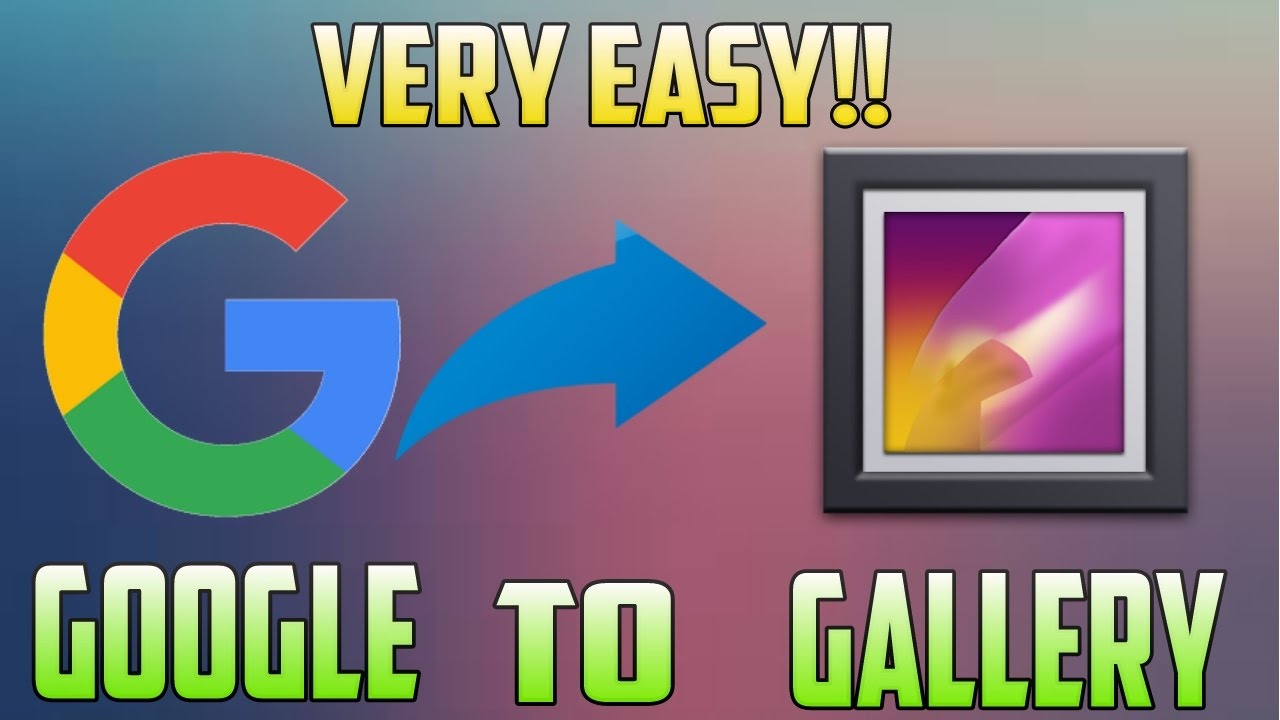Why You Need to Learn How to Search Images in Your Gallery
With the rapid growth of digital photography, it’s not uncommon for individuals to accumulate thousands of photos on their devices. However, this abundance of visual data can quickly become overwhelming, making it challenging to find a specific image when needed. This is where learning how to search an image from your gallery becomes essential. By mastering this skill, you can save time, improve productivity, and reduce frustration. Imagine being able to quickly locate a cherished memory or an important document, simply by using a few keywords or tags. In this article, we will explore the importance of image search and provide you with the tools and techniques necessary to become proficient in searching your gallery.
The inability to find a specific image can lead to wasted time and decreased productivity. According to a study, the average person spends around 10 minutes searching for a specific document or image on their device. This may not seem like a significant amount of time, but it can quickly add up, especially for professionals who rely on visual data for their work. By learning how to search an image from your gallery, you can reduce this time and focus on more important tasks.
In addition to saving time, learning how to search an image from your gallery can also improve your overall digital organization. By using keywords, tags, and filters, you can categorize and prioritize your images, making it easier to find what you need when you need it. This can also help you to identify and delete duplicate or unnecessary images, freeing up storage space on your device.
In the following sections, we will delve deeper into the world of image search, exploring the different techniques and tools available to help you master this skill. From understanding your gallery app to using advanced search features, we will provide you with the knowledge and expertise necessary to become proficient in searching your gallery.
Understanding Your Gallery App: A Quick Tour
Before diving into the world of image search, it’s essential to understand the basics of your gallery app. The most common gallery apps, such as Google Photos and Apple Photos, offer a range of features that can help you navigate and search your image collection. In this section, we’ll take a quick tour of these apps and explore their basic features.
Google Photos, for example, offers a clean and intuitive interface that allows you to easily view and manage your photos. The app’s main screen displays a grid of thumbnails, which can be sorted by date, album, or location. You can also use the search bar at the top of the screen to search for specific images using keywords or tags.
Apple Photos, on the other hand, offers a more comprehensive set of features, including the ability to create albums, add captions, and apply filters. The app’s main screen displays a grid of thumbnails, which can be sorted by date, album, or location. You can also use the search bar at the top of the screen to search for specific images using keywords or tags.
Both Google Photos and Apple Photos offer advanced features, such as facial recognition and object detection, which can help you search for specific images. For example, you can use Google Photos’ facial recognition feature to search for images of specific people, while Apple Photos’ object detection feature allows you to search for images of specific objects, such as cars or buildings.
Understanding the basic features of your gallery app is crucial to mastering image search. By familiarizing yourself with the app’s interface and features, you can quickly and easily find the images you need. In the next section, we’ll explore the basics of image search and provide step-by-step instructions on how to search for images in your gallery.
How to Search for Images in Your Gallery
Now that you have a good understanding of your gallery app, it’s time to learn how to search for images in your gallery. Searching for images can be a straightforward process, but it requires some basic knowledge of how to use the search features effectively. In this section, we’ll provide step-by-step instructions on how to search for images in your gallery using keywords, tags, and filters.
**Step 1: Open your gallery app and navigate to the search bar**. The search bar is usually located at the top of the screen, and it may be represented by a magnifying glass icon. Tap on the search bar to activate it.
**Step 2: Enter your search query**. Type in the keywords or tags that you want to use to search for images. For example, if you’re looking for images of a specific person, you can enter their name or a descriptive tag like “family” or “friends”.
**Step 3: Use filters to refine your search results**. Most gallery apps allow you to filter your search results by date, location, or album. Use these filters to narrow down your search results and find the images you need more quickly.
**Step 4: Browse through your search results**. Once you’ve entered your search query and applied any filters, browse through your search results to find the images you need. You can usually do this by scrolling through a grid of thumbnails or by viewing a slideshow of your search results.
**Tips and Variations**. Here are a few tips and variations to keep in mind when searching for images in your gallery:
* Use quotes to search for exact phrases. For example, if you’re looking for images of a specific event, you can enter the event name in quotes to search for exact matches.
* Use Boolean operators to combine search terms. For example, you can use the “AND” operator to search for images that contain multiple keywords.
* Use facial recognition to search for images of specific people. Many gallery apps offer facial recognition features that allow you to search for images of specific individuals.
By following these steps and tips, you can quickly and easily search for images in your gallery using keywords, tags, and filters. In the next section, we’ll explore advanced search techniques, including how to use quotes, Boolean operators, and facial recognition to refine your search results.
Using Advanced Search Features: Tips and Tricks
Now that you have a good understanding of how to search for images in your gallery, it’s time to take your search skills to the next level. In this section, we’ll explore advanced search techniques that can help you refine your search results and find the images you need more quickly.
**Using Quotes to Search for Exact Phrases**. When searching for images, you can use quotes to search for exact phrases. For example, if you’re looking for images of a specific event, you can enter the event name in quotes to search for exact matches. This can help you narrow down your search results and find the images you need more quickly.
**Using Boolean Operators to Combine Search Terms**. Boolean operators are special keywords that allow you to combine search terms in different ways. For example, you can use the “AND” operator to search for images that contain multiple keywords. You can also use the “OR” operator to search for images that contain one or more keywords.
**Using Facial Recognition to Search for Images of Specific People**. Many gallery apps offer facial recognition features that allow you to search for images of specific people. This can be a powerful tool for finding images of friends and family members. To use facial recognition, simply select the person’s face from the gallery app’s facial recognition database, and the app will show you all the images that contain that person’s face.
**Using Location Data to Search for Images**. Many gallery apps also offer location data, which allows you to search for images based on where they were taken. This can be a useful tool for finding images of specific places or events. To use location data, simply select the location from the gallery app’s map view, and the app will show you all the images that were taken at that location.
**Tips and Variations**. Here are a few tips and variations to keep in mind when using advanced search features:
* Use the “NOT” operator to exclude specific keywords from your search results.
* Use the “SITE” operator to search for images from a specific website or domain.
* Use the “FILETYPE” operator to search for images of a specific file type (e.g. JPEG, PNG, etc.).
By using these advanced search techniques, you can refine your search results and find the images you need more quickly. In the next section, we’ll explore the importance of organizing your gallery to improve search results.
Organizing Your Gallery for Better Search Results
Organizing your gallery is crucial to improving your search results. A well-organized gallery makes it easier to find specific images, and it also helps to reduce the time spent searching for images. In this section, we’ll discuss the importance of organizing your gallery and provide tips on how to create albums, use tags, and add captions to your photos.
**Creating Albums**. Creating albums is a great way to organize your photos into categories. For example, you can create an album for each year, or for specific events such as weddings or vacations. To create an album, simply select the photos you want to include and choose the “Create Album” option from the gallery app’s menu.
**Using Tags**. Tags are keywords that you can assign to your photos to help you find them later. For example, you can tag photos of your family members, or photos of specific places. To add tags to your photos, simply select the photo and choose the “Add Tag” option from the gallery app’s menu.
**Adding Captions**. Captions are text descriptions that you can add to your photos to provide more context. For example, you can add a caption to a photo to describe the event or location where it was taken. To add a caption to a photo, simply select the photo and choose the “Add Caption” option from the gallery app’s menu.
**Tips for Organizing Your Gallery**. Here are a few tips to keep in mind when organizing your gallery:
* Use clear and descriptive album names and tags to make it easier to find specific images.
* Use a consistent naming convention for your albums and tags to make it easier to navigate your gallery.
* Consider creating a hierarchy of albums and sub-albums to make it easier to find specific images.
By organizing your gallery, you can improve your search results and make it easier to find specific images. In the next section, we’ll discuss common issues that may arise when searching for images in your gallery, and provide troubleshooting tips to resolve these issues.
Common Issues and Troubleshooting
Despite the advanced features of modern gallery apps, issues can still arise when searching for images. Poor image quality, incorrect tagging, and inconsistent naming conventions can all hinder the search process. Fortunately, many of these issues can be resolved with a few simple troubleshooting steps.
One common issue is poor image quality, which can make it difficult for the gallery app to recognize and categorize images. To resolve this, try editing the image to improve its quality or re-scanning the image if it was scanned from a physical copy. Additionally, ensure that the image is saved in a compatible format, such as JPEG or PNG.
Incorrect tagging is another common issue that can prevent images from appearing in search results. To resolve this, review the tags and keywords associated with the image and ensure they are accurate and relevant. Remove any unnecessary or incorrect tags, and consider adding additional tags to help the gallery app better understand the content of the image.
Inconsistent naming conventions can also cause issues when searching for images. To resolve this, establish a consistent naming convention for all images in the gallery, such as including the date, location, and subject of the image in the file name. This will help the gallery app to better organize and categorize images, making them easier to find.
If issues persist, try restarting the gallery app or checking for software updates. Additionally, consider using third-party apps or plugins to enhance the search capabilities of the gallery app. By troubleshooting common issues and optimizing the gallery app, users can improve their image search experience and quickly find the photos they need.
When searching for images, it’s also important to use specific keywords and phrases. Instead of searching for general terms like “vacation,” try using more specific keywords like “beach vacation 2022.” This will help the gallery app to narrow down the search results and provide more accurate matches. By using specific keywords and troubleshooting common issues, users can master the art of searching images in their gallery and quickly find the photos they need.
Third-Party Apps and Plugins: Expanding Your Search Capabilities
While built-in gallery apps offer robust search features, third-party apps and plugins can further enhance the image search experience. These tools can provide advanced features such as image recognition, object detection, and AI-powered search. By leveraging these tools, users can improve the accuracy and speed of their image searches.
One popular third-party app for image search is Google Lens. This app uses AI-powered image recognition to identify objects, scenes, and activities within images. Users can search for images by taking a photo or uploading an existing image, and Google Lens will provide relevant results. This app can be particularly useful for searching for images of specific objects or scenes.
Another useful tool is the Adobe Lightroom plugin for image search. This plugin uses AI-powered image recognition to identify and tag images based on their content. Users can search for images by keyword, and the plugin will provide relevant results. This plugin can be particularly useful for professional photographers and designers who need to quickly find specific images.
In addition to these apps and plugins, there are also several gallery management tools available that can enhance the image search experience. These tools provide features such as automatic tagging, facial recognition, and advanced search filters. By using these tools, users can improve the organization and searchability of their image galleries.
When using third-party apps and plugins, it’s essential to consider the following tips to get the most out of these tools:
- Read reviews and ratings to ensure the app or plugin is reliable and effective.
- Understand the app’s or plugin’s features and limitations to use it effectively.
- Experiment with different search techniques to find the most effective method.
- Regularly update the app or plugin to ensure you have the latest features and improvements.
By leveraging third-party apps and plugins, users can expand their search capabilities and improve the overall image search experience. Whether you’re a professional photographer or a casual user, these tools can help you quickly find the images you need.
Best Practices for Image Search in Your Gallery
Mastering image search in your gallery requires a combination of technical skills and good habits. By following best practices, you can improve the accuracy and speed of your image searches, saving you time and increasing your productivity.
Regular organization is key to effective image search. This includes creating albums, using tags, and adding captions to your photos. By keeping your gallery organized, you can quickly find specific images and avoid wasting time searching through a disorganized collection.
Using advanced search features is also essential for effective image search. This includes using quotes, Boolean operators, and facial recognition to refine your search results. By mastering these features, you can quickly find specific images and avoid missing important photos.
Troubleshooting common issues is also crucial for effective image search. This includes addressing poor image quality, incorrect tagging, and inconsistent naming conventions. By troubleshooting these issues, you can improve the accuracy of your image searches and avoid frustration.
In addition to these best practices, it’s also important to develop good habits when searching for images in your gallery. This includes:
- Using specific keywords and phrases when searching for images.
- Regularly reviewing and updating your gallery’s organization and tags.
- Using advanced search features to refine your search results.
- Troubleshooting common issues to improve the accuracy of your image searches.
By following these best practices and developing good habits, you can master image search in your gallery and improve your overall productivity. Whether you’re a professional photographer or a casual user, effective image search can save you time and help you find the images you need.
Remember, learning how to search an image from your gallery is a skill that takes time and practice to develop. By following these best practices and staying up-to-date with the latest features and techniques, you can become a master of image search and take your productivity to the next level.