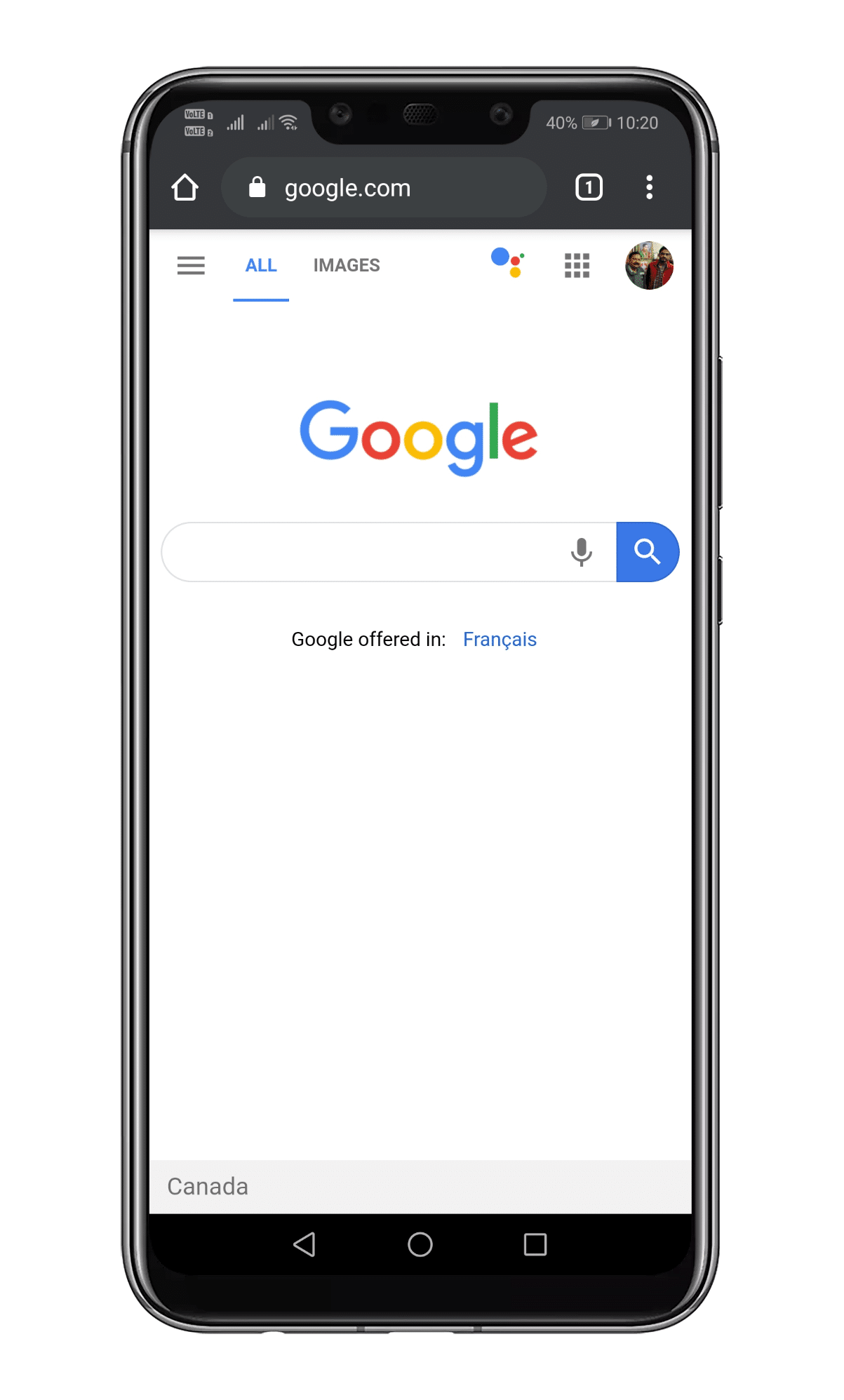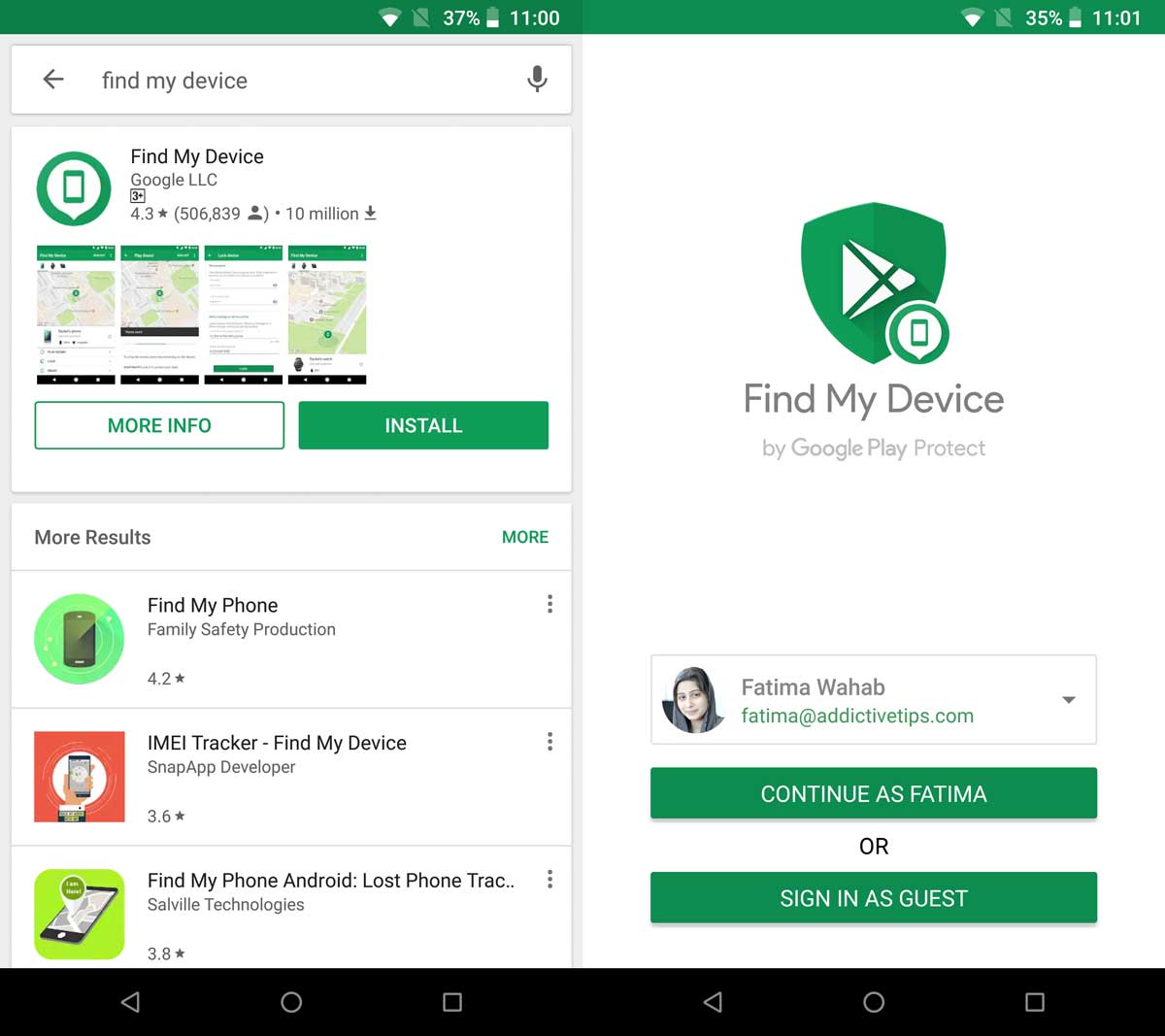Finding Images Using Google Lens on Android
Google Lens is a user-friendly and powerful tool integrated within the Android ecosystem, simplifying the process of how to search an image on android. This tool allows users to perform visual searches directly from their Android devices with ease. Google Lens can be accessed in a few ways; one of the most common is through the Google Photos app. After opening the Google Photos app and selecting the desired photo, the user will find a Google Lens icon typically located at the bottom of the screen. By tapping this icon, Google Lens will analyze the image, providing a range of options and information. Alternatively, Google Lens can be accessed directly through the Google search app, usually by tapping the camera icon in the search bar. This action will activate the camera, allowing users to focus on a real-world object or image to initiate a visual search.
Once Google Lens has analyzed the image, users are presented with several options for interaction; this innovative functionality makes the process of how to search an image on android incredibly efficient. Google Lens can extract text from images, which can then be copied, shared or translated to another language. For users who are traveling or dealing with documents in foreign languages, this functionality can be extremely convenient. If Google Lens identifies products in an image, it will provide links to purchase those products online; this is incredibly useful for comparison shopping or finding a specific product. Google Lens also excels at identifying landmarks and points of interest, giving users information about well-known places and local spots. The range of functions available through Google Lens make it an indispensable tool for anyone looking to perform visual searches on their Android.
How to Reverse Image Search with Google Chrome on Android
Transitioning from the convenience of Google Lens, another effective method to explore how to search an image on android is through reverse image searching using Google Chrome. This technique is particularly useful when you require more refined or specific results than what Google Lens might provide. To perform a reverse image search on your Android device using Chrome, begin by opening a new tab within the Chrome browser. Navigate to images.google.com, which is the dedicated Google Images page. Since the mobile version of this site does not directly support image uploads, it’s necessary to request the desktop version of the site. This is done by tapping the three-dot menu icon, usually located in the top right corner of the browser, and then selecting “Desktop site” from the options provided. Once the desktop version of the site is loaded, you will notice a camera icon within the search bar; this is your entry point for performing a reverse image search. By clicking this icon, you will be presented with options to either paste an image URL or upload an image file from your device’s storage. Select the “upload an image” option, browse your device’s files, and choose the image you want to search. Once uploaded, Google will analyze the image and display a list of visually similar images and relevant information, which can provide clues or specific details about your chosen image. This process expands how to search an image on android by giving a detailed search results that can assist the user in understanding an image’s content and its origins.
This method provides a versatile approach when you are trying to understand the origin of the image or are seeking similar visuals of a specific image, often providing more context than a simple keyword search. The ability to upload images directly, without needing to rely on third-party apps, gives users greater control over the search process. It’s important to note that while using the desktop version of a website on a mobile device, the interface can be smaller and requires more precise interaction. Thus, ensuring that the desktop version is requested correctly is key to achieving the desired results when exploring how to search an image on android through a browser. This method, albeit slightly more involved than Google Lens, offers another valuable tool in understanding and searching the vast web of images. Understanding this method is essential for anyone needing more detailed visual searches on Android devices.
Utilizing Third-Party Apps for Enhanced Image Search on Android
Beyond the built-in tools, third-party applications offer another avenue for users wondering how to search an image on android, presenting specialized features and varied approaches to image searching. Apps like TinEye and Yandex Images are recognized for their robust reverse image search capabilities, sometimes providing different or more detailed results compared to standard methods. These apps often employ unique algorithms and search strategies that could be more effective in specific use cases. It’s crucial, however, to select a reputable application. Users should always check reviews and permissions before installing to ensure the app is safe and secure. When considering how to search an image on android via a third-party app, the process usually involves either uploading an image directly or providing a URL of the image you wish to investigate. Once the image is processed, these apps will then present a list of matching or similar visuals from across the web.
The unique advantages of third-party apps can include refined searching parameters, more in-depth information on an image’s origin, and sometimes even facial recognition capabilities to identify people in photos. For example, certain apps may allow users to filter results by date, size, or format, which may not be easily accessible with other search tools. If you are trying to understand how to search an image on android and are struggling with the standard methods, exploring this option might be the right path. While these apps can offer more detailed results, they may also come with privacy considerations, therefore, it’s crucial to review the specific application policies about how they manage user’s uploaded images. The ease of use can vary between apps, so experimenting with a few to find the best user interface is recommended. These applications serve as an alternative for users seeking enhanced search options, and should definitely be considered when looking for how to search an image on android.
Image Search Through Social Media Platforms
Social media platforms offer unique ways to conduct image searches, providing alternatives to traditional methods. Pinterest, with its emphasis on visual content, has a built-in visual search feature. To explore similar images on Pinterest, a user can start with an existing pin. By clicking on the pin, a small magnifying glass icon usually appears, indicating the visual search function. This allows the user to search for related images and pins based on the visual characteristics of the selected pin. This feature offers a way to explore related ideas, products, or styles visually, making it easy for users to find what they are looking for based on an image. Learning how to search an image on android, through social media can be an extremely useful method for finding visual content within these platforms. This makes Pinterest a valuable tool for conducting image searches for users who want inspiration or product ideas.
Facebook also offers a way to identify visual content although its search function is slightly different than other platforms. On Facebook, you can upload a photo into a post to get visual context. Facebook’s system then automatically analyzes the image, offering the user some context of what it’s seeing. While Facebook does not have a direct visual search feature, the user can use this upload method as a way to identify what the photo contains. If a user needs to know how to search an image on android using Facebook, it would be through a combination of uploading and having facebook automatically providing a context of that upload. This method is useful when a user is looking for information or details about a photo that they want to post, without having to use Google or other search methods. Understanding the specific features of each social media platform expands the options for performing an image search on android, offering diverse ways to find the required visual content.
Troubleshooting Common Issues When Image Searching on Android
When attempting to perform an image search on an Android device, users may encounter several challenges that can hinder the process. One frequent issue is a weak or unstable internet connection. A poor connection can result in slow loading times, failed image uploads, or incomplete search results. Ensuring a stable Wi-Fi or cellular data connection is paramount for a successful search. Furthermore, the quality of the original image being used for the search plays a crucial role. Low-resolution or heavily compressed images can lead to inaccurate or irrelevant search results, as search algorithms rely on image clarity to find matches. Another area where issues can arise is with app permissions. If the Google Lens app, or any third party app being used, lacks the necessary permissions to access the device’s storage or camera, it can be difficult to upload or capture images for searching, affecting how to search an image on android. It is recommended to check the app permissions in the device’s settings and grant the required access to ensure correct functionality. In some instances, the web browser itself may cause problems, such as a website not functioning as intended if the browser is out of date or is not fully compatible with the site’s requirements.
Another significant problem that can obstruct the user experience when trying to figure out how to search an image on android is incompatibility with websites and browsers. For example, when performing a reverse image search via a mobile browser, some sites may not fully support the mobile interface, or the site’s upload functionality may not work correctly. In this scenario, users should try to use a different browser or, if possible, request the desktop version of the site, which could be more compatible. Additionally, incorrect browser configurations can interfere with image search results, such as an outdated version, or if cookies or cache are not cleared periodically. To address this, users should keep their browsers updated and clear browsing data regularly. Finally, if a user is having issues with how to search an image on android, it is useful to explore the different settings available in the browser and app. Occasionally, an incorrect setting such as content preferences or the data saving options can lead to less effective image search results or even prevent them from being displayed. Thoroughly exploring and customizing these preferences is another useful strategy to improve search outcomes. These tips can help resolve the most frequent problems encountered during an image search on an Android device.
Tips to Improve Image Search Results on Your Android Device
To enhance your experience when trying to figure out how to search an image on android and improve the accuracy of your search results, several strategies can be employed. Begin by ensuring the image you are using is of the highest possible quality. A blurry or low-resolution image can significantly hinder the ability of search algorithms to find matching or similar visuals. If your image has unnecessary surrounding elements, cropping the photo to focus on the main subject can make a substantial difference. By focusing on the specific object or area of interest, you eliminate distractions and guide the search engine to deliver more relevant results. Additionally, consider the file format of your image; while both JPEG and PNG formats are widely supported, choosing the right format for your specific use case may improve the efficiency of your search. For example, PNGs are generally better for images with sharp lines and text, while JPEGs are more suitable for complex photos. These small, but important, details can significantly improve the overall image search results when trying to learn how to search an image on android.
Furthermore, ensure your browser settings are properly configured for an optimal search experience. Clearing your browser’s cache and cookies regularly can prevent issues that might affect search functionality. Also, consider testing your searches across different browsers to identify the one that gives the best results. When utilizing an image for reverse searching, make sure the lighting and focus are suitable within the picture. A poorly lit or out-of-focus image can lead to incorrect identification or poor search results. Sometimes, even a slight adjustment of the photo, such as brightness or contrast might make the image clearer. Lastly, when learning how to search an image on android, remember that the more precise the subject of the image is, the more precise results you will get. If possible, try to edit the image before uploading to remove unnecessary elements, and try different options in search engines when conducting your search.
Understanding the Privacy Implications of Image Searching
When exploring how to search an image on android, it’s crucial to be mindful of the privacy implications involved, especially when utilizing third-party apps or uploading images to various platforms. Using well-known and reputable apps is paramount. Before installing any third-party application for image searching, thoroughly investigate its permissions, ensuring they align with your comfort levels. Consider what information the app may access on your device and what data it intends to collect. Often, these apps require access to your device’s storage to upload photos, and potentially your network information for connecting to servers. A diligent review of app permissions before installation can mitigate any potential privacy risks. Furthermore, remember that some apps and websites may store your search queries and images. It’s always recommended to review their privacy policies to understand how your data is managed and protected.
Another critical aspect of how to search an image on android with privacy in mind involves the type of images being used and their origins. Be particularly cautious when uploading personal or sensitive images for reverse image searches. These images may be stored or indexed by the search service, potentially exposing them to wider access than initially intended. Be aware of how third-party websites or apps manage the images and understand if they are being saved on remote servers or locally on your device. This awareness becomes crucial when utilizing less established or unknown services. Taking a proactive approach by thoroughly researching the services used and understanding their data handling policies will ensure that you are employing best practices while searching for images on Android. Understanding these implications allows for a more responsible and secure approach when searching for images online. Being well-informed is the key to a safe experience.
Conclusion: Mastering Image Search on Your Android Phone
This guide has detailed several effective methods for conducting image searches on your Android device, empowering you to find visual information quickly and efficiently. The techniques explored range from utilizing the powerful Google Lens, which allows you to search an image on android directly through your photos or search app, to performing reverse image searches through your mobile browser. We have examined how to search an image on android with the use of third-party applications, which can provide specialized search options, as well as how to search an image on android by leveraging the visual search capabilities of social media platforms like Pinterest and Facebook. Each method offers distinct advantages, catering to different search needs and preferences. Google Lens offers the ability to extract text, translate, identify products, and find places by simply using a photo, and is easy to use. The desktop version of Google Images, accessible through a mobile browser, provides an alternative that is useful for refining search results. Third-party apps may offer additional features or approaches to reverse image searches, while social media platforms allow you to find related visuals already circulating within those networks. Knowing how to search an image on android using these various methods provides the best range of results.
To enhance your image search experience, remember the importance of using high-quality images, cropping photos to focus on the subject, and ensuring correct browser configurations. When using third-party applications for image searching, prioritize selecting reputable options and always check reviews and permissions to protect your privacy. The reverse image search process in your Android browser, and the various tips to improve results for all the methods used, can all contribute to more accurate and effective searches. Moreover, understanding the privacy implications of these processes is crucial. Be mindful of the permissions you grant to applications, the images you upload, and how that information is handled by various websites or third-party apps, ensuring you review privacy policies of these services, especially when you’re learning how to search an image on android. Knowing the different ways of how to search an image on android and following these guidelines will enable you to master the art of visual searches on your Android phone while maintaining your online safety.