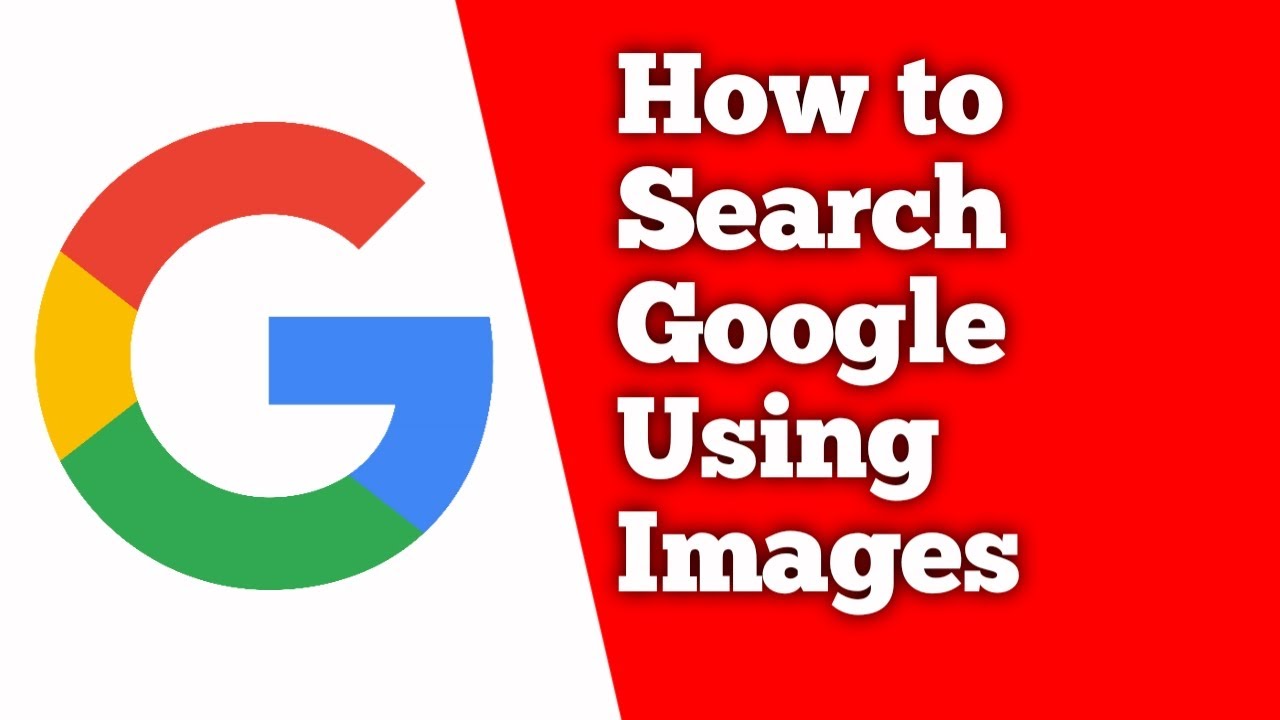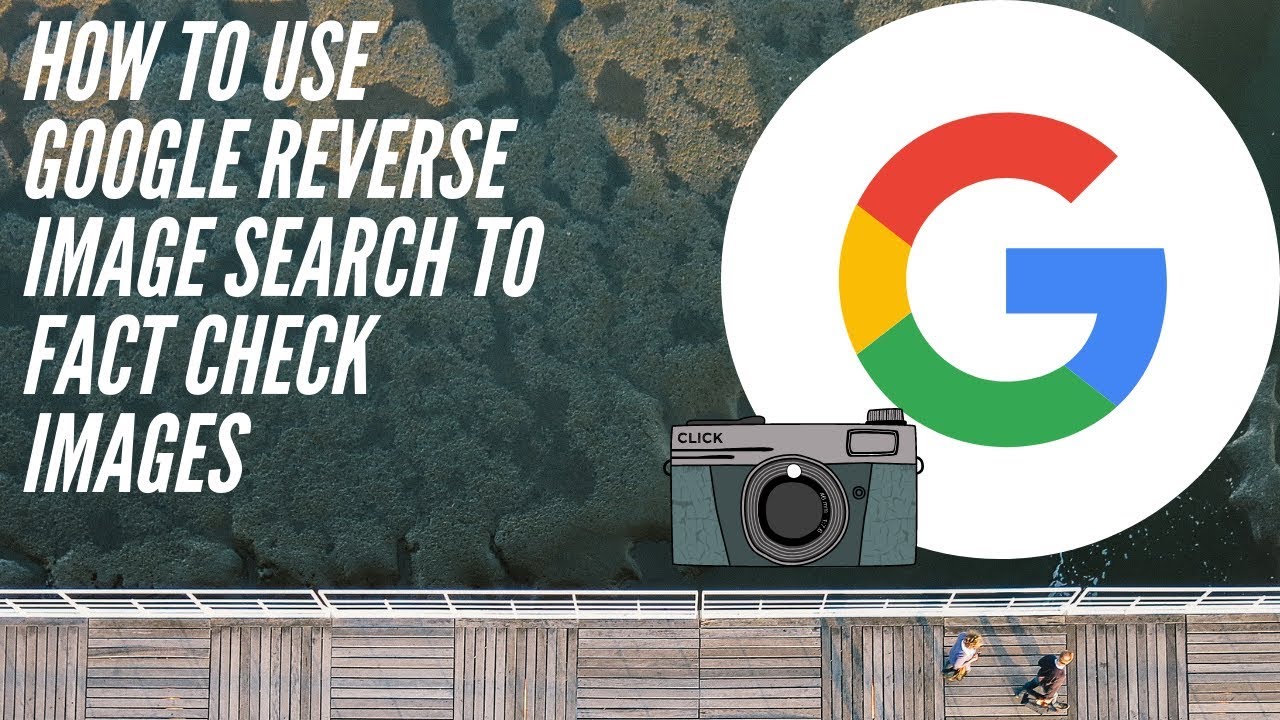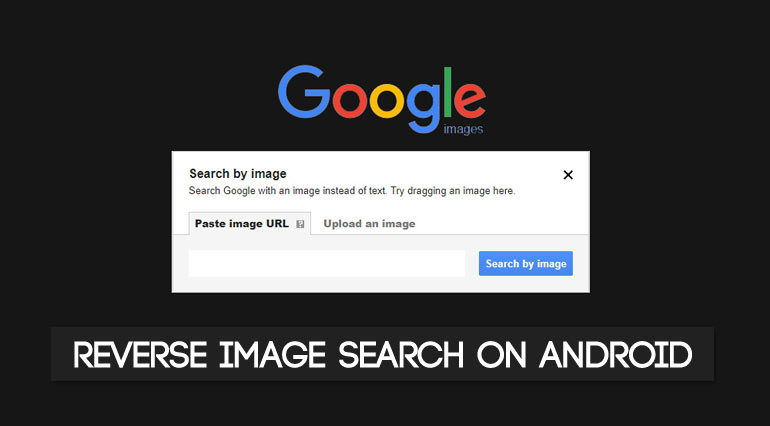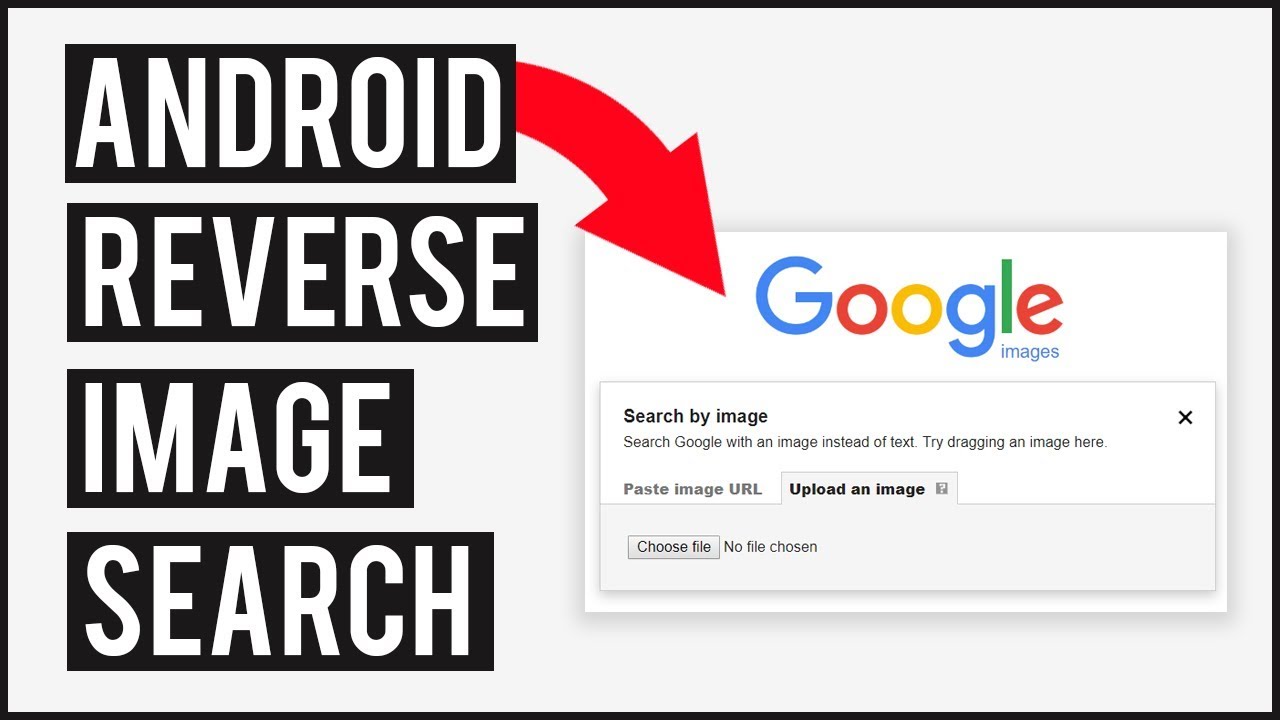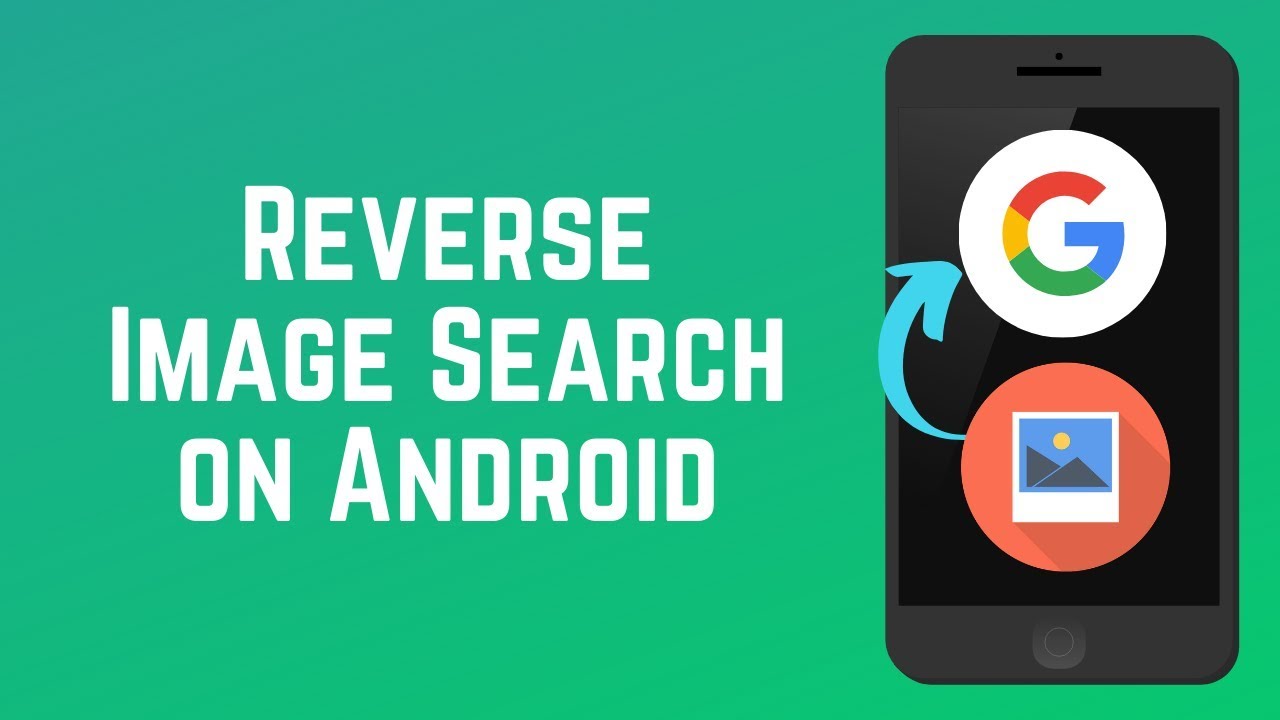What is Reverse Image Search and Why Do You Need It?
Reverse image search is a powerful tool that allows users to search for images on the internet using an existing image as a query. This technology has numerous benefits, including identifying unknown images, finding similar images, and even detecting fake news. For Android users, reverse image search can be a valuable asset in their daily lives. With the rise of social media and online content, it’s easy to come across images that are unclear or misleading. Reverse image search can help users verify the authenticity of an image and uncover more information about it.
One of the primary uses of reverse image search is to identify unknown images. Have you ever come across an image on social media or a website that you couldn’t identify? Reverse image search can help you find the source of the image and provide more context about it. This can be particularly useful for researchers, journalists, and anyone looking to verify the authenticity of an image.
Another benefit of reverse image search is its ability to detect fake news. With the spread of misinformation on the internet, it’s becoming increasingly important to verify the authenticity of images and news stories. Reverse image search can help users identify fake news stories and uncover the truth behind an image.
For Android users, reverse image search can be a valuable tool in their daily lives. With the Google Lens app, users can easily search for images on the internet using their Android device. In the next section, we’ll explore how to use Google Lens for reverse image search on Android.
Using Google Lens for Reverse Image Search on Android
Google Lens is a powerful app that allows users to search for images on the internet using their Android device. Developed by Google, the app uses artificial intelligence and machine learning algorithms to identify objects, scenes, and actions within an image. To use Google Lens for reverse image search on Android, users need to download and install the app from the Google Play Store.
Once installed, users can access Google Lens by opening the app and granting the necessary permissions. The app’s interface is simple and intuitive, with a camera viewfinder that allows users to capture or select an image from their gallery. Users can then tap on the image to select it, and Google Lens will begin to analyze the image and provide search results.
Google Lens offers a range of features that make it an ideal app for reverse image search on Android. These include:
- Image recognition: Google Lens can identify objects, scenes, and actions within an image, and provide search results based on that information.
- Barcode and QR code scanning: Google Lens can scan barcodes and QR codes, and provide information about the product or service associated with the code.
- Text recognition: Google Lens can recognize text within an image, and provide search results based on that text.
- Image search: Google Lens can search for similar images on the internet, and provide results based on the image’s content.
Overall, Google Lens is a powerful app that offers a range of features and capabilities that make it an ideal tool for reverse image search on Android. In the next section, we’ll provide a step-by-step guide on how to use Google Lens to search for an image on Google.
How to Search an Image on Google Using Google Lens
To search an image on Google using Google Lens, follow these steps:
Step 1: Open Google Lens on your Android device. You can find the app on your home screen or in the app drawer.
Step 2: Tap on the camera icon to open the camera viewfinder. You can also select an image from your gallery by tapping on the “Gallery” button.
Step 3: Select the image you want to search for. You can do this by tapping on the image or by using the camera to take a new photo.
Step 4: Once you’ve selected the image, Google Lens will begin to analyze it and provide search results. You can see the search results by tapping on the “Search” button.
Step 5: Browse through the search results to find the information you’re looking for. You can filter the results by tapping on the “Filter” button and selecting the type of results you want to see.
Screenshots:



By following these steps, you can easily search an image on Google using Google Lens on your Android device. Remember to always use the latest version of the app to ensure you have access to the latest features and improvements.
In addition to searching for images, Google Lens can also be used to scan barcodes and QR codes, recognize text within an image, and provide information about the objects and scenes within an image. Experiment with the app to discover all the things you can do with it.
Alternative Methods for Reverse Image Search on Android
While Google Lens is a powerful tool for reverse image search on Android, it’s not the only option available. There are several alternative methods that you can use to search for images on your Android device.
One alternative method is to use the Google Chrome browser. Chrome has a built-in reverse image search feature that allows you to search for images on the internet. To use this feature, simply open Chrome on your Android device, navigate to the image you want to search for, and long-press on the image. Then, select “Search Google for this image” from the context menu.
Another alternative method is to use third-party apps like TinEye or CamFind. TinEye is a popular reverse image search app that allows you to search for images on the internet. CamFind is another app that uses AI-powered image recognition to search for images. Both of these apps are available for download on the Google Play Store.
Here’s a comparison of the features and limitations of these alternative methods:
| Method | Features | Limitations |
|---|---|---|
| Google Chrome | Built-in reverse image search feature, easy to use | Limited to searching for images on the internet, may not work for all images |
| TinEye | Advanced image recognition technology, large database of images | May require subscription for full features, limited to searching for images on the internet |
| CamFind | AI-powered image recognition, fast and accurate search results | May require subscription for full features, limited to searching for images on the internet |
Ultimately, the best method for reverse image search on Android will depend on your specific needs and preferences. If you’re looking for a simple and easy-to-use solution, Google Chrome may be the best option. If you’re looking for more advanced features and a larger database of images, TinEye or CamFind may be a better choice.
Tips and Tricks for Effective Reverse Image Search on Android
To get the most out of reverse image search on Android, here are some tips and tricks to keep in mind:
Image Selection: When selecting an image to search for, make sure it’s clear and well-defined. Avoid using images with low resolution or those that are heavily edited, as this can affect the accuracy of the search results.
Search Filters: Use search filters to narrow down your search results. For example, you can filter by image size, color, or shape. This can help you find more relevant results and avoid sifting through irrelevant images.
Using the Results: Once you’ve searched for an image, take the time to review the results carefully. Look for images that are similar to the one you searched for, and check the websites and sources that are associated with those images. This can help you verify the authenticity of the image and learn more about its context.
Advanced Search Techniques: If you’re looking for more advanced search techniques, try using the “Advanced Search” feature in Google Lens. This allows you to search for images using specific keywords, colors, or shapes.
Image Editing: If you’re having trouble finding a specific image, try editing it to make it more recognizable. You can use image editing software to crop, resize, or adjust the brightness and contrast of the image.
Common Mistakes: Avoid common mistakes that can affect the accuracy of your search results. For example, avoid using images with text or logos that may be misinterpreted by the search algorithm.
Best Practices: Follow best practices for reverse image search on Android. For example, always use the latest version of the Google Lens app, and make sure your device is connected to a stable internet connection.
By following these tips and tricks, you can get the most out of reverse image search on Android and improve your chances of finding the information you need.
Common Issues and Troubleshooting for Reverse Image Search on Android
While reverse image search on Android can be a powerful tool, there are some common issues and errors that may occur. Here are some troubleshooting steps and solutions to help you overcome these issues:
Image Recognition Failures: If the image recognition algorithm fails to identify the image, try the following:
- Check the image quality: Make sure the image is clear and well-defined. Avoid using images with low resolution or those that are heavily edited.
- Use a different image: Try using a different image that is similar to the one you are trying to search for.
- Check the app settings: Make sure the app settings are configured correctly. Check the app’s documentation for more information.
Search Result Inaccuracies: If the search results are inaccurate, try the following:
- Check the search filters: Make sure the search filters are set correctly. Try using different filters to see if it improves the search results.
- Use a different search engine: Try using a different search engine to see if it provides more accurate results.
- Check the image metadata: Make sure the image metadata is accurate and up-to-date. This can affect the search results.
App Crashes or Freezes: If the app crashes or freezes, try the following:
- Restart the app: Try restarting the app to see if it resolves the issue.
- Check for updates: Make sure the app is up-to-date. Check the app store for any updates.
- Clear the app cache: Try clearing the app cache to see if it resolves the issue.
By following these troubleshooting steps, you can overcome common issues and errors that may occur during reverse image search on Android.
Security and Privacy Concerns for Reverse Image Search on Android
When using reverse image search on Android, it’s essential to consider the security and privacy concerns related to this technology. Here are some key points to keep in mind:
Image Data Handling: Google and other apps that offer reverse image search on Android handle image data in different ways. Some apps may store the images on their servers, while others may use cloud-based services to process the images.
Privacy Policies: Before using any reverse image search app on Android, it’s crucial to review the app’s privacy policy. This will help you understand how the app handles your image data and what information is shared with third-party services.
Data Encryption: Look for apps that use data encryption to protect your image data. This will ensure that your images are secure and cannot be accessed by unauthorized parties.
User Consent: Always provide informed consent before using a reverse image search app on Android. Make sure you understand what data is being collected and how it will be used.
App Permissions: Be cautious when granting app permissions. Only grant permissions that are necessary for the app to function, and avoid granting permissions that could compromise your security or privacy.
Best Practices: To protect your security and privacy when using reverse image search on Android, follow these best practices:
- Use reputable apps that have a strong track record of protecting user data.
- Read and understand the app’s privacy policy before using it.
- Use data encryption to protect your image data.
- Provide informed consent before using the app.
- Be cautious when granting app permissions.
By following these guidelines and being mindful of the security and privacy concerns related to reverse image search on Android, you can enjoy the benefits of this technology while protecting your security and privacy.
Conclusion: Mastering Reverse Image Search on Android
In conclusion, reverse image search on Android is a powerful tool that can help you identify unknown images, find similar images, and even detect fake news. By following the steps outlined in this article, you can master the art of reverse image search on Android and take your image searching skills to the next level.
Remember to always use reputable apps and services, and to be mindful of the security and privacy concerns related to reverse image search on Android. By taking these precautions, you can ensure that your image searching experience is safe and secure.
Reverse image search on Android has many potential applications, from identifying unknown images to detecting fake news. By mastering this technology, you can unlock new possibilities and take your image searching skills to new heights.
So why not give reverse image search on Android a try? With the steps outlined in this article, you can start searching for images like a pro and unlock the full potential of this powerful technology.
Thanks for reading, and happy searching!