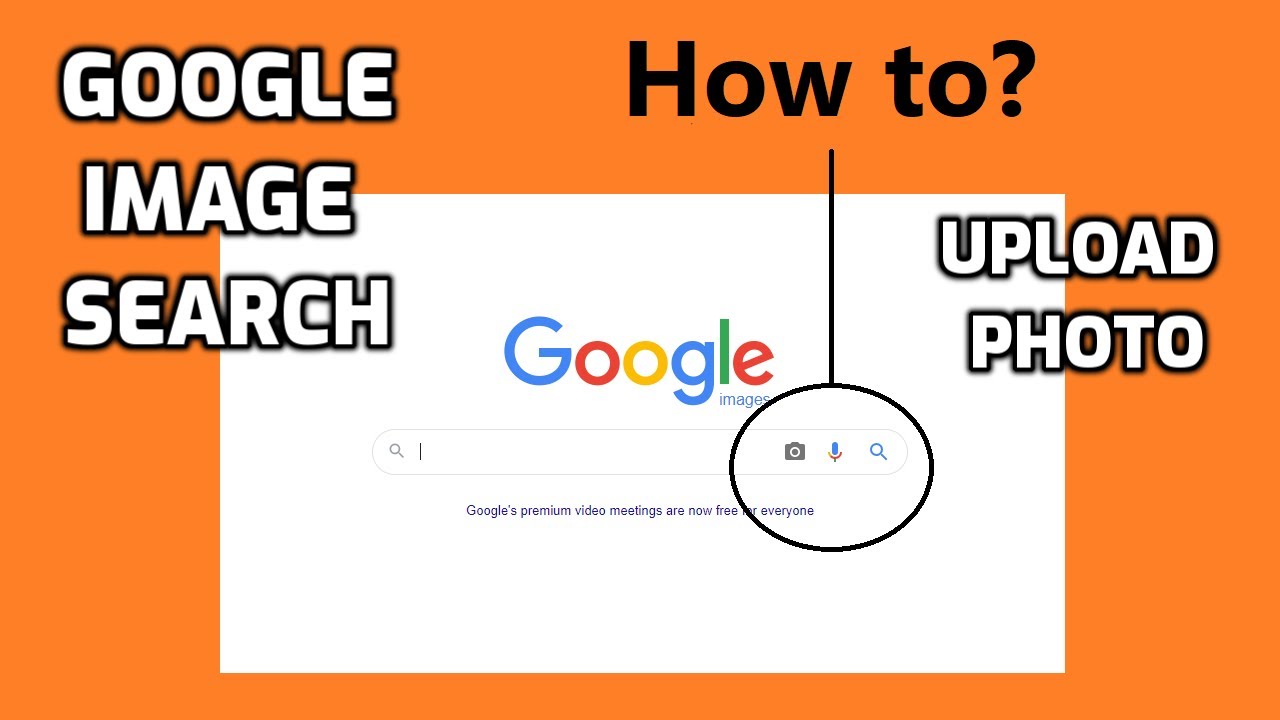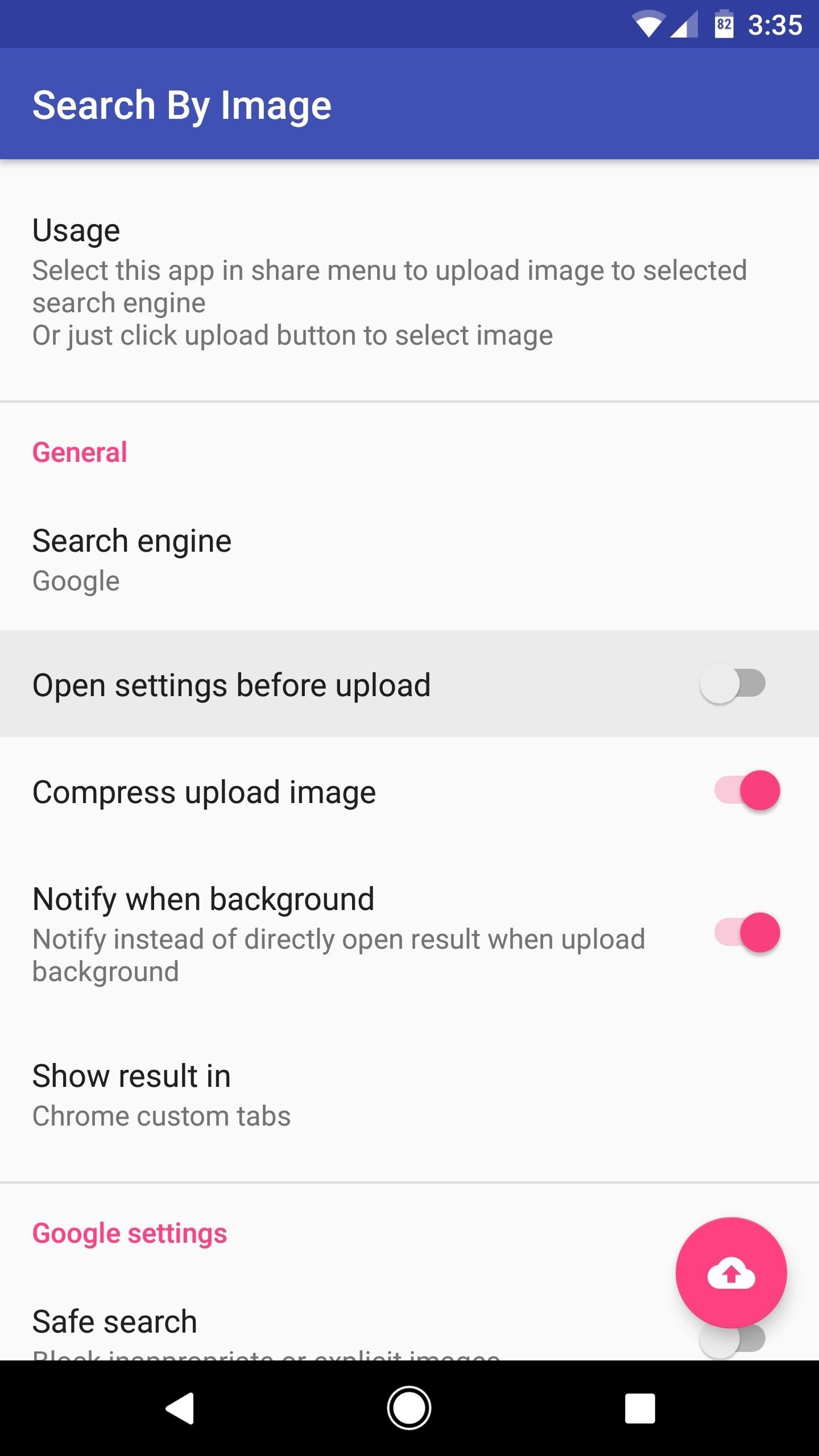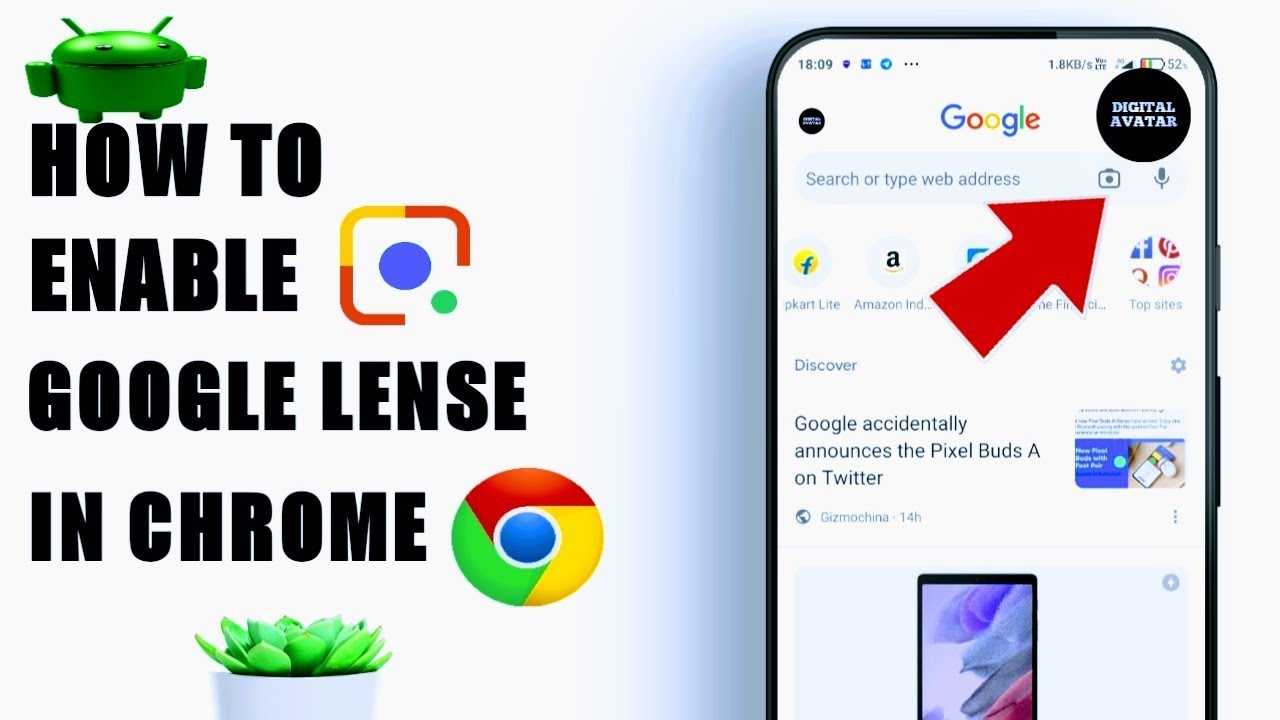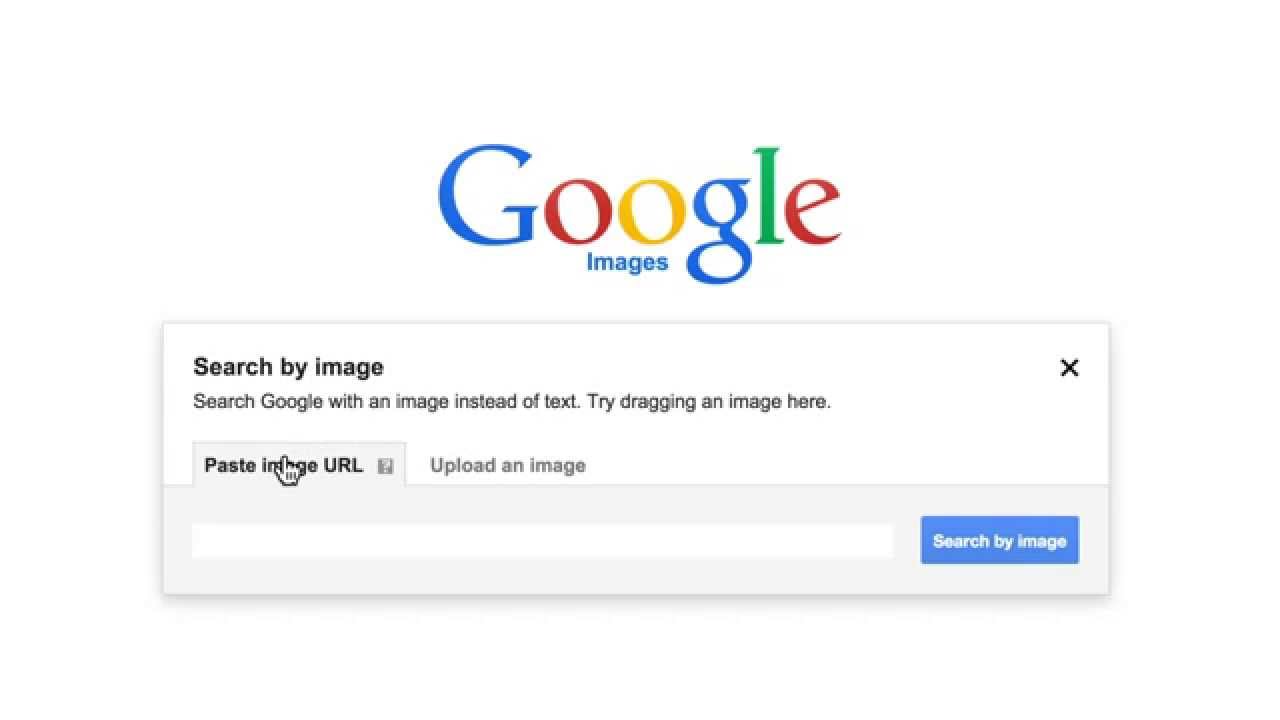Getting Started with Google Lens on Android
Google Lens is a powerful visual search app that allows users to search for images on the internet using their Android device. To get started with Google Lens, users can access the app through various methods. One way to launch Google Lens is through the Google Assistant. To do this, users can long-press the home button to activate the Google Assistant, then tap the Google Lens icon. Alternatively, users can access Google Lens through the Google Photos app. To do this, users can open the Google Photos app, select an image, and then tap the Google Lens icon.
Another way to access Google Lens is through the Google app. Users can open the Google app, tap the “More” tab, and then select “Google Lens”. This will launch the Google Lens app, allowing users to search for images using their camera or upload an existing image. Regardless of the method used to access Google Lens, the app provides a simple and intuitive way to search for images on the internet.
Once Google Lens is launched, users can start searching for images immediately. The app provides a camera viewfinder that allows users to take a new photo or upload an existing image. Users can also use the app’s built-in features, such as text recognition and barcode scanning, to search for specific information. In the next section, we’ll explore how to search images using Google Lens.
Searching Images with Google Lens
To search an image using Google Lens, users can follow these step-by-step instructions. First, open the Google Lens app and tap the camera viewfinder to take a new photo. Alternatively, users can upload an existing image from their device’s gallery. Once the image is selected, Google Lens will analyze the image and provide search results.
Users can also use the camera viewfinder to search for images in real-time. To do this, users can point their camera at an object or scene, and Google Lens will provide instant search results. This feature is particularly useful for identifying objects or finding information about a specific topic.
When searching for images, users can also use the app’s built-in features, such as text recognition and barcode scanning. For example, users can scan a barcode to find information about a product or use text recognition to extract text from an image. These features can help users get more accurate search results and provide a more comprehensive understanding of the image.
Once the search results are displayed
https://www.youtube.com/watch?v=DAIVjijrYYo
Searching Images with Google Lens
To search an image using Google Lens, users can follow these step-by-step instructions. First, open the Google Lens app and tap the camera viewfinder to take a new photo. Alternatively, users can upload an existing image from their device’s gallery. Once the image is selected, Google Lens will analyze the image and provide search results.
Users can also use the camera viewfinder to search for images in real-time. To do this, users can point their camera at an object or scene, and Google Lens will provide instant search results. This feature is particularly useful for identifying objects or finding information about a specific topic.
When searching for images, users can also use the app’s built-in features, such as text recognition and barcode scanning. For example, users can scan a barcode to find information about a product or use text recognition to extract text from an image. These features can help users get more accurate search results and provide a more comprehensive understanding of the image.
Once the search results are displayed, users can browse
Searching Images with Google Lens
To search an image using Google Lens, users can follow these step-by-step instructions. First, open the Google Lens app and tap the camera viewfinder to take a new photo. Alternatively, users can upload an existing image from their device’s gallery. Once the image is selected, Google Lens will analyze the image and provide search results.
Users can also use the camera viewfinder to search for images in real-time. To do this, users can point their camera at an object or scene, and Google Lens will provide instant search results. This feature is particularly useful for identifying objects or finding information about a specific topic.
When searching for images, users can also use the app’s built-in features, such as text recognition and barcode scanning. For example, users can scan a barcode to find information about a product or use text recognition to extract text from an image. These features can help users get more accurate search results and provide a more comprehensive understanding of the image.
Once the search results are displayed, users can browse
Searching Images with Google Lens
To search an image using Google Lens, users can follow these step-by-step instructions. First, open the Google Lens app and tap the camera viewfinder to take a new photo. Alternatively, users can upload an existing image from their device’s gallery. Once the image is selected, Google Lens will analyze the image and provide search results.
Users can also use the camera viewfinder to search for images in real-time. To do this, users can point their camera at an object or scene, and Google Lens will provide instant search results. This feature is particularly useful for identifying objects or finding information about a specific topic.
When searching for images, users can also use the app’s built-in features, such as text recognition and barcode scanning. For example, users can scan a barcode to find information about a product or use text recognition to extract text from an image. These features can help users get more accurate search results and provide a more comprehensive understanding of the image.
Once the search results are displayed, users can browse
Searching Images with Google Lens
To search an image using Google Lens, users can follow these step-by-step instructions. First, open the Google Lens app and tap the camera viewfinder to take a new photo. Alternatively, users can upload an existing image from their device’s gallery. Once the image is selected, Google Lens will analyze the image and provide search results.
Users can also use the camera viewfinder to search for images in real-time. To do this, users can point their camera at an object or scene, and Google Lens will provide instant search results. This feature is particularly useful for identifying objects or finding information about a specific topic.
When searching for images, users can also use the app’s built-in features, such as text recognition and barcode scanning. For example, users can scan a barcode to find information about a product or use text recognition to extract text from an image. These features can help users get more accurate search results and provide a more comprehensive understanding of the image.
Once the search results are displayed, users can browse
Searching Images with Google Lens
To search an image using Google Lens, users can follow these step-by-step instructions. First, open the Google Lens app and tap the camera viewfinder to take a new photo. Alternatively, users can upload an existing image from their device’s gallery. Once the image is selected, Google Lens will analyze the image and provide search results.
Users can also use the camera viewfinder to search for images in real-time. To do this, users can point their camera at an object or scene, and Google Lens will provide instant search results. This feature is particularly useful for identifying objects or finding information about a specific topic.
When searching for images, users can also use the app’s built-in features, such as text recognition and barcode scanning. For example, users can scan a barcode to find information about a product or use text recognition to extract text from an image. These features can help users get more accurate search results and provide a more comprehensive understanding of the image.
Once the search results are displayed, users can browse
Searching Images with Google Lens
To search an image using Google Lens, users can follow these step-by-step instructions. First, open the Google Lens app and tap the camera viewfinder to take a new photo. Alternatively, users can upload an existing image from their device’s gallery. Once the image is selected, Google Lens will analyze the image and provide search results.
Users can also use the camera viewfinder to search for images in real-time. To do this, users can point their camera at an object or scene, and Google Lens will provide instant search results. This feature is particularly useful for identifying objects or finding information about a specific topic.
When searching for images, users can also use the app’s built-in features, such as text recognition and barcode scanning. For example, users can scan a barcode to find information about a product or use text recognition to extract text from an image. These features can help users get more accurate search results and provide a more comprehensive understanding of the image.
Once the search results are displayed, users can browse