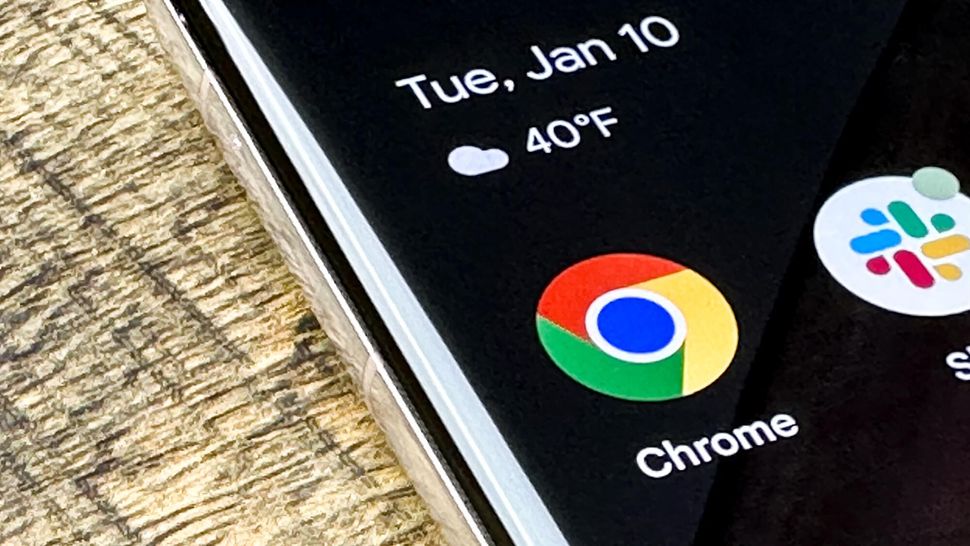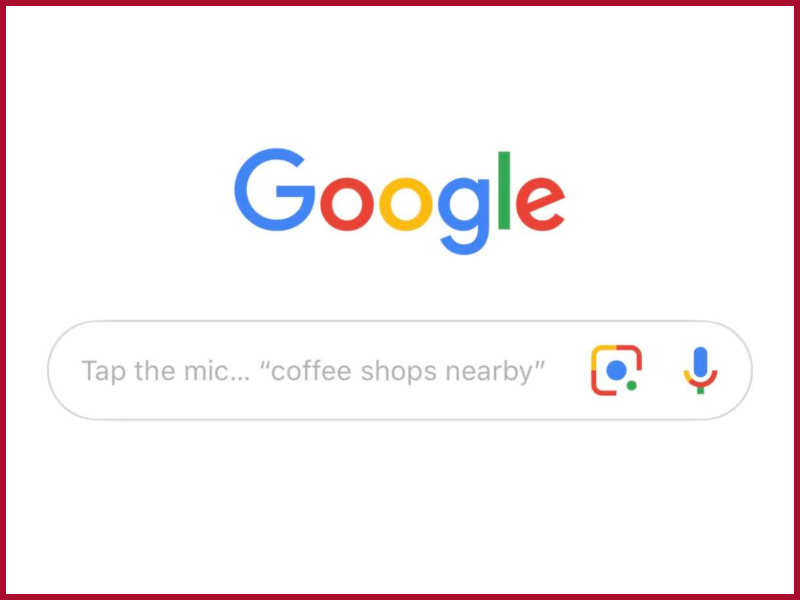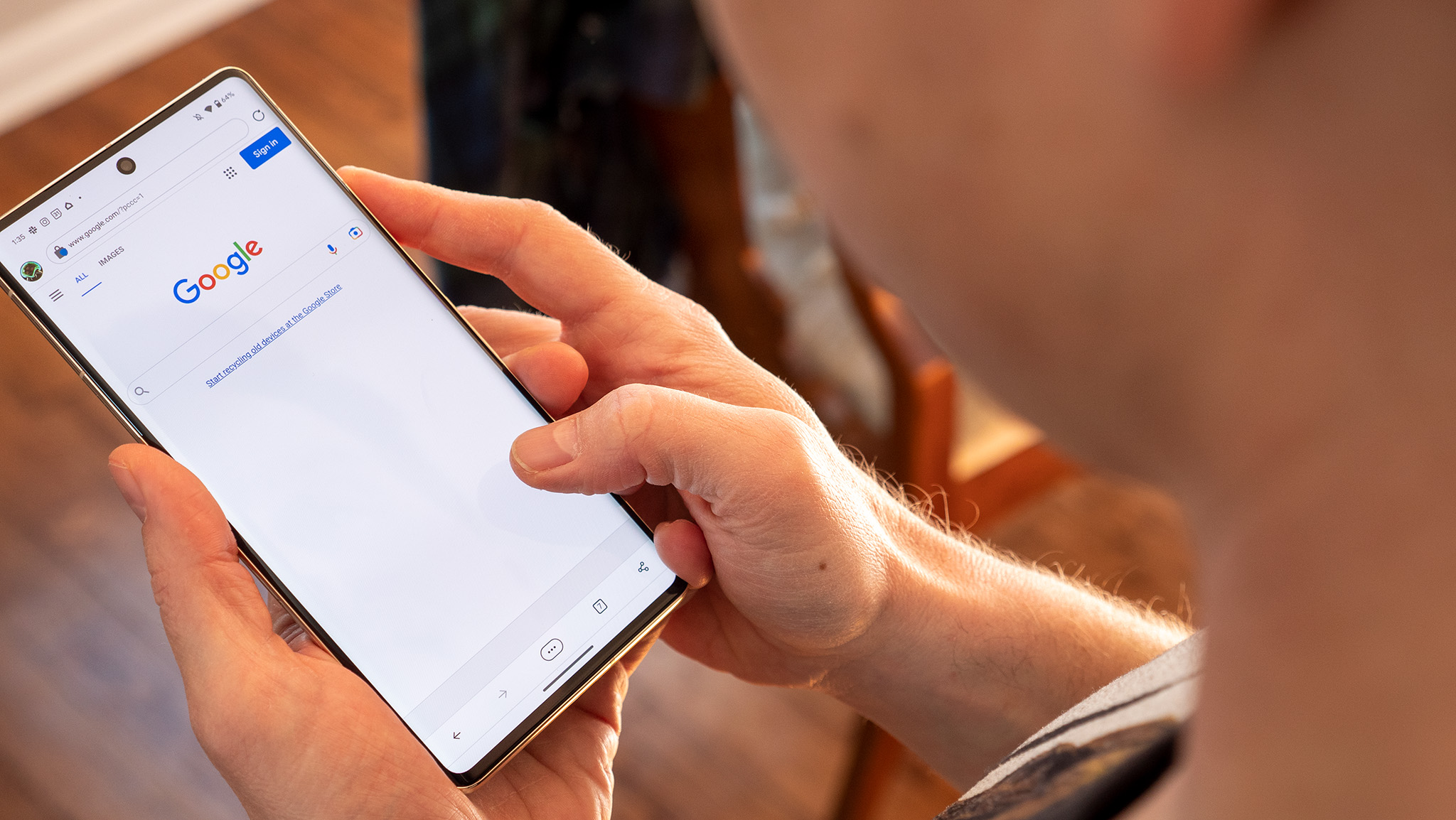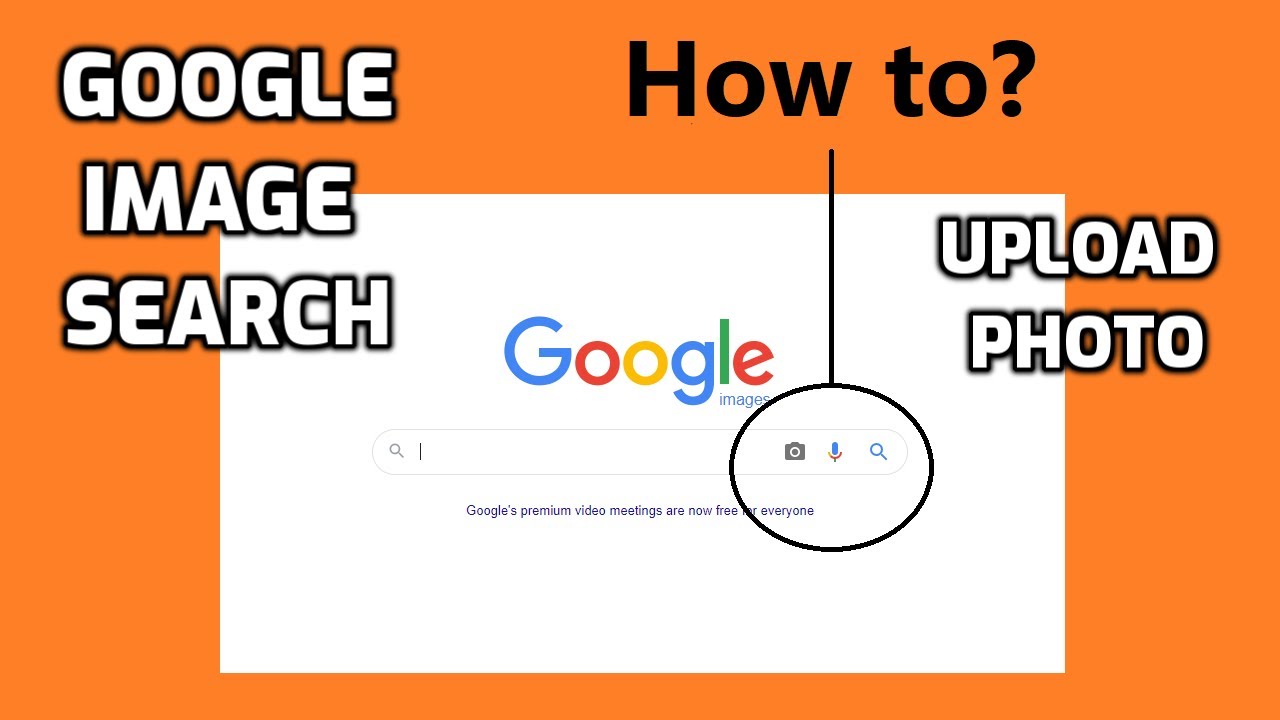What is Reverse Image Search and Why Do You Need It
Reverse image search is a powerful tool that allows you to search for images using an image as a query. This technology has been around for a while, but its applications and benefits are still not widely understood. In this article, we will explore the concept of reverse image search, its benefits, and how it can be useful in various situations.
Imagine you’re browsing through social media and come across an image that you’d like to know more about. Maybe it’s a product you’re interested in buying, a location you’d like to visit, or a person you’d like to learn more about. With reverse image search, you can upload the image or enter its URL, and the search engine will provide you with relevant information about the image.
Reverse image search can be useful in various situations, such as finding the source of an image, identifying a product, or solving a mystery. For example, if you’re a journalist or a researcher, you can use reverse image search to verify the authenticity of an image or to find more information about a particular topic.
In addition to its practical applications, reverse image search can also be a fun and creative way to explore the internet. You can use it to find similar images, explore different perspectives, or discover new ideas. With the rise of visual content on the internet, reverse image search is becoming an increasingly important tool for anyone who wants to navigate the online world effectively.
So, how do you search by image in Google on your phone? In the next section, we will explore the different methods and tools available for reverse image search on your mobile device.
How to Use Google Lens for Image Search on Your Phone
Google Lens is a powerful tool that allows you to search for images using your phone’s camera. With Google Lens, you can take a picture of an object, and the app will provide you with relevant information about the object, including its name, description, and related images.
To use Google Lens for image search on your phone, follow these steps:
Step 1: Download and install the Google Lens app from the Google Play Store or Apple App Store.
Step 2: Open the Google Lens app and grant it permission to access your phone’s camera.
Step 3: Take a picture of the object you want to search for. You can also upload an existing image from your phone’s gallery.
Step 4: Google Lens will analyze the image and provide you with relevant information about the object, including its name, description, and related images.
Step 5: You can also use Google Lens to search for similar images, read reviews, and check prices.
Google Lens is a powerful tool that can help you search for images on your phone. With its advanced image recognition technology, you can quickly and easily find the information you need.
In addition to Google Lens, there are other methods you can use to search for images on your phone. In the next section, we will discuss alternative methods for image search on your phone.
Alternative Methods for Image Search on Your Phone
In addition to Google Lens, there are several alternative methods you can use to search for images on your phone. Here are a few options:
Google Chrome Browser: You can use the Google Chrome browser to search for images on your phone. Simply open the browser, navigate to the Google homepage, and click on the camera icon in the search bar. You can then upload an image or take a new photo to search for.
TinEye: TinEye is a third-party app that allows you to search for images on your phone. You can upload an image or take a new photo, and TinEye will provide you with a list of matching images from around the web.
Reverse Image Search Websites: There are several websites that offer reverse image search functionality, such as ReverseImageSearch.com and ImageSearch.net. You can upload an image or enter the URL of an image to search for, and these websites will provide you with a list of matching images.
Other Third-Party Apps: There are several other third-party apps available that offer reverse image search functionality, such as CamFind and Image Search. These apps often have additional features, such as the ability to search for similar images or to identify objects in an image.
Comparison of Features and Effectiveness: Each of these alternative methods has its own strengths and weaknesses. Google Chrome browser is a convenient option, but it may not be as effective as some of the other options. TinEye is a powerful tool, but it may not be as user-friendly as some of the other options. Reverse image search websites can be a good option if you don’t want to download an app, but they may not be as effective as some of the other options. Other third-party apps can offer additional features, but they may not be as effective as some of the other options.
Ultimately, the best method for you will depend on your specific needs and preferences. You may want to try out a few different options to see which one works best for you.
Tips for Getting the Best Results from Image Search
To get the best results from reverse image search, there are several tips and tricks you can use. Here are some of the most effective methods:
Use High-Quality Images: The quality of the image you use for reverse image search can greatly affect the accuracy of the results. Try to use high-quality images that are clear and well-lit.
Crop or Edit Images: If you’re using an image that contains multiple objects or scenes, try cropping or editing the image to focus on the specific object or scene you’re interested in. This can help improve the accuracy of the results.
Use Specific Keywords: When using reverse image search, try to use specific keywords related to the image you’re searching for. This can help narrow down the results and improve the accuracy of the search.
Use Multiple Search Engines: Don’t rely on just one search engine for reverse image search. Try using multiple search engines, such as Google, Bing, and TinEye, to see if you get different results.
Check the Image’s EXIF Data: The EXIF data of an image can contain valuable information about the image, such as the camera used to take the photo, the date and time the photo was taken, and the location where the photo was taken. Checking the EXIF data can help you get more accurate results from reverse image search.
Use Reverse Image Search Tools: There are several reverse image search tools available online that can help you get more accurate results. These tools can help you search for similar images, identify objects in an image, and even provide information about the image’s copyright and licensing.
By following these tips and tricks, you can improve the accuracy of your reverse image search results and get more out of this powerful tool.
Common Issues and Troubleshooting for Image Search on Your Phone
While reverse image search can be a powerful tool, there are some common issues and errors that may occur during use. Here are some troubleshooting tips to help you resolve these issues:
Poor Internet Connection: A poor internet connection can cause slow loading times or errors when using reverse image search. Try checking your internet connection and restarting your phone if necessary.
Low-Quality Images: Low-quality images can make it difficult for the search engine to accurately identify the image. Try using high-quality images or cropping/editing the image to improve its quality.
Incompatible Apps: Some apps may not be compatible with reverse image search. Try using a different app or checking the app’s compatibility with your phone’s operating system.
Image Not Found: If the search engine is unable to find the image, try checking the image’s URL or file name to ensure it is correct. You can also try searching for similar images or using a different search engine.
Search Results Not Accurate: If the search results are not accurate, try using specific keywords or checking the image’s EXIF data to ensure it is correct. You can also try searching for similar images or using a different search engine.
App Crashes or Freezes: If the app crashes or freezes during use, try restarting the app or checking for updates. You can also try uninstalling and reinstalling the app if necessary.
By following these troubleshooting tips, you can resolve common issues and errors that may occur during reverse image search on your phone.
Using Image Search for Shopping and Product Identification
Reverse image search can be a powerful tool for shopping and product identification. With the ability to search for images using a photo or screenshot, you can quickly and easily find similar products, check prices, and read reviews.
Here are some ways you can use reverse image search for shopping and product identification:
Find Similar Products: Reverse image search can help you find similar products to the one you’re looking at. Simply take a photo or screenshot of the product, and the search engine will provide you with a list of similar products.
Check Prices: Reverse image search can also help you check prices for a product. By searching for the product image, you can find prices from different retailers and compare them to find the best deal.
Read Reviews: Reverse image search can also help you read reviews for a product. By searching for the product image, you can find reviews from other customers who have purchased the product.
Identify Products: Reverse image search can also help you identify products. By searching for the product image, you can find information about the product, such as its name, description, and manufacturer.
Use Reverse Image Search for Online Shopping: Reverse image search can be a powerful tool for online shopping. By searching for product images, you can quickly and easily find what you’re looking for and make informed purchasing decisions.
Use Reverse Image Search for In-Store Shopping: Reverse image search can also be used for in-store shopping. By taking a photo of a product in a store, you can search for it online and find more information about it.
By using reverse image search for shopping and product identification, you can make informed purchasing decisions and find what you’re looking for quickly and easily.
Image Search for Education and Research Purposes
Reverse image search can be a valuable tool for educational and research purposes. By using reverse image search, students and researchers can quickly and easily find sources, verify information, and explore historical images.
Here are some ways that reverse image search can be used for educational and research purposes:
Finding Sources: Reverse image search can help students and researchers find sources for their research papers and projects. By searching for images related to their topic, they can find relevant sources and information.
Verifying Information: Reverse image search can also help students and researchers verify information. By searching for images related to a particular topic, they can verify the accuracy of the information and ensure that it is reliable.
Exploring Historical Images: Reverse image search can also be used to explore historical images. By searching for images related to a particular historical event or period, students and researchers can gain a better understanding of the past and how it has shaped the present.
Using Reverse Image Search for Academic Research: Reverse image search can be a valuable tool for academic research. By using reverse image search, researchers can quickly and easily find relevant sources and information, verify the accuracy of the information, and explore historical images.
Using Reverse Image Search for Educational Projects: Reverse image search can also be used for educational projects. By using reverse image search, students can quickly and easily find relevant sources and information, verify the accuracy of the information, and explore historical images.
By using reverse image search for educational and research purposes, students and researchers can gain a better understanding of the world and how it works.