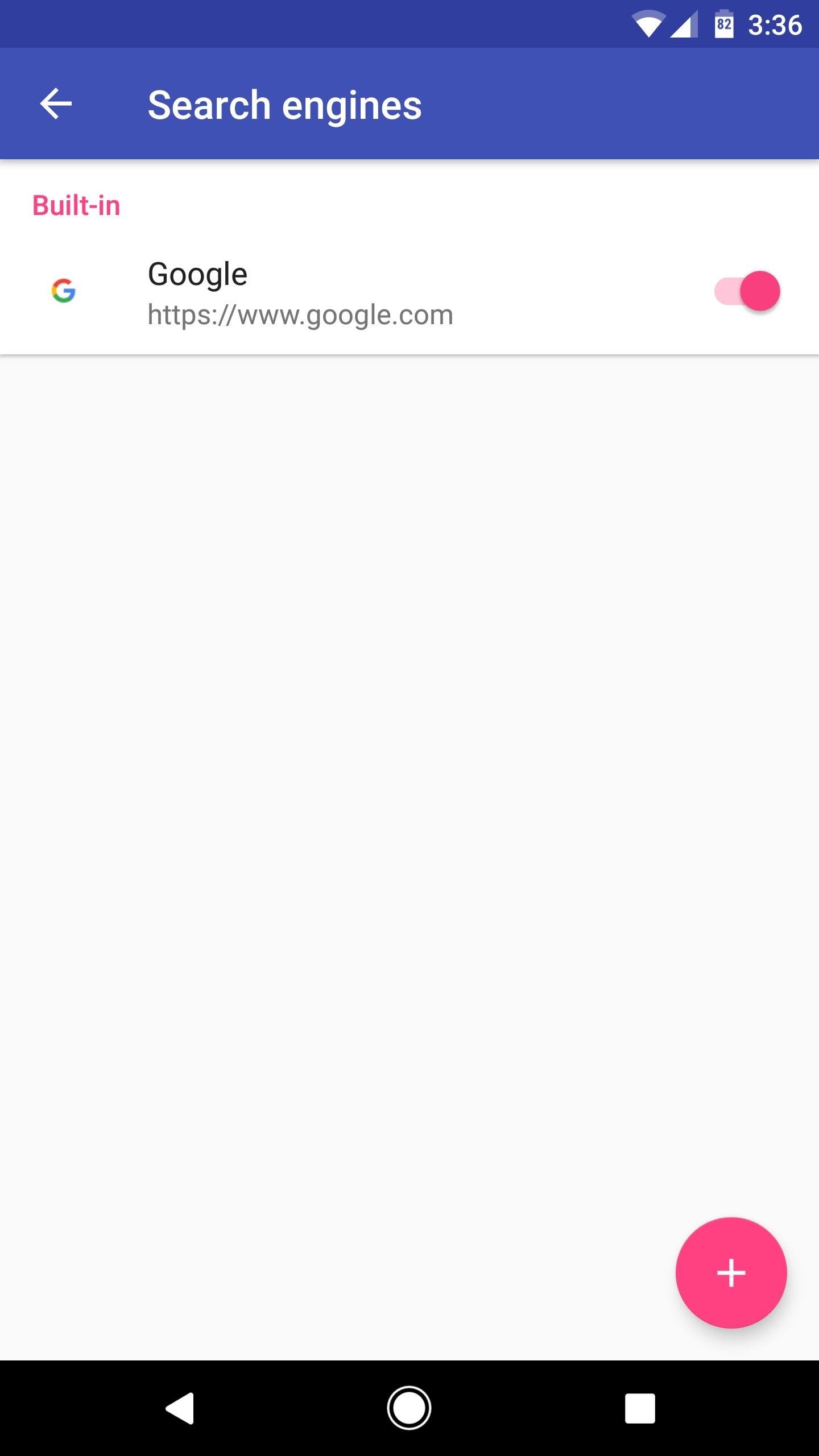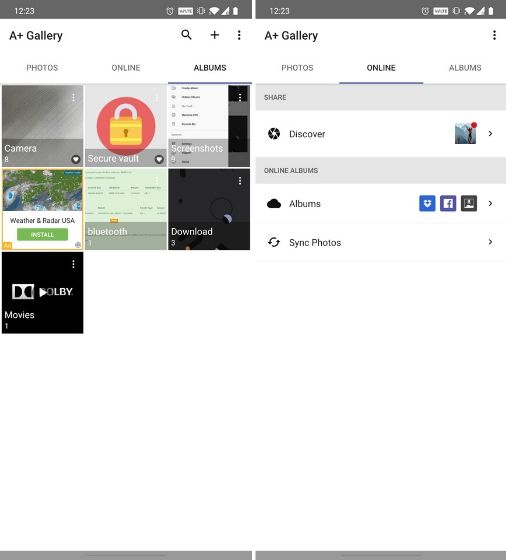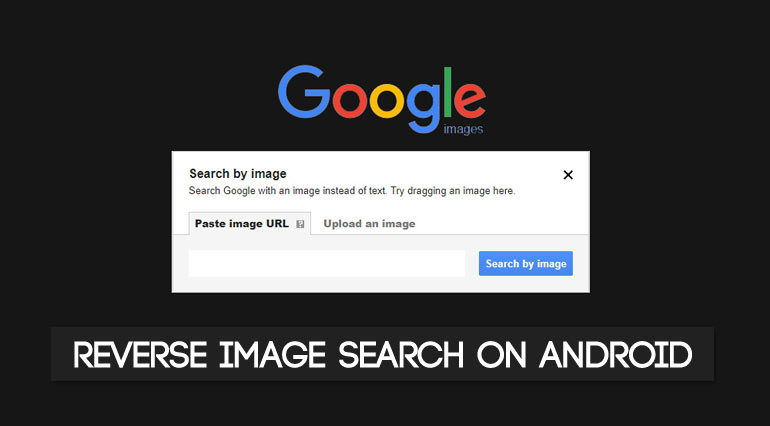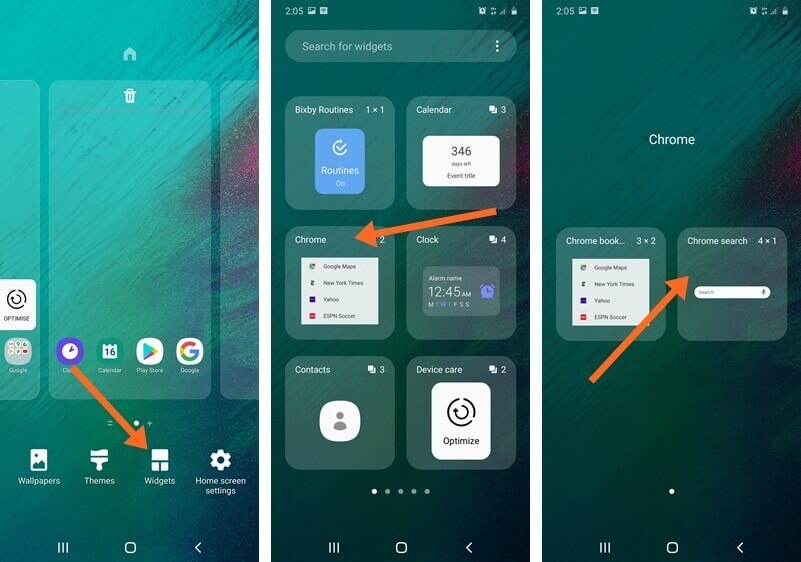What is Reverse Image Search and How Does it Work?
Reverse image search is a powerful tool that allows users to search for images on the internet using an image as a query. This technology has revolutionized the way we search for information online, making it easier to find what we’re looking for. On Android devices, reverse image search can be used to identify objects, people, and places in images, as well as to find similar images or information related to the image being searched.
The process of reverse image search involves uploading an image to a search engine or app, which then uses image recognition algorithms to analyze the image and identify its contents. The algorithm then searches for similar images or information related to the image, providing the user with a list of relevant results. This technology is made possible by advanced algorithms and machine learning techniques that enable computers to understand and interpret visual data.
One of the key benefits of reverse image search is its ability to provide users with accurate and relevant results. Unlike traditional text-based search, which can often return irrelevant results, reverse image search uses the actual image as a query, ensuring that the results are more accurate and relevant. Additionally, reverse image search can be used to identify objects, people, and places in images, making it a valuable tool for research, education, and other applications.
On Android devices, reverse image search can be used in a variety of ways, including searching for images on the internet, identifying objects and people in images, and finding similar images or information related to the image being searched. With the rise of mobile devices and the increasing importance of visual search, reverse image search is becoming an essential tool for anyone looking to get the most out of their Android device.
By understanding how to search by image on Android, users can unlock a world of possibilities and take their mobile experience to the next level. Whether you’re looking to identify an object, find similar images, or simply learn more about the world around you, reverse image search is a powerful tool that can help you achieve your goals.
Google Lens: The Ultimate Visual Search Companion
Google Lens is a powerful visual search tool that allows users to search for information using images. This innovative technology uses artificial intelligence and machine learning to identify objects, people, and places in images, providing users with a wealth of information at their fingertips. On Android devices, Google Lens is integrated into the Google Assistant, making it easy to access and use.
One of the key features of Google Lens is its ability to recognize objects and provide information about them. For example, if you take a picture of a product, Google Lens can identify the product and provide information about it, such as its price, reviews, and where to buy it. Google Lens can also recognize text, allowing users to scan business cards, receipts, and other documents, and save the information to their device.
Another feature of Google Lens is its ability to scan barcodes and QR codes. This allows users to quickly access information about products, such as prices, reviews, and tutorials. Google Lens can also recognize images of famous landmarks, artwork, and other notable objects, providing users with information about their history and significance.
Google Lens is also integrated with other Google apps, such as Google Photos and Google Maps. This allows users to search for images and locations using Google Lens, and then access more information about them using other Google apps. For example, if you take a picture of a restaurant, Google Lens can identify the restaurant and provide information about it, such as its address, phone number, and reviews.
Using Google Lens is easy and intuitive. Simply open the Google Assistant on your Android device, tap the camera icon, and take a picture of the object or image you want to search for. Google Lens will then analyze the image and provide you with information about it. You can also use Google Lens to search for images in your device’s gallery, or to scan text and barcodes.
Overall, Google Lens is a powerful visual search tool that can help you get the most out of your Android device. By providing information about objects, people, and places in images, Google Lens can help you learn more about the world around you, and make your life easier and more convenient.
Using Google Chrome for Reverse Image Search
Google Chrome is a popular web browser that can be used for reverse image search on Android devices. To use Google Chrome for reverse image search, follow these steps:
1. Open Google Chrome on your Android device and navigate to the webpage that contains the image you want to search for.
2. Long press on the image until a menu appears, then select “Search Google for this image”.
3. Google Chrome will then upload the image to Google’s servers and perform a reverse image search.
4. The search results will be displayed in a new tab, showing you similar images, websites that contain the image, and other relevant information.
Alternatively, you can also use the “Search by image” feature in Google Chrome to perform a reverse image search. To do this, follow these steps:
1. Open Google Chrome on your Android device and navigate to the Google homepage.
2. Tap on the camera icon in the search bar, then select “Upload an image” or “Take a photo”.
3. Select the image you want to search for, or take a new photo.
4. Google Chrome will then perform a reverse image search and display the results in a new tab.
Using Google Chrome for reverse image search is a convenient and easy way to find similar images or information about an image. By following these steps, you can quickly and easily perform a reverse image search on your Android device.
In addition to using Google Chrome, you can also use other browsers such as Firefox or Opera to perform reverse image searches on Android. However, Google Chrome is one of the most popular and widely used browsers, and its reverse image search feature is one of the most powerful and accurate.
Alternative Apps for Image Search on Android
While Google Lens and Google Chrome are powerful tools for image search on Android, there are other alternative apps that can also be used for this purpose. Some of these apps include CamFind, TinEye, and Reversee.
CamFind is a popular image search app that allows users to search for images using their camera or gallery. The app uses artificial intelligence and machine learning to identify objects, people, and places in images, and provides users with relevant information and results.
TinEye is another image search app that allows users to search for images using their camera or gallery. The app uses a proprietary algorithm to identify images and provide users with relevant results, including similar images, websites that contain the image, and other relevant information.
Reversee is a reverse image search app that allows users to search for images using their camera or gallery. The app uses a combination of artificial intelligence and machine learning to identify objects, people, and places in images, and provides users with relevant information and results.
When choosing an alternative app for image search on Android, there are several factors to consider. These include the app’s accuracy, user interface, and features. Some apps may offer more advanced features, such as object recognition or text scanning, while others may be more user-friendly and easy to use.
In terms of accuracy, CamFind and TinEye are generally considered to be among the most accurate image search apps available for Android. Reversee is also a reliable option, although its accuracy may vary depending on the type of image being searched.
In terms of user interface, all three apps are relatively easy to use and offer a user-friendly interface. However, CamFind and TinEye may be slightly more intuitive and easier to navigate, especially for users who are new to image search.
Ultimately, the choice of alternative app for image search on Android will depend on the user’s specific needs and preferences. By considering factors such as accuracy, user interface, and features, users can choose the app that best meets their needs and provides the most value.
How to Use the Android Gallery App for Image Search
The Android Gallery app is a built-in app on Android devices that allows users to view, manage, and search for images on their device. To use the Android Gallery app for image search, follow these steps:
1. Open the Android Gallery app on your device.
2. Select the image you want to search for by tapping on it.
3. Tap the “Search” icon (usually represented by a magnifying glass) in the top right corner of the screen.
4. The Android Gallery app will then search for similar images on your device and display the results.
5. You can filter the results by tapping on the “Filter” icon (usually represented by a funnel) and selecting the desired filter options, such as date, location, or album.
6. You can also use the “Search” feature to search for specific keywords or tags associated with the image.
The Android Gallery app uses a combination of metadata and image recognition algorithms to search for images on your device. This means that the app can search for images based on their content, such as objects, people, and places, as well as their metadata, such as date, location, and tags.
Using the Android Gallery app for image search is a convenient and easy way to find specific images on your device. By following these steps, you can quickly and easily search for images and find what you’re looking for.
In addition to using the Android Gallery app, you can also use other apps, such as Google Photos or third-party image search apps, to search for images on your device. However, the Android Gallery app is a built-in app that is available on most Android devices, making it a convenient and accessible option for image search.
Tips and Tricks for Effective Image Search on Android
To get the most out of image search on Android, there are several tips and tricks you can use. Here are some of the most effective ones:
1. Use specific keywords: When searching for images, use specific keywords that describe the image you’re looking for. This will help the search engine understand what you’re looking for and provide more accurate results.
2. Filter results: Most image search apps and websites allow you to filter results by date, location, and other criteria. Use these filters to narrow down your search and find the images you’re looking for more quickly.
3. Use multiple search engines: Don’t rely on just one search engine for image search. Try using multiple search engines, such as Google Images, Bing Images, and TinEye, to see which one provides the best results for your query.
4. Use image recognition apps: Apps like Google Lens and CamFind use image recognition technology to identify objects, people, and places in images. These apps can be very useful for finding specific images or identifying unknown objects.
5. Use the “Search by image” feature: Many image search apps and websites have a “Search by image” feature that allows you to upload an image and search for similar images. This feature can be very useful for finding specific images or identifying unknown objects.
6. Use the Android Gallery app: The Android Gallery app has a built-in image search feature that allows you to search for images on your device. This feature can be very useful for finding specific images or identifying unknown objects.
By following these tips and tricks, you can get the most out of image search on Android and find the images you’re looking for more quickly and easily.
In addition to these tips and tricks, there are also several other ways to improve your image search experience on Android. For example, you can use apps like Image Search or Reverse Image Search to search for images, or use websites like Google Images or Bing Images to search for images online.
Overall, image search on Android is a powerful tool that can help you find the images you’re looking for quickly and easily. By using the tips and tricks outlined in this article, you can get the most out of image search on Android and improve your overall image search experience.
Common Issues and Troubleshooting for Image Search on Android
While image search on Android can be a powerful tool, there are some common issues that users may encounter. Here are some troubleshooting tips to help you overcome these issues:
Poor Internet Connectivity: One of the most common issues with image search on Android is poor internet connectivity. If your internet connection is slow or unstable, it can affect the performance of image search apps and websites. To troubleshoot this issue, try restarting your device, checking your internet connection, or using a different network.
Low-Quality Images: Another issue that users may encounter is low-quality images. If the image you are searching for is of poor quality, it can affect the accuracy of the search results. To troubleshoot this issue, try using a higher-quality image or adjusting the image settings on your device.
Incompatible Apps: Some image search apps may not be compatible with your device or operating system. To troubleshoot this issue, try checking the app’s compatibility with your device or using a different app.
Image Search Not Working: If image search is not working on your device, try restarting your device, checking your internet connection, or using a different app. You can also try clearing the app’s cache and data or uninstalling and reinstalling the app.
Image Search Results Not Accurate: If the image search results are not accurate, try using a different search engine or app. You can also try adjusting the image settings on your device or using a higher-quality image.
By following these troubleshooting tips, you can overcome common issues with image search on Android and get the most out of this powerful tool.
In addition to these troubleshooting tips, there are also some best practices that you can follow to get the most out of image search on Android. For example, you can use specific keywords to narrow down your search results, filter results by date or location, and use multiple search engines to find the best results.
By following these best practices and troubleshooting tips, you can unlock the full potential of image search on Android and take your mobile experience to the next level.
Conclusion: Unlocking the Power of Visual Search on Android
Visual search on Android is a powerful tool that can help you find what you’re looking for quickly and easily. With the ability to search for images using Google Lens, Google Chrome, and other apps, you can unlock the full potential of your Android device.
In this article, we’ve explored the concept of reverse image search, its benefits, and how it works on Android devices. We’ve also introduced Google Lens as a powerful tool for visual search on Android, and described how to use Google Chrome for reverse image search.
Additionally, we’ve discussed alternative apps for image search on Android, such as CamFind, TinEye, and Reversee, and compared their features, accuracy, and user interfaces. We’ve also explained how to use the Android Gallery app for image search, and provided tips and tricks for getting the most out of image search on Android.
By following the tips and tricks outlined in this article, you can unlock the full potential of visual search on Android and take your mobile experience to the next level. Whether you’re looking for a specific image, trying to identify an object, or simply want to explore the world around you, visual search on Android is a powerful tool that can help you achieve your goals.
So why not give visual search on Android a try? With its powerful features and user-friendly interface, it’s an easy and convenient way to find what you’re looking for. And with the tips and tricks outlined in this article, you’ll be well on your way to unlocking the full potential of your Android device.