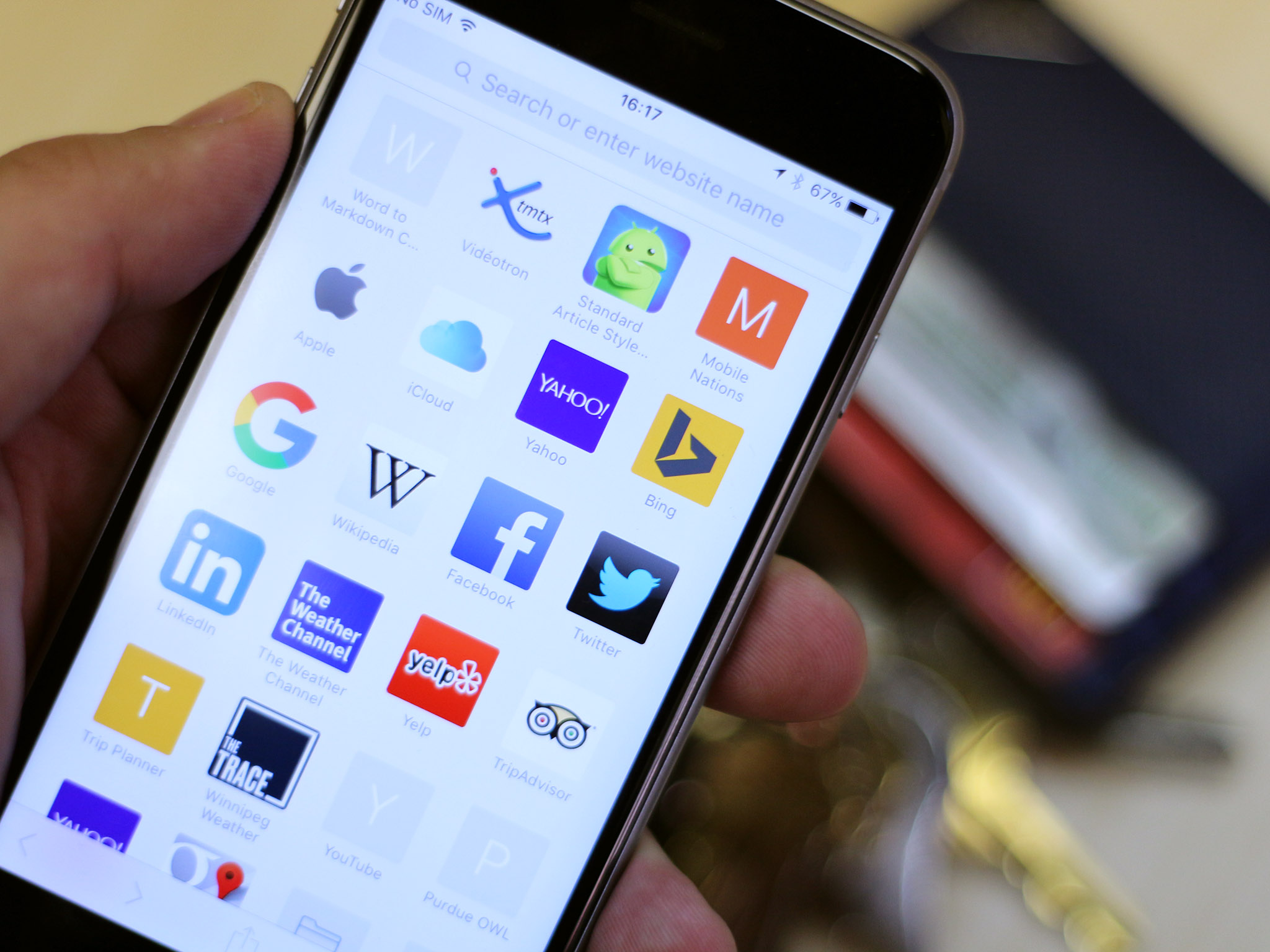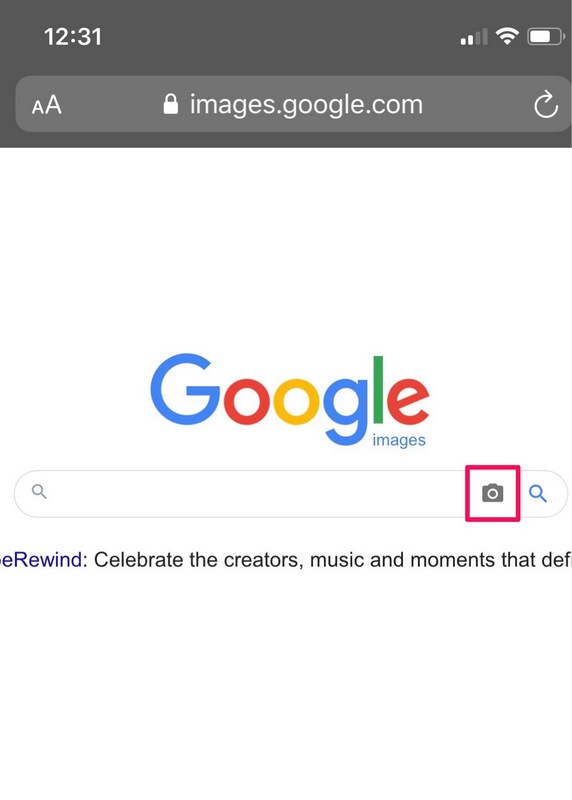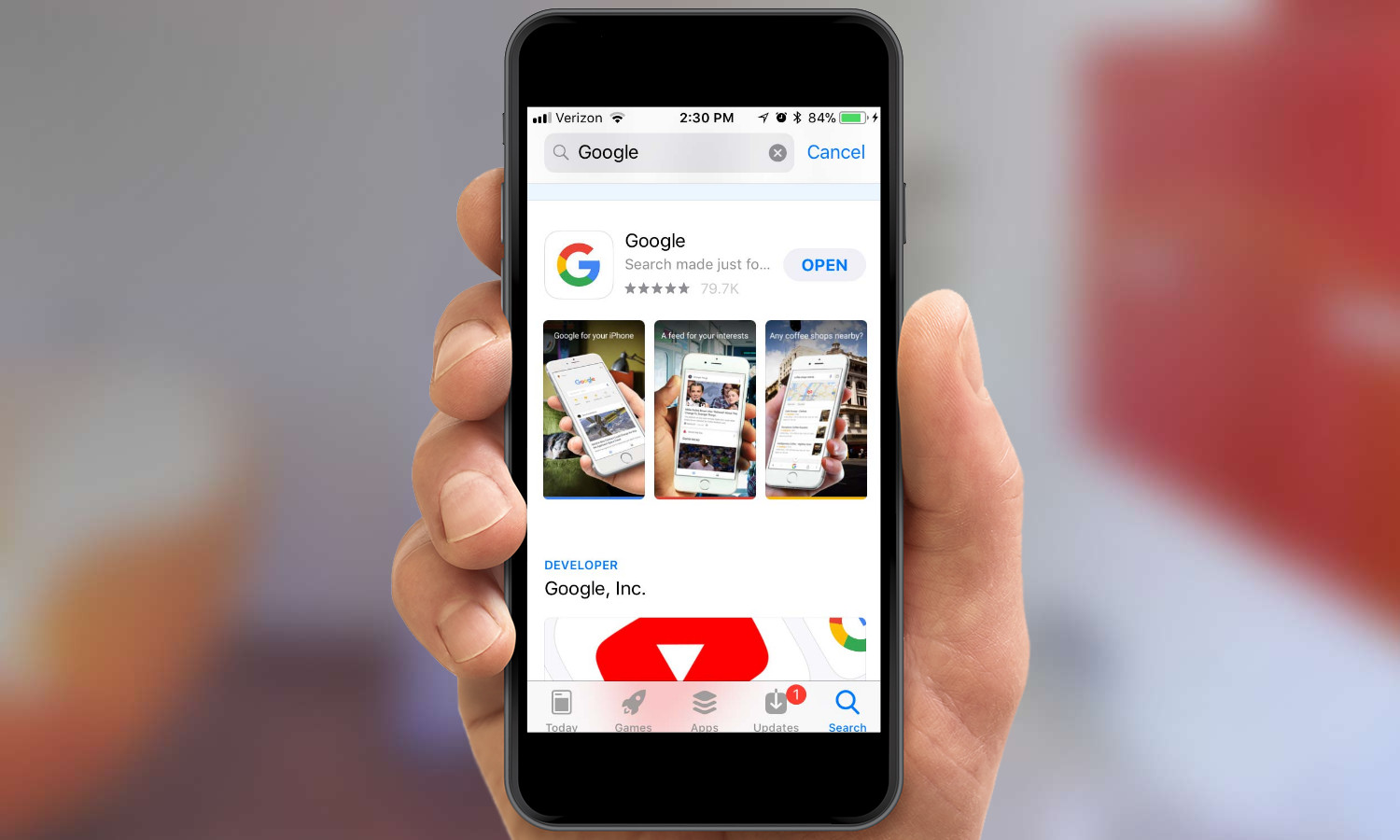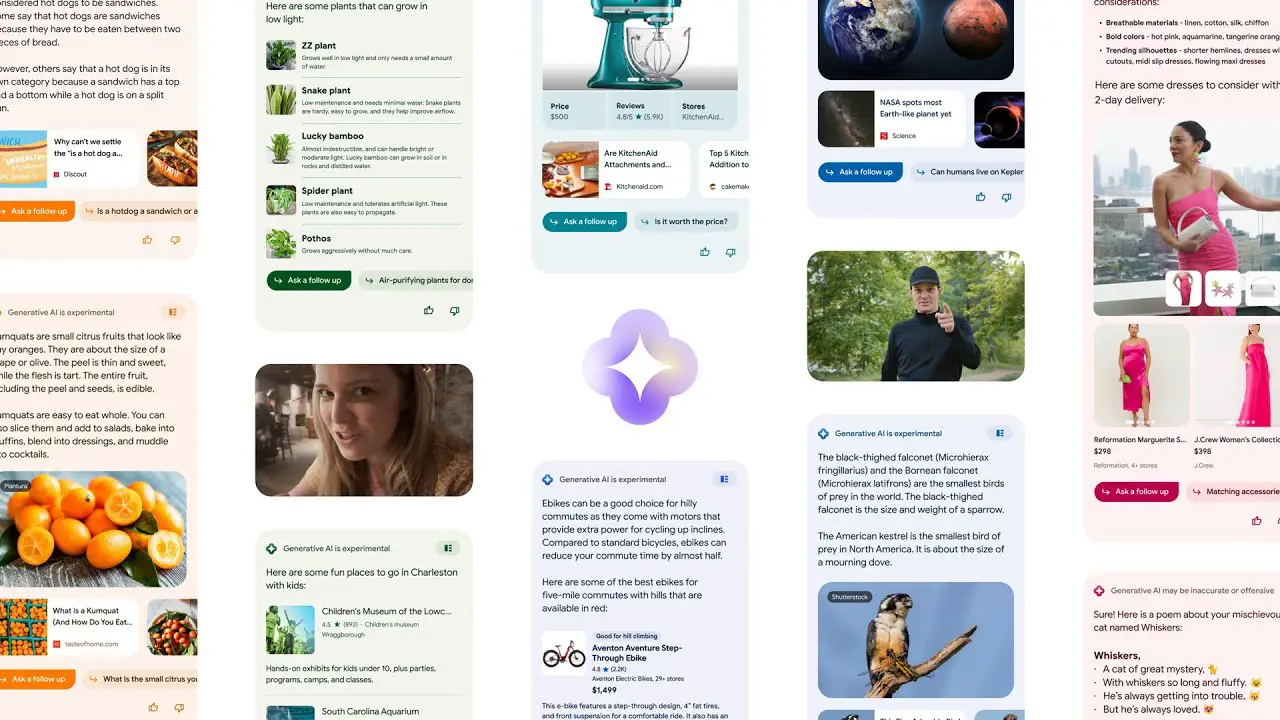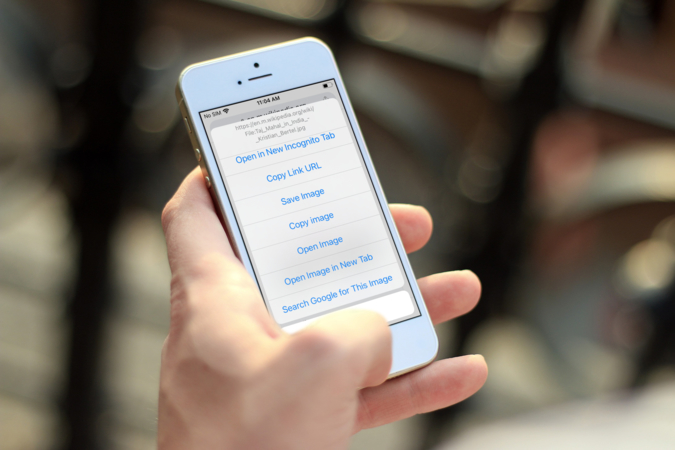Unlocking the Power of Reverse Image Search
Reverse image search is a powerful tool that allows users to search for images based on visual content, rather than text-based keywords. This feature has numerous benefits, including finding similar images, identifying objects, and solving visual puzzles. On iPhone devices, reverse image search is particularly useful, as it enables users to quickly and easily search for images using their mobile device.
One of the most significant advantages of reverse image search is its ability to help users find similar images. For example, if a user is looking for a specific type of furniture, they can use reverse image search to find similar images of that furniture. This feature is also useful for identifying objects, such as artwork, landmarks, or products. Additionally, reverse image search can be used to solve visual puzzles, such as identifying a mysterious object or solving a visual brain teaser.
Reverse image search is also useful for online shopping. Users can take a picture of a product they like, and then use reverse image search to find similar products online. This feature is also useful for finding information about a particular image, such as the location where it was taken or the artist who created it.
On iPhone devices, reverse image search can be accessed using various apps and browsers, including Google Lens and Safari. These apps and browsers provide users with a range of features and tools that make it easy to search for images based on visual content.
Overall, reverse image search is a powerful tool that offers a range of benefits and uses. On iPhone devices, this feature is particularly useful, as it enables users to quickly and easily search for images using their mobile device. Whether you’re looking for similar images, identifying objects, or solving visual puzzles, reverse image search is a valuable tool that can help you achieve your goals.
Using Google Lens on iPhone: A Game-Changer for Visual Search
Google Lens is a powerful visual search app that can be used on iPhone devices to search for images. This app uses artificial intelligence to identify objects, scenes, and activities within an image, and provides users with relevant information and results.
To use Google Lens on iPhone, users need to download and install the app from the App Store. Once installed, users can access Google Lens by opening the app and granting it permission to access their camera and photos.
Google Lens offers a range of features and capabilities that make it a game-changer for visual search on iPhone. For example, users can use the app to:
- Identify objects and scenes within an image
- Get information about a particular object or scene
- Find similar images or products online
- Scan barcodes and QR codes
- Translate text within an image
To search for an image using Google Lens, users can follow these steps:
- Open the Google Lens app on their iPhone
- Point their camera at the object or scene they want to search for
- Tap the shutter button to take a photo
- Wait for Google Lens to analyze the image and provide results
Google Lens also allows users to upload images from their photo library, making it easy to search for images that they have already taken. Additionally, the app provides users with a range of filters and tools that can be used to refine their search results.
Overall, Google Lens is a powerful tool for visual search on iPhone, offering a range of features and capabilities that make it easy to find and identify objects, scenes, and activities within an image. By following the steps outlined above, users can get the most out of Google Lens and take their visual search experience to the next level.
How to Search by Image on iPhone using Safari
Searching by image on iPhone using Safari is a straightforward process that can be completed in a few steps. This method allows users to search for images using the Google Images website, which is a powerful tool for finding similar images, identifying objects, and solving visual puzzles.
To search by image on iPhone using Safari, follow these steps:
- Open the Safari browser on your iPhone and navigate to the Google Images website (https://www.google.com/images)
- Tap the “Search by image” button, which is represented by a camera icon
- Select the image you want to search for from your iPhone’s photo library or take a new photo using the camera
- Wait for Google to analyze the image and provide search results
- Refine your search results by using the filters provided, such as “Size”, “Color”, and “Type”
Alternatively, you can also upload an image from your iPhone’s photo library to the Google Images website. To do this, follow these steps:
- Open the Safari browser on your iPhone and navigate to the Google Images website
- Tap the “Search by image” button
- Select “Upload an image” from the menu
- Choose the image you want to upload from your iPhone’s photo library
- Wait for Google to analyze the image and provide search results
Searching by image on iPhone using Safari is a convenient and powerful way to find similar images, identify objects, and solve visual puzzles. By following these steps, you can get the most out of this feature and take your visual search experience to the next level.
It’s worth noting that searching by image on iPhone using Safari is a great alternative to using Google Lens, especially if you don’t have the Google Lens app installed on your device. Additionally, this method allows you to search for images using a wider range of filters and tools, making it a more comprehensive visual search experience.
Using Third-Party Apps for Reverse Image Search on iPhone
In addition to Google Lens, there are several third-party apps available for iPhone that offer reverse image search functionality. Two popular options are TinEye and Reversee. These apps provide users with alternative ways to search for images on their iPhone devices.
TinEye is a reverse image search app that allows users to search for images by uploading a photo or entering an image URL. The app uses a database of over 24 billion images to provide accurate results. TinEye also offers a range of features, including image recognition, object detection, and facial recognition.
Reversee is another popular reverse image search app for iPhone. The app allows users to search for images by uploading a photo or taking a new photo using the camera. Reversee also offers a range of features, including image recognition, object detection, and image editing.
Both TinEye and Reversee offer similar features and functionality to Google Lens, but with some key differences. For example, TinEye has a larger database of images, while Reversee offers more advanced image editing features. Ultimately, the choice between these apps will depend on the user’s specific needs and preferences.
In comparison to Google Lens, TinEye and Reversee offer more specialized features and functionality. For example, TinEye’s image recognition technology is more advanced, while Reversee’s image editing features are more comprehensive. However, Google Lens has the advantage of being a more widely recognized and trusted brand.
When choosing a third-party app for reverse image search on iPhone, users should consider the following factors:
- Accuracy of results
- Range of features and functionality
- User interface and ease of use
- Cost and subscription options
By considering these factors, users can choose the best third-party app for their reverse image search needs on iPhone.
Overall, TinEye and Reversee are two popular third-party apps that offer reverse image search functionality on iPhone. While they offer similar features and functionality to Google Lens, they also have some key differences. By choosing the right app for their needs, users can get the most out of reverse image search on their iPhone devices.
Tips and Tricks for Effective Visual Search on iPhone
To get the most out of visual search on iPhone, there are several tips and tricks that can be employed. These tips can help improve the accuracy of search results, refine search queries, and enhance the overall visual search experience.
One of the most effective ways to improve visual search results is to use keywords. By adding relevant keywords to the search query, users can help the algorithm understand the context of the image and provide more accurate results. For example, if a user is searching for an image of a specific type of car, they can add keywords such as “red” or “sports car” to refine the search results.
Another tip for effective visual search on iPhone is to use the camera to capture images for search. This can be particularly useful when searching for objects or products that are difficult to describe in words. By taking a photo of the object or product, users can search for similar images and find relevant results.
Filtering results is also an important aspect of visual search on iPhone. By using filters such as “size”, “color”, and “type”, users can refine their search results and find more relevant images. For example, if a user is searching for an image of a specific type of flower, they can use the “color” filter to find images of flowers with a specific color.
In addition to these tips, there are several other tricks that can be employed to enhance the visual search experience on iPhone. For example, users can use the “similar images” feature to find images that are similar to the one they are searching for. This can be particularly useful when searching for images of products or objects that have similar features or designs.
By employing these tips and tricks, users can get the most out of visual search on iPhone and enhance their overall search experience. Whether searching for images of products, objects, or scenes, these tips can help improve the accuracy of search results and provide more relevant information.
Some other tips and tricks for effective visual search on iPhone include:
- Using the “reverse image search” feature to find the source of an image
- Using the “image recognition” feature to identify objects or scenes within an image
- Using the “image editing” feature to edit and enhance images before searching
By incorporating these tips and tricks into their visual search workflow, users can improve the accuracy and relevance of their search results and enhance their overall visual search experience on iPhone.
Common Issues and Troubleshooting for Visual Search on iPhone
While visual search on iPhone can be a powerful tool, there are some common issues and errors that may occur. In this section, we will address some of the most common issues and provide troubleshooting steps to resolve them.
One of the most common issues with visual search on iPhone is image upload failures. This can occur when the image is too large or when the internet connection is slow. To resolve this issue, try reducing the size of the image or checking your internet connection.
Another common issue is inaccurate results. This can occur when the algorithm is unable to accurately identify the object or scene in the image. To resolve this issue, try using more specific keywords or filtering the results to narrow down the search.
Some other common issues with visual search on iPhone include:
- Image recognition errors
- Object detection errors
- Scene understanding errors
To troubleshoot these issues, try the following steps:
- Check the image quality and ensure it is clear and well-lit
- Use more specific keywords to narrow down the search
- Filter the results to exclude irrelevant images
- Try using a different visual search app or tool
By following these troubleshooting steps, you can resolve common issues with visual search on iPhone and get the most out of this powerful tool.
In addition to these troubleshooting steps, there are some best practices that can help prevent common issues with visual search on iPhone. These include:
- Using high-quality images
- Providing accurate and relevant keywords
- Filtering results to narrow down the search
By following these best practices, you can ensure that your visual search experience on iPhone is accurate and effective.
Future of Visual Search on iPhone: Emerging Trends and Technologies
The future of visual search on iPhone is exciting and rapidly evolving. Emerging trends and technologies such as augmented reality (AR) and artificial intelligence (AI) are expected to play a significant role in enhancing the visual search experience.
Augmented reality is a technology that overlays digital information onto the real world. In the context of visual search, AR can be used to provide users with more information about the objects and scenes they are searching for. For example, if a user is searching for a product, AR can be used to display information about the product, such as its price, reviews, and availability.
Artificial intelligence is another technology that is expected to play a significant role in the future of visual search on iPhone. AI can be used to improve the accuracy of visual search results, as well as to provide users with more personalized and relevant results. For example, AI can be used to analyze a user’s search history and preferences, and provide them with results that are tailored to their interests.
Other emerging trends and technologies that are expected to impact the future of visual search on iPhone include:
- Machine learning: This technology can be used to improve the accuracy of visual search results, as well as to provide users with more personalized and relevant results.
- Computer vision: This technology can be used to improve the accuracy of visual search results, as well as to provide users with more detailed and informative results.
- Internet of Things (IoT): This technology can be used to provide users with more information about the objects and scenes they are searching for, as well as to provide them with more control over their surroundings.
Overall, the future of visual search on iPhone is exciting and rapidly evolving. Emerging trends and technologies such as AR, AI, machine learning, computer vision, and IoT are expected to play a significant role in enhancing the visual search experience, and providing users with more accurate, personalized, and relevant results.
As the technology continues to evolve, we can expect to see even more innovative and creative applications of visual search on iPhone. For example, we may see the development of new apps and tools that use visual search to provide users with more information about their surroundings, or to help them navigate and interact with their environment in new and innovative ways.
Whatever the future holds, one thing is certain: visual search on iPhone is a powerful and rapidly evolving technology that has the potential to revolutionize the way we interact with and understand the world around us.
Conclusion: Mastering Visual Search on iPhone
In conclusion, visual search on iPhone is a powerful tool that can be used to find similar images, identify objects, and solve visual puzzles. With the help of Google Lens, Safari, and third-party apps, users can easily search for images and get accurate results.
Throughout this article, we have discussed the benefits of visual search on iPhone, including its ability to find similar images, identify objects, and solve visual puzzles. We have also provided a step-by-step guide on how to use Google Lens, Safari, and third-party apps to search for images on iPhone.
In addition, we have discussed some tips and tricks for getting the most out of visual search on iPhone, including how to use keywords, filter results, and use the camera to capture images for search. We have also addressed some common issues and errors that may occur while using visual search on iPhone, and provided troubleshooting steps to resolve these issues.
Finally, we have discussed the future of visual search on iPhone, including emerging trends and technologies such as augmented reality and artificial intelligence. These advancements are expected to enhance the visual search experience and provide users with more accurate and relevant results.
Overall, visual search on iPhone is a powerful tool that can be used to find similar images, identify objects, and solve visual puzzles. With the help of Google Lens, Safari, and third-party apps, users can easily search for images and get accurate results. We encourage readers to explore the world of visual search on their iPhone devices and discover the many benefits and applications of this technology.
By mastering visual search on iPhone, users can unlock a new level of functionality and convenience on their devices. Whether you’re a student, a professional, or simply a curious individual, visual search on iPhone can help you find the information you need quickly and easily.
So why not give visual search on iPhone a try? With its powerful features and user-friendly interface, it’s an essential tool for anyone looking to get the most out of their iPhone device.