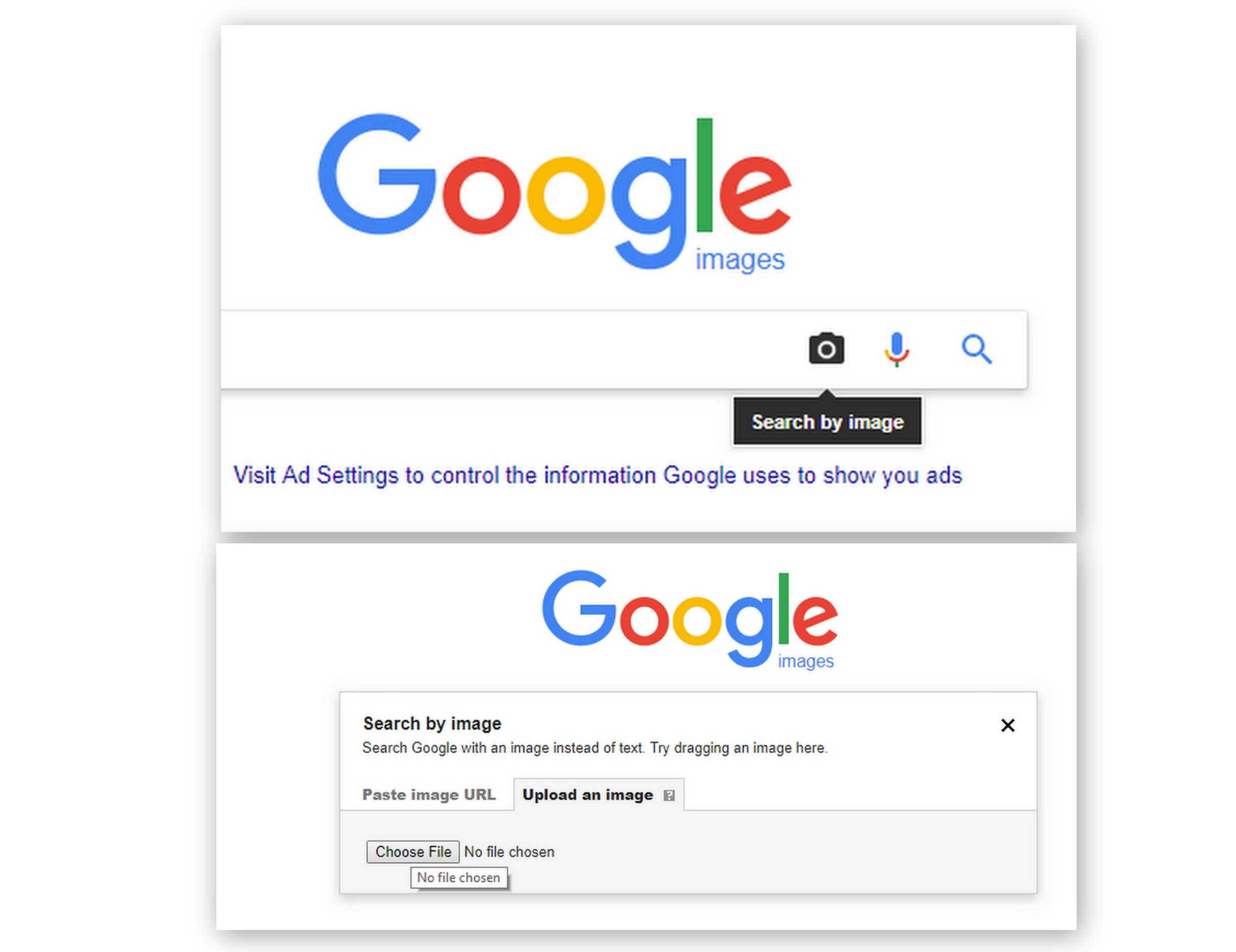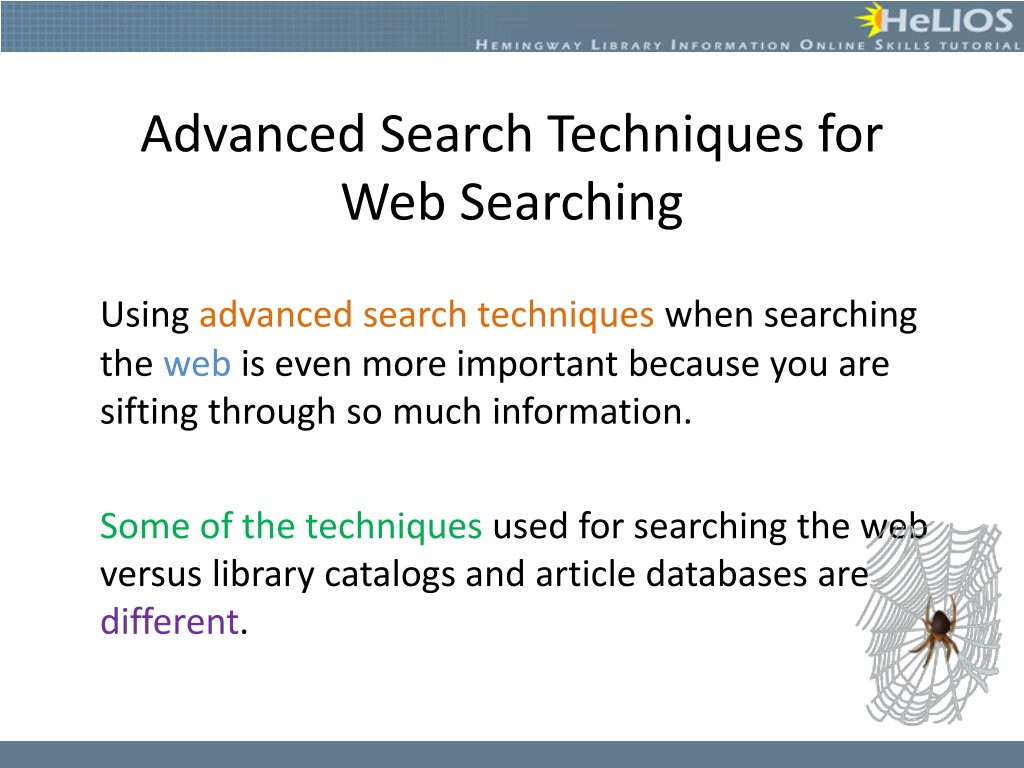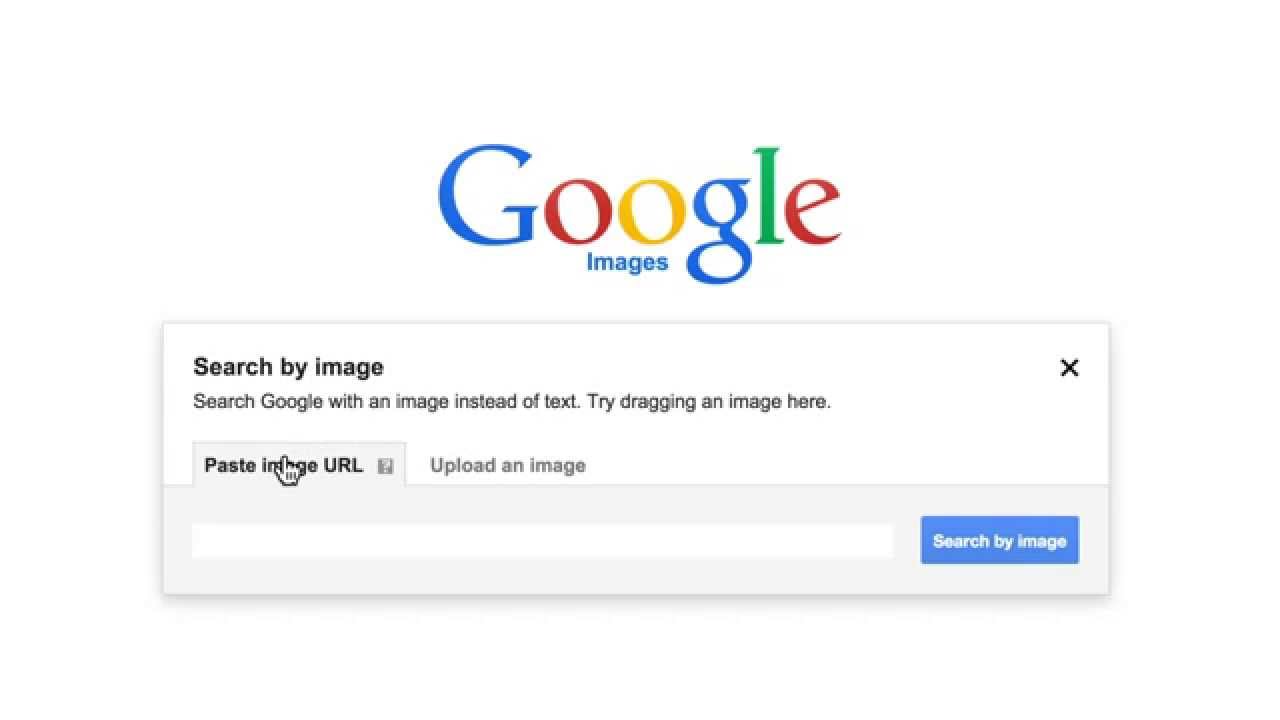Discovering the Basics of Image Search
In today’s digital age, searching for images on the internet has become an essential skill. With the vast amount of visual content available online, it’s crucial to know how to efficiently search for images on Google. Whether you’re a student, researcher, or simply a curious individual, learning how to search for images on Google can help you find specific images, identify objects, and even solve puzzles.
Google Image Search is a powerful tool that allows users to search for images using keywords, phrases, or even images themselves. By mastering the basics of image search, you can unlock a wealth of visual information and enhance your online research experience. In this article, we’ll explore the fundamentals of Google Image Search and provide tips on how to get the most out of this powerful tool.
So, how do you search for images on Google? The process is straightforward. Simply go to the Google Images website, type in your search query, and press enter. Google will then display a vast array of images related to your search query. But, with so many images available, it can be challenging to find the exact image you’re looking for. That’s where the power of keywords comes in.
Using relevant and specific keywords is essential when searching for images on Google. By incorporating keywords into your search query, you can refine your search results and find the exact image you need. For example, if you’re searching for images of the Eiffel Tower, you can use keywords like “Eiffel Tower Paris” or “Eiffel Tower at sunset” to get more specific results.
In addition to keywords, Google Image Search also provides a range of filters and tools to help you narrow down your search results. You can filter images by size, color, and usage rights, making it easier to find the perfect image for your needs. Whether you’re looking for a specific image for a project or simply want to explore the world of visual content, Google Image Search is an indispensable tool.
Using the Right Keywords for Accurate Results
When it comes to searching for images on Google, using the right keywords is crucial for getting accurate results. By incorporating relevant and specific keywords into your search query, you can refine your search results and find the exact image you need. But, what makes a keyword “right” for image search?
One of the most effective ways to use keywords for image search is to be specific. Instead of using broad keywords like “flowers,” try using more specific keywords like “red roses” or “sunflowers.” This will help Google narrow down the search results and show you more relevant images.
Another way to refine your search results is to use quotes. By placing quotes around your search query, you can tell Google to search for the exact phrase. For example, if you’re searching for images of “Eiffel Tower at sunset,” using quotes will ensure that Google only shows you images that match that exact phrase.
File types are also an important consideration when searching for images on Google. By specifying the file type, you can filter out irrelevant results and find the exact image you need. For example, if you’re searching for a JPEG image of a specific product, you can use the “filetype:jpg” operator to filter out other file types.
In addition to quotes and file types, Google also offers a range of advanced search operators that can help you refine your search results. For example, you can use the “site:” operator to search within a specific website, or the “related:” operator to find similar images. By mastering these advanced search operators, you can take your image search skills to the next level.
So, how can you apply these keyword strategies to your image search queries? Here are a few examples:
* Use specific keywords like “red roses” instead of broad keywords like “flowers.”
* Use quotes to search for exact phrases, like “Eiffel Tower at sunset.”
* Specify file types, like “filetype:jpg,” to filter out irrelevant results.
* Use advanced search operators, like “site:” or “related:,” to refine your search results.
By incorporating these keyword strategies into your image search queries, you can get more accurate results and find the exact images you need. Whether you’re a student, researcher, or simply a curious individual, mastering the art of keyword search can help you unlock the full potential of Google Image Search.
Understanding Image Search Filters and Tools
Google Image Search offers a range of filters and tools that can help you narrow down your search results and find the perfect image. By using these filters and tools, you can refine your search results and get more accurate results.
One of the most useful filters on Google Image Search is the size filter. This filter allows you to search for images of a specific size, which can be useful if you’re looking for a high-resolution image or a small icon. To use the size filter, simply click on the “Tools” button at the top of the page and select “Size” from the dropdown menu.
Another useful filter is the color filter. This filter allows you to search for images of a specific color or color palette. To use the color filter, simply click on the “Tools” button at the top of the page and select “Color” from the dropdown menu.
In addition to the size and color filters, Google Image Search also offers a range of other filters and tools, including usage rights, aspect ratio, and file type. By using these filters and tools, you can refine your search results and find the perfect image for your needs.
Usage rights are an important consideration when searching for images on Google. By using the usage rights filter, you can search for images that are licensed for commercial use or modification. To use the usage rights filter, simply click on the “Tools” button at the top of the page and select “Usage rights” from the dropdown menu.
Aspect ratio is another useful filter on Google Image Search. This filter allows you to search for images of a specific aspect ratio, which can be useful if you’re looking for an image to use in a specific context. To use the aspect ratio filter, simply click on the “Tools” button at the top of the page and select “Aspect ratio” from the dropdown menu.
File type is also an important consideration when searching for images on Google. By using the file type filter, you can search for images of a specific file type, such as JPEG or PNG. To use the file type filter, simply click on the “Tools” button at the top of the page and select “File type” from the dropdown menu.
By using the filters and tools on Google Image Search, you can refine your search results and find the perfect image for your needs. Whether you’re a student, researcher, or simply a curious individual, mastering the art of image search can help you unlock the full potential of Google Image Search.
Reverse Image Search: A Game-Changer for Image Identification
Reverse image search is a powerful feature on Google Image Search that allows you to identify unknown images, find similar images, and even detect image plagiarism. By using reverse image search, you can unlock a wealth of information about an image and gain a deeper understanding of its context and meaning.
So, how does reverse image search work? Simply upload an image to Google Image Search or enter the URL of an image, and Google will search for similar images across the web. You can also use the camera icon on the Google Image Search page to take a photo of an image or upload an image from your computer.
Reverse image search has a wide range of applications, from identifying unknown images to detecting image plagiarism. For example, if you’re a researcher looking for information about a specific image, reverse image search can help you find similar images and gain a deeper understanding of the image’s context and meaning.
Reverse image search can also be used to detect image plagiarism. By uploading an image to Google Image Search, you can see if the image has been used elsewhere on the web without permission. This can be a powerful tool for photographers, artists, and other creators who want to protect their work from copyright infringement.
In addition to identifying unknown images and detecting image plagiarism, reverse image search can also be used to find similar images. For example, if you’re looking for images of a specific product or brand, reverse image search can help you find similar images across the web.
To use reverse image search on Google Image Search, follow these steps:
* Go to the Google Image Search page and click on the camera icon.
* Upload an image or enter the URL of an image.
* Click on the “Search by image” button.
* Google will search for similar images across the web and display the results.
By using reverse image search on Google Image Search, you can unlock a wealth of information about an image and gain a deeper understanding of its context and meaning. Whether you’re a researcher, photographer, or simply a curious individual, reverse image search is a powerful tool that can help you get the most out of Google Image Search.
Advanced Image Search Techniques for Power Users
For power users, Google Image Search offers a range of advanced techniques that can help refine search results and find specific images. By using these techniques, you can unlock the full potential of Google Image Search and get the most out of your image search experience.
One of the most powerful advanced techniques is the “site:” operator. This operator allows you to search for images within a specific website. For example, if you’re looking for images of a specific product on a particular website, you can use the “site:” operator to search for images within that website.
Another advanced technique is the “filetype:” operator. This operator allows you to search for images of a specific file type. For example, if you’re looking for JPEG images of a specific product, you can use the “filetype:” operator to search for JPEG images.
In addition to the “site:” and “filetype:” operators, Google Image Search also offers a range of other advanced techniques, such as the “inurl:” operator and the “intitle:” operator. These operators allow you to search for images within a specific URL or with a specific title.
By using these advanced techniques, you can refine your search results and find specific images that meet your needs. For example, if you’re a researcher looking for images of a specific historical event, you can use the “site:” operator to search for images within a specific website, such as a museum or historical society website.
Here are some examples of how to use advanced image search techniques:
* Use the “site:” operator to search for images within a specific website: site:example.com
* Use the “filetype:” operator to search for images of a specific file type: filetype:jpg
* Use the “inurl:” operator to search for images within a specific URL: inurl:example.com
* Use the “intitle:” operator to search for images with a specific title: intitle:example
By mastering these advanced image search techniques, you can unlock the full potential of Google Image Search and get the most out of your image search experience.
Common Mistakes to Avoid When Searching for Images
When searching for images on Google, there are several common mistakes that people make that can lead to poor results. By avoiding these mistakes, you can get the most out of Google Image Search and find the images you need.
One of the most common mistakes is using vague keywords. When you use vague keywords, you’re likely to get a lot of irrelevant results. Instead, try using specific keywords that describe the image you’re looking for. For example, if you’re looking for an image of a specific type of car, use the make and model of the car as your keywords.
Another common mistake is not using filters. Google Image Search offers a range of filters that can help you narrow down your search results and find the perfect image. By using filters such as size, color, and usage rights, you can get more accurate results and avoid wasting time sifting through irrelevant images.
Not using quotes is also a common mistake. When you use quotes, you can search for exact phrases and get more accurate results. For example, if you’re looking for an image of a specific quote, use quotes around the quote to get exact results.
Finally, not checking the image’s metadata is a common mistake. When you check the image’s metadata, you can get more information about the image, such as the camera settings and the date it was taken. This can be useful if you’re looking for a specific type of image or if you want to use the image for a specific purpose.
By avoiding these common mistakes, you can get the most out of Google Image Search and find the images you need. Here are some tips to help you avoid these mistakes:
* Use specific keywords to get more accurate results.
* Use filters such as size, color, and usage rights to narrow down your search results.
* Use quotes to search for exact phrases.
* Check the image’s metadata to get more information about the image.
By following these tips, you can get the most out of Google Image Search and find the images you need.
Best Practices for Image Search on Mobile Devices
Searching for images on mobile devices can be a bit more challenging than on desktop computers, but with the right techniques and strategies, you can still get the most out of Google Image Search on your mobile device.
One of the biggest challenges of searching for images on mobile devices is the smaller screen size. This can make it more difficult to view and compare images, but there are a few things you can do to make the process easier.
First, make sure to use mobile-friendly search operators and filters. Google Image Search offers a range of filters and tools that can help you narrow down your search results and find the perfect image, even on a smaller screen.
Another tip is to use the “site:” operator to search within a specific website. This can be especially useful if you’re looking for images from a specific website or brand.
Additionally, you can use the “filetype:” operator to search for specific file types, such as JPEG or PNG. This can help you find the exact type of image you’re looking for, even on a smaller screen.
Finally, make sure to check the image’s metadata to get more information about the image. This can include the camera settings, date taken, and more.
By following these tips and best practices, you can optimize your image search on mobile devices and get the most out of Google Image Search, even on a smaller screen.
Here are some additional tips for searching for images on mobile devices:
* Use the “site:” operator to search within a specific website.
* Use the “filetype:” operator to search for specific file types.
* Check the image’s metadata to get more information about the image.
* Use mobile-friendly search operators and filters to narrow down your search results.
By following these tips and best practices, you can get the most out of Google Image Search on your mobile device and find the images you need.
Conclusion: Mastering Google Image Search for Better Results
Mastering Google Image Search is a valuable skill that can help you find the images you need quickly and efficiently. By understanding the basics of image search, using the right keywords, and leveraging advanced search techniques, you can unlock the full potential of Google Image Search and achieve better results.
In this article, we’ve covered the importance of using relevant and specific keywords, understanding image search filters and tools, and leveraging advanced search techniques such as reverse image search and mobile-friendly search operators.
We’ve also discussed common mistakes to avoid when searching for images on Google, such as using vague keywords or not using filters, and provided tips on how to optimize image search on mobile devices.
By practicing these skills and techniques, you can become a master of Google Image Search and achieve better results in your image search endeavors.
Remember, the key to mastering Google Image Search is to be specific, use the right keywords, and leverage advanced search techniques. With practice and patience, you can unlock the full potential of Google Image Search and achieve better results.
So, what are you waiting for? Start practicing your Google Image Search skills today and discover the power of image search for yourself!