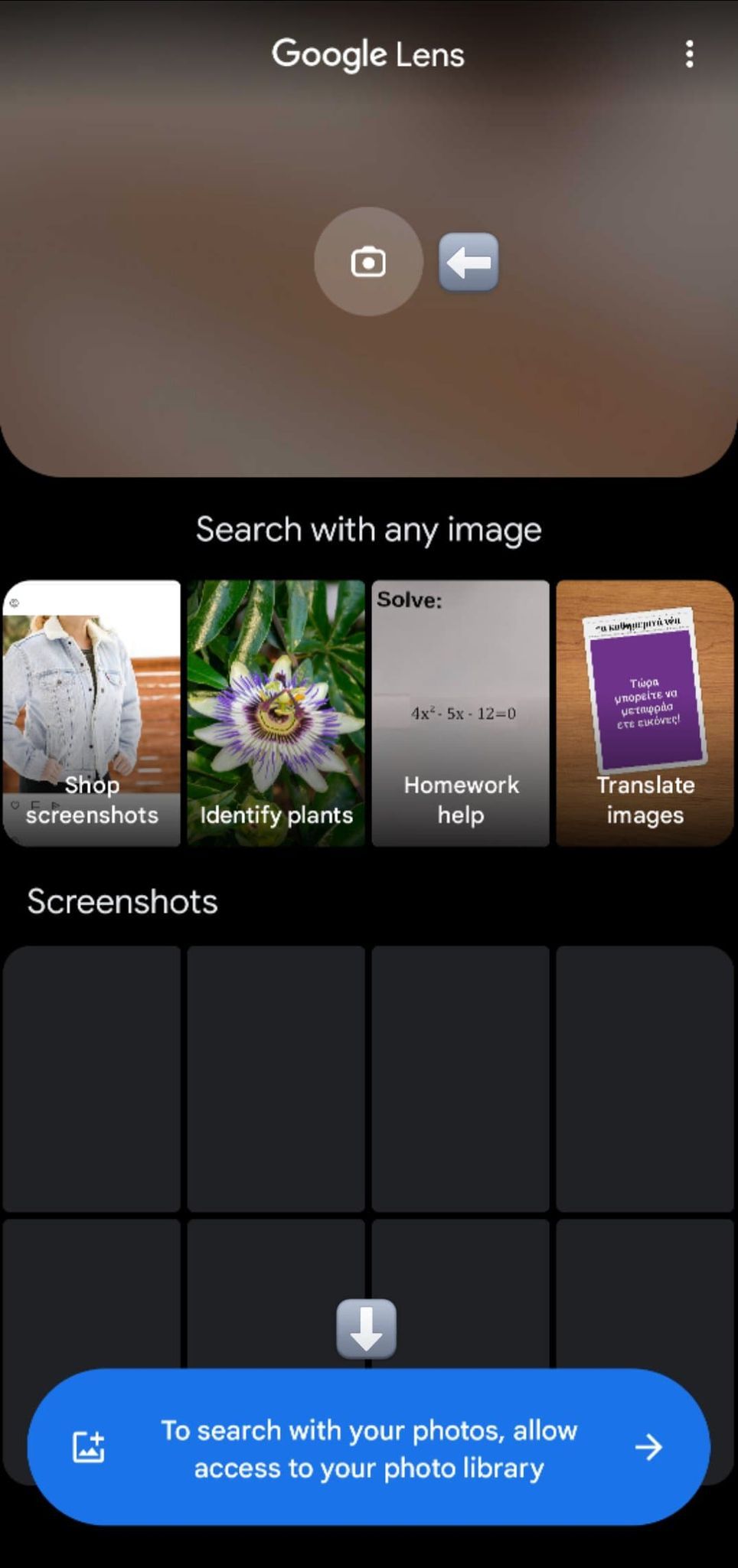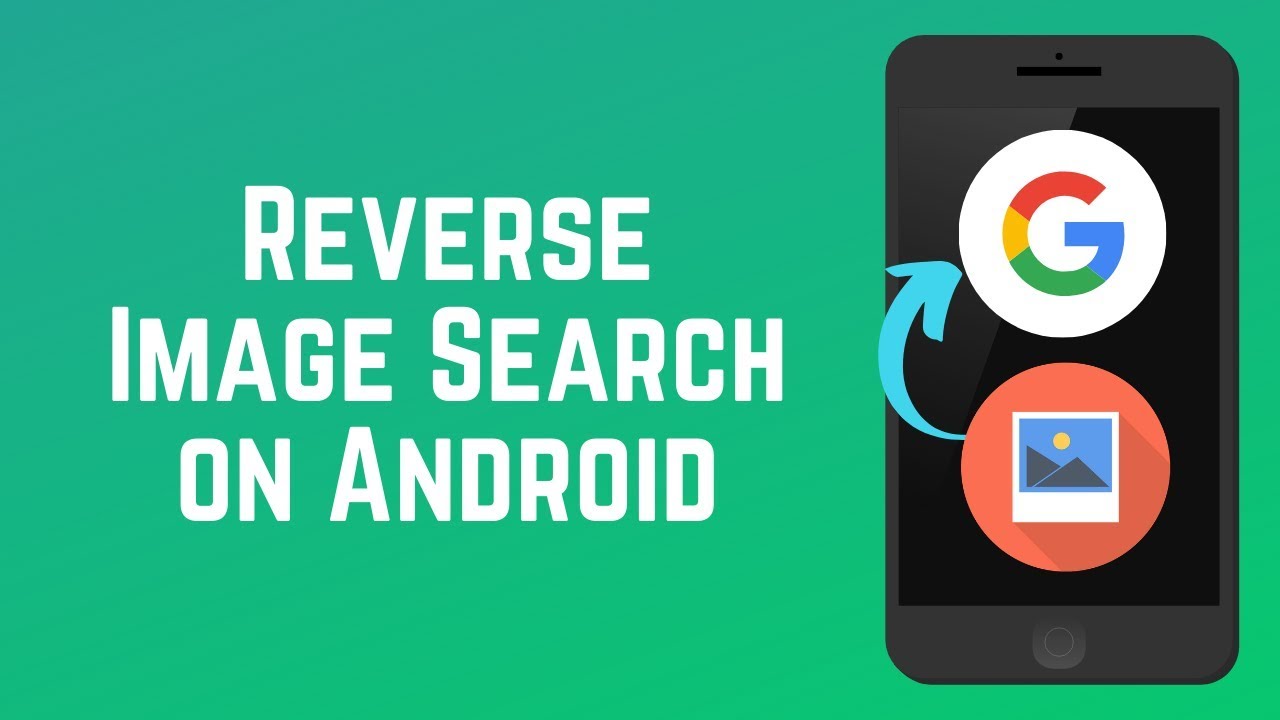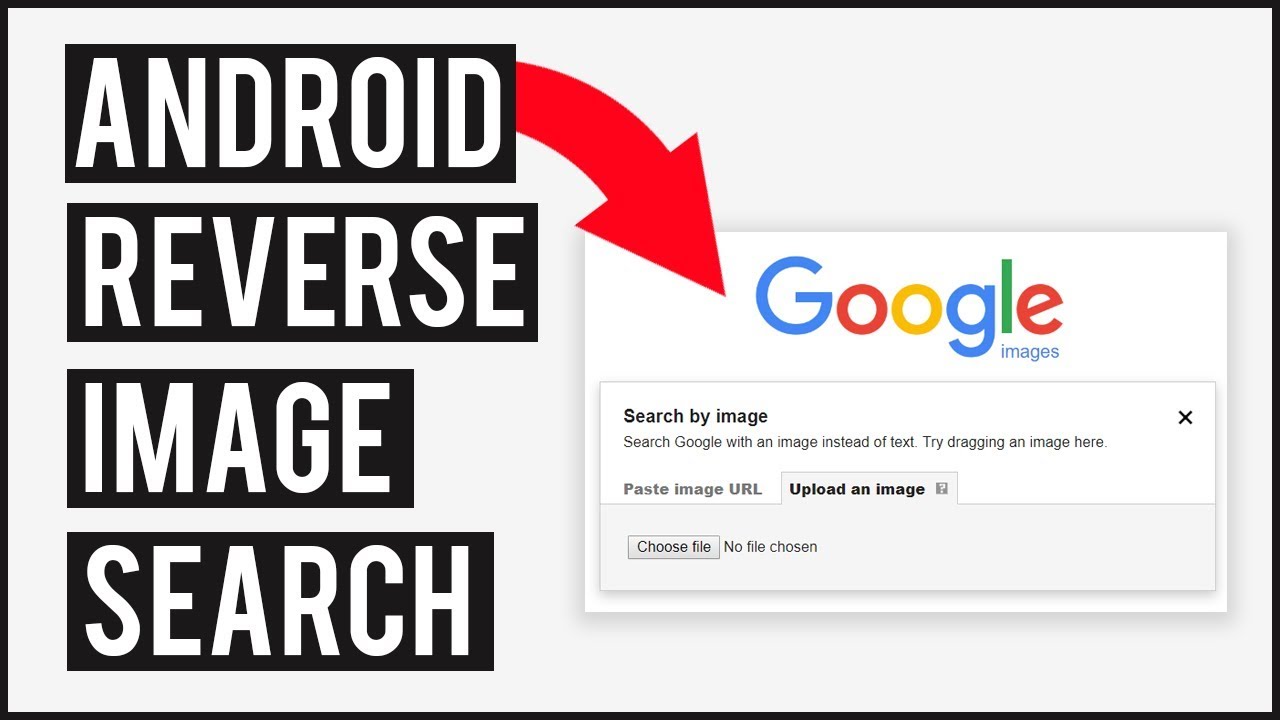Unlocking the Power of Image Search
Image search on Android devices has revolutionized the way we explore and interact with visual content. With the ability to search for images, users can find similar images, identify objects, and explore related content with ease. This feature has become an essential tool for various purposes, including education, research, and entertainment. In this article, we will delve into the world of image search on Android devices and provide a comprehensive guide on how to search image on Android.
One of the primary benefits of image search on Android devices is its ability to help users find similar images. This feature is particularly useful for designers, artists, and researchers who need to find inspiration or reference images for their work. By using image search, users can discover new images, explore different styles, and gain insights into various subjects. Moreover, image search can also help users identify objects, people, and places, making it an invaluable tool for learning and exploration.
Another significant advantage of image search on Android devices is its ability to provide users with related content. By searching for an image, users can discover related articles, videos, and websites that offer more information on the subject. This feature is particularly useful for students, researchers, and professionals who need to gather information on a specific topic. Furthermore, image search can also help users explore different perspectives, opinions, and ideas, making it an essential tool for critical thinking and analysis.
In addition to its numerous benefits, image search on Android devices is also incredibly easy to use. With just a few taps on the screen, users can search for images, explore related content, and discover new information. This feature is particularly useful for users who are short on time or need to access information quickly. Moreover, image search is also available on various Android devices, including smartphones and tablets, making it a convenient tool for users on-the-go.
Overall, image search on Android devices is a powerful tool that offers numerous benefits and advantages. By providing users with the ability to search for images, identify objects, and explore related content, image search has become an essential feature for various purposes. In the next section, we will explore how to get started with Google Lens, a popular image search app for Android devices.
Getting Started with Google Lens
Google Lens is a powerful image search app for Android devices that allows users to search for images, identify objects, and explore related content. To get started with Google Lens, users need to download and install the app from the Google Play Store. Once installed, users can access Google Lens by opening the app and granting the necessary permissions.
To use Google Lens for image search, users can follow these steps:
1. Open the Google Lens app and tap on the camera icon to access the camera view.
2. Point the camera at the object or image you want to search for, and Google Lens will automatically detect the object and provide search results.
3. Users can also upload an image from their gallery or take a new photo to search for.
4. Once the search results are displayed, users can filter the results by tapping on the filter icon and selecting the desired filter options.
Google Lens also allows users to search for images using keywords or phrases. To do this, users can follow these steps:
1. Open the Google Lens app and tap on the search icon to access the search bar.
2. Enter the keyword or phrase you want to search for, and Google Lens will provide search results.
3. Users can also use voice search by tapping on the microphone icon and speaking the keyword or phrase.
Google Lens is a powerful tool for image search on Android devices, and by following these steps, users can get started with using the app to search for images and explore related content.
In addition to its image search capabilities, Google Lens also offers a range of other features, including object detection, text recognition, and barcode scanning. These features make Google Lens a versatile and useful app for Android users.
By mastering the use of Google Lens, users can enhance their Android experience and get the most out of their device’s image search capabilities.
Using the Google App for Image Search
In addition to Google Lens, the Google app on Android devices also offers a robust image search feature. To use the Google app for image search, follow these steps:
1. Open the Google app on your Android device and tap on the search bar.
2. Enter your search query, and the Google app will provide a list of search results, including images.
3. To filter the results to only show images, tap on the “Images” tab at the top of the screen.
4. You can further refine your search results by using the filter options, such as “Size,” “Color,” and “Type.”
The Google app also allows you to search for images using keywords or phrases. To do this, simply enter your search query in the search bar, and the Google app will provide a list of relevant images.
In addition to searching for images, the Google app also offers a range of other features, including reverse image search. To use reverse image search, follow these steps:
1. Open the Google app and tap on the camera icon.
2. Upload an image from your gallery or take a new photo.
3. The Google app will then provide a list of search results, including images that are similar to the one you uploaded.
Using the Google app for image search is a great way to find images on your Android device. By following these steps, you can easily search for images and explore related content.
It’s worth noting that the Google app also offers a range of other features, including voice search and Google Assistant integration. These features make the Google app a powerful tool for searching and exploring content on your Android device.
By mastering the use of the Google app for image search, you can enhance your Android experience and get the most out of your device’s image search capabilities.
Alternative Image Search Apps for Android
In addition to Google Lens and the Google app, there are several alternative image search apps available for Android devices. Two popular options are Bing Visual Search and TinEye.
Bing Visual Search is a powerful image search app that allows users to search for images using keywords, phrases, or images. The app uses advanced algorithms to provide accurate search results, and it also offers features such as image filtering and sorting.
To use Bing Visual Search, follow these steps:
1. Download and install the Bing Visual Search app from the Google Play Store.
2. Open the app and tap on the search bar.
3. Enter your search query, and the app will provide a list of search results, including images.
4. You can further refine your search results by using the filter options, such as “Size,” “Color,” and “Type.”
TinEye is another popular image search app for Android devices. The app uses a reverse image search algorithm to find similar images, and it also offers features such as image filtering and sorting.
To use TinEye, follow these steps:
1. Download and install the TinEye app from the Google Play Store.
2. Open the app and tap on the search bar.
3. Upload an image from your gallery or take a new photo.
4. The app will then provide a list of search results, including images that are similar to the one you uploaded.
Both Bing Visual Search and TinEye offer a range of features and benefits, including advanced image search algorithms and user-friendly interfaces. By using these apps, you can enhance your image search experience on your Android device.
It’s worth noting that there are several other image search apps available for Android devices, including Image Search and Reverse Image Search. These apps offer a range of features and benefits, and they can be a useful addition to your image search toolkit.
Tips and Tricks for Effective Image Search
To get the most out of image search on Android devices, there are several tips and tricks to keep in mind. Here are some of the most effective ways to use image search:
1. Use specific keywords: When searching for images, use specific keywords that describe the image you’re looking for. This will help the search algorithm provide more accurate results.
2. Use filters: Most image search apps offer filters that allow you to narrow down your search results. Use these filters to specify the size, color, and type of image you’re looking for.
3. Use related searches: Many image search apps offer related searches that suggest similar images based on your search query. Use these related searches to find more images that are similar to what you’re looking for.
4. Use reverse image search: Reverse image search allows you to search for images that are similar to a specific image. This can be a powerful tool for finding more images like the one you’re looking for.
5. Use image recognition: Some image search apps offer image recognition features that allow you to search for images based on objects or scenes within the image. Use these features to find more images that contain specific objects or scenes.
By using these tips and tricks, you can get the most out of image search on your Android device. Whether you’re looking for specific images or just want to explore related content, image search can be a powerful tool for finding what you need.
In addition to these tips and tricks, it’s also important to keep in mind the limitations of image search. For example, image search may not always be able to find exact matches, especially if the image is not well-represented online. However, by using the tips and tricks outlined above, you can increase your chances of finding what you’re looking for.
Overall, image search is a powerful tool that can be used in a variety of ways. By mastering the tips and tricks outlined above, you can get the most out of image search and enhance your Android experience.
Common Issues and Troubleshooting
While image search on Android devices can be a powerful tool, there are some common issues that may arise. Here are some troubleshooting tips to help you overcome these issues:
Poor Internet Connectivity: One of the most common issues with image search on Android devices is poor internet connectivity. If your internet connection is slow or unstable, it can affect the performance of image search apps. To troubleshoot this issue, try restarting your device, checking your internet connection, or switching to a different network.
Image Search Results Not Loading: If image search results are not loading, it may be due to a problem with the app or the device. Try restarting the app, clearing the app’s cache, or uninstalling and reinstalling the app.
Incorrect Image Search Results: If you’re getting incorrect image search results, it may be due to a problem with the search query or the app’s algorithm. Try refining your search query, using more specific keywords, or trying a different image search app.
Image Search App Not Working: If an image search app is not working, it may be due to a problem with the app or the device. Try restarting the app, clearing the app’s cache, or uninstalling and reinstalling the app.
By following these troubleshooting tips, you can overcome common issues with image search on Android devices and get the most out of this powerful tool.
In addition to these troubleshooting tips, it’s also important to keep in mind that image search apps are constantly evolving and improving. If you’re experiencing issues with an image search app, try checking for updates or trying a different app.
Overall, image search on Android devices can be a powerful tool for finding and exploring images. By understanding how to use image search apps and troubleshooting common issues, you can get the most out of this feature and enhance your Android experience.
Advanced Image Search Features
In addition to the basic image search features, Android devices also offer advanced image search features that can help you get more out of your image search experience. One of the most powerful advanced image search features is reverse image search.
Reverse image search allows you to search for images that are similar to a specific image. This can be a useful feature if you’re trying to find more images like a particular image you’ve found online. To use reverse image search on an Android device, follow these steps:
1. Open the Google app or any other image search app that supports reverse image search.
2. Tap on the camera icon to access the camera view.
3. Upload an image from your gallery or take a new photo.
4. The app will then provide a list of search results, including images that are similar to the one you uploaded.
Another advanced image search feature is image recognition. Image recognition allows you to search for images based on objects or scenes within the image. This can be a useful feature if you’re trying to find images of a specific object or scene.
To use image recognition on an Android device, follow these steps:
1. Open the Google app or any other image search app that supports image recognition.
2. Tap on the camera icon to access the camera view.
3. Upload an image from your gallery or take a new photo.
4. The app will then provide a list of search results, including images that contain the object or scene you’re looking for.
By using these advanced image search features, you can get more out of your image search experience and find the images you need more quickly and easily.
Conclusion: Enhancing Your Android Experience with Image Search
Image search on Android devices is a powerful tool that can help you find and explore images in a variety of ways. By mastering the basics of image search, including how to use Google Lens, the Google app, and alternative image search apps, you can enhance your Android experience and get more out of your device.
In addition to the basics, advanced image search features such as reverse image search and image recognition can help you find more specific images and explore related content. By using these features, you can get more out of your image search experience and find the images you need more quickly and easily.
Whether you’re a casual user or a power user, image search on Android devices has something to offer. By exploring the features and apps discussed in this article, you can enhance your Android experience and get more out of your device.
So why not give image search a try? With its powerful features and user-friendly interface, it’s a great way to explore and discover new images on your Android device. Whether you’re looking for a specific image or just want to browse and explore, image search is a great way to get started.
By mastering image search on Android devices, you can take your mobile experience to the next level and get more out of your device. So why not start exploring today and see what image search has to offer?