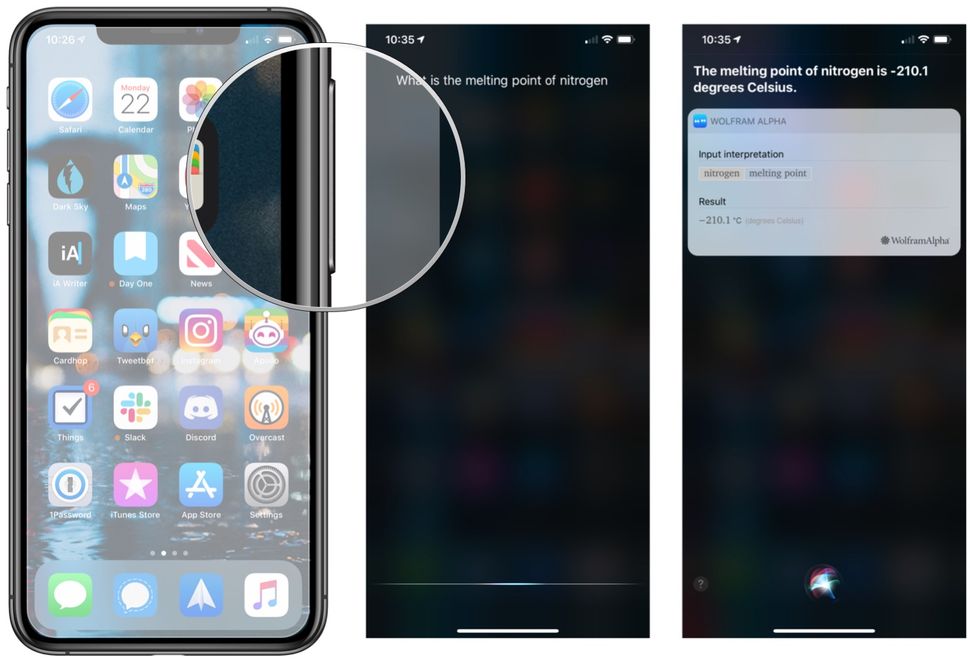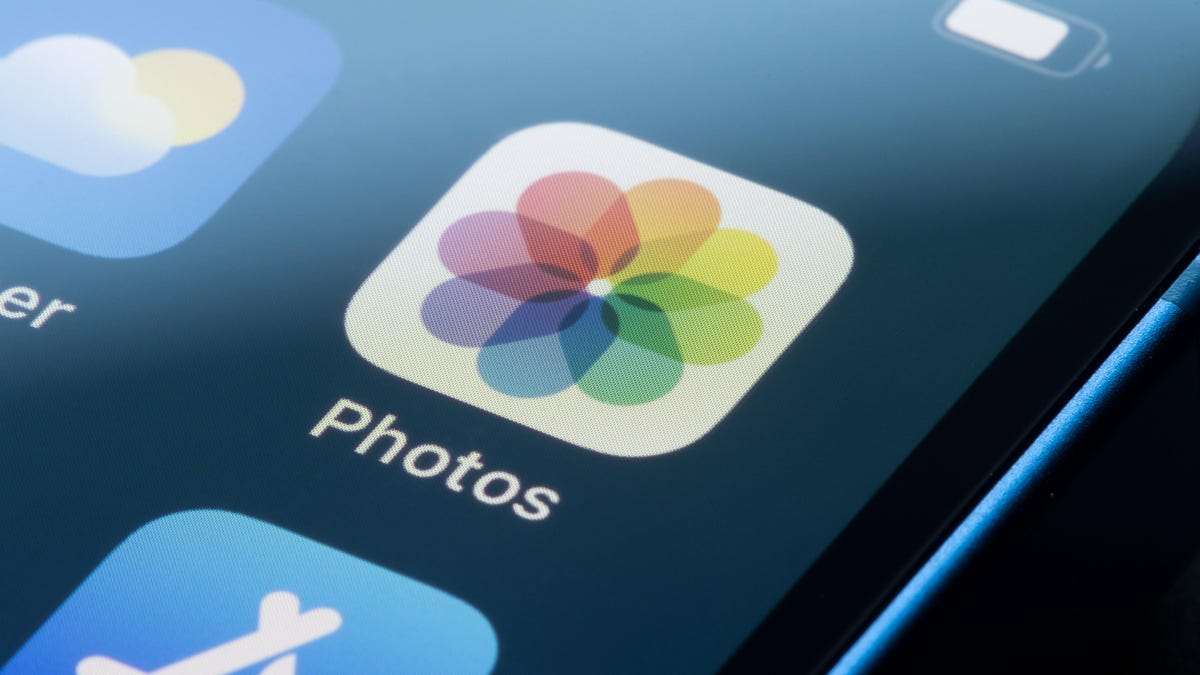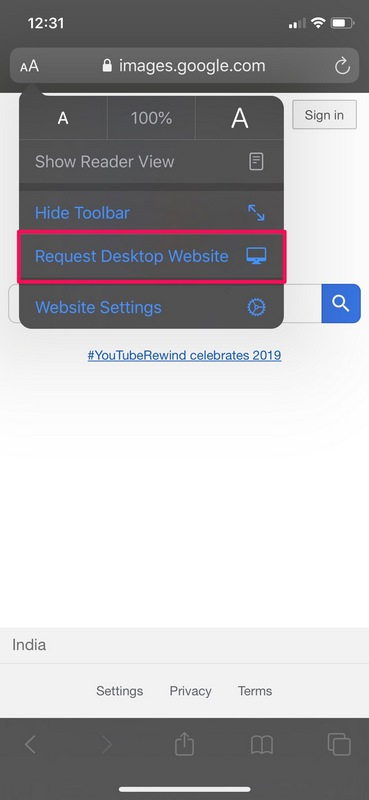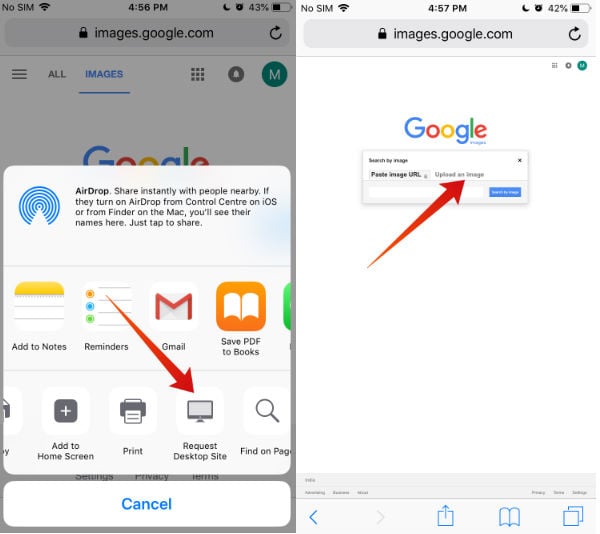Unlocking the Power of Image Search
Image search on iPhone has revolutionized the way we explore and interact with visual content. With the ability to find similar images, identify objects, and explore visual content, image search has become an essential feature for iPhone users. Whether you’re a photography enthusiast, a researcher, or simply someone who loves to explore, image search on iPhone can help you discover new things and get more out of your device.
One of the primary benefits of image search on iPhone is its ability to help you find similar images. For instance, if you’re looking for inspiration for a photography project, you can use image search to find similar images that match your style or theme. This feature is also useful for identifying objects, such as landmarks, artwork, or products, and can even help you learn more about the world around you.
In addition to finding similar images and identifying objects, image search on iPhone also allows you to explore visual content in a more intuitive way. With features like facial recognition and location-based search, you can easily find and organize your photos, and even use image search to discover new content that’s relevant to your interests.
So, how do you get started with image search on iPhone? In this article, we’ll explore the different ways you can use image search on your device, from using Siri to search for images to exploring the Photos app and utilizing third-party apps. Whether you’re a beginner or an advanced user, we’ll show you how to unlock the full potential of image search on iPhone and get more out of your device.
By the end of this article, you’ll know how to search images on iPhone like a pro, and be able to use this powerful feature to enhance your iPhone experience. So, let’s get started and explore the world of image search on iPhone!
Using Siri to Search for Images
Siri is a powerful tool on iPhone that can help you search for images quickly and easily. To get started, simply activate Siri by saying “Hey Siri” or by holding down the Home button (or Side button on iPhone X and later). Then, use a voice command to search for images.
For example, you can say “Hey Siri, show me pictures of cats” or “Hey Siri, find me images of the Eiffel Tower.” Siri will then search for images on your iPhone and display the results. You can also use Siri to search for images within specific apps, such as Photos or Google Photos.
To search for images within the Photos app using Siri, say “Hey Siri, show me my photos of [topic]” or “Hey Siri, find me pictures of [person] in my Photos app.” Siri will then search for images within the Photos app and display the results.
In addition to searching for images, Siri can also help you identify objects and scenes within images. For example, you can say “Hey Siri, what is this?” and Siri will use image recognition technology to identify the object or scene within the image.
Using Siri to search for images on iPhone is a quick and easy way to find what you’re looking for. Whether you’re searching for a specific topic, person, or object, Siri can help you find the images you need.
Some other voice commands you can use to search for images on iPhone with Siri include:
- “Hey Siri, show me my recent photos”
- “Hey Siri, find me images of [topic] on Google”
- “Hey Siri, search for pictures of [person] on Facebook”
By using Siri to search for images on iPhone, you can quickly and easily find what you’re looking for and get more out of your device.
Exploring the Photos App for Image Search
The Photos app on iPhone is a powerful tool for searching and organizing images. With its advanced search capabilities, you can quickly find specific photos, people, and places within your photo library.
To search for images within the Photos app, simply tap on the “Search” tab at the bottom of the screen. From here, you can enter keywords, locations, or people to find specific photos. For example, you can search for “beach” to find all photos taken at the beach, or “John” to find all photos of a person named John.
The Photos app also uses facial recognition technology to identify people within your photos. This means you can search for specific people and find all photos they appear in. To use facial recognition, simply tap on the “People” tab within the Photos app and select the person you want to search for.
In addition to searching for keywords, locations, and people, the Photos app also allows you to search for specific dates and events. For example, you can search for “Christmas 2019” to find all photos taken during that holiday season.
Another powerful feature of the Photos app is its ability to recognize objects and scenes within images. This means you can search for specific objects, such as “cars” or “dogs”, and find all photos that contain those objects.
To get the most out of image search within the Photos app, make sure to use specific keywords and phrases. For example, instead of searching for “vacation”, try searching for “beach vacation” or “mountain vacation”. This will help the Photos app return more accurate results.
By using the Photos app to search for images on iPhone, you can quickly and easily find what you’re looking for and get more out of your device.
Some other tips for searching for images within the Photos app include:
- Using quotes to search for exact phrases
Exploring the Photos App for Image Search
The Photos app on iPhone is a powerful tool for searching and organizing images. With its advanced search capabilities, you can quickly find specific photos, people, and places within your photo library.
To search for images within the Photos app, simply tap on the “Search” tab at the bottom of the screen. From here, you can enter keywords, locations, or people to find specific photos. For example, you can search for “beach” to find all photos taken at the beach, or “John” to find all photos of a person named John.
The Photos app also uses facial recognition technology to identify people within your photos. This means you can search for specific people and find all photos they appear in. To use facial recognition, simply tap on the “People” tab within the Photos app and select the person you want to search for.
In addition to searching for keywords, locations, and people, the Photos app also allows you to search for specific dates and events. For example, you can search for “Christmas 2019” to find all photos taken during that holiday season.
Another powerful feature of the Photos app is its ability to recognize objects and scenes within images. This means you can search for specific objects, such as “cars” or “dogs”, and find all photos that contain those objects.
To get the most out of image search within the Photos app, make sure to use specific keywords and phrases. For example, instead of searching for “vacation”, try searching for “beach vacation” or “mountain vacation”. This will help the Photos app return more accurate results.
By using the Photos app to search for images on iPhone, you can quickly and easily find what you’re looking for and get more out of your device.
Some other tips for searching for images within the Photos app include:
- Using quotes to search for exact phrases
Exploring the Photos App for Image Search
The Photos app on iPhone is a powerful tool for searching and organizing images. With its advanced search capabilities, you can quickly find specific photos, people, and places within your photo library.
To search for images within the Photos app, simply tap on the “Search” tab at the bottom of the screen. From here, you can enter keywords, locations, or people to find specific photos. For example, you can search for “beach” to find all photos taken at the beach, or “John” to find all photos of a person named John.
The Photos app also uses facial recognition technology to identify people within your photos. This means you can search for specific people and find all photos they appear in. To use facial recognition, simply tap on the “People” tab within the Photos app and select the person you want to search for.
In addition to searching for keywords, locations, and people, the Photos app also allows you to search for specific dates and events. For example, you can search for “Christmas 2019” to find all photos taken during that holiday season.
Another powerful feature of the Photos app is its ability to recognize objects and scenes within images. This means you can search for specific objects, such as “cars” or “dogs”, and find all photos that contain those objects.
To get the most out of image search within the Photos app, make sure to use specific keywords and phrases. For example, instead of searching for “vacation”, try searching for “beach vacation” or “mountain vacation”. This will help the Photos app return more accurate results.
By using the Photos app to search for images on iPhone, you can quickly and easily find what you’re looking for and get more out of your device.
Some other tips for searching for images within the Photos app include:
- Using quotes to search for exact phrases
Exploring the Photos App for Image Search
The Photos app on iPhone is a powerful tool for searching and organizing images. With its advanced search capabilities, you can quickly find specific photos, people, and places within your photo library.
To search for images within the Photos app, simply tap on the “Search” tab at the bottom of the screen. From here, you can enter keywords, locations, or people to find specific photos. For example, you can search for “beach” to find all photos taken at the beach, or “John” to find all photos of a person named John.
The Photos app also uses facial recognition technology to identify people within your photos. This means you can search for specific people and find all photos they appear in. To use facial recognition, simply tap on the “People” tab within the Photos app and select the person you want to search for.
In addition to searching for keywords, locations, and people, the Photos app also allows you to search for specific dates and events. For example, you can search for “Christmas 2019” to find all photos taken during that holiday season.
Another powerful feature of the Photos app is its ability to recognize objects and scenes within images. This means you can search for specific objects, such as “cars” or “dogs”, and find all photos that contain those objects.
To get the most out of image search within the Photos app, make sure to use specific keywords and phrases. For example, instead of searching for “vacation”, try searching for “beach vacation” or “mountain vacation”. This will help the Photos app return more accurate results.
By using the Photos app to search for images on iPhone, you can quickly and easily find what you’re looking for and get more out of your device.
Some other tips for searching for images within the Photos app include:
- Using quotes to search for exact phrases
Exploring the Photos App for Image Search
The Photos app on iPhone is a powerful tool for searching and organizing images. With its advanced search capabilities, you can quickly find specific photos, people, and places within your photo library.
To search for images within the Photos app, simply tap on the “Search” tab at the bottom of the screen. From here, you can enter keywords, locations, or people to find specific photos. For example, you can search for “beach” to find all photos taken at the beach, or “John” to find all photos of a person named John.
The Photos app also uses facial recognition technology to identify people within your photos. This means you can search for specific people and find all photos they appear in. To use facial recognition, simply tap on the “People” tab within the Photos app and select the person you want to search for.
In addition to searching for keywords, locations, and people, the Photos app also allows you to search for specific dates and events. For example, you can search for “Christmas 2019” to find all photos taken during that holiday season.
Another powerful feature of the Photos app is its ability to recognize objects and scenes within images. This means you can search for specific objects, such as “cars” or “dogs”, and find all photos that contain those objects.
To get the most out of image search within the Photos app, make sure to use specific keywords and phrases. For example, instead of searching for “vacation”, try searching for “beach vacation” or “mountain vacation”. This will help the Photos app return more accurate results.
By using the Photos app to search for images on iPhone, you can quickly and easily find what you’re looking for and get more out of your device.
Some other tips for searching for images within the Photos app include:
- Using quotes to search for exact phrases
Exploring the Photos App for Image Search
The Photos app on iPhone is a powerful tool for searching and organizing images. With its advanced search capabilities, you can quickly find specific photos, people, and places within your photo library.
To search for images within the Photos app, simply tap on the “Search” tab at the bottom of the screen. From here, you can enter keywords, locations, or people to find specific photos. For example, you can search for “beach” to find all photos taken at the beach, or “John” to find all photos of a person named John.
The Photos app also uses facial recognition technology to identify people within your photos. This means you can search for specific people and find all photos they appear in. To use facial recognition, simply tap on the “People” tab within the Photos app and select the person you want to search for.
In addition to searching for keywords, locations, and people, the Photos app also allows you to search for specific dates and events. For example, you can search for “Christmas 2019” to find all photos taken during that holiday season.
Another powerful feature of the Photos app is its ability to recognize objects and scenes within images. This means you can search for specific objects, such as “cars” or “dogs”, and find all photos that contain those objects.
To get the most out of image search within the Photos app, make sure to use specific keywords and phrases. For example, instead of searching for “vacation”, try searching for “beach vacation” or “mountain vacation”. This will help the Photos app return more accurate results.
By using the Photos app to search for images on iPhone, you can quickly and easily find what you’re looking for and get more out of your device.
Some other tips for searching for images within the Photos app include:
- Using quotes to search for exact phrases
- Using quotes to search for exact phrases
- Using quotes to search for exact phrases
- Using quotes to search for exact phrases