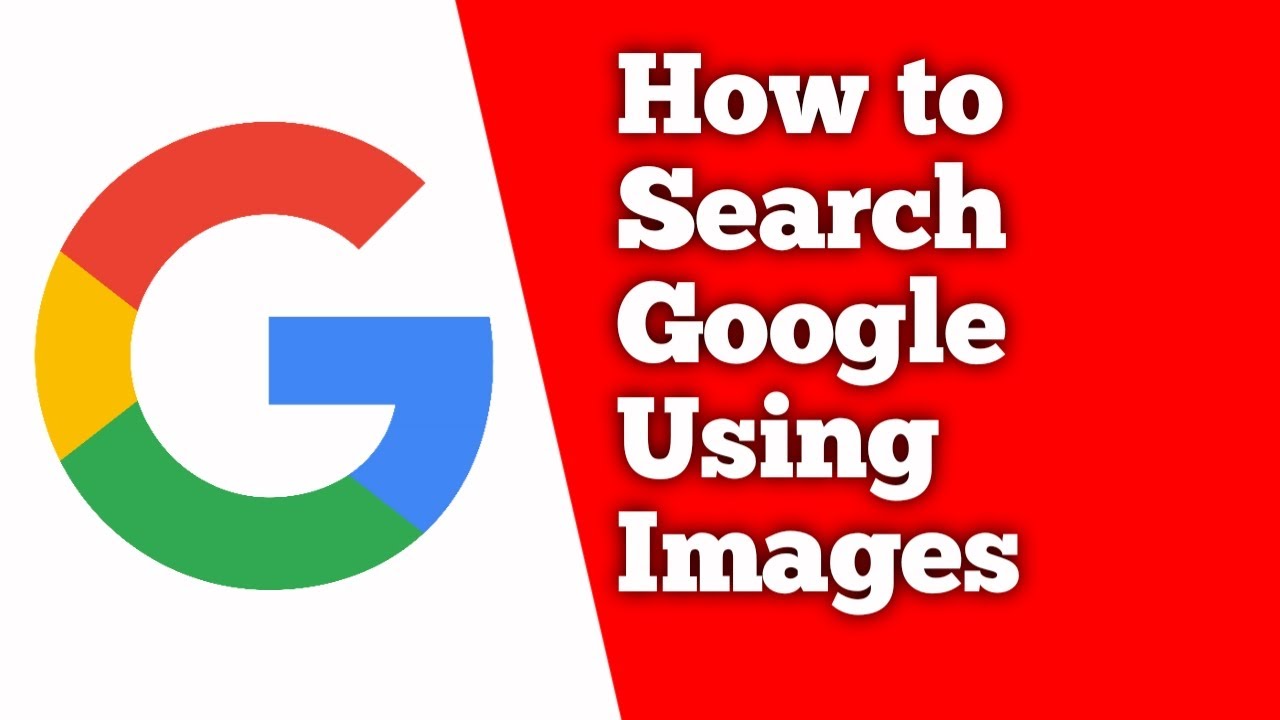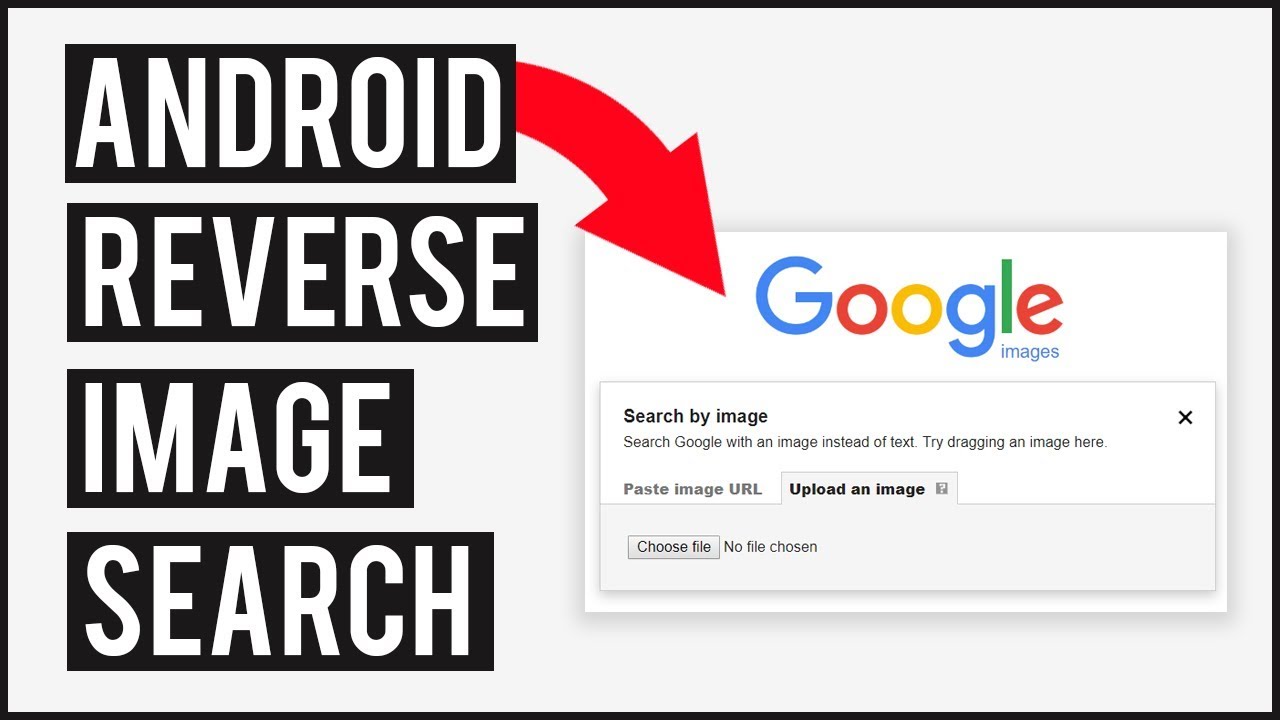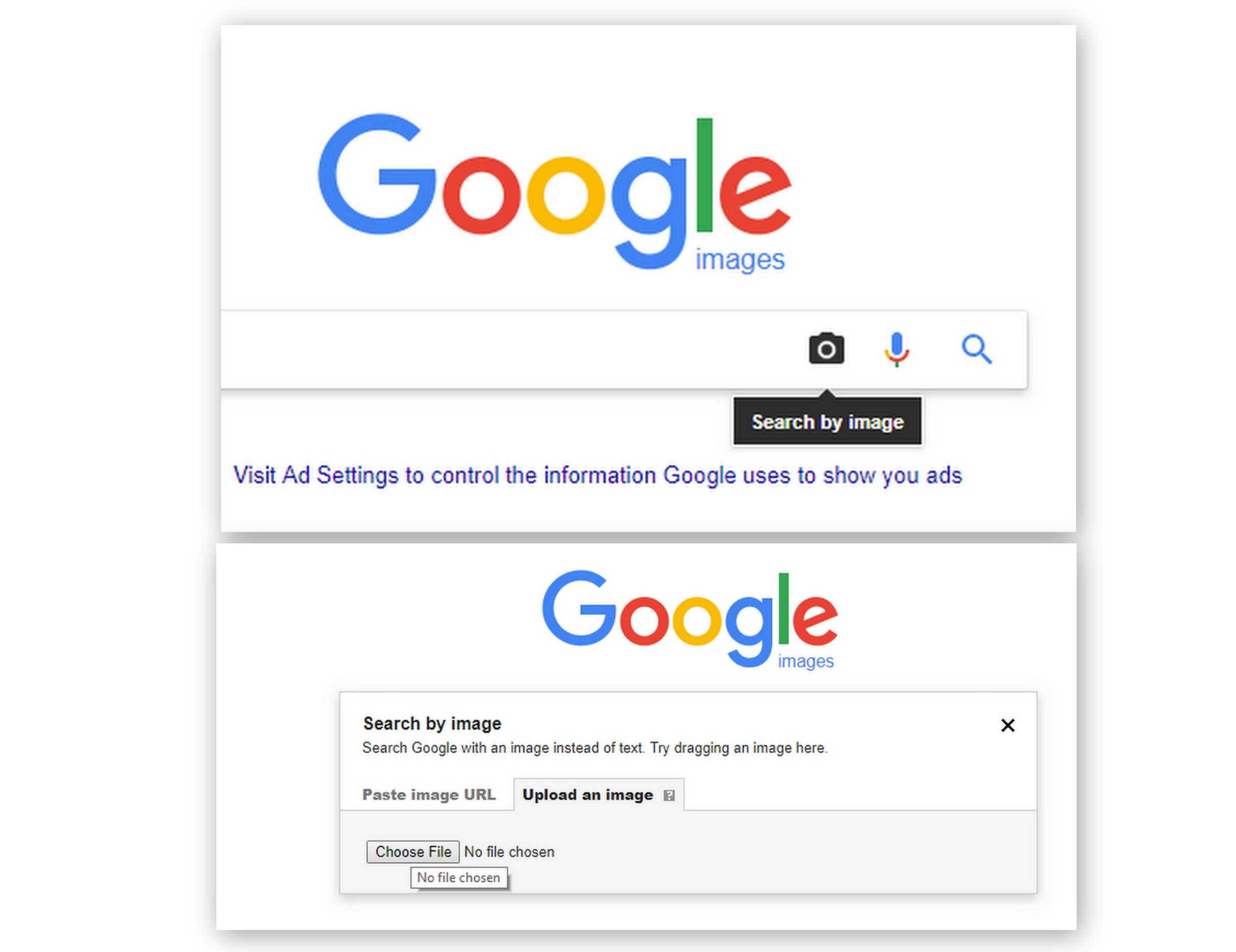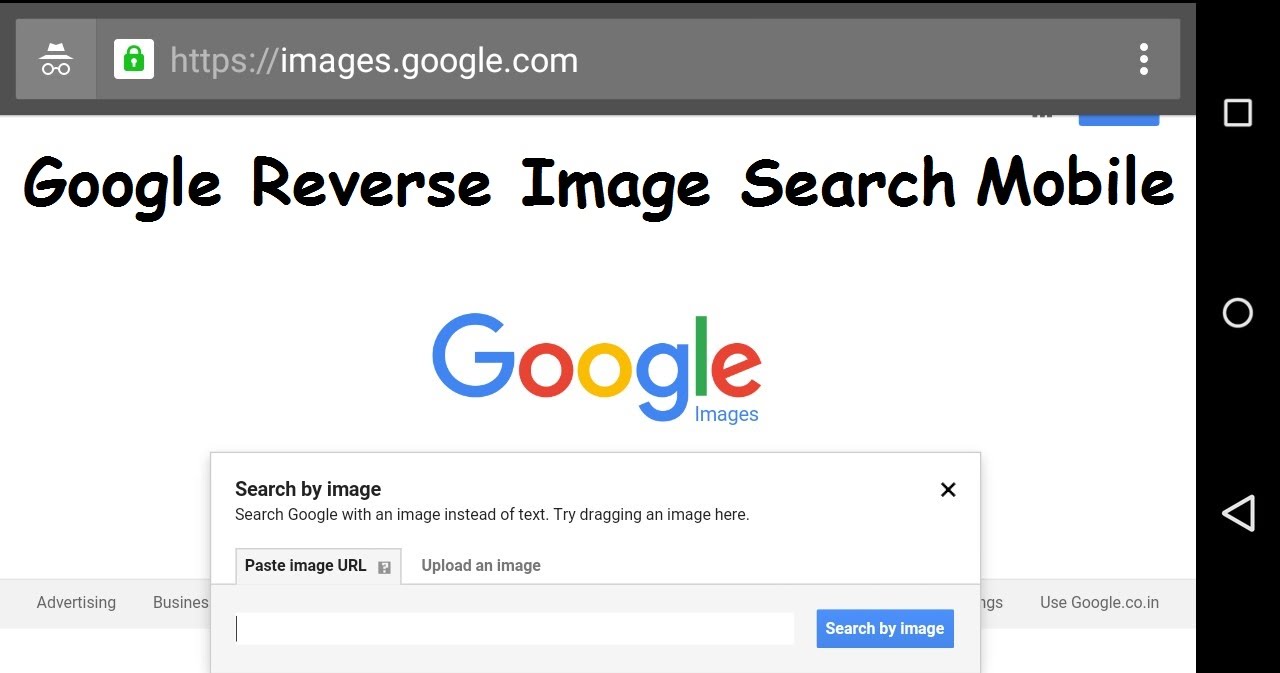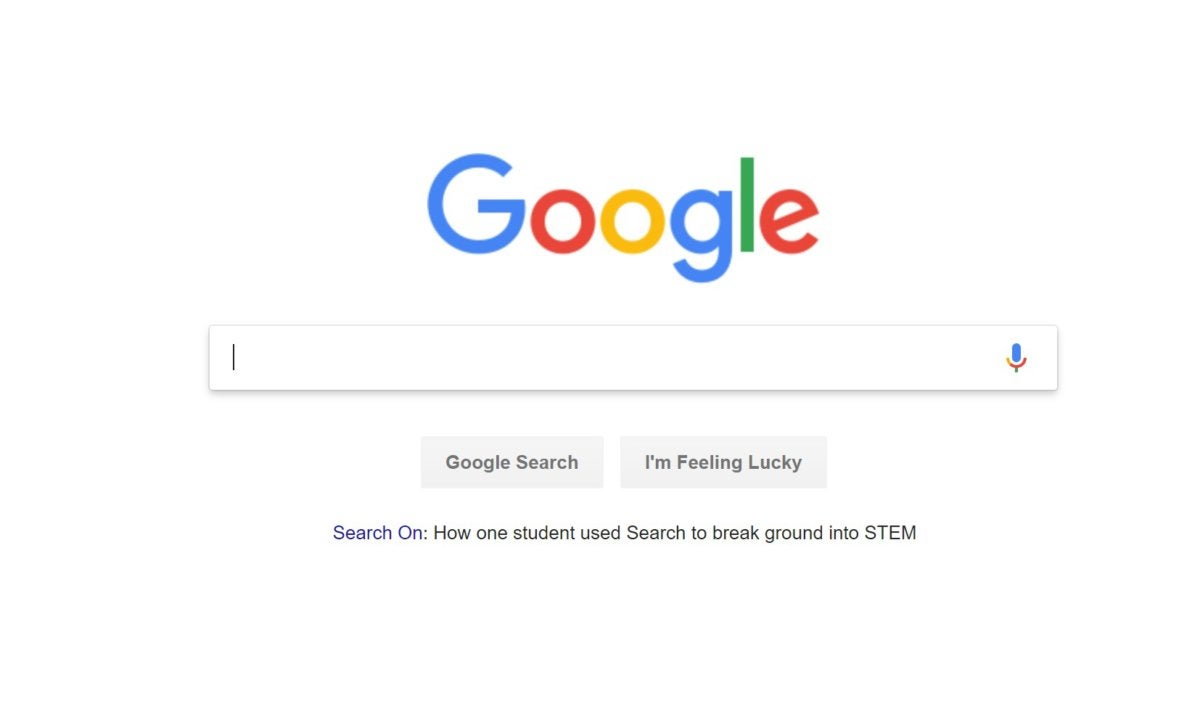Revolutionizing the Way You Search Online
The way we search for information online is undergoing a significant transformation. With the rise of visual search technology, users can now search for information using images as queries. This innovative approach to search is not only more efficient but also more effective, allowing users to find what they’re looking for with greater accuracy. One of the most popular visual search tools is Google’s reverse image search feature, which enables users to search for images using other images as queries. But how does this feature work, and how can you use it to revolutionize your online search experience?
Visual search is particularly useful when you’re looking for something that’s difficult to describe using words. For example, if you see a product or a piece of clothing that you like, but you don’t know what it’s called, you can use visual search to find similar items online. This feature is also useful for finding information about a particular image, such as its origin or context. By using an image as a query, you can uncover a wealth of information that might be difficult to find using traditional text-based searches.
Searching with images can be more efficient and effective than traditional text-based searches. For instance, when you search for something using text, you may get a lot of irrelevant results, especially if the keywords you’re using are ambiguous or have multiple meanings. With visual search, you can avoid this problem altogether. By using an image as a query, you can get more accurate results, and you can also find information that might be difficult to find using text-based searches.
Moreover, visual search can be used in a variety of ways, from finding products online to identifying objects in images. For example, if you’re shopping online and you see a product that you like, you can use visual search to find similar products or to get more information about the product. You can also use visual search to identify objects in images, such as landmarks, animals, or plants.
As we’ll explore in this article, using images to search for information online is a game-changer. Whether you’re a student researching a project, a professional looking for inspiration, or simply someone who wants to find something online, visual search can help you achieve your goals more efficiently. So, let’s dive in and explore the world of visual search, starting with Google’s reverse image search feature.
What is Google’s Reverse Image Search Feature?
Google’s reverse image search feature is a powerful tool that allows users to search for images using other images as queries. This feature is also known as “search by image” or “image search.” It uses advanced algorithms to analyze the uploaded image and find similar images or relevant information about the image.
The technology behind Google’s reverse image search feature is based on computer vision and machine learning algorithms. These algorithms analyze the visual content of the uploaded image, including objects, colors, and textures, to identify patterns and features. The algorithm then searches for similar patterns and features in other images in Google’s vast image database.
Google’s reverse image search feature has a wide range of applications, from finding similar products online to identifying objects in images. For example, if you see a product or a piece of clothing that you like, you can use Google’s reverse image search feature to find similar products or to get more information about the product. You can also use this feature to identify objects in images, such as landmarks, animals, or plants.
To use Google’s reverse image search feature, you can upload an image from your computer or enter the URL of an image. You can also use the camera on your mobile device to take a photo of an object or a scene, and then use the image to search for similar images or relevant information.
Google’s reverse image search feature is available on both desktop and mobile devices. On desktop devices, you can access this feature by going to the Google Images website and clicking on the camera icon. On mobile devices, you can access this feature by using the Google app or the Google Chrome browser.
Overall, Google’s reverse image search feature is a powerful tool that can help you find what you’re looking for online. Whether you’re a student researching a project, a professional looking for inspiration, or simply someone who wants to find something online, this feature can help you achieve your goals more efficiently.
How to Use Google’s Reverse Image Search on Desktop
To use Google’s reverse image search feature on desktop devices, follow these steps:
Step 1: Go to the Google Images website (https://www.google.com/images) and click on the camera icon in the search bar.
Step 2: Upload an image from your computer or enter the URL of an image. You can also drag and drop an image into the search bar.
Step 3: Google will analyze the image and display a list of similar images or relevant information about the image.
Step 4: You can refine your search by using the filters on the left side of the page, such as “Size,” “Color,” and “Type.”
Step 5: You can also use the “Advanced search” feature to specify additional criteria, such as the image’s resolution or aspect ratio.
Screenshot: [Insert screenshot of Google Images website with camera icon]
By following these steps, you can use Google’s reverse image search feature on desktop devices to find similar images or relevant information about
Searching with Images on Mobile Devices
Google’s reverse image search feature is also available on mobile devices, including the Google app and mobile browser. To use this feature on a mobile device, follow these steps:
Step 1: Open the Google app or mobile browser on your device.
Step 2: Tap the camera icon in the search bar.
Step 3: Upload an image from your device’s gallery or take a new photo using the camera.
Step 4: Google will analyze the image and display a list of similar images or relevant information about the image.
Step 5: You can refine your search by using the filters on the bottom of the screen, such as “Size,” “Color,” and “Type.”
Screenshot: [Insert screenshot of Google app on mobile device]
One of the key differences between
Searching with Images on Mobile Devices
Google’s reverse image search feature is also available on mobile devices, including the Google app and mobile browser. To use this feature on a mobile device, follow these steps:
Step 1: Open the Google app or mobile browser on your device.
Step 2: Tap the camera icon in the search bar.
Step 3: Upload an image from your device’s gallery or take a new photo using the camera.
Step 4: Google will analyze the image and display a list of similar images or relevant information about the image.
Step 5: You can refine your search by using the filters on the bottom of the screen, such as “Size,” “Color,” and “Type.”
Screenshot: [Insert screenshot of Google app on mobile device]
One of the key differences between using Google’s reverse image search
Searching with Images on Mobile Devices
Google’s reverse image search feature is also available on mobile devices, including the Google app and mobile browser. To use this feature on a mobile device, follow these steps:
Step 1: Open the Google app or mobile browser on your device.
Step 2: Tap the camera icon in the search bar.
Step 3: Upload an image from your device’s gallery or take a new photo using the camera.
Step 4: Google will analyze the image and display a list of similar images or relevant information about the image.
Step 5: You can refine your search by using the filters on the bottom of the screen, such as “Size,” “Color,” and “Type.”
Screenshot: [Insert screenshot of Google app on mobile device]
One of the key differences between using Google’s reverse image search
Searching with Images on Mobile Devices
Google’s reverse image search feature is also available on mobile devices, including the Google app and mobile browser. To use this feature on a mobile device, follow these steps:
Step 1: Open the Google app or mobile browser on your device.
Step 2: Tap the camera icon in the search bar.
Step 3: Upload an image from your device’s gallery or take a new photo using the camera.
Step 4: Google will analyze the image and display a list of similar images or relevant information about the image.
Step 5: You can refine your search by using the filters on the bottom of the screen, such as “Size,” “Color,” and “Type.”
Screenshot: [Insert screenshot of Google app on mobile device]
One of the key differences between using Google’s reverse image search
Searching with Images on Mobile Devices
Google’s reverse image search feature is also available on mobile devices, including the Google app and mobile browser. To use this feature on a mobile device, follow these steps:
Step 1: Open the Google app or mobile browser on your device.
Step 2: Tap the camera icon in the search bar.
Step 3: Upload an image from your device’s gallery or take a new photo using the camera.
Step 4: Google will analyze the image and display a list of similar images or relevant information about the image.
Step 5: You can refine your search by using the filters on the bottom of the screen, such as “Size,” “Color,” and “Type.”
Screenshot: [Insert screenshot of Google app on mobile device]
One of the key differences between using Google’s reverse image search