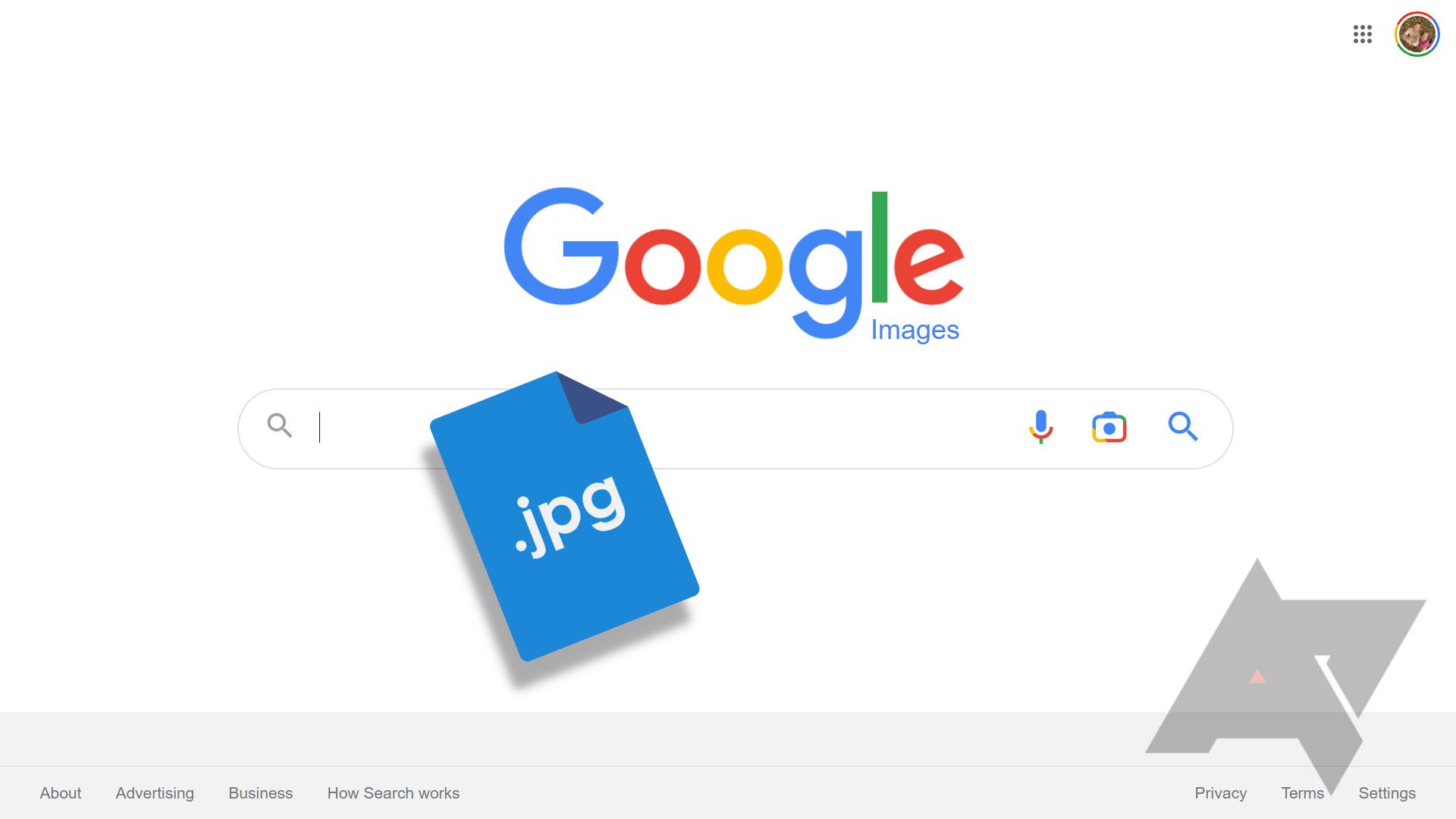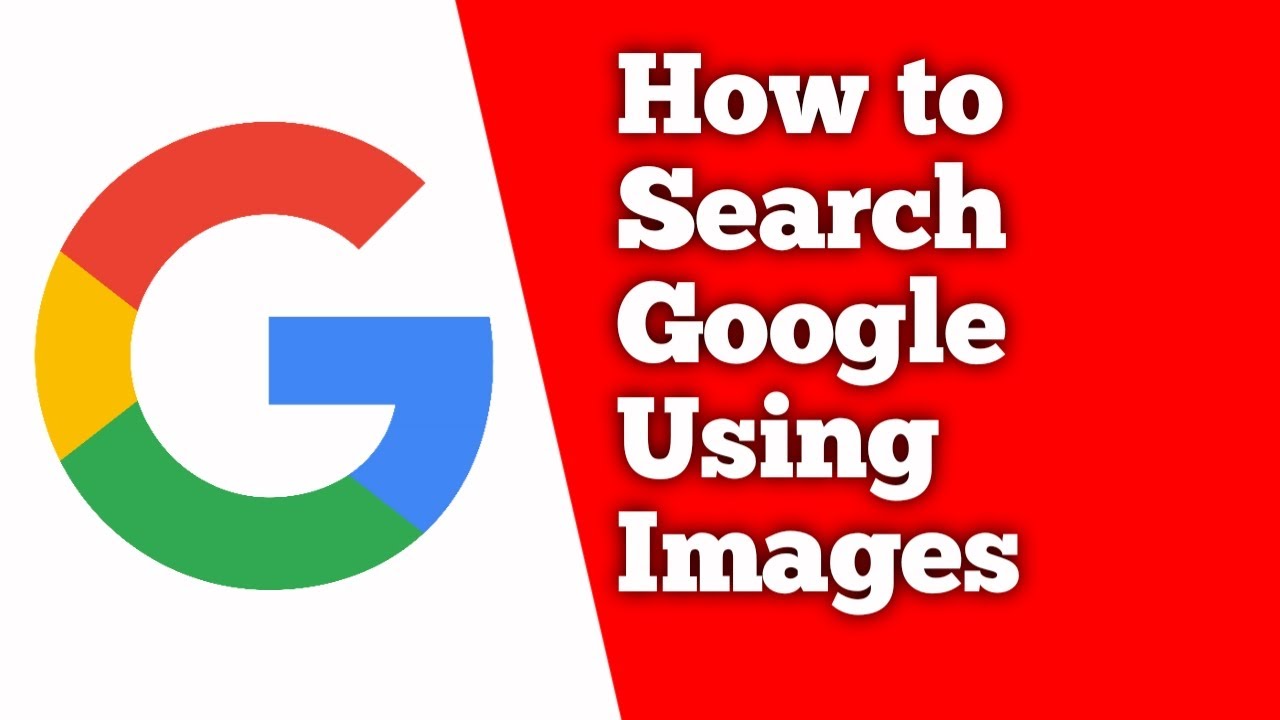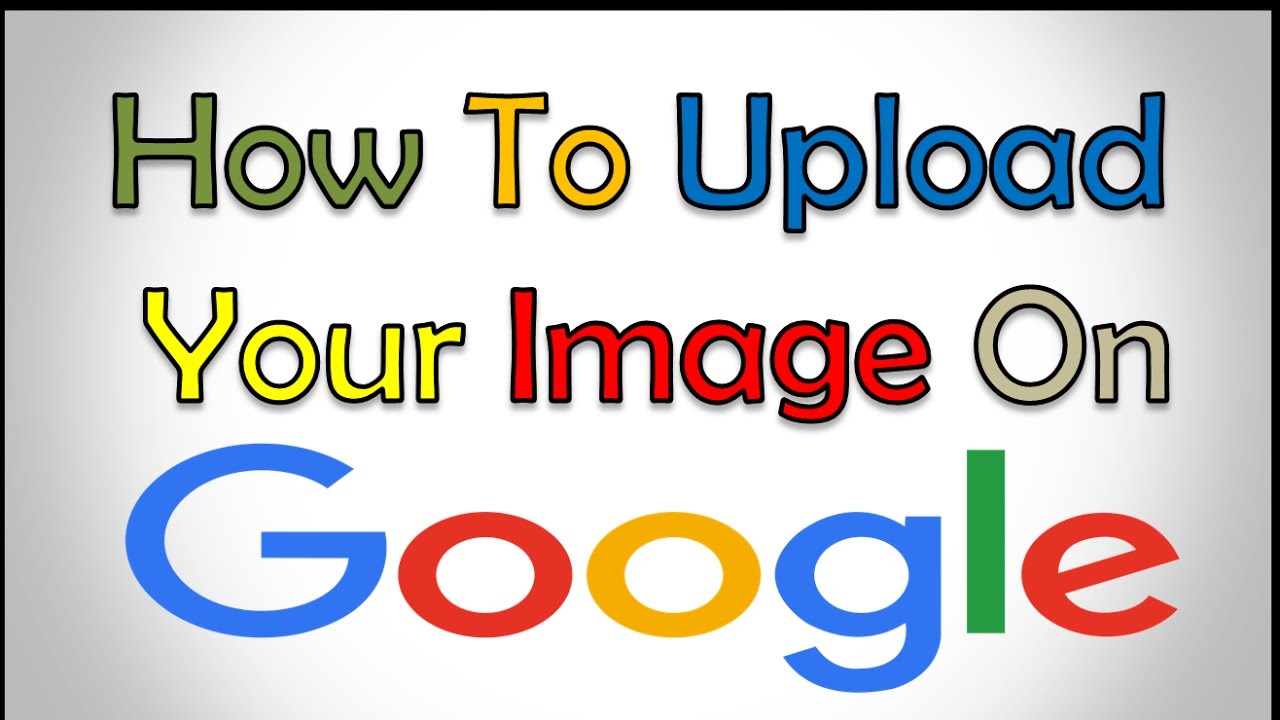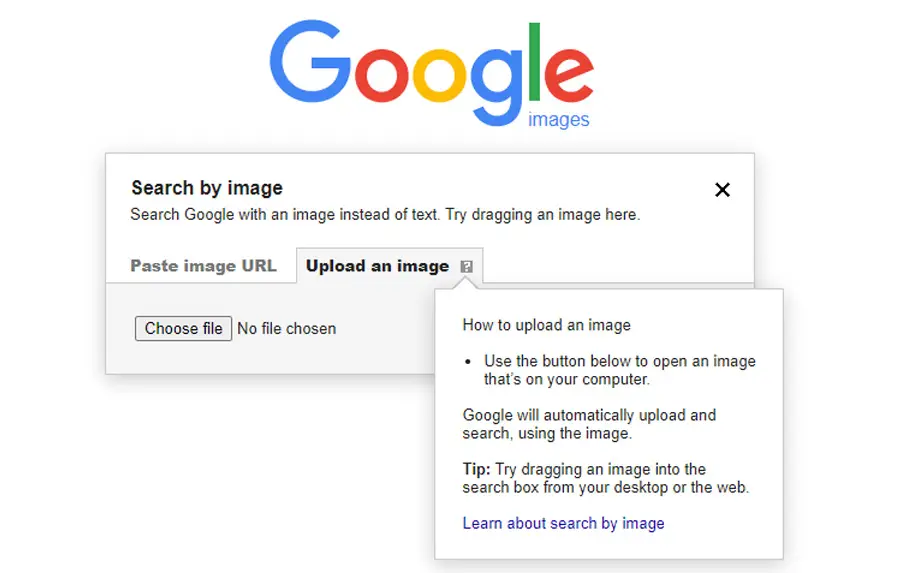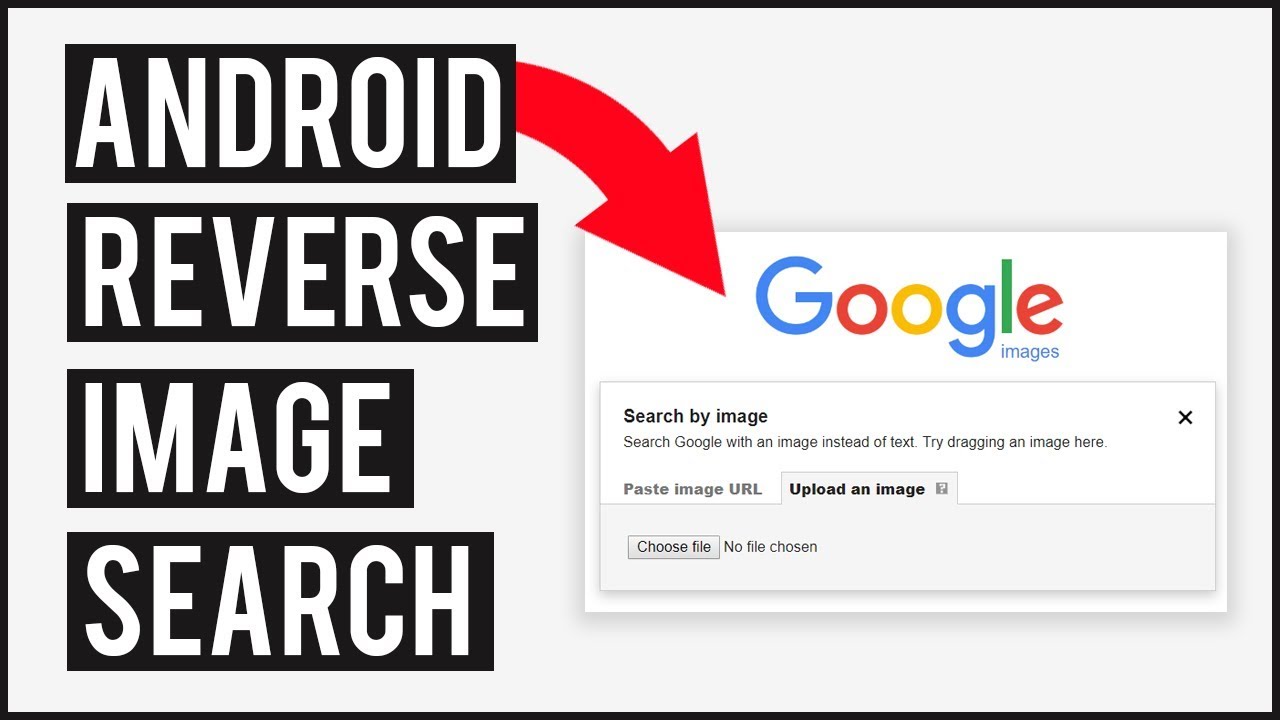What is Reverse Image Search and How Does it Work?
Reverse image search is a powerful tool that allows users to search for images based on a reference image, rather than a text-based query. This innovative feature has revolutionized the way we search for visual content online, making it easier to find similar images, identify unknown objects, and gather information. Google’s reverse image search feature is one of the most popular and widely used, and it’s available right within the Google Images search bar.
To understand how reverse image search works, it’s essential to know that it uses a combination of computer vision and machine learning algorithms to analyze the reference image and match it with similar images in Google’s vast image database. This process involves breaking down the image into its constituent parts, such as shapes, colors, and textures, and then comparing these features with other images in the database.
The benefits of reverse image search are numerous. For instance, it can help users find similar products or images, identify unknown objects or landmarks, and even verify the authenticity of an image. Additionally, reverse image search can be a valuable tool for researchers, designers, and marketers who need to find specific images or visual content for their work.
Google’s reverse image search feature is particularly useful because it allows users to search for images in a variety of ways, including uploading an image file, entering an image URL, or even dragging and dropping an image into the search bar. This flexibility makes it easy to use the feature, even for those who are not tech-savvy.
By using reverse image search, users can unlock a wealth of visual information and discover new images, products, and ideas. Whether you’re a researcher, designer, or simply a curious user, reverse image search is a powerful tool that can help you find what you’re looking for.
Getting Started with Google’s Reverse Image Search
To access Google’s reverse image search feature, users can follow a few simple steps. First, navigate to the Google Images website and click on the camera icon in the search bar. This will open a new window with options to upload an image or enter an image URL.
Users can upload an image from their computer by clicking on the “Upload an image” tab and selecting the image file from their device. Alternatively, they can enter the URL of an image they’ve found online by clicking on the “Enter image URL” tab and pasting the URL into the search bar.
Another convenient way to access Google’s reverse image search feature is by dragging and dropping an image into the search bar. This method allows users to quickly and easily search for similar images without having to navigate to the Google Images website.
Once an image is uploaded or entered, Google’s reverse image search algorithm will analyze the image and return a list of similar images, along with relevant information such as the image’s source, size, and resolution. Users can then refine their search results by using filters such as size, color, and type to find the most relevant images.
Google’s reverse image search feature is a powerful tool that can help users find what they’re looking for quickly and easily. By following these simple steps, users can unlock the full potential of Google’s reverse image search feature and discover new images, products, and ideas.
Using the Google Images Search Bar
The Google Images search bar is a powerful tool that allows users to search for images using keywords, phrases, and even images themselves. To use the search bar, simply type in a keyword or phrase related to the image you’re looking for, and Google will return a list of relevant images.
One of the most effective ways to use the Google Images search bar is to use specific and relevant keywords. For example, if you’re looking for images of a specific type of car, you can enter the make and model of the car, along with any other relevant details, such as the color or year. This will help Google return more accurate results and reduce the number of irrelevant images in your search results.
In addition to using keywords, you can also use filters to refine your search results. Google Images allows you to filter your results by size, color, type, and more. For example, if you’re looking for a specific size of image, you can use the “Size” filter to narrow down your results. You can also use the “Color” filter to find images that match a specific color palette.
Another way to refine your search results is to use the “Tools” menu. This menu allows you to select specific search parameters, such as the image’s resolution, aspect ratio, and more. By using these tools, you can get more accurate results and find the exact image you’re looking for.
Google’s reverse image search feature can also be accessed directly from the Google Images search bar. Simply click on the camera icon in the search bar, and you’ll be able to upload an image or enter an image URL to search for similar images. This feature is especially useful if you’re looking for images that are similar to a specific image you’ve found online.
By using the Google Images search bar effectively, you can find the images you need quickly and easily. Whether you’re a researcher, designer, or simply a curious user, the Google Images search bar is a powerful tool that can help you unlock the full potential of Google’s image search capabilities.
Uploading an Image to Search for Similar Results
Uploading an image to Google’s reverse image search feature is a straightforward process that can be completed in a few simple steps. To start, navigate to the Google Images website and click on the camera icon in the search bar. This will open a new window with options to upload an image or enter an image URL.
To upload an image, click on the “Upload an image” tab and select the image file from your computer. You can also drag and drop the image file into the search bar. Once the image is uploaded, Google’s reverse image search algorithm will analyze the image and return a list of similar images.
When uploading an image, it’s essential to choose a high-quality image that is clear and well-defined. This will help Google’s algorithm to accurately identify the image and return relevant results. Additionally, make sure the image is in a format that is compatible with Google’s reverse image search feature, such as JPEG or PNG.
Once the image is uploaded, wait for the search results to appear. This may take a few seconds, depending on the size of the image and the speed of your internet connection. When the results appear, you can refine them by using filters such as size, color, and type. You can also explore related searches and view image details to get more information about the image.
Uploading an image to Google’s reverse image search feature is a powerful way to find similar images and gather information. By following these simple steps, you can unlock the full potential of Google’s reverse image search feature and discover new images, products, and ideas.
Understanding Google’s Image Search Results
When using Google’s reverse image search feature, it’s essential to understand how to interpret the search results. The results page will display a list of images that are similar to the original image, along with relevant information such as the image’s source, size, and resolution.
There are several types of search results that may appear, including exact matches, similar images, and related searches. Exact matches are images that are identical to the original image, while similar images are images that are similar in content or style. Related searches are searches that are related to the original image, but may not be exact matches.
To get the most out of Google’s image search results, it’s essential to use the filters and tools provided. For example, you can use the “Size” filter to narrow down the results to images of a specific size, or the “Color” filter to find images that match a specific color palette. You can also use the “Type” filter to find images of a specific type, such as JPEG or PNG.
Another useful feature of Google’s image search results is the ability to view image details. By clicking on an image, you can view more information about the image, including its source, size, and resolution. You can also explore related searches by clicking on the “Related searches” link at the top of the page.
By understanding how to interpret Google’s image search results, you can get the most out of the feature and find the images you need quickly and easily. Whether you’re a researcher, designer, or simply a curious user, Google’s reverse image search feature is a powerful tool that can help you unlock the full potential of visual search.
Advanced Tips for Refining Your Image Search
To get the most out of Google’s reverse image search feature, it’s essential to refine your search results using advanced techniques. By using specific keywords, filters, and search operators, you can narrow down your search results and find exactly what you’re looking for. Here are some advanced tips for refining your image search:
One of the most effective ways to refine your image search is to use quotes. By placing quotes around your search term, you can search for exact phrases and exclude irrelevant results. For example, if you’re searching for images of a specific product, you can use quotes to search for the product name and model number.
Another way to refine your image search is to use site search. By using the “site:” operator, you can search for images within a specific website or domain. For example, if you’re looking for images of a specific company’s products, you can use the “site:” operator to search within that company’s website.
File type filters are also a useful way to refine your image search. By using the “filetype:” operator, you can search for images of a specific file type, such as JPEG or PNG. This can be useful if you’re looking for high-resolution images or images with specific formatting.
In addition to these advanced techniques, it’s also important to use specific keywords and phrases when searching for images. By using relevant keywords, you can increase the accuracy of your search results and find exactly what you’re looking for. For example, if you’re searching for images of a specific landmark, you can use keywords like “location,” “architecture,” and “landscape” to refine your search results.
By using these advanced techniques, you can refine your image search results and find exactly what you’re looking for. Whether you’re searching for images for personal or professional use, Google’s reverse image search feature is a powerful tool that can help you achieve your goals. By learning how to search on Google using an image, you can unlock the full potential of this feature and take your image search to the next level.
Common Use Cases for Reverse Image Search
Reverse image search is a powerful tool with a wide range of applications. From identifying unknown objects to verifying image authenticity, this feature can be used in various ways to make life easier and more efficient. Here are some common use cases for reverse image search:
One of the most common use cases for reverse image search is identifying unknown objects. Whether you’re trying to identify a mysterious plant, a piece of artwork, or a product, reverse image search can help you find the answer. By uploading an image of the object, you can search for similar images and find information about what it is and where it comes from.
Another use case for reverse image search is finding similar products. If you see a product you like online or in a store, but can’t find it anywhere else, you can use reverse image search to find similar products. By uploading an image of the product, you can search for similar images and find websites or stores that sell similar products.
Reverse image search can also be used to verify image authenticity. With the rise of fake news and misinformation, it’s becoming increasingly important to verify the authenticity of images. By using reverse image search, you can check if an image has been used before or if it’s been manipulated in any way.
In addition to these use cases, reverse image search can also be used for research purposes. Historians, researchers, and students can use reverse image search to find information about historical events, people, and places. By uploading images of historical artifacts, documents, or photographs, researchers can find similar images and gather more information about the topic they’re studying.
Reverse image search can also be used for creative purposes. Artists, designers, and writers can use reverse image search to find inspiration for their work. By uploading images of their work or ideas, they can find similar images and get inspiration for new projects.
Overall, reverse image search is a powerful tool with a wide range of applications. By using this feature, you can identify unknown objects, find similar products, verify image authenticity, and more. Whether you’re using it for personal or professional purposes, reverse image search can help you achieve your goals and make your life easier.
Best Practices for Using Google’s Reverse Image Search
When using Google’s reverse image search feature, it’s essential to follow best practices to ensure that you’re using the feature responsibly and ethically. Here are some guidelines to keep in mind:
First and foremost, always use high-quality images when searching with Google’s reverse image search feature. This will help ensure that the search results are accurate and relevant. Avoid using low-quality or distorted images, as this can lead to inaccurate results.
Another important consideration is copyright infringement. When using Google’s reverse image search feature, make sure that you’re not infringing on anyone’s copyright. If you’re planning to use an image for commercial purposes, make sure that you have the necessary permissions or licenses.
Respecting image ownership is also crucial when using Google’s reverse image search feature. If you’re searching for images of a specific person or place, make sure that you’re not infringing on their rights. Always verify the ownership of an image before using it, and make sure that you’re not using it in a way that could be considered derogatory or defamatory.
In addition to these guidelines, it’s also essential to use Google’s reverse image search feature in a way that’s consistent with the company’s terms of service. Avoid using the feature for malicious purposes, such as searching for images of people or places without their consent.
Finally, always be mindful of the potential consequences of using Google’s reverse image search feature. If you’re searching for images of a sensitive or confidential nature, make sure that you’re taking steps to protect the privacy and security of the individuals or organizations involved.
By following these best practices, you can ensure that you’re using Google’s reverse image search feature in a responsible and ethical way. Whether you’re using the feature for personal or professional purposes, it’s essential to be mindful of the potential consequences and to always respect the rights of others.
By using Google’s reverse image search feature in a responsible and ethical way, you can unlock the full potential of this powerful tool and achieve your goals. Whether you’re searching for images for personal or professional purposes, always remember to use high-quality images, avoid copyright infringement, and respect image ownership.