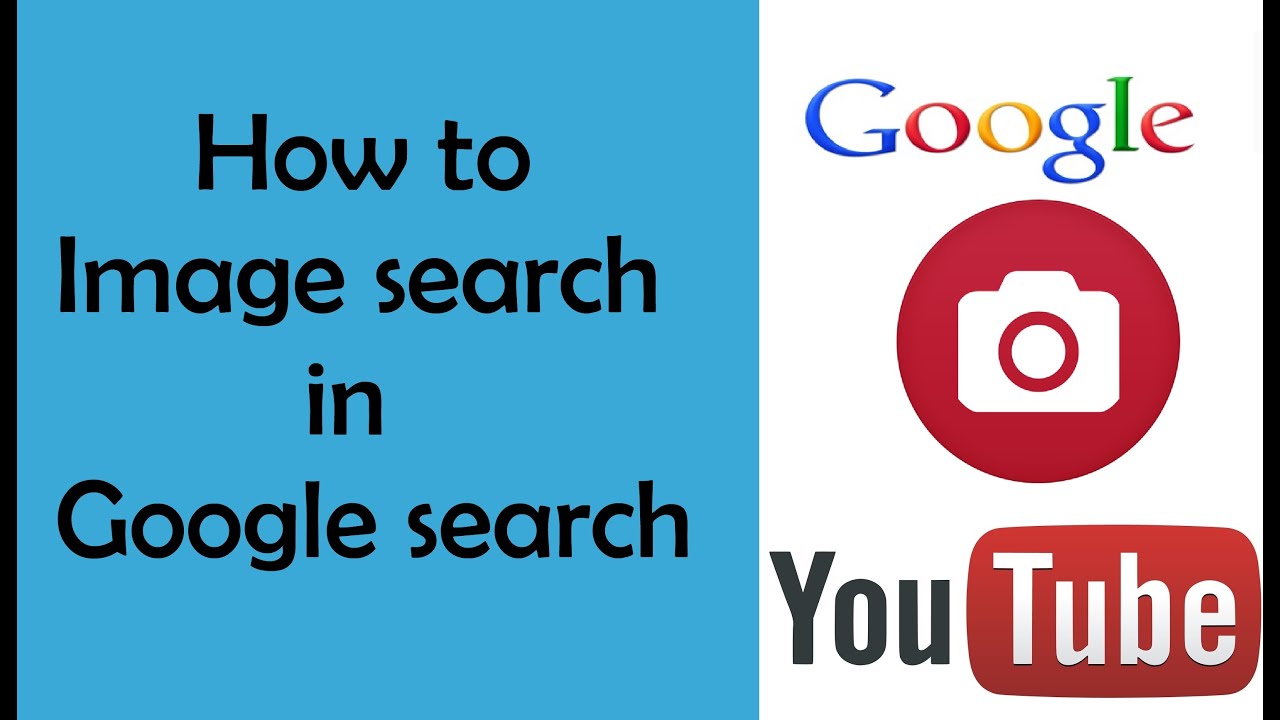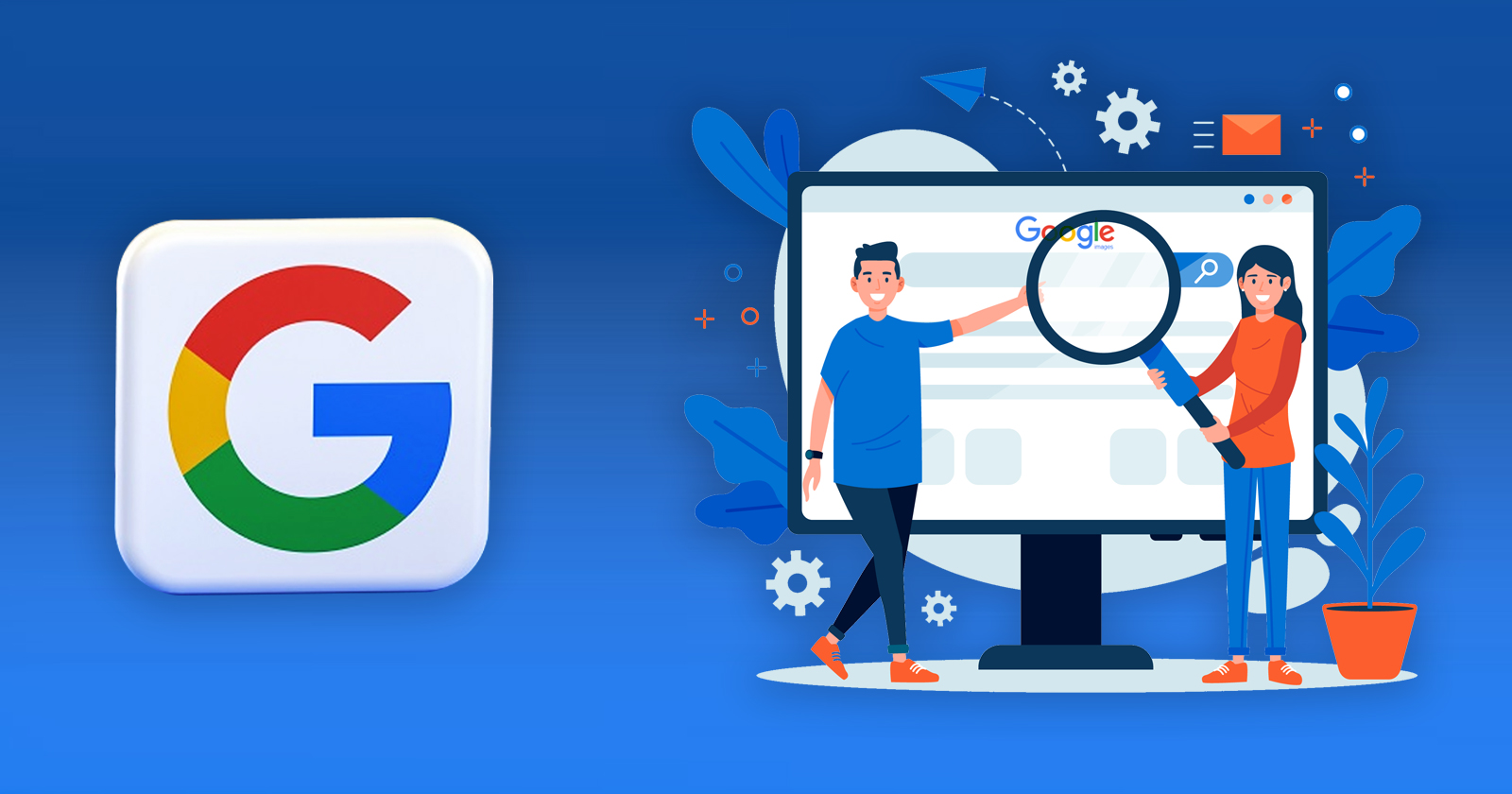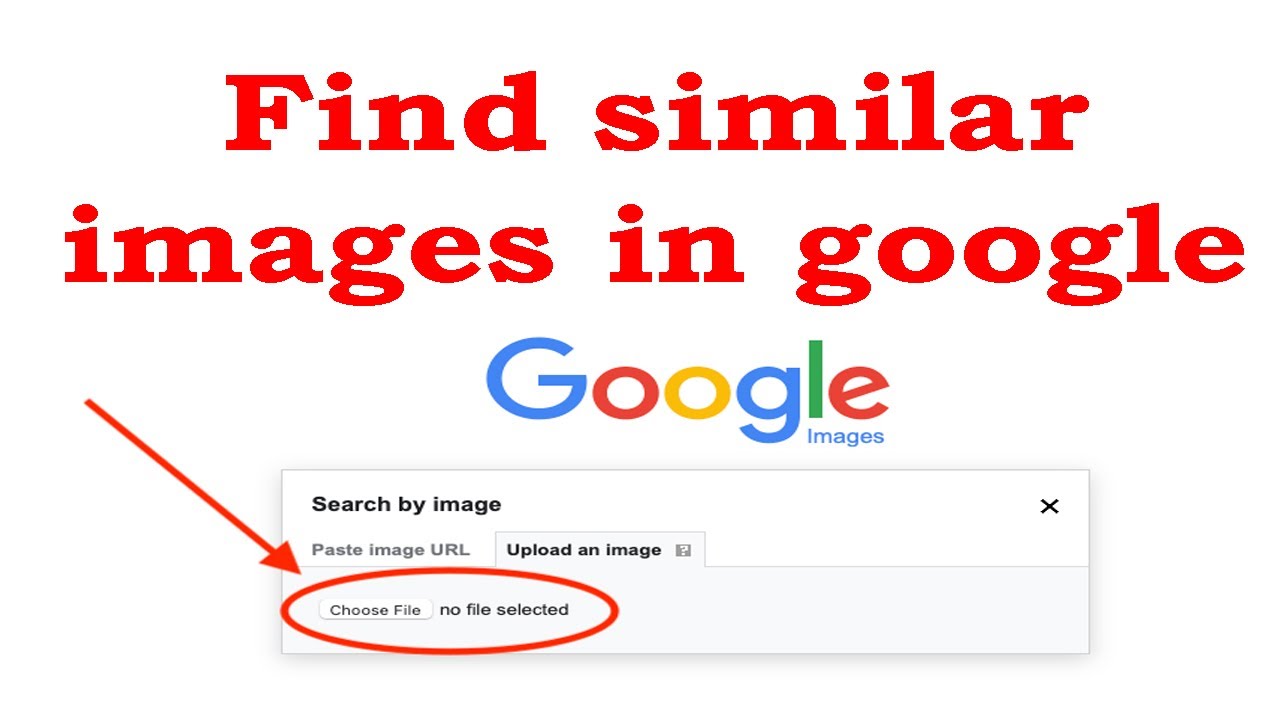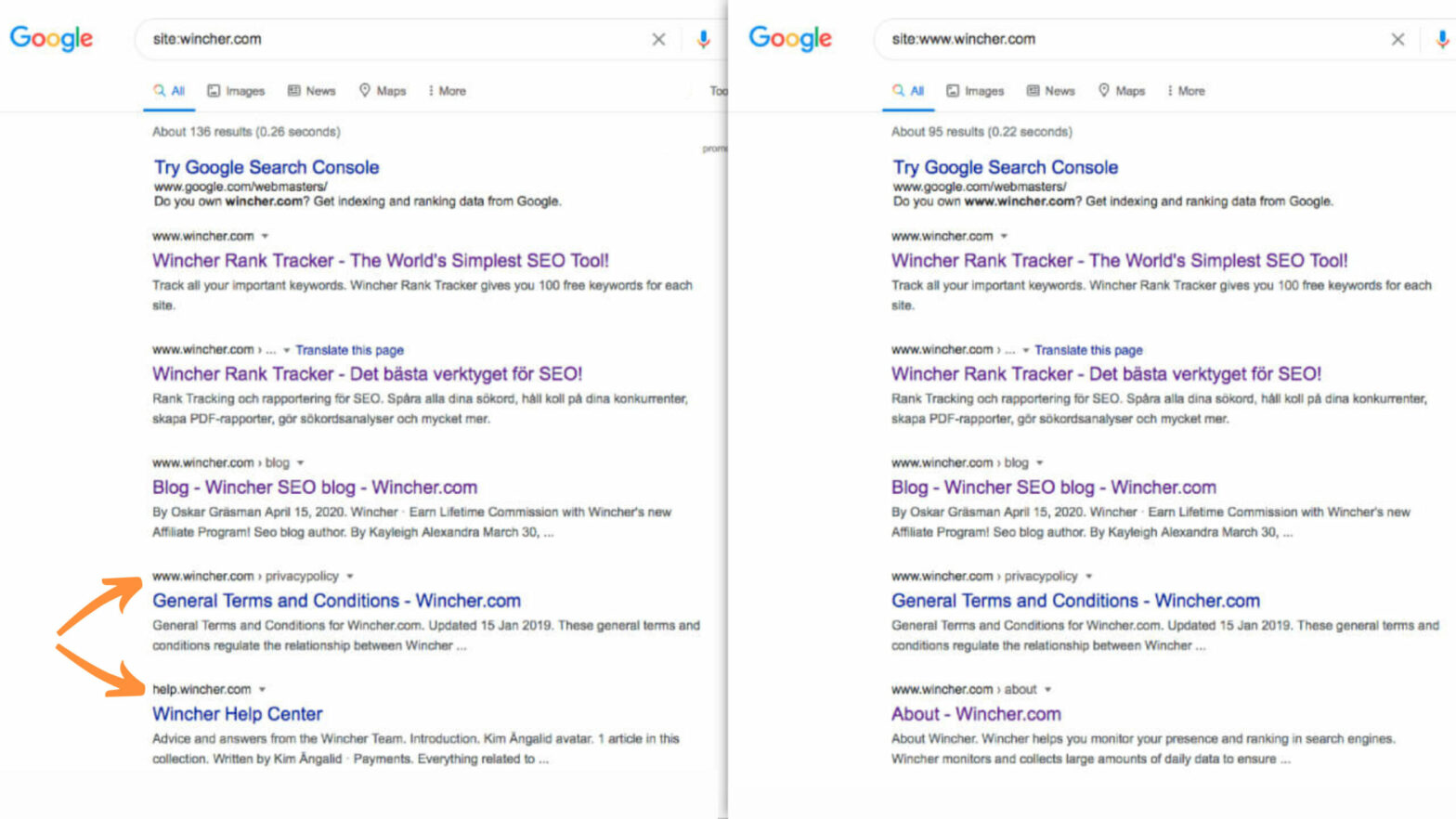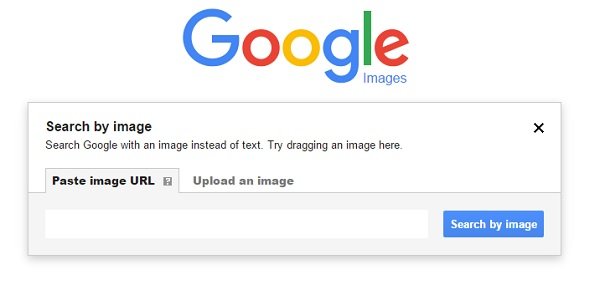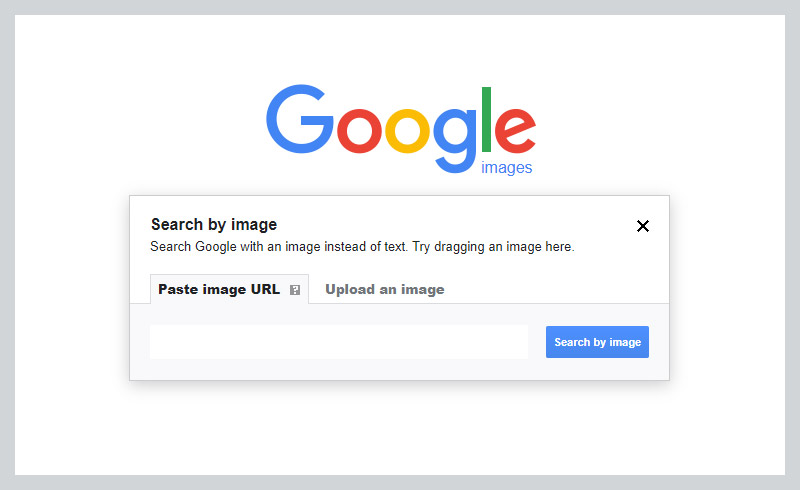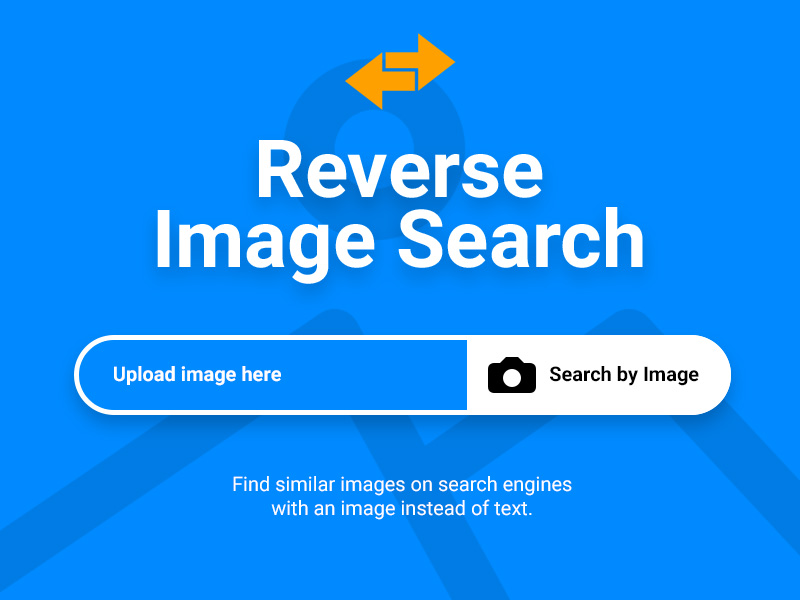Unlocking the Power of Reverse Image Search
Reverse image search is a powerful tool that allows users to find similar images, identify duplicates, and verify image authenticity. This technology has revolutionized the way we search for images online, making it easier to find what we’re looking for. With the rise of visual content, reverse image search has become an essential tool for individuals and businesses alike. In this article, we’ll explore the benefits of reverse image search and provide a step-by-step guide on how to search similar images on Google.
One of the primary benefits of reverse image search is its ability to help users find similar images. This is particularly useful for designers, marketers, and researchers who need to find images that match a specific style or theme. By uploading an image or entering a URL, users can find similar images that can be used for inspiration, reference, or even commercial purposes.
Another significant advantage of reverse image search is its ability to identify duplicates. This is especially useful for photographers, artists, and content creators who want to protect their work from being used without permission. By searching for similar images, users can identify duplicates and take action to protect their intellectual property.
Reverse image search also plays a crucial role in verifying image authenticity. With the rise of fake news and misinformation, it’s essential to verify the authenticity of images before sharing them online. By using reverse image search, users can identify the source of an image and determine whether it’s been manipulated or fabricated.
Google’s reverse image search tool is one of the most popular and widely used tools available. With its advanced algorithms and massive database, Google’s tool can help users find similar images, identify duplicates, and verify image authenticity. In the next section, we’ll explore how to access Google’s image search tool and provide tips on how to get the most out of it.
Getting Started with Google’s Image Search Tool
To get started with Google’s image search tool, users can access it by navigating to the Google Images website or by using the Google Chrome browser. Once on the website, users can upload an image or enter a URL to search for similar images. There are several ways to upload an image, including dragging and dropping, pasting a URL, or using the camera icon.
Dragging and dropping an image is a convenient way to upload an image from a user’s computer. Simply select the image file and drag it to the Google Images website. The image will be uploaded, and the search results will be displayed.
Pasting a URL is another way to search for similar images. Users can copy the URL of an image and paste it into the search bar on the Google Images website. This method is useful for searching for images that are already online.
The camera icon is a feature that allows users to take a photo or upload an image from their mobile device. This feature is useful for searching for images on-the-go.
Once an image is uploaded or a URL is entered, Google’s image search tool will display a list of similar images. Users can then refine their search results using filters, such as size, color, and type. In the next section, we’ll explore how to use these filters to get the most out of Google’s image search tool.
It’s worth noting that Google’s image search tool is a powerful tool for finding similar images, and it’s often used in conjunction with other search tools, such as Google’s web search. By using these tools together, users can find a wide range of information and images related to their search query. For example, users can search for “how to search similar images on google” to find tutorials and guides on using Google’s image search tool.
Mastering the Art of Image Search Filters
Google’s image search tool offers a range of filters that can help refine search results and find similar images. These filters include size, color, and type, and can be used to narrow down search results and find the most relevant images.
The size filter allows users to search for images of a specific size, such as large, medium, or small. This filter is useful for finding images that are suitable for a particular use, such as a website or social media platform.
The color filter allows users to search for images of a specific color or color palette. This filter is useful for finding images that match a particular brand or style.
The type filter allows users to search for images of a specific type, such as photos, illustrations, or clip art. This filter is useful for finding images that are suitable for a particular use, such as a presentation or marketing materials.
Using these filters can help users get the most out of Google’s image search tool and find the most relevant images for their needs. For example, users can search for “how to search similar images on google” and then use the filters to refine their search results and find the most relevant images.
It’s also worth noting that users can combine multiple filters to get even more specific results. For example, users can search for large, color images of a specific type, such as photos or illustrations. This can help users find the most relevant images and save time searching.
By mastering the art of image search filters, users can unlock the full potential of Google’s image search tool and find the most relevant images for their needs. In the next section, we’ll explore how to use advanced search operators to get even more precise results.
Using Advanced Search Operators for Precise Results
Google’s image search tool offers a range of advanced search operators that can help users narrow down their search results and find similar images. These operators can be used to specify the type of image, the size of the image, and even the website where the image is located.
One of the most useful advanced search operators is the “filetype” operator. This operator allows users to specify the type of file they are looking for, such as JPEG, PNG, or GIF. For example, users can search for “filetype:jpg” to find only JPEG images.
Another useful advanced search operator is the “site” operator. This operator allows users to specify the website where the image is located. For example, users can search for “site:example.com” to find only images located on the example.com website.
Users can also use the “inurl” operator to search for images within a specific URL. For example, users can search for “inurl:example.com” to find only images located within the example.com URL.
By using these advanced search operators, users can get more precise results and find the exact images they are looking for. For example, users can search for “how to search similar images on google filetype:jpg” to find only JPEG images related to the topic.
It’s also worth noting that users can combine multiple advanced search operators to get even more specific results. For example, users can search for “filetype:jpg site:example.com” to find only JPEG images located on the example.com website.
By mastering the use of advanced search operators, users can unlock the full potential of Google’s image search tool and find the most relevant images for their needs. In the next section, we’ll explore alternative reverse image search engines and their unique features and benefits.
Exploring Alternative Reverse Image Search Engines
While Google’s image search tool is one of the most popular and widely used reverse image search engines, there are other alternatives available that offer unique features and benefits. Two of the most notable alternatives are TinEye and Bing.
TinEye is a reverse image search engine that specializes in finding exact matches of an image. It uses a proprietary algorithm to search for identical images, making it a great tool for identifying image plagiarism or finding exact duplicates of an image.
Bing, on the other hand, offers a reverse image search feature that allows users to search for similar images. Bing’s algorithm is designed to find images that are visually similar, making it a great tool for finding images that are similar in style or composition.
Both TinEye and Bing offer unique features and benefits that can be useful for different use cases. For example, TinEye is great for identifying image plagiarism, while Bing is great for finding similar images for creative projects.
Other alternative reverse image search engines include Yandex, Baidu, and Pinterest. Each of these engines offers unique features and benefits, and can be useful for different use cases.
When using alternative reverse image search engines, it’s essential to understand their strengths and weaknesses. For example, some engines may be better at finding exact matches, while others may be better at finding similar images.
By exploring alternative reverse image search engines, users can find the best tool for their specific needs and use cases. In the next section, we’ll discuss common use cases for reverse image search and provide examples of how to use the tool effectively.
Common Use Cases for Reverse Image Search
Reverse image search is a versatile tool that can be used in a variety of ways. Here are some common use cases for reverse image search:
One of the most common use cases for reverse image search is finding free images for commercial use. Many businesses and individuals need to use images for their websites, social media, or marketing materials, but may not have the budget to purchase stock photos. Reverse image search can help find free images that are similar to the ones they need.
Another common use case for reverse image search is identifying image plagiarism. With the rise of social media and online content, it’s become easier for images to be shared and used without permission. Reverse image search can help identify if an image has been used without permission, and can also help find the original source of the image.
Verifying image authenticity is another important use case for reverse image search. With the rise of fake news and misinformation, it’s become increasingly important to verify the authenticity of images. Reverse image search can help identify if an image has been manipulated or fabricated, and can also help find the original source of the image.
Reverse image search can also be used for creative projects, such as finding inspiration for art or design. By searching for similar images, artists and designers can find new ideas and inspiration for their work.
Additionally, reverse image search can be used for research purposes, such as finding images for academic papers or research projects. By searching for similar images, researchers can find relevant images that can help support their research.
These are just a few examples of the many use cases for reverse image search. By understanding the different ways that reverse image search can be used, users can unlock the full potential of this powerful tool.
Tips and Tricks for Effective Reverse Image Search
To get the most out of reverse image search, there are several tips and tricks that can be used. Here are some of the most effective ones:
Using high-quality images is essential for getting accurate results. This means using images that are clear, well-lit, and in focus. Avoid using low-quality images or images with a lot of noise or distortion.
Experimenting with different search terms can also help improve results. Try using different keywords or phrases to describe the image, and see what results you get. You can also try using synonyms or related words to get more accurate results.
Using browser extensions can also be helpful. There are several browser extensions available that can help you perform reverse image searches more efficiently. These extensions can help you search for similar images, identify duplicates, and even verify image authenticity.
Another tip is to use the “similar images” feature in Google’s image search tool. This feature allows you to find images that are similar to the one you’re searching for. Simply click on the “similar images” button, and Google will show you a list of similar images.
Finally, don’t be afraid to try different reverse image search engines. Each engine has its own strengths and weaknesses, and some may be better suited to your needs than others. By trying out different engines, you can find the one that works best for you.
By following these tips and tricks, you can get the most out of reverse image search and unlock its full potential. Whether you’re a researcher, a marketer, or simply someone who loves images, reverse image search can be a powerful tool in your arsenal.
Conclusion: Unlocking the Full Potential of Reverse Image Search
Reverse image search is a powerful tool that can help users find similar images, identify duplicates, and verify image authenticity. By understanding the benefits and uses of reverse image search, users can unlock its full potential and take their image search experience to the next level.
Whether you’re a researcher, a marketer, or simply someone who loves images, reverse image search can be a valuable tool in your arsenal. By using the tips and tricks outlined in this article, you can get the most out of reverse image search and achieve your image search goals.
Remember, reverse image search is not just about finding similar images. It’s also about identifying duplicates, verifying image authenticity, and exploring alternative reverse image search engines. By mastering these skills, you can become a pro at reverse image search and take your image search experience to new heights.
So, what are you waiting for? Start exploring the world of reverse image search today and discover the power of this amazing tool. With its ability to find similar images, identify duplicates, and verify image authenticity, reverse image search is an essential tool for anyone who works with images.
By incorporating reverse image search into your workflow, you can save time, increase productivity, and achieve your image search goals. So, why not give it a try? Start using reverse image search today and see the difference it can make in your image search experience.