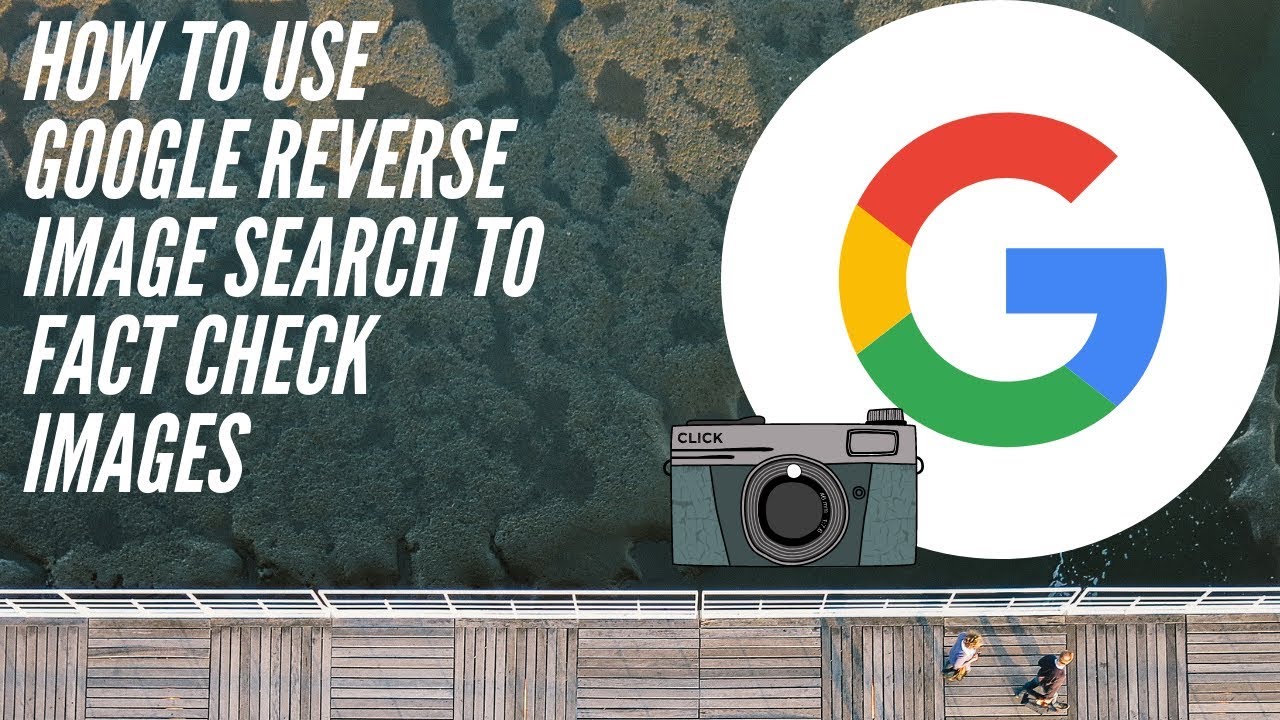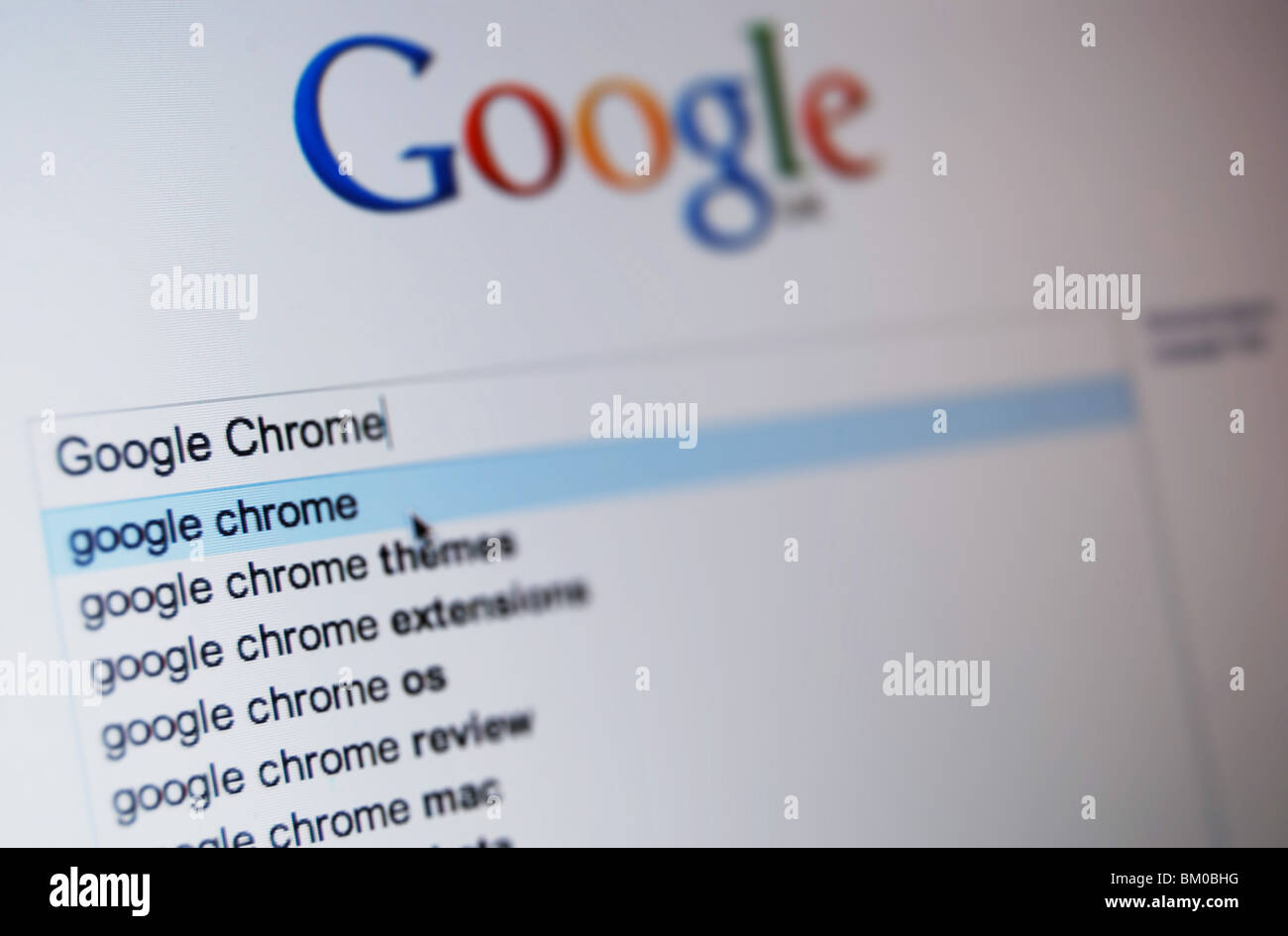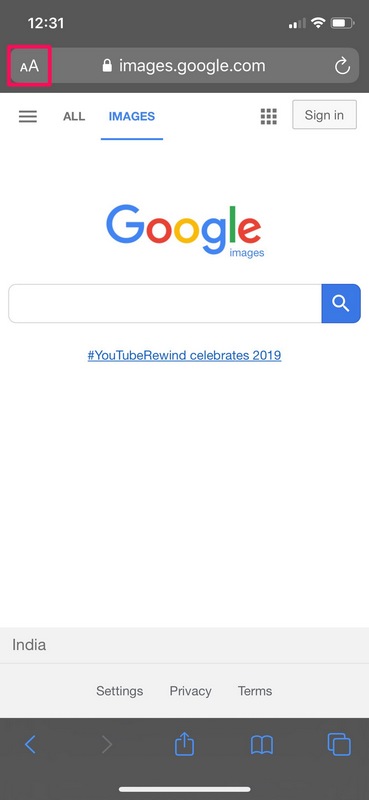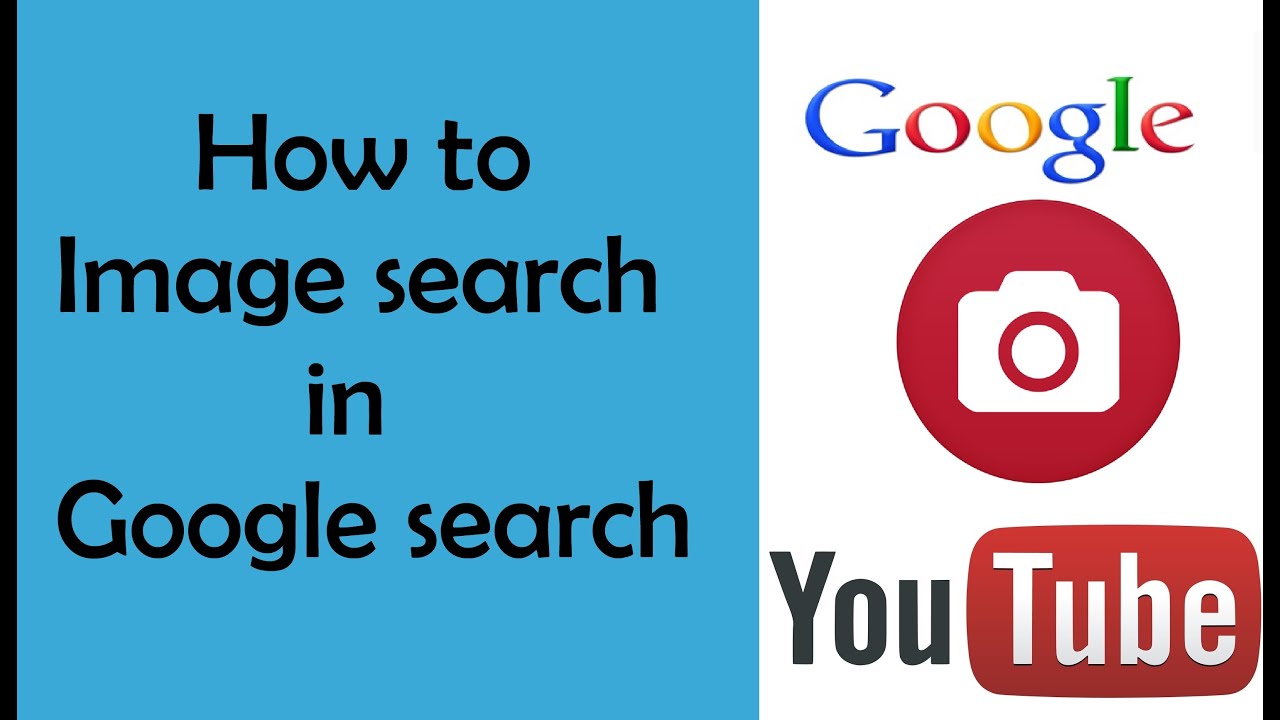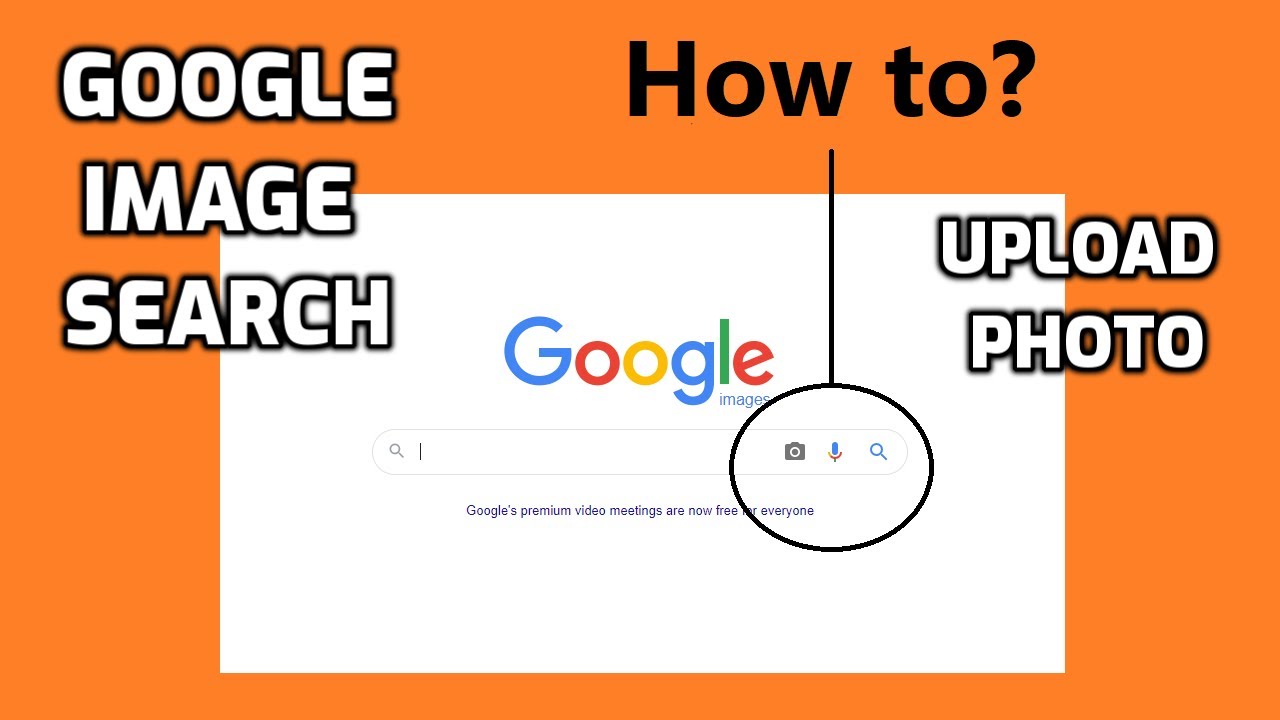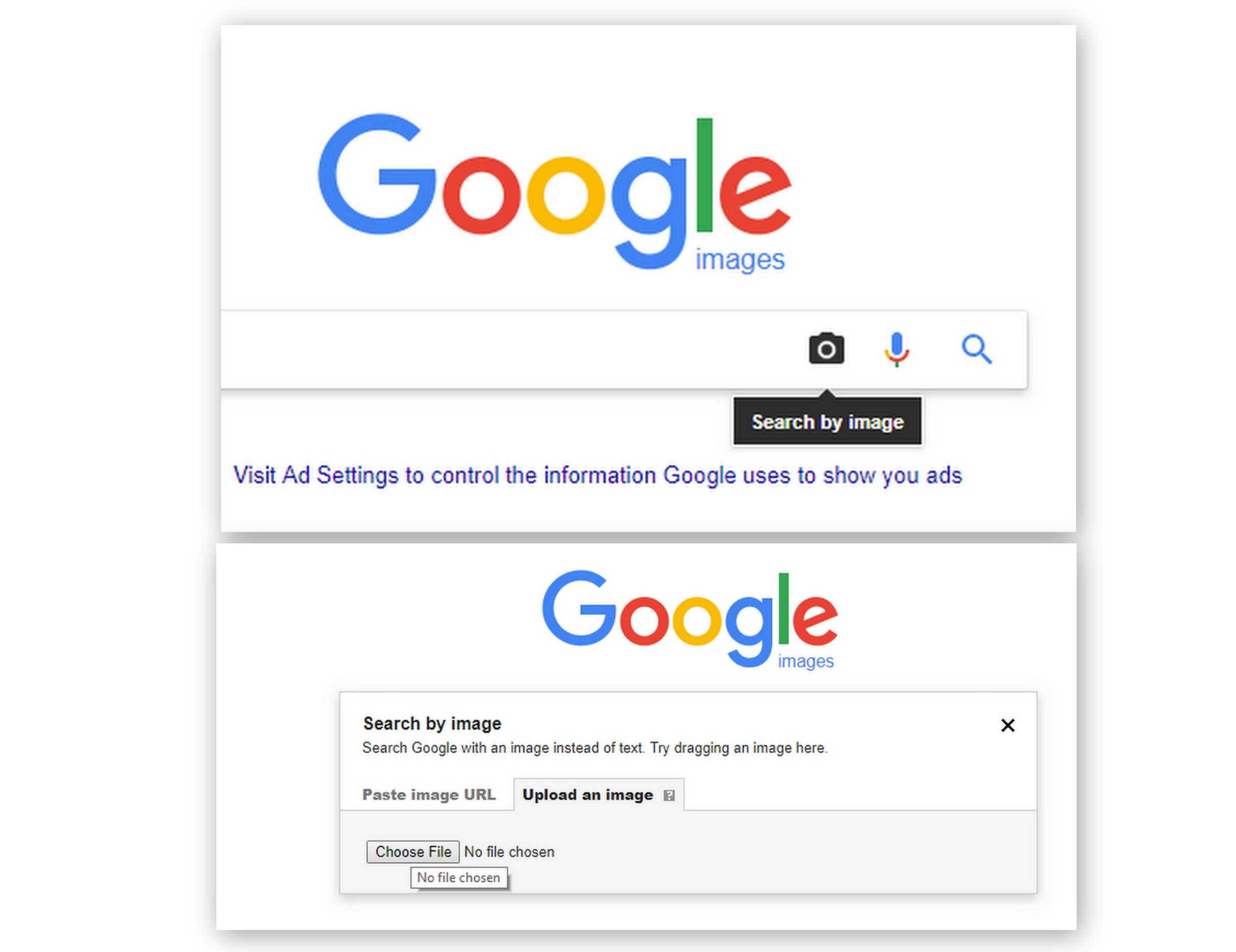What is Reverse Image Search and How Does it Work?
Reverse image search is a powerful tool that allows users to search for images on the internet using an image as a query. This technology has revolutionized the way we search for information online, making it easier to find similar images, identify objects, and gather information. With reverse image search, users can upload an image or enter the URL of an image to search for similar images, find the source of an image, or identify objects within an image.
Reverse image search works by using image recognition algorithms to analyze the uploaded image and match it with similar images in a database. This database is created by crawling the internet for images and indexing them based on their visual features. When a user uploads an image or enters the URL of an image, the algorithm analyzes the image and searches for matches in the database.
Google’s reverse image search feature is one of the most popular and widely used tools for searching with images. With Google’s reverse image search, users can search for images using the Google Images search bar or by uploading an image directly to the Google Images website. This feature is particularly useful for finding similar images, identifying objects, and gathering information about a particular image.
For example, if you’re trying to find the source of an image or identify an object in an image, reverse image search can be a powerful tool. Simply upload the image or enter the URL of the image, and Google’s algorithm will search for similar images and provide you with a list of results. You can then use these results to find the source of the image, identify the object, or gather more information about the image.
Reverse image search is also useful for finding similar images or inspiration for creative projects. By uploading an image or entering the URL of an image, you can find similar images that can inspire your next creative project. This feature is particularly useful for designers, artists, and marketers who need to find inspiration for their work.
Getting Started with Google’s Image Search Feature
To get started with Google’s image search feature, users can access it through the Google Images website or by using the Google Chrome browser. To search for images, users can upload an image from their computer, enter the URL of an image, or drag and drop an image into the search bar.
Uploading an image from a computer is a straightforward process. Simply click on the “Upload an image” button on the Google Images website, select the image file from your computer, and click “Open”. The image will be uploaded to Google’s servers, and the algorithm will begin searching for similar images.
Alternatively, users can enter the URL of an image to search for similar images. This can be done by copying and pasting the URL of the image into the Google Images search bar. Google’s algorithm will then analyze the image and search for similar images.
Google’s image search feature also allows users to drag and drop images into the search bar. This can be done by selecting the image file on your computer, dragging it to the Google Images website, and dropping it into the search bar. The image will be uploaded to Google’s servers, and the algorithm will begin searching for similar images.
Once the image is uploaded or entered, Google’s algorithm will begin searching for similar images. The search results will be displayed in a grid format, with each image accompanied by a brief description and a link to the original source. Users can then browse through the search results to find the information they need.
Google’s image search feature is a powerful tool that can be used to find similar images, identify objects, and gather information. By following these simple steps, users can unlock the full potential of Google’s image search feature and take their search experience to the next level.
Using the Google Chrome Browser for Easy Image Search
The Google Chrome browser offers a convenient way to search with images using the “Search Google for image” context menu option. To use this feature, simply right-click on an image and select “Search Google for image” from the context menu. This will open a new tab in the Chrome browser with the image search results.
Alternatively, users can also use the “Reverse image search” feature in the Chrome browser’s address bar. To do this, simply drag and drop an image into the address bar, or copy and paste the URL of an image into the address bar. The Chrome browser will then automatically redirect to the Google Images website with the image search results.
The Chrome browser also offers a number of other features that make it easy to search with images. For example, users can use the “Image search” feature in the Chrome browser’s toolbar to quickly search for images. This feature allows users to search for images using a keyword or phrase, and also provides a number of advanced search options, such as searching for images by size, color, or type.
In addition to these features, the Chrome browser also offers a number of extensions that can enhance the image search experience. For example, the “Image Search” extension allows users to search for images using a keyword or phrase, and also provides a number of advanced search options, such as searching for images by size, color, or type.
Overall, the Google Chrome browser offers a number of convenient ways to search with images, making it a powerful tool for anyone who needs to find images online. By using the “Search Google for image” context menu option, the “Reverse image search” feature in the address bar, or one of the many image search extensions available, users can quickly and easily find the images they need.
Searching with Images on Mobile Devices
With the increasing use of mobile devices, searching with images on-the-go has become a necessity. Fortunately, Google has made it easy to search with images on mobile devices using the Google app, Google Lens, and other mobile browsers.
The Google app is a convenient way to search with images on mobile devices. Simply open the app, tap on the camera icon, and select the image you want to search for. You can also use the Google app to search for images by taking a new photo or selecting an image from your gallery.
Google Lens is another powerful tool for searching with images on mobile devices. Google Lens is a visual search engine that can identify objects, scenes, and activities within an image. To use Google Lens, simply open the Google app, tap on the camera icon, and select the image you want to search for. Google Lens will then analyze the image and provide you with relevant search results.
In addition to the Google app and Google Lens, other mobile browsers such as Safari and Chrome also offer image search capabilities. These browsers allow you to search for images by uploading an image or entering the URL of an image.
Searching with images on mobile devices has a number of benefits. For example, it allows you to quickly and easily find information about objects, scenes, and activities that you encounter in your daily life. It also enables you to search for images on-the-go, without having to be tied to a desktop computer.
Overall, searching with images on mobile devices is a powerful tool that can help you find the information you need quickly and easily. By using the Google app, Google Lens, and other mobile browsers, you can unlock the full potential of image search and take your mobile search experience to the next level.
Advanced Image Search Techniques: Using Filters and Tools
Once you have mastered the basics of image search, you can take your search experience to the next level by using advanced image search techniques. One of the most powerful tools for refining search results is the use of filters. Google’s image search feature allows you to filter search results by size, color, type, and more.
To use filters, simply click on the “Tools” button at the top of the search results page and select the filter you want to apply. For example, you can filter search results by size to find large or small images, or by color to find images with a specific color palette.
Another advanced image search technique is searching for similar images. Google’s image search feature allows you to search for similar images by clicking on the “Similar images” button at the top of the search results page. This feature uses image recognition algorithms to find images that are similar to the original image.
Google’s “Reverse image search” feature is another powerful tool for advanced image search. This feature allows you to search for images by uploading an image or entering the URL of an image. The algorithm will then search for similar images and provide you with a list of results.
Google’s “Image recognition” feature is also a powerful tool for advanced image search. This feature uses machine learning algorithms to recognize objects, scenes, and activities within an image. You can use this feature to search for images by uploading an image or entering the URL of an image.
By using these advanced image search techniques, you can refine your search results and find the information you need quickly and easily. Whether you are a researcher, a marketer, or simply a curious user, these techniques can help you unlock the full potential of image search.
Common Use Cases for Image Search: From Research to Shopping
Image search is a powerful tool that can be used in a variety of ways, from research to shopping. One of the most common use cases for image search is research. Whether you are a student, a researcher, or simply a curious user, image search can help you find the information you need quickly and easily.
For example, if you are researching a topic and need to find images to illustrate your points, image search can help you find relevant images. You can use image search to find images of people, places, objects, and more. You can also use image search to find images that are similar to a particular image, which can be helpful if you are trying to find more information about a specific topic.
Another common use case for image search is shopping. If you are looking for a specific product or want to compare prices, image search can help you find what you need. You can use image search to find images of products, read reviews, and compare prices.
Image search can also be used to identify objects, which can be helpful if you are trying to learn more about a specific topic or want to identify an object that you have found. For example, if you are a botanist and want to identify a specific plant, you can use image search to find images of the plant and learn more about it.
In addition to these use cases, image search can also be used for a variety of other purposes, such as finding inspiration for creative projects, identifying art and antiques, and more. Whether you are a researcher, a shopper, or simply a curious user, image search can help you find the information you need quickly and easily.
By using image search, you can improve your productivity and efficiency, and get the information you need quickly and easily. Whether you are using image search for research, shopping, or another purpose, it can be a powerful tool that can help you achieve your goals.
Tips and Tricks for Getting the Most Out of Image Search
To get the most out of image search, it’s essential to use high-quality images. High-quality images will provide better search results, as they are more likely to be accurately recognized by the image recognition algorithm.
Another tip is to avoid using images with too much text or clutter. Images with too much text or clutter can make it difficult for the image recognition algorithm to accurately recognize the image, which can lead to poor search results.
It’s also essential to use the right keywords when searching with images. Using relevant keywords can help the image recognition algorithm to accurately recognize the image and provide better search results.
In addition to these tips, it’s also essential to use image search in combination with other search tools. For example, you can use image search in combination with text search to find more accurate results.
Another trick is to use the “Similar images” feature to find more images that are similar to the original image. This feature can be useful if you are looking for more images of a particular object or scene.
Finally, it’s essential to keep in mind that image search is a powerful tool that can be used in a variety of ways. By using image search in combination with other search tools and following these tips and tricks, you can unlock the full potential of image search and get the most out of this powerful tool.
Conclusion: Unlocking the Full Potential of Image Search
Image search is a powerful tool that can be used in a variety of ways, from research to shopping. By following the steps outlined in this guide, you can unlock the full potential of image search and get the most out of this powerful tool.
Whether you are a researcher, a marketer, or simply a curious user, image search can help you find the information you need quickly and easily. By using high-quality images, avoiding common pitfalls, and using image search in combination with other search tools, you can get the most out of image search and achieve your goals.
In conclusion, image search is a powerful tool that can be used to find similar images, identify objects, and gather information. By following the steps outlined in this guide, you can unlock the full potential of image search and get the most out of this powerful tool.
So why not give image search a try? With its many benefits and uses, it’s an essential tool for anyone who wants to find information quickly and easily. Whether you’re a researcher, a marketer, or simply a curious user, image search can help you achieve your goals and unlock the full potential of this powerful tool.