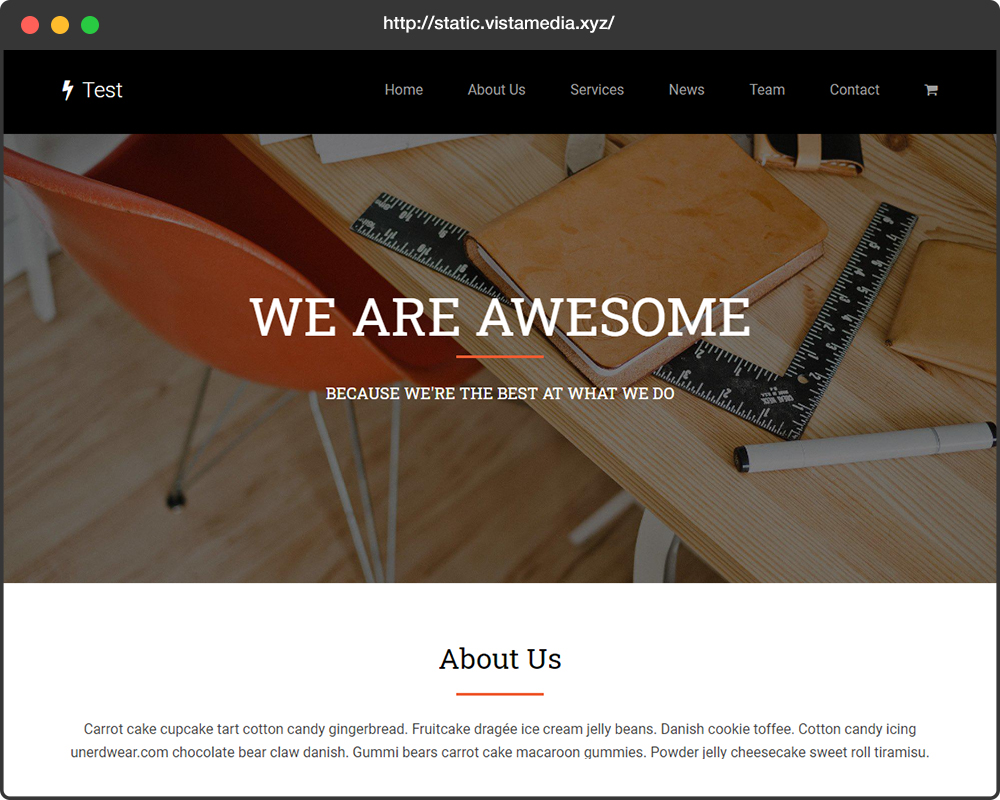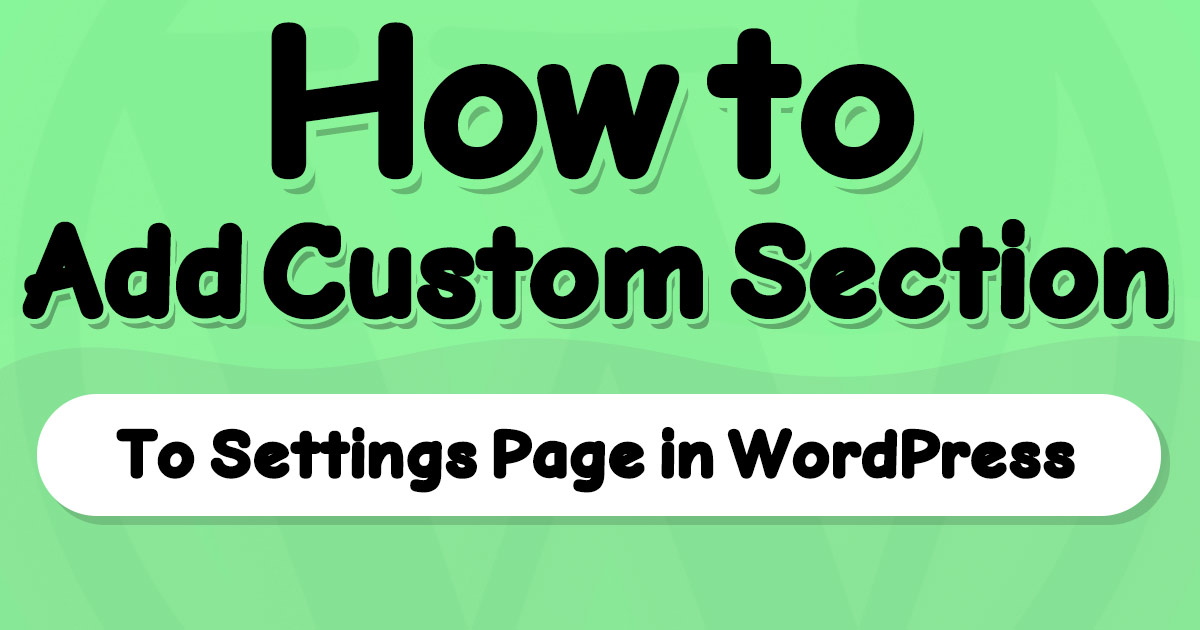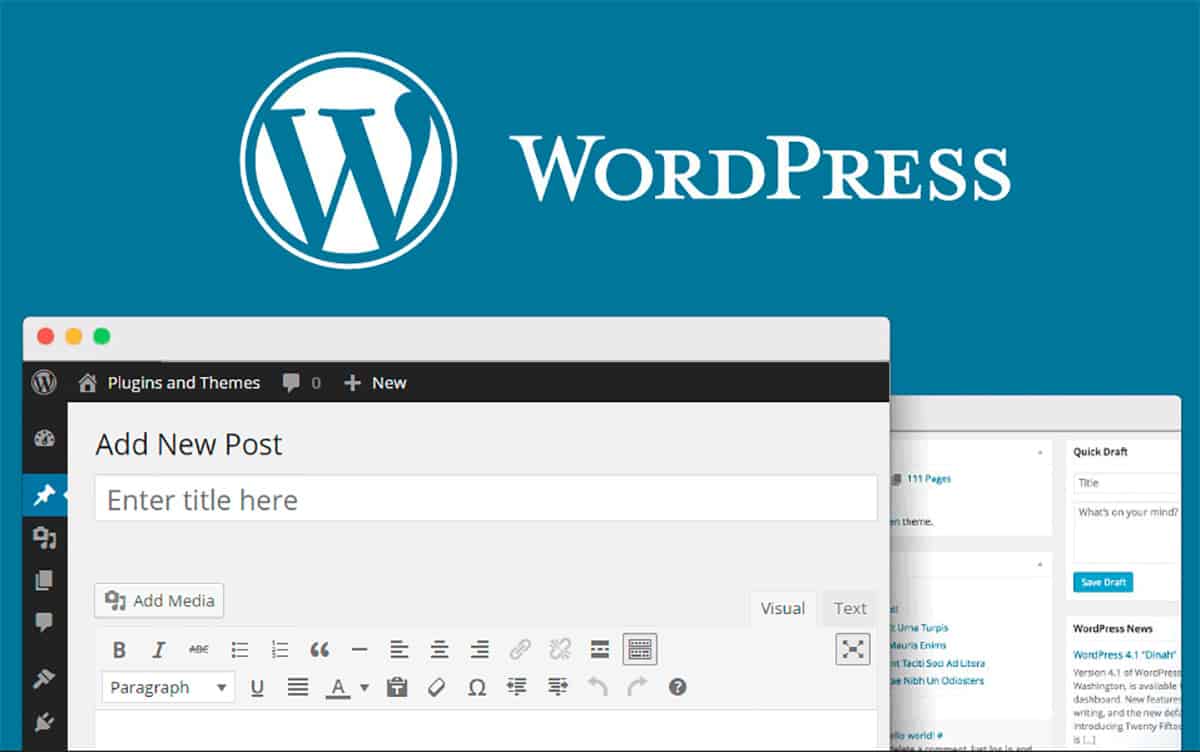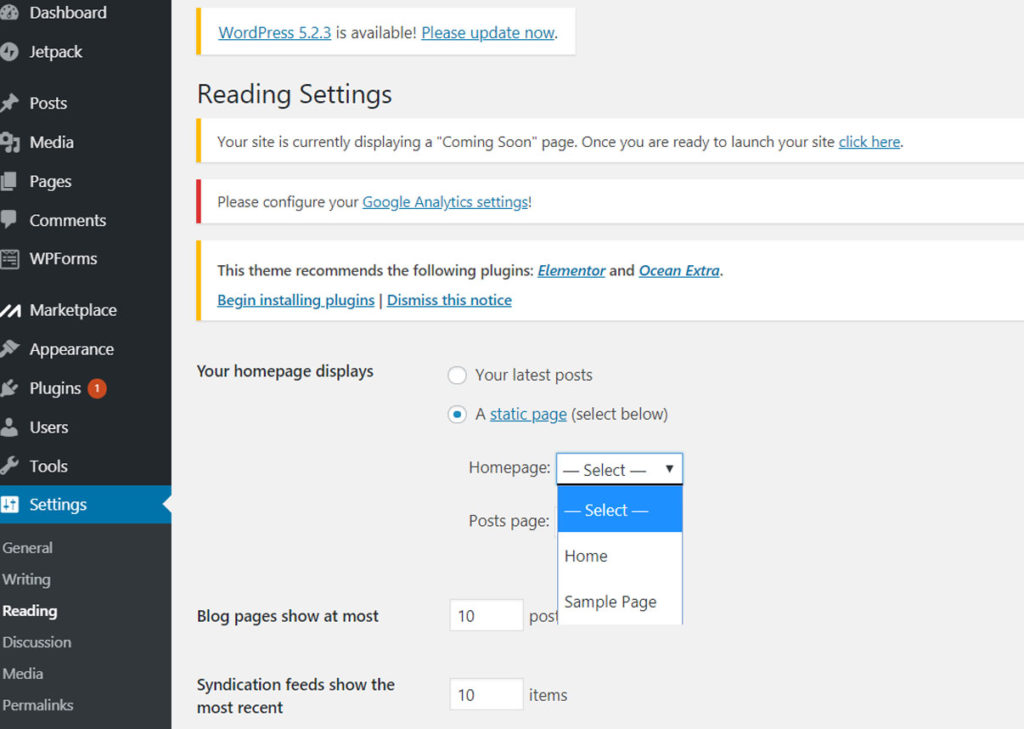Why You Need a Static Homepage for Your WordPress Site
A well-designed homepage is crucial for any website, and WordPress sites are no exception. A static homepage can greatly improve the user experience, increase conversions, and enhance search engine optimization (SEO). When visitors land on your site, they want to quickly understand what your site is about and what you have to offer. A static homepage provides a clear and concise message, setting the tone for the rest of the site.
In contrast, a blog-style homepage with a reverse chronological list of posts can be overwhelming and may not effectively communicate your site’s purpose. By setting a static page as your homepage, you can showcase your most important content, highlight your unique selling proposition, and create a lasting impression on your visitors.
Moreover, a static homepage can improve your site’s SEO. Search engines like Google favor sites with clear and concise content, and a static homepage can help you achieve this. By including relevant keywords and meta descriptions, you can improve your site’s visibility in search engine results pages (SERPs) and drive more targeted traffic to your site.
Additionally, a static homepage can increase conversions by providing a clear call-to-action (CTA). By showcasing your most important content and highlighting your unique selling proposition, you can encourage visitors to take action, whether it’s signing up for a newsletter, making a purchase, or contacting you for more information.
Overall, a static homepage is an essential component of any successful WordPress site. By providing a clear and concise message, improving SEO, and increasing conversions, a static homepage can help you achieve your online goals. In fact, learning how to set a WordPress page as homepage is a crucial step in creating a winning website.
Understanding WordPress Page Settings: A Brief Overview
Before learning how to set a WordPress page as homepage, it’s essential to understand the basics of WordPress page settings. In WordPress, there are two primary types of content: posts and pages. Posts are typically used for blog-style content, such as news articles or updates, and are displayed in reverse chronological order. Pages, on the other hand, are used for static content, such as about pages, contact pages, or homepages.
To create a new page in WordPress, navigate to the Pages section of the dashboard and click on the “Add New” button. From here, you can enter a title for your page, add content, and customize the page’s settings. WordPress also allows you to create custom page templates, which can be used to create unique layouts and designs for your pages.
When creating a new page, you’ll also need to consider the page’s hierarchy and structure. WordPress allows you to create parent and child pages, which can be used to create a clear and organized site structure. This is particularly important when creating a static homepage, as you’ll want to ensure that your homepage is easily accessible and visible to visitors.
In addition to creating new pages, WordPress also allows you to edit and customize existing pages. This can be done by navigating to the Pages section of the dashboard and clicking on the “Edit” button next to the page you want to modify. From here, you can make changes to the page’s content, settings, and layout.
By understanding the basics of WordPress page settings, you’ll be able to create a static homepage that is both effective and easy to use. In the next section, we’ll explore how to create a static homepage in WordPress, including how to set a page as the homepage and how to customize the page’s content and layout.
How to Create a Static Homepage in WordPress: Step-by-Step Guide
Now that you understand the benefits of having a static homepage and the basics of WordPress page settings, it’s time to learn how to set a WordPress page as homepage. In this section, we’ll provide a step-by-step guide on how to create a static homepage in WordPress.
Step 1: Create a New Page
To create a static homepage, you’ll need to create a new page in WordPress. Navigate to the Pages section of the dashboard and click on the “Add New” button. Enter a title for your page, such as “Homepage,” and add any content you want to display on your homepage.
Step 2: Set the Page as the Homepage
Once you’ve created your new page, you’ll need to set it as the homepage. To do this, navigate to the Settings section of the dashboard and click on the “Reading” option. Under the “Front page displays” section, select the “A static page” option and choose the page you created in Step 1 as the homepage.
Step 3: Customize the Page’s Content and Layout
Now that you’ve set your page as the homepage, you can customize the content and layout to suit your needs. You can add text, images, and other media to your page, as well as customize the layout using WordPress page templates or custom CSS.
Step 4: Add a Call-to-Action (CTA)
A call-to-action (CTA) is a crucial element of any homepage, as it encourages visitors to take action and engage with your site. You can add a CTA to your homepage by using a plugin or by adding a custom button or link to your page.
Step 5: Test and Iterate
Once you’ve created and customized your static homepage, it’s essential to test and iterate on your design. Test your homepage on different devices and browsers to ensure it looks and functions as expected, and make any necessary adjustments to improve the user experience.
By following these steps, you can create a static homepage in WordPress that is both effective and easy to use. Remember to keep your homepage simple, clear, and concise, and to use calls-to-action to encourage visitors to engage with your site.
Customizing Your Homepage with WordPress Page Templates
Once you’ve created a static homepage in WordPress, you can customize its design and layout using WordPress page templates. Page templates are pre-designed layouts that can be applied to your homepage to give it a unique look and feel.
WordPress offers a range of page templates that can be used to customize your homepage. These templates can be found in the WordPress theme directory or can be downloaded from third-party websites. Some popular page templates for WordPress include:
Full-width templates: These templates allow you to create a full-width layout for your homepage, which can be useful for showcasing large images or videos.
Grid templates: These templates use a grid-based layout to organize your content, which can be useful for creating a clean and organized design.
Slider templates: These templates allow you to create a slider on your homepage, which can be useful for showcasing multiple images or pieces of content.
Widgetized templates: These templates allow you to add widgets to your homepage, which can be useful for adding custom functionality or content.
To use a page template on your homepage, simply navigate to the Pages section of the WordPress dashboard and click on the “Edit” button next to your homepage. Then, click on the “Page Attributes” section and select the page template you want to use from the dropdown menu.
In addition to using page templates, you can also customize your homepage using custom CSS or by adding custom code to your WordPress theme. This can be useful for creating a truly unique design or for adding custom functionality to your homepage.
By using WordPress page templates and customizing your homepage, you can create a unique and effective design that showcases your brand and encourages visitors to engage with your site. Remember to keep your design simple, clear, and concise, and to use calls-to-action to encourage visitors to take action.
Common Mistakes to Avoid When Setting a WordPress Page as Homepage
When setting a WordPress page as homepage, there are several common mistakes to avoid. These mistakes can lead to a poorly designed homepage, incorrect page settings, and a negative user experience.
Incorrect Page Settings
One of the most common mistakes is setting the wrong page as the homepage. This can happen when you have multiple pages with similar titles or when you’re not paying attention to the page settings. To avoid this mistake, make sure to double-check the page settings and select the correct page as the homepage.
Insufficient Content
Another common mistake is not providing enough content on the homepage. A homepage with too little content can look empty and uninviting, while a homepage with too much content can look cluttered and overwhelming. To avoid this mistake, make sure to provide a clear and concise message on the homepage, and use calls-to-action to encourage visitors to explore the rest of the site.
Poorly Designed Layout
A poorly designed layout can also be a major mistake when setting a WordPress page as homepage. A layout that is not responsive, not mobile-friendly, or not easy to navigate can lead to a negative user experience. To avoid this mistake, make sure to use a responsive and mobile-friendly theme, and test the layout on different devices and browsers.
Not Testing the Homepage
Finally, not testing the homepage is a common mistake that can lead to a poorly designed homepage. To avoid this mistake, make sure to test the homepage on different devices and browsers, and ask for feedback from others.
By avoiding these common mistakes, you can create a well-designed and effective homepage that showcases your brand and encourages visitors to engage with your site. Remember to always test and iterate on your design, and to use calls-to-action to encourage visitors to take action.
https://www.youtube.com/watch?v=iysOghoaYJ0
Optimizing Your WordPress Homepage for SEO and Conversions
Optimizing your WordPress homepage for SEO and conversions is crucial to drive more traffic and increase engagement on your site. Here are some tips to help you optimize your homepage:
Use Relevant Keywords
Using relevant keywords on your homepage can help improve your site’s visibility in search engine results pages (SERPs). Conduct keyword research to identify the most relevant keywords for your business and incorporate them into your homepage’s content, meta title, and meta description.
Write a Compelling Meta Description
Your meta description is the short summary of your page that appears in SERPs. Writing a compelling meta description can entice users to click through to your site. Make sure your meta description is concise, informative, and includes your target keywords.
Use Calls-to-Action (CTAs)
CTAs are essential to encourage users to take action on your site. Use clear and prominent CTAs on your homepage to direct users to your most important pages or offers. Make sure your CTAs are actionable, relevant, and visible.
Optimize Your Images
Images can slow down your site’s loading speed and negatively impact user experience. Optimize your images by compressing them and using descriptive alt tags. This can help improve your site’s loading speed and search engine rankings.
Use Internal Linking
Internal linking can help users navigate your site and find relevant content. Use internal linking on your homepage to direct users to your most important pages or offers. Make sure your internal links are descriptive, relevant, and visible.
Test and Iterate
Finally, test and iterate on your homepage’s design and content to ensure it is optimized for SEO and conversions. Use analytics tools to track your site’s performance and make data-driven decisions to improve your homepage.
By following these tips, you can optimize your WordPress homepage for SEO and conversions, and drive more traffic and engagement on your site. Remember to always test and iterate on your design, and to use calls-to-action to encourage users to take action.
Using WordPress Plugins to Enhance Your Homepage
WordPress plugins can be a great way to enhance the functionality and design of your homepage. Here are some popular WordPress plugins that can help you create a winning homepage:
Page Builders
Page builders are plugins that allow you to create custom layouts and designs for your homepage. Some popular page builders include Elementor, Beaver Builder, and Divi Builder. These plugins offer a range of features, including drag-and-drop interfaces, pre-built templates, and customizable modules.
Sliders
Sliders are plugins that allow you to create interactive and engaging sliders for your homepage. Some popular slider plugins include Slider Revolution, LayerSlider, and Soliloquy. These plugins offer a range of features, including responsive designs, customizable animations, and easy-to-use interfaces.
Widgets
Widgets are plugins that allow you to add custom functionality to your homepage. Some popular widget plugins include Widget Logic, Widget Context, and Display Widgets. These plugins offer a range of features, including customizable widget areas, conditional logic, and easy-to-use interfaces.
Other Plugins
There are many other WordPress plugins that can help you enhance your homepage. Some popular plugins include Yoast SEO, Wordfence Security, and WP Rocket. These plugins offer a range of features, including SEO optimization, security scanning, and performance optimization.
When using WordPress plugins to enhance your homepage, it’s essential to choose plugins that are compatible with your theme and other plugins. It’s also important to test and iterate on your design to ensure that it is optimized for user experience and conversions.
By using WordPress plugins to enhance your homepage, you can create a winning design that drives more traffic and engagement on your site. Remember to always test and iterate on your design, and to use plugins that are compatible with your theme and other plugins.
Final Tips for Creating a Winning WordPress Homepage
Creating a winning WordPress homepage requires careful planning, attention to detail, and a focus on user experience. Here are some final tips to help you create a homepage that drives more traffic and engagement on your site:
Test and Iterate
Testing and iterating on your design is crucial to ensure that it is optimized for user experience and conversions. Use analytics tools to track your site’s performance and make data-driven decisions to improve your homepage.
Ensure a Smooth User Experience
A smooth user experience is essential for driving more traffic and engagement on your site. Ensure that your homepage is easy to navigate, loads quickly, and is optimized for mobile devices.
Use Clear and Concise Language
Clear and concise language is essential for communicating your message and driving more conversions on your site. Use simple and straightforward language on your homepage to ensure that your message is conveyed effectively.
Use High-Quality Images
High-quality images can help to enhance the design and layout of your homepage. Use high-quality images that are relevant to your content and help to convey your message.
Make it Responsive
A responsive design is essential for ensuring that your homepage looks great on all devices. Use a responsive theme or plugin to ensure that your homepage is optimized for mobile devices.
By following these final tips, you can create a winning WordPress homepage that drives more traffic and engagement on your site. Remember to always test and iterate on your design, and to use clear and concise language to communicate your message.