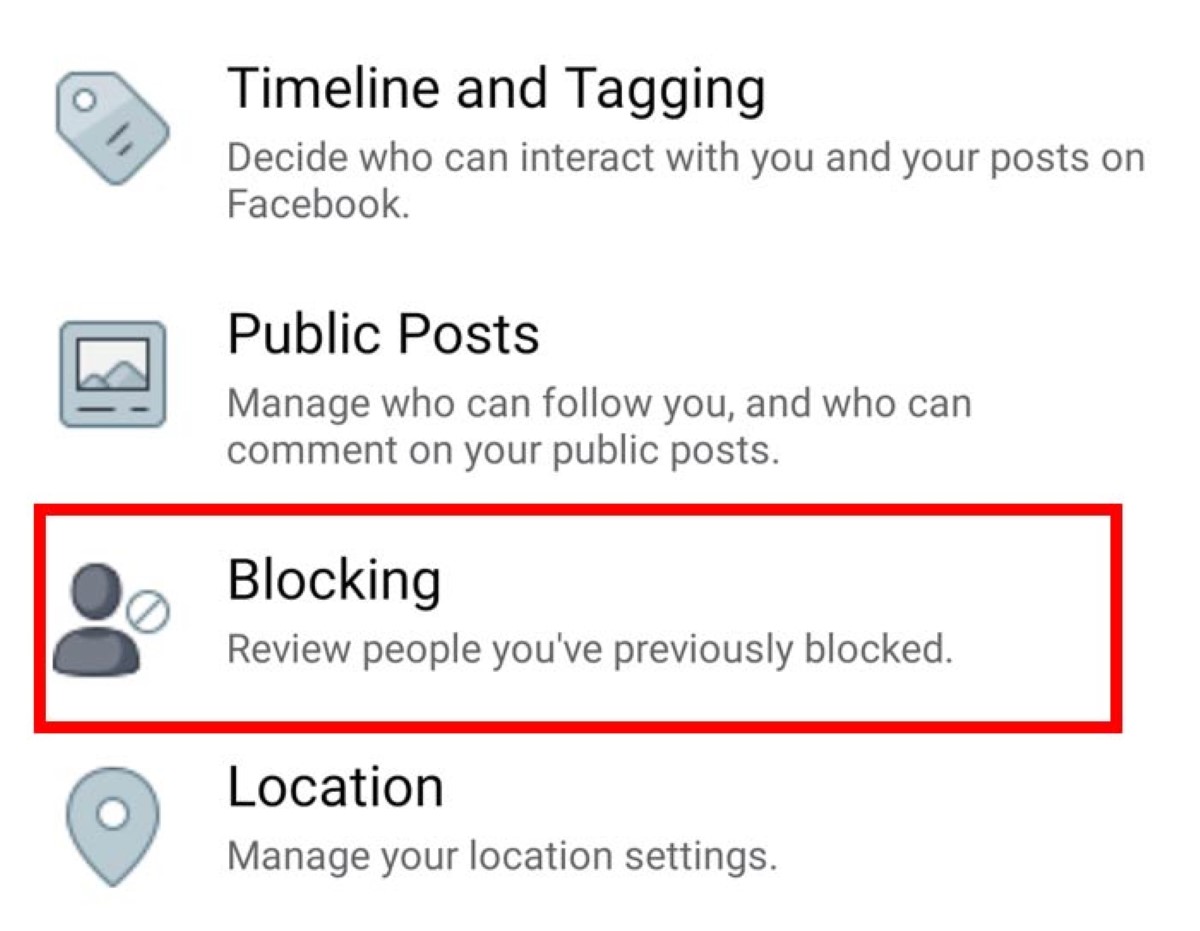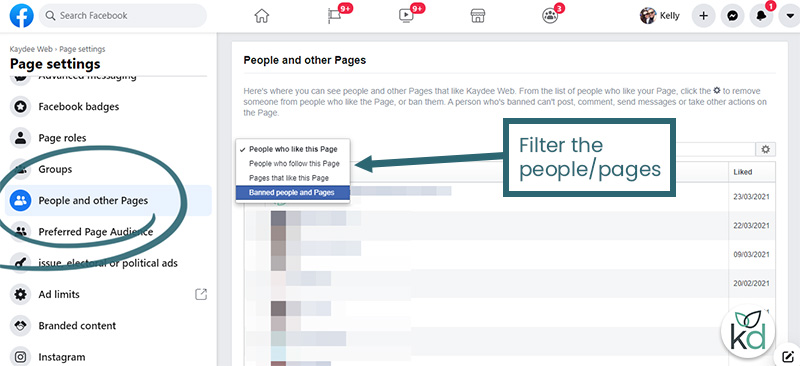Understanding Facebook’s Privacy Settings
Facebook’s privacy settings are designed to help users control who sees their posts and personal information. To stop someone from seeing your Facebook posts, it’s essential to understand the different types of privacy settings available. Facebook offers three main types of privacy settings: public, friends, and custom lists. Public posts are visible to anyone on Facebook, while friends posts are only visible to people on your friends list. Custom lists allow you to create specific groups of people who can see your posts.
When you create a post on Facebook, you can choose who sees it by selecting one of these options. You can also use Facebook’s “Friends Except” feature to exclude specific people from seeing your posts. This feature allows you to select specific friends who won’t see your post, even if they are on your friends list. Additionally, Facebook’s “Specific Friends” feature allows you to select specific friends who will see your post, even if they are not on your friends list.
It’s also important to note that Facebook’s algorithm can affect who sees your posts. Facebook’s algorithm prioritizes posts from friends and family, so if you want to stop someone from seeing your posts, you may need to adjust your friends list or use Facebook’s built-in features to limit post visibility. By understanding Facebook’s privacy settings and using the platform’s built-in features, you can take control of who sees your posts and maintain your online privacy.
For example, if you want to stop a specific person from seeing your posts, you can use Facebook’s “Friends Except” feature to exclude them from your posts. Alternatively, you can create a custom list of people who can see your posts and exclude the person you don’t want to see them. By taking these steps, you can ensure that your Facebook posts are only visible to the people you want to see them.
By mastering Facebook’s privacy settings and using the platform’s built-in features, you can stop someone from seeing your Facebook posts and maintain your online privacy. Whether you want to limit post visibility or block someone entirely, Facebook’s privacy settings provide the tools you need to take control of your online presence.
Identifying and Managing Your Facebook Friends List
Managing your Facebook friends list is crucial to controlling who sees your posts. Over time, your friends list may become outdated, and you may have added people who you no longer want to share your content with. To stop someone from seeing your Facebook posts, it’s essential to review and manage your friends list regularly.
To review your friends list, go to your Facebook profile and click on the “Friends” tab. From there, you can see a list of all your friends and sort them by name, location, or mutual friends. You can also use the “Search” function to find specific friends.
If you want to remove someone from your friends list, simply click on their name and select “Unfriend.” This will remove them from your friends list, and they will no longer be able to see your posts. Alternatively, you can block someone on Facebook, which will prevent them from seeing your posts and interacting with you on the platform.
It’s also important to note that Facebook allows you to categorize your friends into different lists, such as “Close Friends” or “Acquaintances.” This can help you control who sees your posts and ensure that you’re only sharing content with people who are relevant to your life.
For example, if you want to stop a coworker from seeing your personal posts, you can remove them from your friends list or categorize them as an “Acquaintance.” This will limit their ability to see your posts and interact with you on Facebook.
By regularly reviewing and managing your Facebook friends list, you can ensure that your posts are only visible to people who you want to see them. This is an essential step in maintaining your online privacy and controlling who sees your Facebook posts.
Using Facebook’s Built-in Features to Limit Post Visibility
Facebook provides several built-in features that allow you to limit who can see your posts. Two of the most useful features are “Friends Except” and “Specific Friends.” These features enable you to exclude specific people or groups from seeing your posts, giving you more control over your online visibility.
To use the “Friends Except” feature, follow these steps: Go to your Facebook profile and click on the “What’s on your mind?” box. Click on the “Friends” dropdown menu and select “Friends Except.” Then, enter the names of the people you want to exclude from seeing your post. This feature is particularly useful if you want to share a post with most of your friends, but exclude a few specific people.
The “Specific Friends” feature works in a similar way, but instead of excluding people, you can select specific friends who will see your post. To use this feature, follow the same steps as above, but select “Specific Friends” instead of “Friends Except.” Then, enter the names of the people you want to see your post.
For example, if you want to share a post with your close friends, but exclude your coworkers, you can use the “Friends Except” feature to exclude your coworkers from seeing the post. Alternatively, you can use the “Specific Friends” feature to select only your close friends to see the post.
By using these features, you can take control of who sees your Facebook posts and maintain your online privacy. Remember to use these features in conjunction with other Facebook privacy settings, such as custom lists and blocking, to maximize your control over your online visibility.
Additionally, Facebook’s built-in features can help you to stop someone from seeing your Facebook posts. By using the “Friends Except” or “Specific Friends” features, you can exclude specific people from seeing your posts, giving you more control over your online visibility.
Creating Custom Lists for Enhanced Privacy Control
Creating custom lists on Facebook is a powerful way to control who sees your posts. By creating lists, you can group people together based on their relationships to you, such as friends, family, or coworkers. This allows you to share posts with specific groups of people, while excluding others.
To create a custom list on Facebook, follow these steps: Go to your Facebook profile and click on the “Friends” tab. Click on the “Create List” button and enter a name for your list. Then, add people to your list by typing their names in the “Add Friends” field.
Once you’ve created a list, you can use it to control who sees your posts. When you create a post, you can select the list you want to share it with. This ensures that only the people on that list will see your post.
For example, if you want to share a post with your close friends, but not with your coworkers, you can create a list called “Close Friends” and add only your close friends to it. Then, when you create a post, you can select the “Close Friends” list to share it with.
Custom lists can also be used to exclude specific people from seeing your posts. By creating a list of people you don’t want to see your posts, you can exclude them from your posts. This is particularly useful if you want to stop someone from seeing your Facebook posts.
Additionally, custom lists can be used to prioritize your feed. By creating a list of people you want to see posts from, you can prioritize their posts in your news feed. This ensures that you see the posts from the people who are most important to you.
Blocking Someone on Facebook: What You Need to Know
Blocking someone on Facebook is a serious step that can help you control who sees your posts and protect your online privacy. When you block someone on Facebook, they will no longer be able to see your posts, send you messages, or interact with you on the platform.
To block someone on Facebook, follow these steps: Go to the person’s profile page and click on the three dots at the top right corner of the page. Select “Block” from the dropdown menu and confirm that you want to block the person.
When you block someone on Facebook, they will not be notified that they have been blocked. However, they may notice that they can no longer see your posts or interact with you on the platform.
Blocking someone on Facebook is different from unfriending them. When you unfriend someone, you are simply removing them from your friends list, but they can still see your public posts and interact with you on the platform. Blocking someone, on the other hand, completely restricts their access to your profile and posts.
Blocking someone on Facebook can be an effective way to stop someone from seeing your Facebook posts. By blocking someone, you can prevent them from seeing your posts, even if they are on your friends list.
However, it’s worth noting that blocking someone on Facebook is not foolproof. If someone is determined to see your posts, they may be able to find ways to do so, such as by using a different account or by asking a mutual friend to show them your posts.
Therefore, it’s essential to use blocking in conjunction with other Facebook privacy settings, such as custom lists and post visibility controls, to maximize your control over who sees your posts.
Using Facebook’s “See First” Feature to Prioritize Your Feed
Facebook’s “See First” feature allows you to prioritize your feed and control who you see posts from. By adding people to your “See First” list, you can ensure that their posts appear at the top of your news feed, making it easier to stay up-to-date with their latest updates.
To add someone to your “See First” list, follow these steps: Go to the person’s profile page and click on the “Following” button. Select “See First” from the dropdown menu. This will add the person to your “See First” list, and their posts will appear at the top of your news feed.
You can also remove people from your “See First” list by following the same steps and selecting “Default” instead of “See First.” This will remove the person from your “See First” list, and their posts will no longer appear at the top of your news feed.
Using the “See First” feature can help you control who you see posts from and prioritize your feed. By adding people you care about to your “See First” list, you can ensure that you don’t miss their important updates.
Additionally, the “See First” feature can help you stop someone from seeing your Facebook posts. By removing someone from your “See First” list, you can prevent them from seeing your posts, even if they are on your friends list.
However, it’s worth noting that the “See First” feature only controls who you see posts from, not who can see your posts. To control who can see your posts, you need to use other Facebook privacy settings, such as custom lists and post visibility controls.
By using the “See First” feature in conjunction with other Facebook privacy settings, you can take control of your Facebook visibility and ensure that your posts are only seen by the people you want to see them.
Additional Tips for Maintaining Your Facebook Privacy
In addition to using Facebook’s built-in features to control who sees your posts, there are several other steps you can take to maintain your Facebook privacy. One of the most important is to use two-factor authentication, which adds an extra layer of security to your account by requiring you to enter a code sent to your phone or email in addition to your password.
To enable two-factor authentication on Facebook, go to your account settings and click on “Security and Login.” Then, click on “Two-Factor Authentication” and follow the prompts to set it up.
Another important step is to monitor your account activity regularly. This can help you detect any suspicious activity, such as someone trying to access your account from a different location. To view your account activity, go to your account settings and click on “Security and Login.” Then, click on “Account Activity” and review the list of recent activity.
If you notice any suspicious activity, report it to Facebook immediately. You can do this by clicking on the “Report” button next to the suspicious activity and following the prompts.
Finally, be careful about what information you share on Facebook, and make sure to only share it with people you trust. Avoid sharing sensitive information, such as your address or financial information, and be cautious about sharing personal photos or videos.
By following these tips and using Facebook’s built-in features to control who sees your posts, you can maintain your Facebook privacy and protect your online identity.
Remember, taking control of your Facebook visibility is an ongoing process that requires regular monitoring and maintenance. By staying vigilant and taking steps to protect your privacy, you can ensure that your Facebook experience is safe and enjoyable.
Conclusion: Taking Control of Your Facebook Visibility
In conclusion, taking control of your Facebook visibility is crucial in today’s digital age. By understanding Facebook’s privacy settings, managing your friends list, using built-in features to limit post visibility, creating custom lists, blocking someone on Facebook, and prioritizing your feed, you can ensure that your Facebook experience is safe and enjoyable.
Remember, Facebook’s privacy settings are constantly evolving, so it’s essential to regularly review and update your settings to ensure you remain in control of who sees your posts. By following the steps outlined in this article, you can take control of your Facebook visibility and protect your online identity.
Don’t let others dictate who sees your Facebook posts. Take control of your online presence and ensure that your Facebook experience is tailored to your needs and preferences. By doing so, you can enjoy the benefits of Facebook while maintaining your online privacy and security.
By taking control of your Facebook visibility, you can stop someone from seeing your Facebook posts and maintain your online privacy. Remember to regularly review and update your privacy settings to ensure you remain in control of who sees your posts.