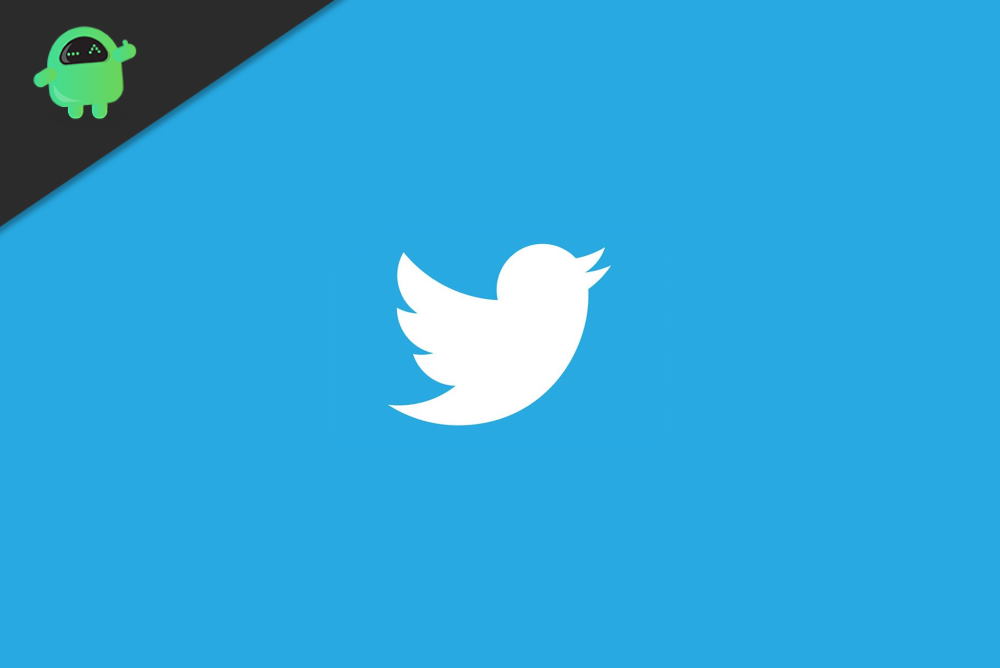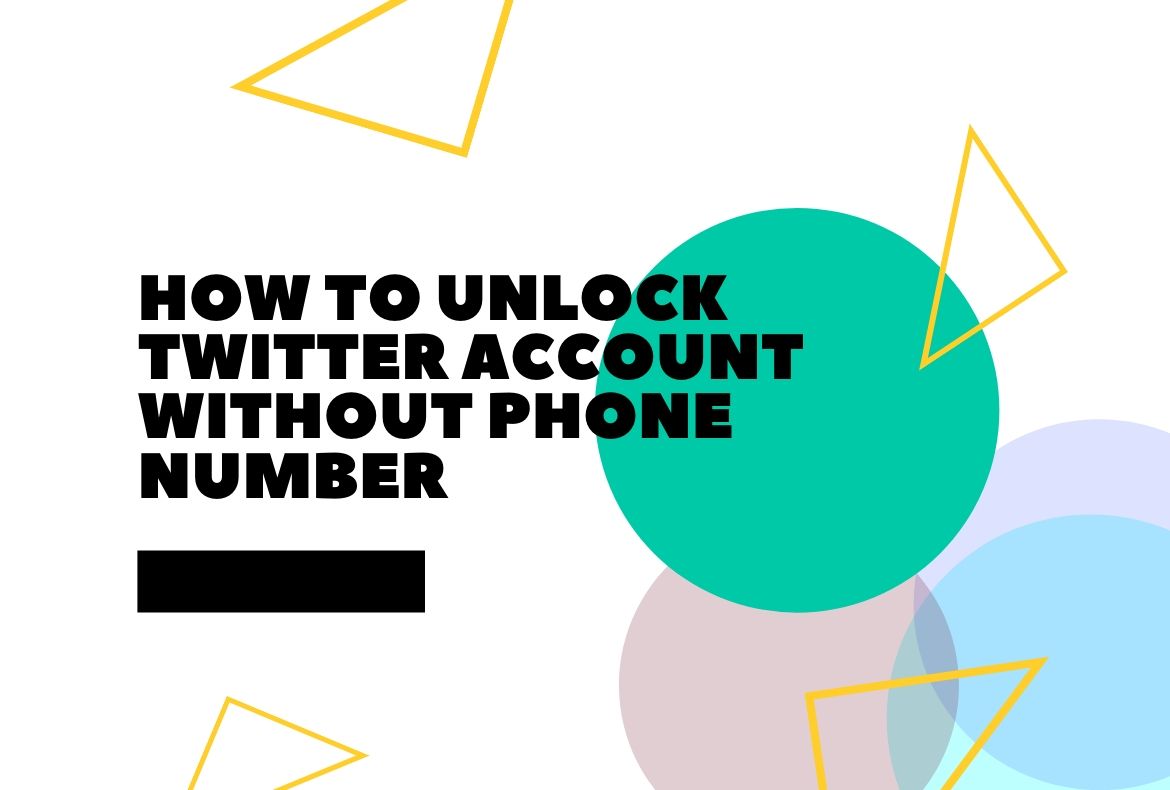Understanding the Reasons Behind a Locked Twitter Account
Twitter accounts can get locked due to various reasons, leaving users wondering how to unlock Twitter account and regain access to their profile. One common reason is suspicious activity, which can be triggered by logging in from an unfamiliar location or device. This is a security measure to prevent unauthorized access to the account. For instance, if someone tries to log in to your Twitter account from a different country or device, Twitter may lock the account to protect it from potential hacking attempts.
Another reason for a locked Twitter account is password sharing. Twitter’s rules prohibit sharing passwords with others, and doing so can result in account suspension. If you’ve shared your password with someone, it’s essential to change it immediately and ensure that the person you shared it with is not trying to access your account.
Violating Twitter’s rules is another common reason for account locks. This can include posting spam or abusive content, impersonating others, or engaging in harassment. If you’ve received a notification from Twitter stating that your account has been locked due to rule violations, it’s crucial to review Twitter’s rules and ensure you’re not engaging in any prohibited behavior.
In some cases, Twitter accounts may be locked due to technical issues or glitches. This can be frustrating, especially if you’re not sure what’s causing the issue. If you’re experiencing technical difficulties, try restarting your device or clearing your browser cache to see if it resolves the problem.
Understanding the reasons behind a locked Twitter account is essential to resolving the issue. By identifying the cause of the lock, you can take the necessary steps to unlock your Twitter account and regain access to your profile. In the next section, we’ll provide a preliminary checklist to help you troubleshoot the issue and potentially unlock your account without needing to contact Twitter support.
How to Unlock Your Twitter Account: A Preliminary Checklist
Before diving into the unlocking process, it’s essential to ensure you’ve tried the basic troubleshooting steps. This preliminary checklist will help you identify and resolve any simple issues that may be preventing you from accessing your Twitter account.
Firstly, check your email for notifications from Twitter. If your account has been locked due to suspicious activity or rule violations, Twitter may have sent you an email with instructions on how to unlock your account. Make sure to check your spam folder as well, as these emails can sometimes end up there.
Next, verify your phone number associated with your Twitter account. Ensure that the phone number is correct and up-to-date, as this can be used to receive password reset codes or verification messages. If you’ve changed your phone number recently, update it in your Twitter account settings to ensure you can receive important notifications.
Another crucial step is to ensure your password is correct. Try logging in to your Twitter account using your password to see if it’s working correctly. If you’re still having trouble, try resetting your password using the “Forgot password” option on the Twitter login page.
Additionally, check your Twitter account settings to ensure that your email address and phone number are verified. If your email address or phone number is not verified, you may not be able to receive password reset codes or verification messages.
By completing this preliminary checklist, you’ll be able to identify and resolve any simple issues that may be preventing you from accessing your Twitter account. If you’re still unable to unlock your account, proceed to the next section, where we’ll guide you through the process of unlocking your Twitter account via email or phone number.
Method 1: Unlocking Your Twitter Account via Email
If you’re unable to access your Twitter account, you can try unlocking it via email. This method is useful if you have access to the email address associated with your Twitter account. To unlock your Twitter account via email, follow these steps:
Step 1: Go to the Twitter login page and click on the “Forgot password” option. Enter your email address associated with your Twitter account and click on the “Reset password” button.
Step 2: Check your email inbox for a password reset email from Twitter. If you don’t see the email in your inbox, check your spam folder as well.
Step 3: Click on the password reset link provided in the email. You will be directed to a page where you can enter a new password for your Twitter account.
Step 4: Enter a new password for your Twitter account and click on the “Reset password” button. Make sure to choose a strong and unique password that meets Twitter’s password requirements.
Step 5: Once you’ve reset your password, try logging in to your Twitter account using your new password. If you’re still unable to access your account, proceed to the next method.
Unlocking your Twitter account via email is a straightforward process that can help you regain access to your account quickly. However, if you’re unable to access your email account or if you’re experiencing issues with the password reset process, you can try unlocking your Twitter account via phone number.
Method 2: Unlocking Your Twitter Account via Phone Number
If you’re unable to access your Twitter account via email, you can try unlocking it via phone number. This method is useful if you have a verified phone number associated with your Twitter account. To unlock your Twitter account via phone number, follow these steps:
Step 1: Go to the Twitter login page and click on the “Forgot password” option. Enter your phone number associated with your Twitter account and click on the “Reset password” button.
Step 2: Twitter will send a password reset code to your phone number. Enter the code on the Twitter login page and click on the “Reset password” button.
Step 3: You will be directed to a page where you can enter a new password for your Twitter account. Make sure to choose a strong and unique password that meets Twitter’s password requirements.
Step 4: Once you’ve reset your password, try logging in to your Twitter account using your new password. If you’re still unable to access your account, proceed to the troubleshooting section.
Unlocking your Twitter account via phone number is a convenient option if you have a verified phone number associated with your account. However, if you’re experiencing issues with the password reset process or if you’re unable to receive the password reset code, you may need to try alternative methods.
It’s essential to note that Twitter may require additional verification information to ensure the security of your account. If you’re prompted to provide additional information, make sure to follow the instructions carefully to avoid any further issues.
Troubleshooting Common Issues During the Unlocking Process
During the unlocking process, you may encounter some common issues that can prevent you from regaining access to your Twitter account. Here are some troubleshooting tips to help you resolve these issues:
Incorrect Password Reset Links: If you’re having trouble accessing the password reset link sent to your email or phone number, try checking your spam folder or ensuring that your email or phone number is correct.
Unverified Email Addresses: If you’re trying to unlock your Twitter account via email, make sure that your email address is verified. You can verify your email address by going to your Twitter account settings and clicking on the “Verify email address” option.
Unresponsive Phone Numbers: If you’re trying to unlock your Twitter account via phone number, make sure that your phone number is correct and that you’re receiving the password reset code. If you’re not receiving the code, try checking your phone’s settings or contacting your phone service provider.
Locked Out of Your Email Account: If you’re unable to access your email account, you may not be able to receive the password reset link or code. Try resetting your email account password or contacting your email service provider for assistance.
Two-Factor Authentication Issues: If you have two-factor authentication enabled on your Twitter account, you may encounter issues during the unlocking process. Try disabling two-factor authentication or contacting Twitter support for assistance.
By following these troubleshooting tips, you can resolve common issues that may arise during the unlocking process and regain access to your Twitter account. If you’re still having trouble, proceed to the next section for guidance on what to do if you’re still unable to unlock your Twitter account.
Preventing Future Account Locks: Best Practices for Twitter Security
To prevent future account locks and maintain the security of your Twitter account, follow these best practices:
Password Management: Use a strong and unique password for your Twitter account. Avoid using easily guessable information such as your name, birthdate, or common words. Consider using a password manager to generate and store complex passwords.
Two-Factor Authentication: Enable two-factor authentication (2FA) on your Twitter account to add an extra layer of security. This will require you to enter a verification code sent to your phone or email in addition to your password when logging in.
Monitoring Account Activity: Regularly monitor your account activity to detect any suspicious behavior. Check your account settings and notifications to ensure that you’re aware of any changes or updates.
Verifying Your Email Address and Phone Number: Ensure that your email address and phone number are verified on your Twitter account. This will help you to receive important notifications and password reset codes.
Being Cautious with Third-Party Apps: Be cautious when granting access to third-party apps on your Twitter account. Only grant access to trusted apps and regularly review the apps that have access to your account.
Following Twitter’s Guidelines: Familiarize yourself with Twitter’s guidelines and rules. Avoid engaging in behavior that may be considered spammy or abusive, as this can lead to account locks.
By following these best practices, you can help to prevent future account locks and maintain the security of your Twitter account. Remember to always be cautious when using your account and to report any suspicious activity to Twitter’s support team.
What to Do If You’re Still Unable to Unlock Your Twitter Account
If you’ve tried the methods outlined above and are still unable to unlock your Twitter account, there are several additional steps you can take to regain access. The first step is to contact Twitter support directly. You can do this by filling out the support form on Twitter’s website. Be sure to provide as much detail as possible about your account and the issues you’re experiencing.
When contacting Twitter support, it’s essential to provide additional verification information to help them verify your identity and account ownership. This may include your username, email address, phone number, and a description of the issue you’re experiencing. Providing this information will help Twitter support to assist you more efficiently.
Another option is to seek assistance from Twitter’s help center. The help center provides a wealth of information on common issues and troubleshooting steps. You can search for specific topics, such as “how to unlock Twitter account” or “Twitter account locked,” to find relevant articles and guides.
In some cases, Twitter may request additional information or documentation to verify your identity and account ownership. This may include a government-issued ID or proof of address. Be sure to follow Twitter’s instructions carefully and provide the requested information to avoid any further delays.
It’s also essential to be patient and persistent when trying to unlock your Twitter account. Twitter’s support team may take some time to respond to your request, so be sure to check your email regularly for updates. Additionally, avoid creating multiple support requests, as this can cause delays and confusion.
By following these steps and providing the necessary verification information, you should be able to unlock your Twitter account and regain access to your profile. Remember to always follow Twitter’s guidelines and best practices to prevent future account locks and ensure a secure and enjoyable experience on the platform.
Conclusion: Regaining Access to Your Twitter Profile with Ease
Regaining access to a locked Twitter account can be a frustrating experience, but by following the steps outlined in this guide, you should be able to unlock your account and regain access to your profile. Remember to always follow Twitter’s guidelines and best practices to prevent future account locks and ensure a secure and enjoyable experience on the platform.
By understanding the common reasons why Twitter accounts get locked, taking the necessary troubleshooting steps, and using the methods outlined in this guide, you can successfully unlock your Twitter account and get back to tweeting in no time. Whether you’re a casual user or a business owner, having access to your Twitter account is crucial for staying connected with your audience and maintaining your online presence.
If you’re still having trouble unlocking your Twitter account, don’t hesitate to reach out to Twitter support for further assistance. And if you’ve successfully unlocked your account, be sure to share your experience and tips with others in the comments section below. By working together, we can help each other navigate the complexities of Twitter and ensure that everyone has a positive and secure experience on the platform.
Remember, learning how to unlock a Twitter account is just the first step. To get the most out of your Twitter experience, be sure to follow best practices for Twitter security, including using strong passwords, enabling two-factor authentication, and monitoring your account activity regularly. By taking these steps, you can help protect your account from future locks and ensure that you can continue to use Twitter with confidence.
With these tips and guidelines, you should be able to regain access to your Twitter profile with ease and get back to tweeting in no time. Happy tweeting!