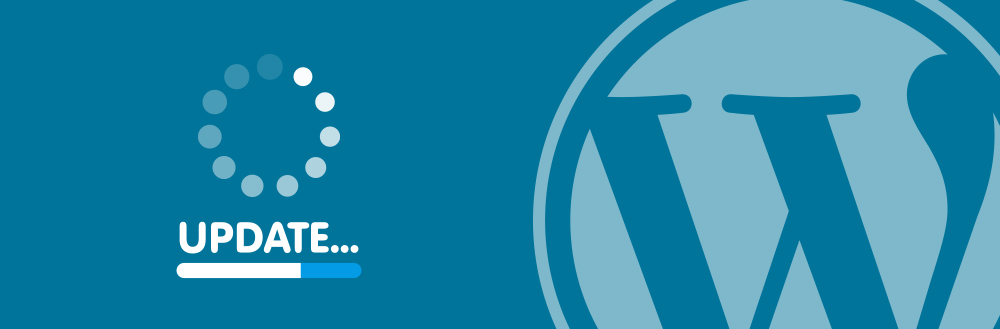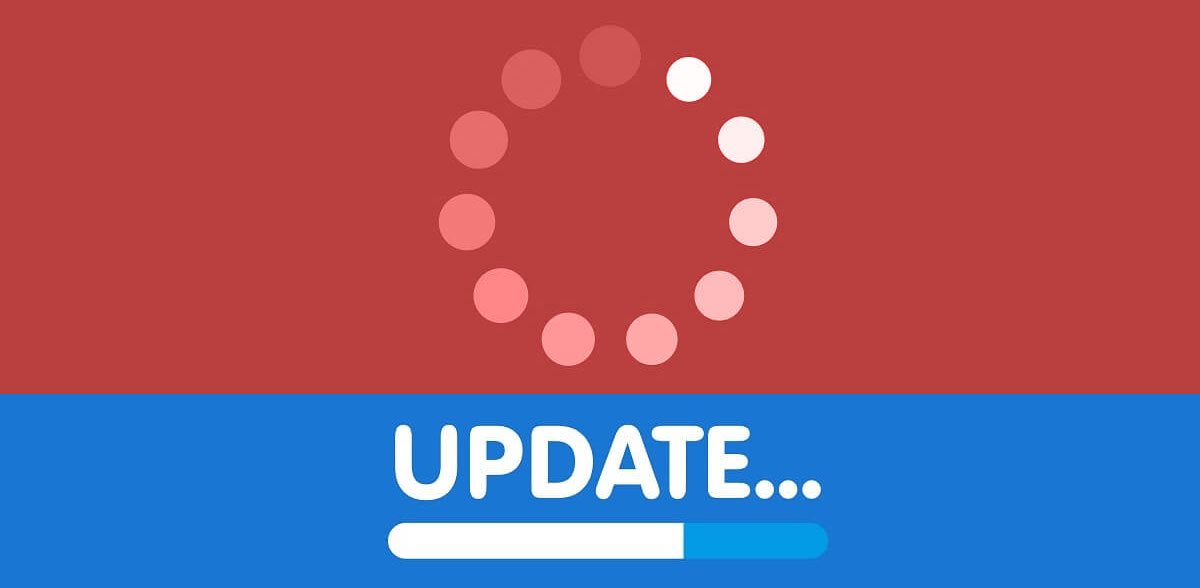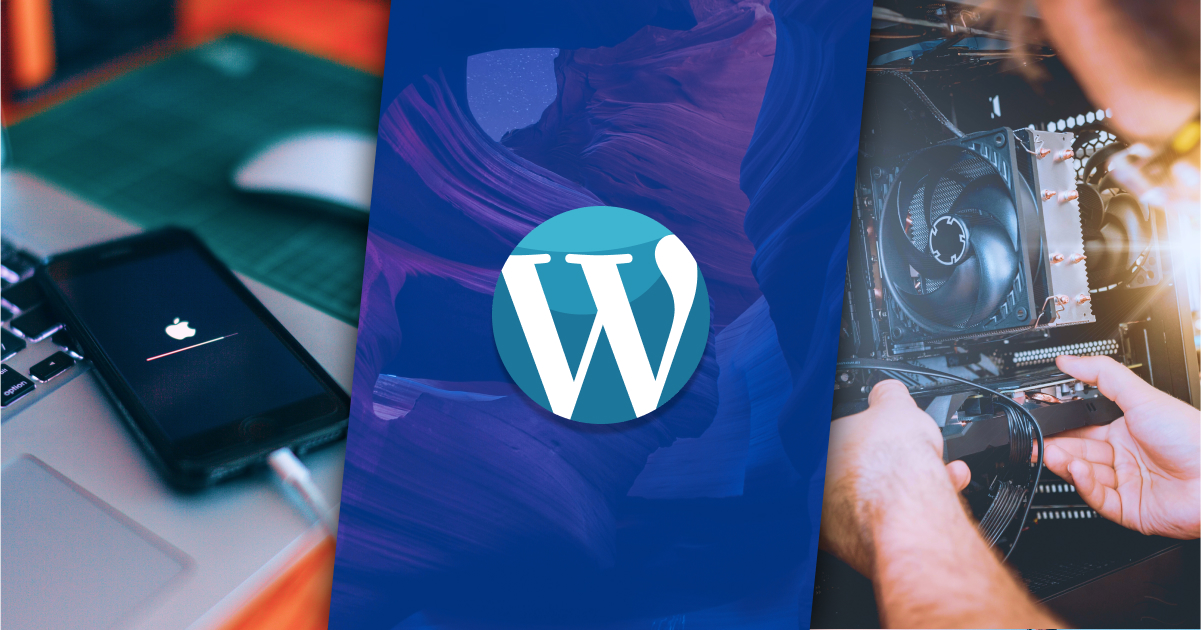Why Update Your Logo in the First Place?
Updating a logo in WordPress is a crucial step in rebranding and refreshing your online image. A well-designed logo can significantly improve user experience, increase brand recognition, and ultimately drive more traffic to your website. In today’s digital age, having a professional and modern logo is essential for establishing credibility and trust with your audience. By updating your logo, you can revamp your brand’s identity and create a lasting impression on your visitors.
Moreover, updating your logo in WordPress can also improve your website’s overall aesthetic appeal. A new logo can breathe fresh life into your website’s design, making it more visually appealing and engaging for your users. This, in turn, can lead to increased user engagement, higher conversion rates, and improved search engine rankings.
Furthermore, updating your logo in WordPress can also be a strategic move to stay ahead of the competition. By regularly updating your logo, you can demonstrate your brand’s commitment to innovation and creativity, setting you apart from your competitors. This can be particularly important for businesses operating in highly competitive industries, where a unique and recognizable logo can be a major differentiator.
So, if you’re looking to revamp your brand’s image, improve user experience, and stay ahead of the competition, updating your logo in WordPress is a great place to start. In this article, we’ll take you through a step-by-step guide on how to update your logo in WordPress, including the necessary preparations, update methods, and best practices for logo design and optimization.
Preparing for the Update: Gathering Essential Files and Information
Before updating your logo in WordPress, it’s essential to prepare the necessary files and information to ensure a smooth transition. This includes gathering your logo files, checking image dimensions, and ensuring compatibility with your WordPress theme.
First, gather your logo files in the correct format. WordPress supports various image file formats, including PNG, JPEG, and GIF. However, PNG is the recommended format for logos due to its high-quality resolution and transparent background. Make sure your logo file is in the correct format and has a suitable resolution for web use.
Next, check the image dimensions of your logo file. WordPress themes often have specific requirements for logo sizes, so it’s crucial to ensure your logo file meets these requirements. Typically, logo files should be around 200-300 pixels in width and 100-200 pixels in height. However, this may vary depending on your theme, so be sure to check your theme’s documentation for specific requirements.
Additionally, ensure that your logo file is optimized for web use. This includes compressing the file to reduce its size and improve page loading times. You can use image compression tools like TinyPNG or ImageOptim to compress your logo file without sacrificing quality.
Finally, ensure that your logo file is compatible with your WordPress theme. Some themes may have specific requirements for logo files, such as a specific file format or size. Be sure to check your theme’s documentation to ensure your logo file meets these requirements.
By gathering the necessary files and information, you’ll be well-prepared to update your logo in WordPress and ensure a seamless transition for your website’s users.
Updating Your Logo via the WordPress Customizer
Updating your logo via the WordPress Customizer is a straightforward process that can be completed in a few steps. To access the Customizer, navigate to the WordPress dashboard and click on the “Appearance” tab, followed by the “Customize” option.
Once you’re in the Customizer, click on the “Site Identity” section, which is usually located in the left-hand menu. This section allows you to update your site’s title, tagline, and logo.
To update your logo, click on the “Logo” option and select the “Upload” button. You can then upload your new logo file from your computer or select an existing image from your Media Library.
After uploading your new logo, you can adjust the logo settings to fit your needs. This includes setting the logo width, height, and padding. You can also choose to display the logo in the header or footer of your website.
Once you’ve updated your logo and adjusted the settings, click on the “Publish” button to save your changes. Your new logo will now be displayed on your website.
It’s worth noting that the Customizer allows you to preview your changes before publishing them. This means you can see how your new logo will look on your website before making it live.
Updating your logo via the WordPress Customizer is a great way to refresh your brand’s image and improve your website’s overall aesthetic appeal. By following these simple steps, you can update your logo and give your website a new look in no time.
Alternative Method: Updating Your Logo via the WordPress Dashboard
Updating your logo via the WordPress Dashboard is another method to refresh your brand’s image. This method involves navigating to the Media Library, uploading the new logo, and updating the logo settings.
To update your logo via the WordPress Dashboard, start by navigating to the “Media” tab in the left-hand menu. From there, click on the “Add New” button to upload your new logo file.
Once your logo file is uploaded, click on the “Edit” button to edit the logo settings. In the “Edit Media” page, you can set the logo title, caption, and description. You can also set the logo alt text, which is important for search engine optimization (SEO).
After editing the logo settings, click on the “Update” button to save your changes. Your new logo will now be displayed on your website.
It’s worth noting that updating your logo via the WordPress Dashboard requires some technical knowledge, especially when it comes to editing the logo settings. However, this method provides more flexibility and control over the logo update process.
Additionally, updating your logo via the WordPress Dashboard allows you to update the logo across multiple pages and posts, making it a convenient method for websites with multiple logo instances.
By following these steps, you can update your logo via the WordPress Dashboard and give your website a fresh new look.
Common Issues and Troubleshooting Tips
When updating a logo in WordPress, several common issues may arise, including logo size and formatting problems. In this section, we’ll address these issues and provide troubleshooting tips to resolve them.
One common issue is logo size problems. If your logo appears too small or too large on your website, it may be due to incorrect image dimensions or scaling issues. To resolve this issue, ensure that your logo file is in the correct format and has the correct dimensions for your WordPress theme. You can also try adjusting the logo size settings in the WordPress Customizer or Dashboard.
Another common issue is logo formatting problems. If your logo appears distorted or pixelated, it may be due to incorrect file formatting or compression issues. To resolve this issue, ensure that your logo file is in a compatible format, such as PNG or JPEG, and that it is compressed correctly to reduce file size.
Additionally, some WordPress themes may have specific requirements for logo files, such as a specific file format or size. If you’re experiencing issues with your logo, check your theme’s documentation to ensure that your logo file meets the required specifications.
To troubleshoot logo issues, you can try the following steps:
1. Check your logo file format and ensure it is compatible with WordPress.
2. Verify that your logo file has the correct dimensions for your WordPress theme.
3. Adjust the logo size settings in the WordPress Customizer or Dashboard.
4. Compress your logo file to reduce file size and improve page loading times.
5. Check your theme’s documentation for specific logo file requirements.
By following these troubleshooting tips, you can resolve common logo issues and ensure that your updated logo appears correctly on your WordPress website.
Best Practices for Logo Design and Optimization
When designing and optimizing a logo for WordPress, there are several best practices to keep in mind. These practices can help ensure that your logo looks great on your website and is optimized for search engines.
First, consider the size of your logo. A good logo size for WordPress is typically between 200-300 pixels in width and 100-200 pixels in height. This size range allows for a clear and visible logo on most devices and screen sizes.
Next, think about the file format of your logo. The most common file formats for logos are PNG, JPEG, and GIF. PNG is a popular choice for logos because it supports transparent backgrounds and is often smaller in file size than JPEG and GIF.
Compression is also an important consideration when optimizing your logo for WordPress. Compressing your logo file can help reduce the file size and improve page loading times. There are several tools available for compressing images, including TinyPNG and ImageOptim.
In addition to size and file format, consider the color scheme and typography of your logo. A simple and consistent color scheme can help your logo stand out and be more recognizable. Typography can also play a big role in the overall look and feel of your logo.
Finally, make sure to test your logo on different devices and screen sizes to ensure that it looks great and is optimized for user experience. This includes testing on desktops, laptops, tablets, and mobile devices.
By following these best practices for logo design and optimization, you can create a logo that looks great on your WordPress website and is optimized for search engines.
Some additional tips to keep in mind include:
1. Use a simple and consistent color scheme.
2. Choose a font that is easy to read and recognizable.
3. Use a transparent background to allow for flexibility in design.
4. Compress your logo file to reduce file size and improve page loading times.
5. Test your logo on different devices and screen sizes to ensure optimal user experience.
Testing and Verifying the Updated Logo
After updating your logo in WordPress, it’s essential to test and verify that it appears correctly across different devices, browsers, and screen sizes. This ensures a seamless user experience and prevents any potential issues that may arise.
To test your updated logo, start by checking it on different devices, such as desktops, laptops, tablets, and mobile devices. This will help you identify any issues with logo size, formatting, or positioning.
Next, test your logo on different browsers, including Google Chrome, Mozilla Firefox, Safari, and Microsoft Edge. This will help you identify any browser-specific issues that may affect the appearance of your logo.
Additionally, test your logo on different screen sizes, including small, medium, and large screens. This will help you ensure that your logo appears correctly and is easily visible on different screen sizes.
When testing your logo, pay attention to the following:
1. Logo size and formatting: Ensure that your logo appears correctly and is not distorted or pixelated.
2. Logo positioning: Ensure that your logo is positioned correctly and is not overlapping with other elements on the page.
3. Browser compatibility: Ensure that your logo appears correctly on different browsers and does not cause any browser-specific issues.
4. Screen size compatibility: Ensure that your logo appears correctly on different screen sizes and is easily visible.
By testing and verifying your updated logo, you can ensure that it appears correctly and provides a seamless user experience for your website visitors.
Conclusion: Refreshing Your Brand with a New Logo
Updating your logo in WordPress is a great way to refresh your brand and improve your online presence. By following the steps outlined in this article, you can easily update your logo and give your website a new look.
Remember to prepare for the update by gathering essential files and information, and to test and verify your updated logo across different devices, browsers, and screen sizes.
Additionally, consider best practices for logo design and optimization, such as using a simple and consistent color scheme, choosing a font that is easy to read and recognizable, and compressing your logo file to reduce file size and improve page loading times.
By updating your logo in WordPress, you can:
1. Refresh your brand and improve your online presence.
2. Enhance your website’s visual appeal and user experience.
3. Increase brand recognition and credibility.
4. Improve your website’s search engine optimization (SEO).
Don’t be afraid to update your logo and give your website a fresh new look. With these steps and best practices, you can easily update your logo in WordPress and take your brand to the next level.