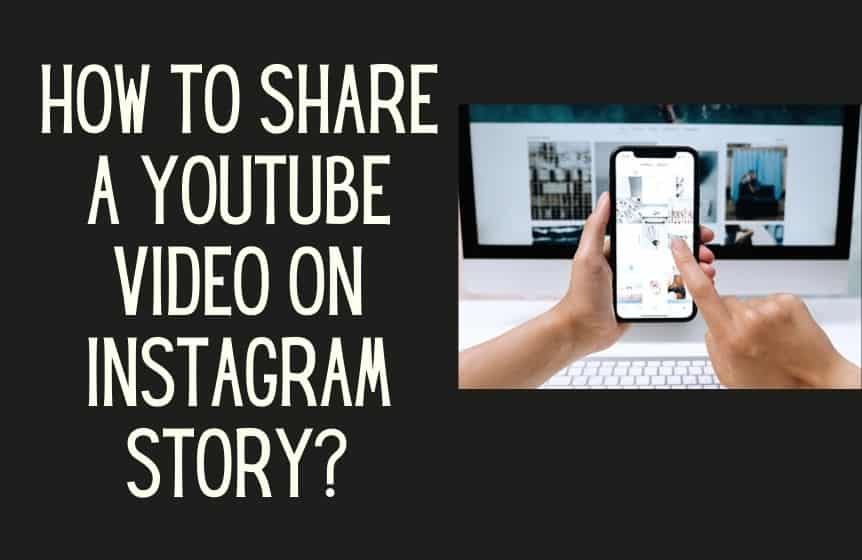Why Share YouTube Videos on Instagram?
Sharing YouTube videos on Instagram can be a highly effective way to increase engagement, reach, and brand awareness. With over 1 billion active users, Instagram provides a vast and diverse audience that can help amplify YouTube content. By sharing YouTube videos on Instagram, creators can tap into this massive user base and expand their online presence. This strategy can be particularly useful for businesses, influencers, and content creators looking to promote their YouTube channels and increase their online visibility.
One of the primary benefits of sharing YouTube videos on Instagram is the ability to reach a new audience. Instagram users may not be familiar with a creator’s YouTube channel, but by sharing videos on the platform, they can discover new content and become engaged with the brand. Additionally, Instagram’s features such as hashtags, tags, and stories can help increase the visibility of shared YouTube videos, making it easier for new viewers to find and engage with the content.
Furthermore, sharing YouTube videos on Instagram can also help to drive traffic to the YouTube channel. By including a link to the YouTube channel in the Instagram bio or in the video caption, creators can encourage viewers to visit their channel and watch more content. This can help to increase YouTube views, engagement, and ultimately, revenue.
Overall, sharing YouTube videos on Instagram is a simple yet effective way to increase online presence, engagement, and reach. By leveraging Instagram’s massive user base and features, creators can amplify their YouTube content and achieve their online marketing goals. Whether you’re a business, influencer, or content creator, sharing YouTube videos on Instagram is a strategy worth considering.
Preparing Your YouTube Video for Instagram
Before uploading a YouTube video to Instagram, it’s essential to optimize it for the platform. Instagram is a visually-driven platform, and videos that are optimized for the platform tend to perform better. Here are some tips to help you prepare your YouTube video for Instagram:
First, consider editing your YouTube video to fit Instagram’s vertical format. Instagram users are more likely to engage with videos that are optimized for the platform’s vertical layout. You can use video editing software like Adobe Premiere or Final Cut Pro to edit your video and make it more Instagram-friendly.
Next, add captions to your video. Captions can help increase engagement and make your video more accessible to a wider audience. You can add captions to your video using YouTube’s built-in captioning feature or by using a third-party captioning service.
Another important step is to use relevant hashtags. Hashtags can help your video reach a wider audience and increase engagement. Use a mix of popular and niche-specific hashtags to reach your target audience. You can also use Instagram’s built-in hashtag feature to find popular hashtags related to your content.
Finally, consider adding a call-to-action (CTA) to your video. A CTA can help drive traffic to your YouTube channel or website, and increase engagement. You can add a CTA to your video by including a link in the caption or by using Instagram’s built-in “swipe-up” feature.
By following these tips, you can optimize your YouTube video for Instagram and increase its chances of success on the platform. Remember to always keep your target audience in mind and tailor your content to their interests and preferences.
How to Upload a YouTube Video to Instagram
Uploading a YouTube video to Instagram is a straightforward process that can be completed in a few steps. Here’s a step-by-step guide on how to upload a YouTube video to Instagram:
Step 1: Copy the YouTube Video Link
Start by copying the link to the YouTube video you want to upload to Instagram. You can find the link by clicking on the “Share” button below the YouTube video player.
Step 2: Open Instagram
Next, open the Instagram app on your mobile device. If you don’t have the Instagram app, you can download it from the App Store or Google Play Store.
Step 3: Tap the “+” Icon
Tap the “+” icon in the top-right corner of the Instagram screen to start a new post.
Step 4: Select “Video” and Choose the YouTube Video Link
Select “Video” from the options and choose the YouTube video link you copied earlier. You can also select a video from your camera roll or record a new video.
Step 5: Edit the Video (Optional)
If you want to edit the video, you can use Instagram’s built-in editing features to trim, add filters, or add text overlays.
Step 6: Add a Caption and Hashtags
Add a caption to your video and include relevant hashtags to increase its discoverability.
Step 7: Share the Video
Finally, tap the “Share” button to upload the YouTube video to Instagram.
That’s it Your YouTube video is now live on Instagram. You can track its performance using Instagram Insights and YouTube Analytics.
By following these steps, you can easily upload a YouTube video to Instagram and reach a wider audience. Remember to always optimize your video for Instagram’s vertical format and use relevant hashtags to increase engagement.
Using Instagram’s Built-in Features to Enhance Your Video
Once you’ve uploaded your YouTube video to Instagram, you can use the platform’s built-in features to enhance it and make it more engaging for your audience. Here are some ways to use Instagram’s features to take your video to the next level:
Filters: Instagram offers a range of filters that can help enhance the visual appeal of your video. From subtle adjustments to bold transformations, you can use filters to give your video a unique look and feel.
Music: Music can play a huge role in setting the tone and mood of your video. Instagram allows you to add music to your videos, and you can choose from a vast library of tracks or use your own music.
Text Overlays: Text overlays can help add context and depth to your video. You can use them to highlight key points, provide additional information, or even add a call-to-action.
Stickers and GIFs: Instagram’s stickers and GIFs can add a fun and playful touch to your video. You can use them to highlight key moments, add humor, or even create a sense of urgency.
IGTV: If you have a longer-form video, you can use Instagram’s IGTV feature to share it with your audience. IGTV allows you to upload videos up to 60 minutes long, and you can even add chapters and links to make it more engaging.
By using these features, you can take your YouTube video and make it more engaging and interactive for your Instagram audience. Remember to experiment with different features and see what works best for your content.
When using Instagram’s built-in features, keep in mind that the goal is to enhance your video and make it more engaging for your audience. Don’t overdo it – too many features can make your video look cluttered and overwhelming. Instead, focus on using a few key features that complement your content and help you achieve your goals.
Best Practices for Sharing YouTube Videos on Instagram
Sharing YouTube videos on Instagram can be an effective way to increase engagement, reach, and brand awareness. However, to get the most out of this strategy, it’s essential to follow best practices. Here are some tips to help you make the most of sharing YouTube videos on Instagram:
Timing is Everything: Consider the timing of your posts. Posting at the right time can help increase engagement and reach. Use Instagram Insights to determine when your audience is most active and engaged.
Consistency is Key: Consistency is crucial when sharing YouTube videos on Instagram. Posting regularly can help keep your audience engaged and interested in your content.
Engage with Your Audience: Engagement is a two-way street. Respond to comments and messages, and use Instagram Stories to ask questions and spark conversations.
Use Relevant Hashtags: Hashtags can help increase the discoverability of your content. Use relevant hashtags to reach a wider audience and attract new followers.
Optimize Your Captions: Captions can help provide context and add depth to your videos. Use them to highlight key points, provide additional information, or even add a call-to-action.
Monitor Your Analytics: Use Instagram Insights and YouTube Analytics to track your performance and understand what works and what doesn’t. Adjust your strategy accordingly to optimize your results.
Be Authentic and Creative: Above all, be authentic and creative. Share content that resonates with your audience, and use Instagram’s features to make it more engaging and interactive.
By following these best practices, you can maximize the effectiveness of sharing YouTube videos on Instagram and achieve your marketing goals.
Some successful YouTube-to-Instagram sharing strategies include:
Sharing behind-the-scenes content to give your audience a glimpse into your creative process.
Sharing sneak peeks or exclusive content to create buzz and excitement.
Sharing user-generated content to encourage engagement and build a community.
Sharing educational or informative content to establish your brand as a thought leader.
Common Issues and Troubleshooting Tips
When uploading YouTube videos to Instagram, you may encounter some common issues. Here are some troubleshooting tips to help you resolve these issues:
Video Formatting Problems: If your video is not formatting correctly on Instagram, try checking the video’s resolution and aspect ratio. Instagram supports videos with a resolution of up to 1080p and an aspect ratio of 1:1 or 16:9.
Copyright Claims: If you receive a copyright claim on your uploaded video, it may be due to the use of copyrighted music or content. Try using royalty-free music or editing the video to remove any copyrighted content.
Video Upload Errors: If you encounter errors while uploading your video, try checking your internet connection and ensuring that the video file is not corrupted.
Audio Issues: If the audio on your uploaded video is not working correctly, try checking the audio settings on your device and ensuring that the video file has audio.
Video Not Playing: If the video is not playing on Instagram, try checking the video’s format and ensuring that it is compatible with Instagram’s video player.
To troubleshoot these issues, you can try the following steps:
Check the Instagram Help Center for solutions to common issues.
Reach out to Instagram’s support team for assistance.
Try uploading the video again or using a different upload method.
Check the video’s settings and formatting to ensure it meets Instagram’s requirements.
By following these troubleshooting tips, you can resolve common issues and ensure that your YouTube videos are uploaded successfully to Instagram.
Measuring Success: Tracking Engagement and Analytics
Once you’ve uploaded your YouTube video to Instagram, it’s essential to track its performance and measure its success. Here are some ways to track engagement and analytics for your uploaded YouTube video on Instagram:
Instagram Insights: Instagram Insights provides a wealth of information about your video’s performance, including views, engagement, and audience demographics. You can access Instagram Insights by going to your Instagram profile, tapping the three horizontal lines, and selecting “Insights.”
YouTube Analytics: YouTube Analytics provides detailed information about your video’s performance on YouTube, including views, engagement, and earnings. You can access YouTube Analytics by going to your YouTube account, clicking on the “Analytics” tab, and selecting the video you want to track.
Track Engagement Metrics: Track engagement metrics such as likes, comments, and shares to see how your audience is interacting with your video. You can also track the number of views, watch time, and audience retention to see how well your video is performing.
Monitor Your Reach: Monitor your reach to see how many people are seeing your video. You can also track the number of impressions, which is the number of times your video is displayed to users.
Analyze Your Audience: Analyze your audience demographics to see who is watching your video. You can track metrics such as age, gender, location, and interests to see who is engaging with your content.
By tracking engagement and analytics, you can gain valuable insights into how your YouTube video is performing on Instagram and make data-driven decisions to optimize its performance.
Conclusion: Maximizing Your YouTube Video’s Reach on Instagram
Sharing YouTube videos on Instagram can be a powerful way to increase engagement, reach, and brand awareness. By following the steps outlined in this guide, you can optimize your YouTube videos for Instagram, upload them successfully, and track their performance using Instagram Insights and YouTube Analytics.
To maximize your YouTube video’s reach on Instagram, remember to:
Use relevant hashtags to increase discoverability.
Post consistently to keep your audience engaged.
Engage with your audience by responding to comments and messages.
Use Instagram’s built-in features to enhance your video and make it more engaging.
Track your performance using Instagram Insights and YouTube Analytics.
Experiment with different sharing strategies and track their results.
By following these tips and best practices, you can maximize your YouTube video’s reach on Instagram and achieve your marketing goals.
Remember, sharing YouTube videos on Instagram is just one part of a larger content marketing strategy. By incorporating Instagram into your overall marketing plan, you can reach a wider audience, increase engagement, and drive more traffic to your website.
So, what are you waiting for? Start sharing your YouTube videos on Instagram today and see the results for yourself!