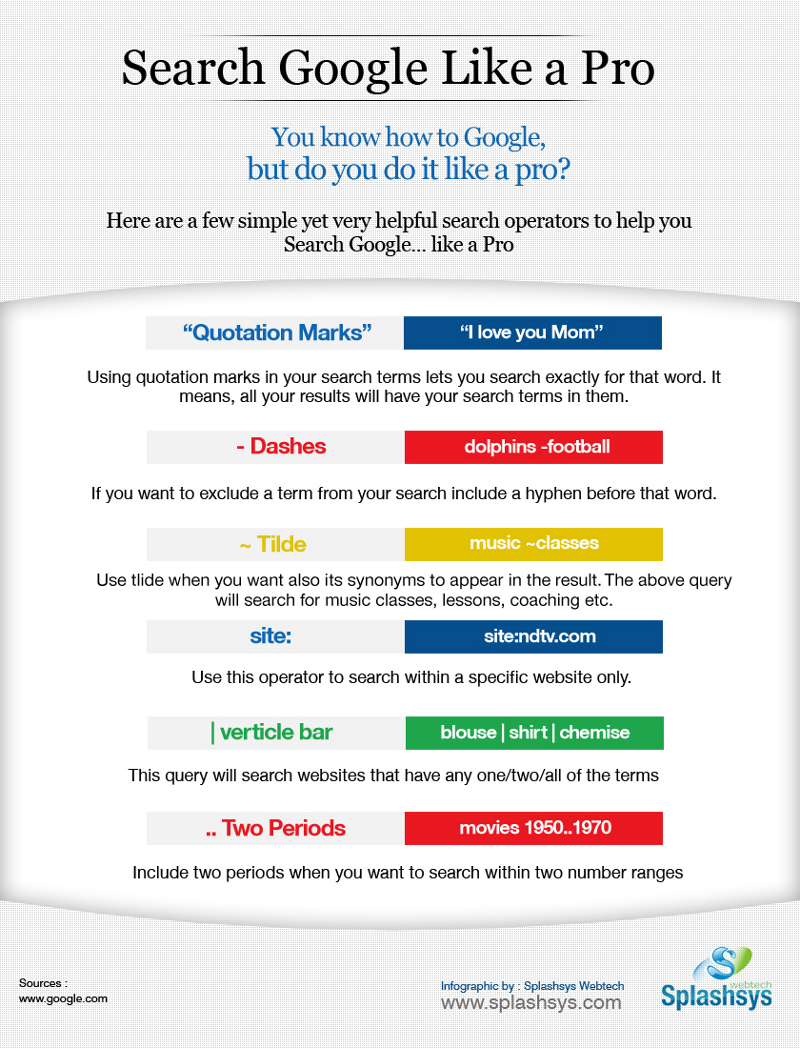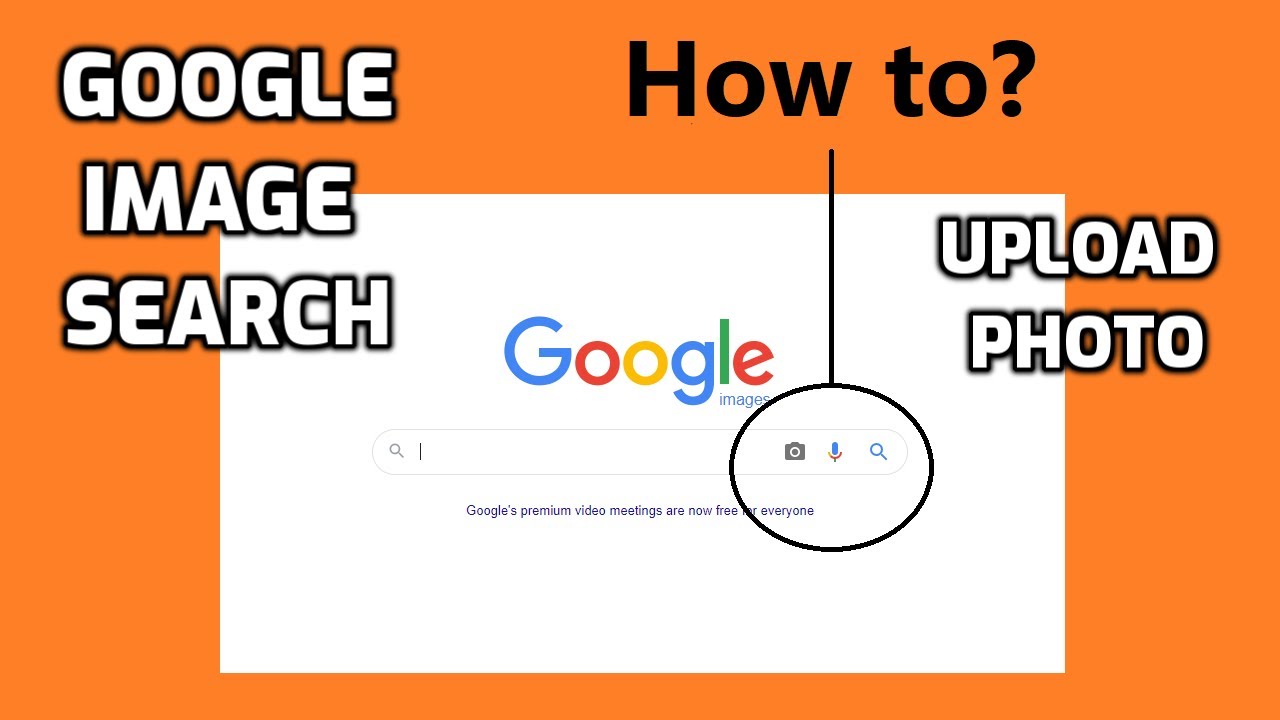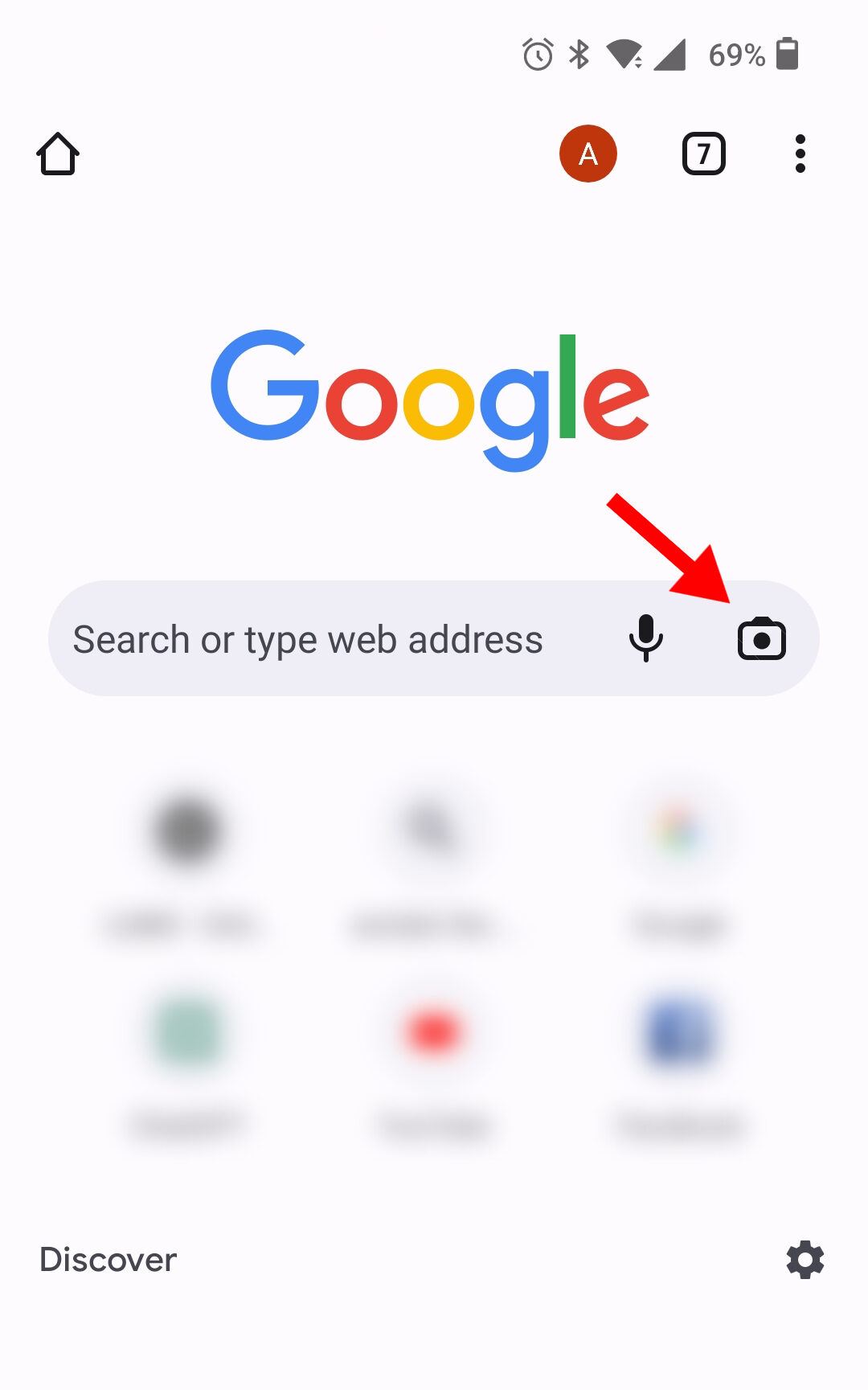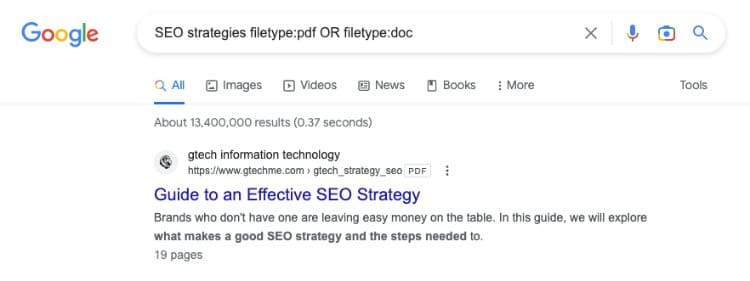What is Reverse Image Search and How Does it Work?
Reverse image search is a powerful tool that allows users to search for images based on a reference image, rather than a text-based query. This technology has revolutionized the way we search for information online, making it easier to find similar images, identify objects, and gather information. By using an image as a query, users can tap into a vast database of images and retrieve relevant results.
At its core, reverse image search uses complex algorithms to analyze the visual content of an image and match it to similar images in a database. This process involves breaking down the image into its constituent parts, such as shapes, colors, and textures, and then comparing these features to other images in the database. The result is a list of images that are similar in content, composition, or style.
One of the primary benefits of reverse image search is its ability to help users find the source of an image. By uploading an image to a reverse image search engine, users can quickly identify the original source of the image, including the website, article, or social media post where it was first published. This can be particularly useful for researchers, journalists, and marketers who need to verify the authenticity of an image or track its usage online.
Reverse image search also has a range of practical applications, from identifying products and logos to detecting copyright infringement. By using an image as a query, users can quickly find similar images and identify potential copyright issues. This can be particularly useful for businesses and individuals who need to protect their intellectual property online.
Google’s image search feature is one of the most popular reverse image search engines available, and it’s incredibly easy to use. By uploading an image or entering the URL of an image, users can quickly search for similar images and retrieve relevant results. With its powerful algorithms and vast database of images, Google’s image search feature is an essential tool for anyone looking to unlock the power of visual search.
Getting Started with Google’s Image Search Feature
To get started with Google’s image search feature, users can access it by visiting the Google Images website or by using the Google Chrome browser. Once on the Google Images page, users can upload an image or enter the URL of an image to search for similar results.
There are several ways to upload an image to Google’s image search feature, including:
- Dragging and dropping an image from a computer or mobile device
- Uploading an image from a computer or mobile device
- Entering the URL of an image
- Using the camera on a mobile device to take a new photo
Once an image is uploaded or entered, Google’s image search feature will analyze the image and return a list of similar results. Users can then refine their search results using filters and tools, such as:
- Filtering by image size, color, and type
- Using advanced search operators, such as “site:” or “filetype:”
- Searching for images within a specific website or domain
Google’s image search feature also allows users to search for images using keywords, which can be entered in the search bar at the top of the page. This can be useful for finding images related to a specific topic or theme.
By following these steps, users can easily get started with Google’s image search feature and begin using images to search for similar results. Whether you’re looking for inspiration, trying to identify an object, or simply want to explore the world of images, Google’s image search feature is a powerful tool that can help you achieve your goals.
How to Use an Image to Search for Similar Results
Now that you’ve uploaded or entered an image, it’s time to use it to search for similar results. Google’s image search feature allows you to refine your search results using filters and tools, making it easier to find what you’re looking for.
To get started, click on the “Search by image” button on the Google Images page. This will take you to a new page where you can enter your image and search for similar results.
Once you’ve entered your image, you can refine your search results using the following filters:
- Size: Filter by image size, including small, medium, large, and extra large.
- Color: Filter by image color, including black and white, color, and transparent.
- Type: Filter by image type, including face, photo, clip-art, and line drawing.
- Aspect ratio: Filter by image aspect ratio, including square, portrait, and landscape.
In addition to these filters, you can also use advanced search operators to refine your search results. For example, you can use the “site:” operator to search for images within a specific website or domain.
For example, if you’re looking for images of a specific product, you can use the “site:” operator to search for images within the product’s official website. Simply enter the following search query: “site:productwebsite.com” followed by the image you want to search for.
Another way to refine your search results is to use keywords. You can enter keywords related to the image you’re searching for, and Google will return results that match those keywords.
For example, if you’re searching for images of a specific landmark, you can enter keywords like “Eiffel Tower” or “Paris” to get more relevant results.
By using these filters and tools, you can get the most out of Google’s image search feature and find the images you need quickly and easily.
Using Google Lens to Identify Objects and Gather Information
Google Lens is a powerful tool that allows users to identify objects, scan QR codes, and translate text using their smartphone camera. This feature is integrated into the Google app and can be accessed by clicking on the camera icon in the search bar.
One of the most useful features of Google Lens is its ability to identify objects. Simply point your camera at an object, and Google Lens will use machine learning algorithms to identify what it is. This can be useful for identifying products, landmarks, and even artwork.
For example, if you’re at a museum and want to learn more about a particular painting, you can use Google Lens to identify the artwork and access information about it. Similarly, if you’re shopping and want to know more about a product, you can use Google Lens to identify the product and access reviews and pricing information.
Google Lens can also be used to scan QR codes and translate text. This can be useful for accessing information about a product or service, or for communicating with people who speak different languages.
To use Google Lens, simply follow these steps:
- Open the Google app on your smartphone
- Click on the camera icon in the search bar
- Point your camera at the object you want to identify
- Google Lens will use machine learning algorithms to identify the object and provide information about it
Google Lens is a powerful tool that can be used in a variety of ways to gather information and identify objects. By using this feature, you can unlock the full potential of visual search and access a wealth of information about the world around you.
Tips and Tricks for Effective Image Search
To get the most out of Google’s image search feature, there are several tips and tricks you can use to refine your search results and find what you’re looking for. Here are a few suggestions:
Use keywords: One of the most effective ways to refine your image search results is to use keywords. Simply enter a keyword or phrase related to the image you’re searching for, and Google will return results that match those keywords.
Use filters: Google’s image search feature includes a range of filters that can help you refine your search results. For example, you can filter by image size, color, and type, as well as by the website or domain where the image is hosted.
Use advanced search operators: Google’s image search feature also includes a range of advanced search operators that can help you refine your search results. For example, you can use the “site:” operator to search for images within a specific website or domain, or the “filetype:” operator to search for images of a specific type (such as JPEG or PNG).
Use quotes: If you’re searching for an exact phrase or keyword, you can use quotes to refine your search results. For example, if you’re searching for images of “Eiffel Tower,” you can enter the phrase in quotes to return only results that include those exact words.
Use the “Tools” menu: Google’s image search feature includes a “Tools” menu that provides a range of options for refining your search results. For example, you can use the “Tools” menu to filter by image size, color, and type, as well as to search for images within a specific website or domain.
By using these tips and tricks, you can get the most out of Google’s image search feature and find what you’re looking for quickly and easily.
Common Use Cases for Reverse Image Search
Reverse image search has a wide range of applications across various industries and use cases. Here are some common use cases for reverse image search:
1. Finding the source of an image: Reverse image search can be used to find the original source of an image, which can be useful for verifying the authenticity of an image or identifying the copyright holder.
2. Identifying a product or logo: Reverse image search can be used to identify a product or logo, which can be useful for marketing and advertising professionals who want to track the usage of their brand’s images online.
3. Detecting copyright infringement: Reverse image search can be used to detect copyright infringement by identifying identical or similar images that have been used without permission.
4. Research and education: Reverse image search can be used by researchers and students to find relevant images for their research papers and projects.
5. E-commerce and online shopping: Reverse image search can be used by online shoppers to find similar products or identify the source of a product image.
6. Social media monitoring: Reverse image search can be used by social media managers to track the usage of their brand’s images on social media platforms.
7. Image verification: Reverse image search can be used to verify the authenticity of an image, which can be useful for journalists and fact-checkers who want to verify the accuracy of an image.
These are just a few examples of the many use cases for reverse image search. By using reverse image search, individuals and organizations can unlock the full potential of visual search and gain valuable insights into the world of images.
Best Practices for Image Search and Online Research
When conducting image search and online research, it’s essential to follow best practices to ensure that you’re getting accurate and reliable information. Here are some best practices to keep in mind:
Evaluate the credibility of sources: When searching for images online, it’s essential to evaluate the credibility of the sources you’re using. Look for reputable websites and sources that are known for providing accurate and reliable information.
Avoid misinformation: Misinformation can spread quickly online, so it’s essential to be cautious when searching for images. Verify the information you find through multiple sources to ensure that it’s accurate.
Respect copyright laws: When using images online, it’s essential to respect copyright laws. Make sure you have permission to use an image, and always give credit to the original creator.
Use advanced search operators: Google’s image search feature includes advanced search operators that can help you refine your search results. Use these operators to get more specific results and avoid irrelevant information.
Use image search filters: Google’s image search feature also includes filters that can help you refine your search results. Use these filters to get more specific results and avoid irrelevant information.
Verify image authenticity: When searching for images online, it’s essential to verify the authenticity of the images you find. Use tools like Google’s reverse image search feature to verify the authenticity of an image.
By following these best practices, you can ensure that you’re getting accurate and reliable information when conducting image search and online research.
Conclusion: Unlocking the Full Potential of Visual Search
In conclusion, visual search is a powerful tool that can be used to unlock a wealth of information and insights. By using Google’s image search feature and Google Lens, individuals and organizations can tap into the full potential of visual search and explore new ways of searching and discovering information.
Throughout this article, we have explored the concept of reverse image search, how to use an image to search for similar results, and the features and capabilities of Google Lens. We have also discussed common use cases for reverse image search, tips and tricks for effective image search, and best practices for image search and online research.
By following the steps and tips outlined in this article, readers can unlock the full potential of visual search and explore new ways of searching and discovering information. Whether you’re a researcher, a marketer, or simply someone looking to learn more about the world around you, visual search can be a powerful tool in your arsenal.
So why not give it a try? Use Google’s image search feature and Google Lens to explore the world of visual search and discover new ways of searching and discovering information. With its powerful features and capabilities, visual search is an exciting and rapidly evolving field that is sure to continue to grow and evolve in the years to come.