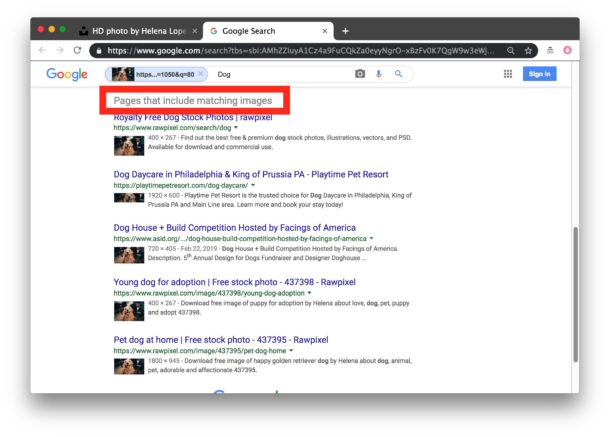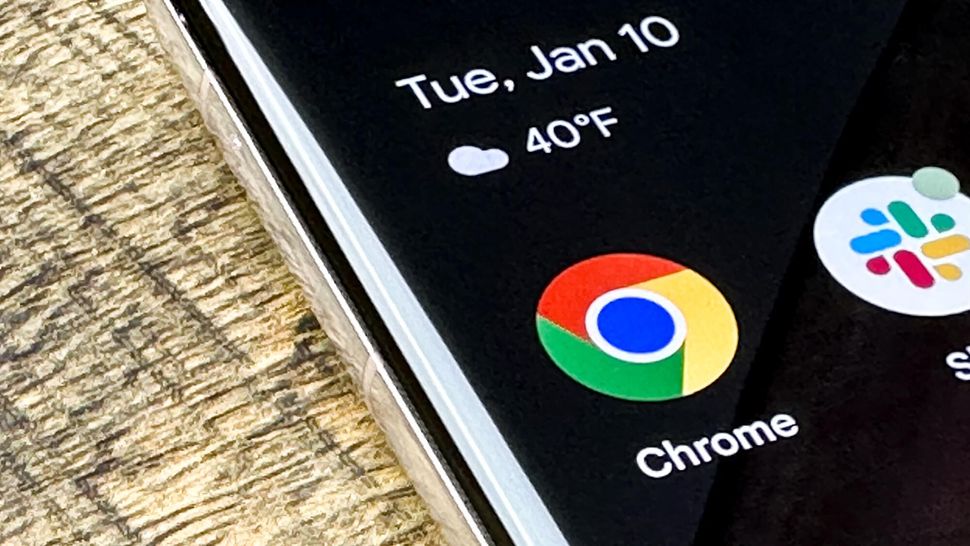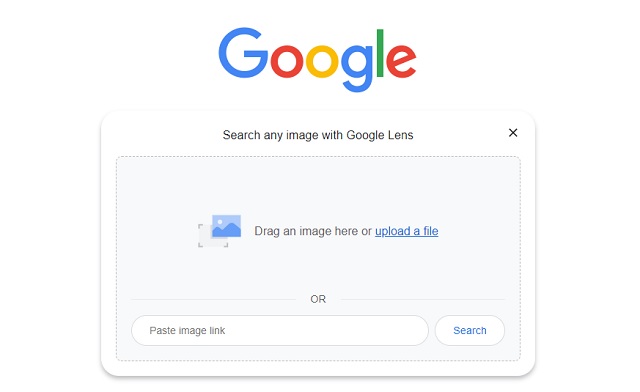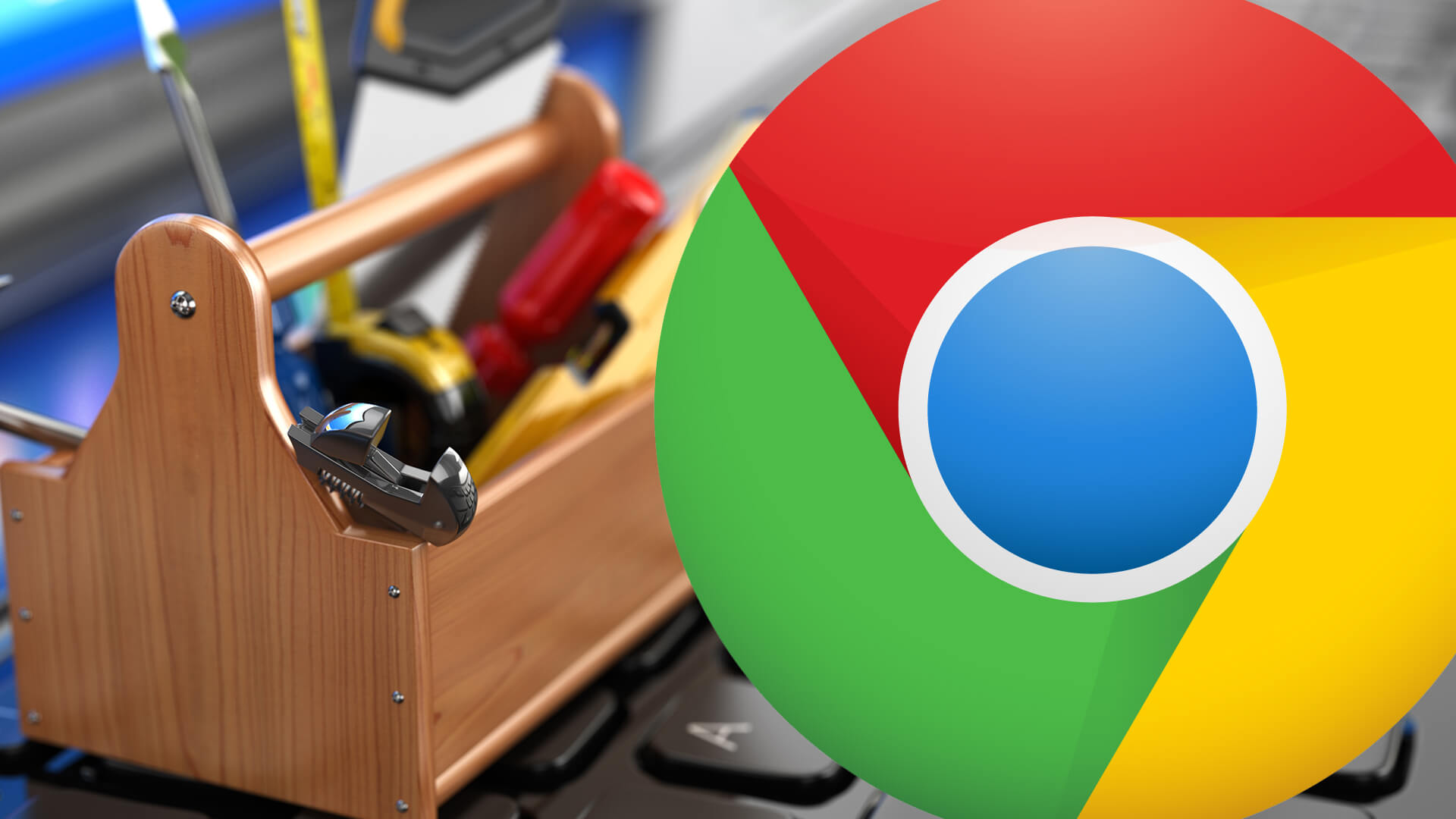Unlocking the Power of Image Search
Image search in Google Chrome has revolutionized the way we explore and interact with visual content online. With the ability to search for images using keywords, reverse image search, and even identify objects within images, Google Chrome’s image search capabilities have made it an indispensable tool for researchers, designers, and anyone looking to uncover new information. By leveraging the power of image search in Google Chrome, users can quickly find similar images, identify objects, and explore visual content in a more efficient and effective manner.
One of the key benefits of image search in Google Chrome is its ability to help users find similar images. By using keywords or uploading an image, users can discover new images that match their search criteria, making it easier to find inspiration, references, or even track down the source of an image. Additionally, image search in Google Chrome can be used to identify objects within images, providing users with valuable information about the content they are viewing.
Furthermore, image search in Google Chrome can be used to explore visual content in a more immersive and interactive way. By using features such as Google Lens, users can scan QR codes, identify objects, and even access additional information about the images they are viewing. This has opened up new possibilities for education, research, and even entertainment, making image search in Google Chrome an essential tool for anyone looking to get the most out of their online experience.
As image search technology continues to evolve, it’s likely that we’ll see even more innovative features and capabilities emerge in Google Chrome. From AI-powered image recognition to augmented reality integration, the future of image search is looking brighter than ever. By mastering the power of image search in Google Chrome, users can stay ahead of the curve and unlock new possibilities for discovery, creativity, and exploration.
How to Conduct a Reverse Image Search in Google Chrome
Conducting a reverse image search in Google Chrome is a straightforward process that can be completed in just a few steps. To get started, users can navigate to the Google Images website and click on the camera icon located in the search bar. This will open up the “Search by image” feature, which allows users to upload an image from their computer or enter the URL of an image they want to search for.
Once an image has been uploaded or entered, Google Chrome’s image search algorithm will quickly scan the image and return a list of relevant search results. These results may include similar images, websites that feature the image, and even information about the image itself, such as its origin and copyright status.
In addition to uploading images from a computer, users can also conduct a reverse image search in Google Chrome by dragging and dropping an image into the search bar. This feature is particularly useful for users who want to quickly search for an image without having to navigate to the Google Images website.
Google Chrome’s reverse image search feature is also integrated with other Google services, such as Google Lens. This means that users can not only search for images, but also use Google Lens to identify objects within images, scan QR codes, and even access additional information about the images they are viewing.
By following these simple steps, users can easily conduct a reverse image search in Google Chrome and unlock a wealth of information about the images they encounter online. Whether you’re a researcher, designer, or simply someone who wants to learn more about the images you see online, Google Chrome’s reverse image search feature is an indispensable tool that can help you achieve your goals.
Using Google Lens to Enhance Image Search
Google Lens is a powerful visual search tool that is integrated into Google Chrome, allowing users to identify objects, scan QR codes, and access additional information about the images they are viewing. With Google Lens, users can simply point their camera at an object or image, and the tool will quickly recognize it and provide relevant information.
One of the key features of Google Lens is its ability to identify objects within images. This can be particularly useful for users who are trying to learn more about a specific object or product. For example, if a user is viewing an image of a piece of furniture, Google Lens can identify the object and provide information about its style, designer, and even where to purchase it.
In addition to identifying objects, Google Lens can also be used to scan QR codes and access additional information about the images being viewed. This can be particularly useful for users who are trying to learn more about a specific product or service. For example, if a user is viewing an image of a product with a QR code, Google Lens can scan the code and provide additional information about the product, such as its features, reviews, and pricing.
Google Lens is also integrated with other Google services, such as Google Images and Google Search. This means that users can easily access additional information about the images they are viewing, and even conduct further research using Google’s powerful search engine.
Overall, Google Lens is a powerful tool that can enhance the image search experience in Google Chrome. By providing users with additional information about the images they are viewing, Google Lens can help users learn more about the world around them and make more informed decisions.
Image Search Filters and Advanced Features
Google Chrome’s image search feature offers a range of filters and advanced features that can help users refine their search results and find exactly what they’re looking for. One of the most useful filters is the ability to search by color, which allows users to find images that match a specific color palette or tone.
In addition to searching by color, users can also filter their search results by size, type, and even usage rights. This can be particularly useful for users who are looking for images to use in a specific project or context. For example, a user who is looking for images to use in a commercial project can filter their search results to only show images that are licensed for commercial use.
Google Chrome’s image search feature also offers a range of advanced features, including the ability to search for similar images and to identify objects within images. This can be particularly useful for users who are trying to find more information about a specific object or image. For example, a user who is viewing an image of a piece of furniture can use the “similar images” feature to find more images of similar furniture.
Another advanced feature offered by Google Chrome’s image search is the ability to search for images within a specific website or domain. This can be particularly useful for users who are trying to find images from a specific source or website. For example, a user who is looking for images from a specific news website can use the “site:” operator to search for images within that website.
Overall, Google Chrome’s image search filters and advanced features offer a range of powerful tools that can help users refine their search results and find exactly what they’re looking for. By using these features, users can save time and effort, and get more out of their image search experience.
Image Search Extensions for Google Chrome
In addition to the built-in image search features in Google Chrome, there are also several extensions available that can enhance your image search experience. One popular extension is TinEye, which allows users to search for images using a reverse image search engine. This means that users can upload an image or enter the URL of an image, and TinEye will search for similar images across the web.
Another popular extension is Image Search, which provides a range of advanced image search features, including the ability to search for images by color, size, and type. This extension also includes a feature that allows users to search for images within a specific website or domain.
Other image search extensions available for Google Chrome include Google Images, which provides a range of advanced image search features, including the ability to search for images by keyword, color, and size. There is also the Image Searcher extension, which allows users to search for images using a range of different search engines, including Google, Bing, and Yahoo.
These extensions can be particularly useful for users who are looking for more advanced image search features, or who want to be able to search for images using a range of different search engines. By installing one or more of these extensions, users can enhance their image search experience and get more out of their image search results.
It’s worth noting that while these extensions can be useful, they may also have some limitations. For example, some extensions may not be able to search for images as effectively as the built-in image search features in Google Chrome. Additionally, some extensions may require users to create an account or log in to use their features.
Best Practices for Image Search in Google Chrome
To get the most out of image search in Google Chrome, there are several best practices to keep in mind. One of the most important is to use descriptive keywords when searching for images. This can help ensure that your search results are relevant and accurate, and can also help you find more specific images.
Another best practice is to check the metadata of the images you find. This can include information such as the image’s title, description, and keywords, which can provide valuable context and help you understand the image’s content.
Verifying the authenticity of images is also important. This can involve checking the image’s source and ensuring that it is not a manipulated or fake image. This can be particularly important when using images for research or academic purposes.
Using the advanced search features in Google Chrome can also help you get more out of your image search results. This can include features such as searching by color, size, and type, which can help you refine your search results and find more specific images.
Finally, it’s a good idea to keep your browser and image search extensions up to date. This can help ensure that you have access to the latest features and functionality, and can also help prevent any potential issues or errors.
By following these best practices, you can get the most out of image search in Google Chrome and find the images you need quickly and easily. Whether you’re a researcher, student, or simply someone who loves to explore visual content, image search in Google Chrome is a powerful tool that can help you achieve your goals.
Common Issues and Troubleshooting Image Search in Google Chrome
While image search in Google Chrome is a powerful tool, there are some common issues and errors that may occur. One of the most common issues is image upload failure, which can occur when trying to upload an image to search for similar images. To troubleshoot this issue, try checking the image file size and format, and ensure that the image is not corrupted.
Another common issue is search result inaccuracies, which can occur when the search results do not match the expected outcome. To troubleshoot this issue, try refining the search query, checking the image metadata, and verifying the image authenticity.
Additionally, some users may experience issues with image search extensions, such as TinEye or Image Search, not working properly. To troubleshoot this issue, try checking the extension settings, ensuring that the extension is enabled, and updating the extension to the latest version.
Other common issues may include slow search results, which can occur when the internet connection is slow or the image search algorithm is taking too long to process the query. To troubleshoot this issue, try checking the internet connection speed, closing unnecessary tabs or applications, and trying the search again.
By following these troubleshooting steps, users can resolve common issues and errors that may occur when using image search in Google Chrome, and get the most out of their image search experience.
Future Developments in Image Search Technology
As image search technology continues to evolve, we can expect to see significant advancements in the field. One potential development is the integration of AI-powered image recognition, which could enable more accurate and efficient image search results. This technology could also enable the development of more sophisticated image search filters, such as the ability to search for images based on specific objects or scenes.
Another potential development is the integration of augmented reality (AR) technology into image search. This could enable users to search for images and then view them in 3D, using AR technology to bring the images to life. This could have significant implications for industries such as education, where AR-powered image search could be used to create interactive and immersive learning experiences.
Additionally, we can expect to see further advancements in the field of computer vision, which could enable more accurate and efficient image search results. This could include the development of more sophisticated image recognition algorithms, as well as the integration of machine learning technology to improve image search results over time.
Overall, the future of image search technology looks bright, with significant advancements on the horizon. As image search continues to evolve, we can expect to see more accurate, efficient, and innovative image search results, which will have significant implications for a wide range of industries and applications.