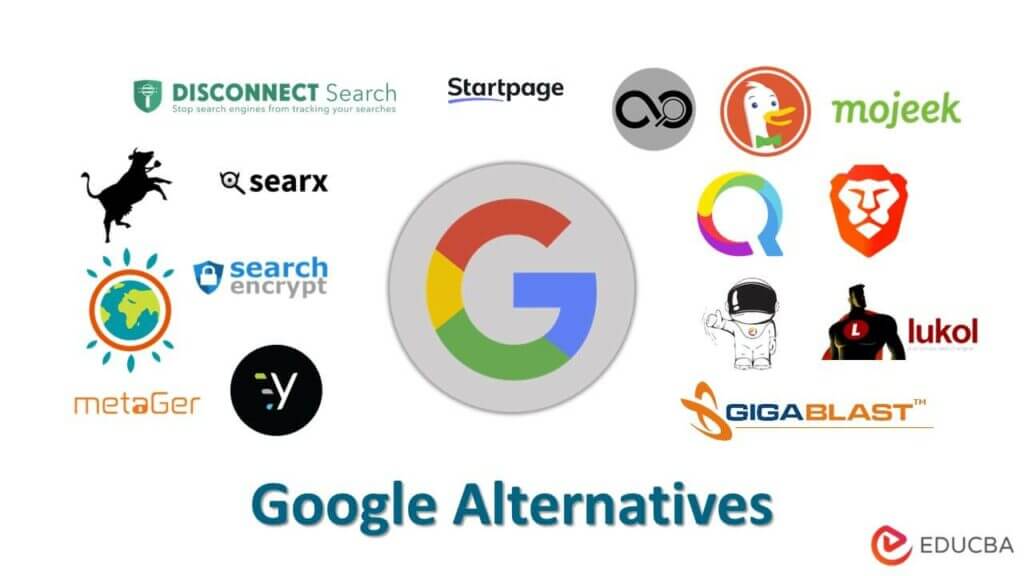Why Reverse Image Search Matters
In today’s digital age, visual search has become an essential tool for navigating the vast expanse of online content. With the rise of mobile devices, conducting a reverse image search on an iPad has never been more convenient. By leveraging the power of Google’s image recognition technology, users can unlock a wealth of information about an image, from identifying the subject matter to detecting copyright infringement. A reverse image search on an iPad using Google can also help users verify the authenticity of online content, track down image sources, and explore related topics. By incorporating this feature into their online routine, iPad users can take their research and discovery to the next level, making the most of their mobile device’s capabilities.
How to Conduct a Reverse Image Search on Your iPad
To conduct a reverse image search on your iPad using Google, follow these simple steps:
Method 1: Using the Google App
1. Open the Google app on your iPad and tap the camera icon in the search bar.
2. Tap “Upload an image” and select the image you want to search from your iPad’s photo library or take a new photo.
3. Crop the image to focus on the object or area you want to search, and then tap “Search.”
4. Google will display a list of relevant search results, including similar images, web pages, and related content.
Method 2: Using Safari Browser
1. Open the Safari browser on your iPad and go to images.google.com.
2. Tap the “Share” icon and select “Request Desktop Site” to access the desktop version of Google Images.
3. Tap the camera icon in the search bar and select “Upload an image” from your iPad’s photo library or take a new photo.
4. Crop the image to focus on the object or area you want to search, and then tap “Search.”
5. Google will display a list of relevant search results, including similar images, web pages, and related content.
By following these steps, you can easily conduct a reverse image search on your iPad using Google, and unlock a world of information and possibilities.
Remember, using iPad Google reverse image search can be a powerful tool for finding image sources, identifying objects, and detecting copyright infringement, making it an essential feature for anyone who uses their iPad for work or play.
Google’s Reverse Image Search Capabilities
Google’s reverse image search feature has been a game-changer in the world of visual search, allowing users to identify and locate images across the web. When conducting an iPad Google reverse image search, users can harness the power of Google’s vast image database and advanced algorithms to find matches. The feature uses image recognition technology to analyze the visual content of an image, including shapes, colors, and textures, and returns a list of related images. This technology enables users to find similar images, identify objects, and even detect copyright infringement.
Google’s reverse image search capabilities extend beyond simple image matching. The feature also includes advanced filtering and sorting options, enabling users to refine their search results based on criteria such as image size, color, and type. Additionally, users can use the “similar images” feature to find images that are visually similar to the original image. This feature is particularly useful for iPad Google reverse image search users who need to find alternative images or identify the source of an image.
Furthermore, Google’s reverse image search feature is integrated with other Google services, such as Google Lens and Google Images. This integration enables users to access a wider range of image-related features and functions, including object detection, image labeling, and visual search. With these features, users can gain a deeper understanding of the visual content of an image and find relevant information.
Overall, Google’s reverse image search capabilities make it a powerful tool for iPad Google reverse image search users. The feature’s advanced algorithms, filtering and sorting options, and integration with other Google services make it an essential tool for anyone who needs to conduct visual searches on their iPad.
IPad-Friendly Alternatives to Google Reverse Image Search
While Google is the most popular choice for reverse image search, there are other alternatives that are optimized for iPad use. One such alternative is Bing Image Search, which allows users to search for images using keywords, images, or even URL. Bing Image Search also provides features such as filtering by size, color, type, and layout, making it easier to find the desired image. Another alternative is TinEye, a dedicated reverse image search engine that allows users to search for images using URLs, uploading images, or dragging and dropping images into the search bar. TinEye also provides features such as filtering by license, similarity, and dominant color. Other alternatives include StartPage Image Search, which offers advanced filtering options, and ImageRaider, which allows users to search for images across multiple websites. These alternatives provide users with more options to find the desired image, and can be useful when Google does not yield the desired results. For instance, when searching for an image using iPad Google reverse image search, users can also try Bing Image Search or TinEye to see if they yield better results.
When using these alternatives, it’s essential to consider the unique features and limitations of each. For example, TinEye is particularly useful for finding similar images, while Bing Image Search excels at filtering by size and color. By understanding the strengths and weaknesses of each alternative, users can optimize their reverse image search experience on their iPad. This can be particularly useful for professionals, such as designers or researchers, who rely on finding specific images for their work. With the right tools and techniques, users can unlock the full potential of reverse image search on their iPad, and take their image search experience to the next level. By exploring these alternatives, users can experience a more comprehensive and efficient iPad Google reverse image search experience.
Practical Applications of Reverse Image Search on iPad
The concept of iPad Google reverse image search has far-reaching implications across various industries and use cases. One of the primary applications of this feature is finding the source of an image. For instance, bloggers, researchers, and content creators often come across images they’d like to use for their work, but they need to verify the original creator and obtain the necessary permissions. Reverse image search on an iPad can help them identify the image’s origin, saving time and effort.
Another significant use case for reverse image search on an iPad is object identification. For example, a painter looking for inspiration might come across an image of a painting they’d like to replicate but can’t identify the piece or the artist. By using iPad Google reverse image search, they can find the painting’s details and even discover similar artworks. This feature enables users to recognize objects within an image and gather valuable information.
The power of reverse image search on an iPad extends beyond creative endeavors and research. It also plays a vital role in image infringement detection. Photographers and visual artists often struggle with copyright infringement issues, as their work is reproduced and shared without permission. Reverse image search on an iPad can help them detect instances of their work being used without consent, making it easier to take action against copyright infringers.
Additionally, iPad Google reverse image search has potential applications in product identification, brand monitoring, and historical research. These innovative uses highlight the importance of the reverse image search feature and the potential it holds for different industries and individuals. By leveraging this feature on their iPad, users can uncover a wealth of valuable information and streamlines their work processes.
Moreover, the integration of reverse image search with other tools and features on the iPad enhances its capabilities, enabling users to find more precise information about an image quickly and efficiently. By harnessing the potential of iPad Google reverse image search, users can unlock a more efficient and effective way to interact with visual content.
With the use of innovative concepts like reverse image search becoming more widespread, users are constantly looking for ways to adopt this technology into their daily activities. By leveraging reverse image search on an iPad, users can optimize their workflow and stay ahead in their respective endeavors, from research to artistic projects and online content creation.
Tips and Tricks for Effective Reverse Image Searching
Mastering reverse image searching on an iPad using Google requires attention to detail and a strategic approach. To optimize your search results, it’s essential to prepare your images properly before initiating a search. This involves ensuring the image is clear, well-lit, and accurately represents the subject matter. Additionally, cropping unnecessary elements from the image can help improve the accuracy of the search results. When uploading an image to the Google search engine, consider using the ‘Search by image’ option, which allows users to search using a shared link or a saved file from their iPad storage.
When using the Google app on an iPad, users can also leverage the power of voice search by using Siri to initiate a reverse image search. Simply say, “Hey Siri, what’s this image?” and Siri will prompt you to select the image to search for. Moreover, using specific keywords in conjunction with an image search can further refine the results, especially when searching for objects or products. For instance, searching for “white sneakers” using an image of the shoes can yield more accurate results than using a generic keyword like “shoes.” Utilizing this feature effectively enables users to streamline their search process and generate precise results. To enhance search results, it’s also essential to experiment with different search methods, such as using different browsers or apps on the iPad.
Leveraging the Google image search results page can also provide valuable insights and enhance the search experience. Users can refine their results using the ‘Tools’ feature, which allows them to filter by type, color, size, and usage rights. For instance, if you’re looking to use an image for commercial purposes, selecting ‘commercial use’ under the usage rights filter can yield results that can be lawfully used for commercial purposes. Experimenting with different filtering options can help optimize the search process and improve the effectiveness of the iPad Google reverse image search.
Overcoming Common Reverse Image Search Challenges
While the iPad Google reverse image search feature is a powerful tool, users may encounter certain challenges that limit its effectiveness. One common issue is low image resolution and quality, which can hinder the accuracy of search results. To overcome this, users can try uploading high-quality images or using image editing tools to enhance resolution and clarity before conducting a search.
Another challenge is the limited ability of reverse image search to recognize images with complex or abstract patterns. In such cases, users can try cropping the image to focus on specific details or using alternative search methods such as searching for visually similar images.
Additionally, reverse image search results may not always match the user’s expectations, particularly when searching for images with text or logos. To improve the accuracy of search results, users can try using specific keywords or phrases related to the image content, or using the “site” operator to search for images within a specific website or domain.
Furthermore, some images may not be indexed by Google or other search engines, resulting in no or limited search results. In such cases, users can try using alternative reverse image search tools or websites, such as Bing Image Search or TinEye, which may have a more comprehensive database of indexed images.
Lastly, users may encounter issues with copyright infringement or image permissions when using reverse image search results. It is essential to respect copyright laws and obtain necessary permissions before using or distributing images found through reverse image search.
The Future of Visual Search on iPad
As technology continues to evolve, the future of visual search on iPad looks promising. Advancements in artificial intelligence and machine learning will likely lead to improved image recognition capabilities and more accurate search results. With the integration of augmented reality (AR) and artificial intelligence (AI), devices like the iPad will enable users to interact with images in more intuitive ways, blurring the lines between the physical and digital worlds. For instance, users may be able to point their iPad camera at an object and instantly receive information about it, or even watch as virtual content is overlaid onto real-world objects. In the context of ipad google reverse image search, these emerging technologies may further refine the process, allowing users to query images with voice commands or hand gestures, and receive instant results.
The proliferation of devices like the iPad, along with the growth of visual-centric social media platforms, is driving innovation in the field of visual search. As ipad google reverse image search continues to become more sophisticated, users can expect to see more seamless interactions between images, data, and devices. With improved computer vision capabilities, future iPads may be able to identify and analyze complex visual patterns, such as those found in medical imaging or art, and provide users with valuable insights and information. Moreover, as manufacturers continue to develop more advanced camera systems, the quality of images captured on the iPad will likely improve, enabling more accurate and robust reverse image searching. By embracing emerging technologies, future-proofing visual search capabilities on the iPad, users will have the tools they need to uncover, explore, and interact with the wealth of visual information that surrounds them.