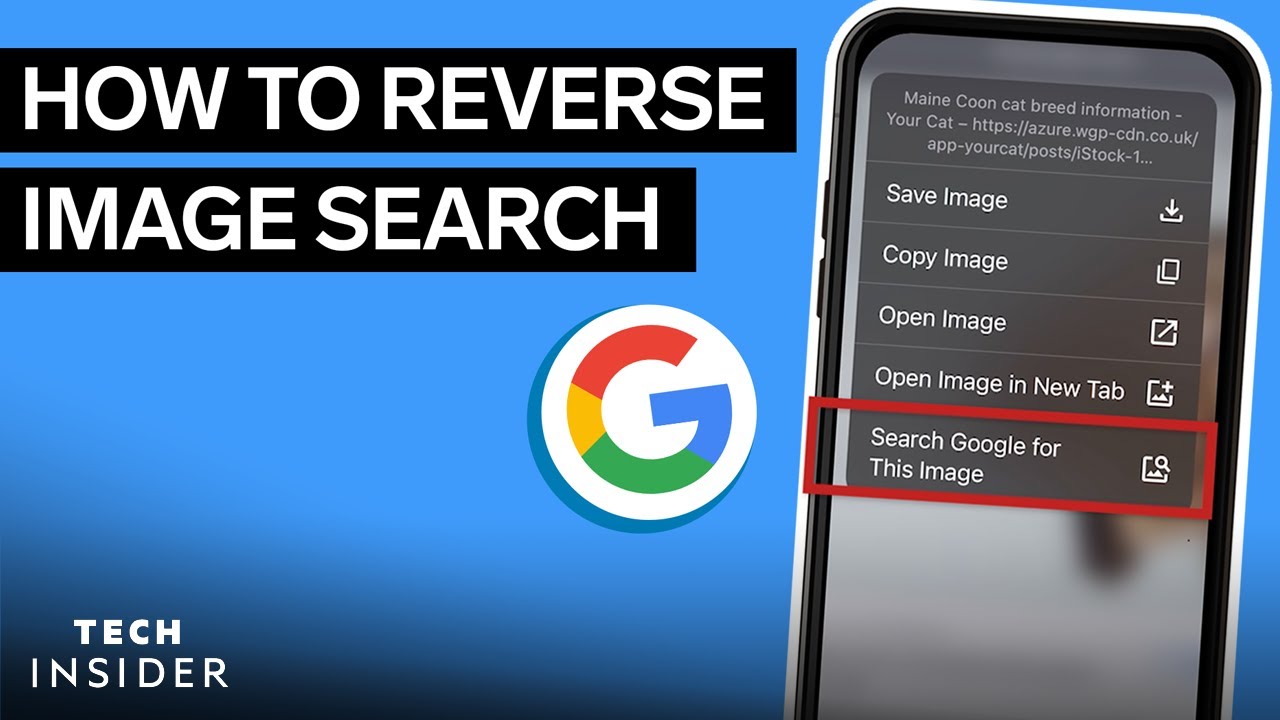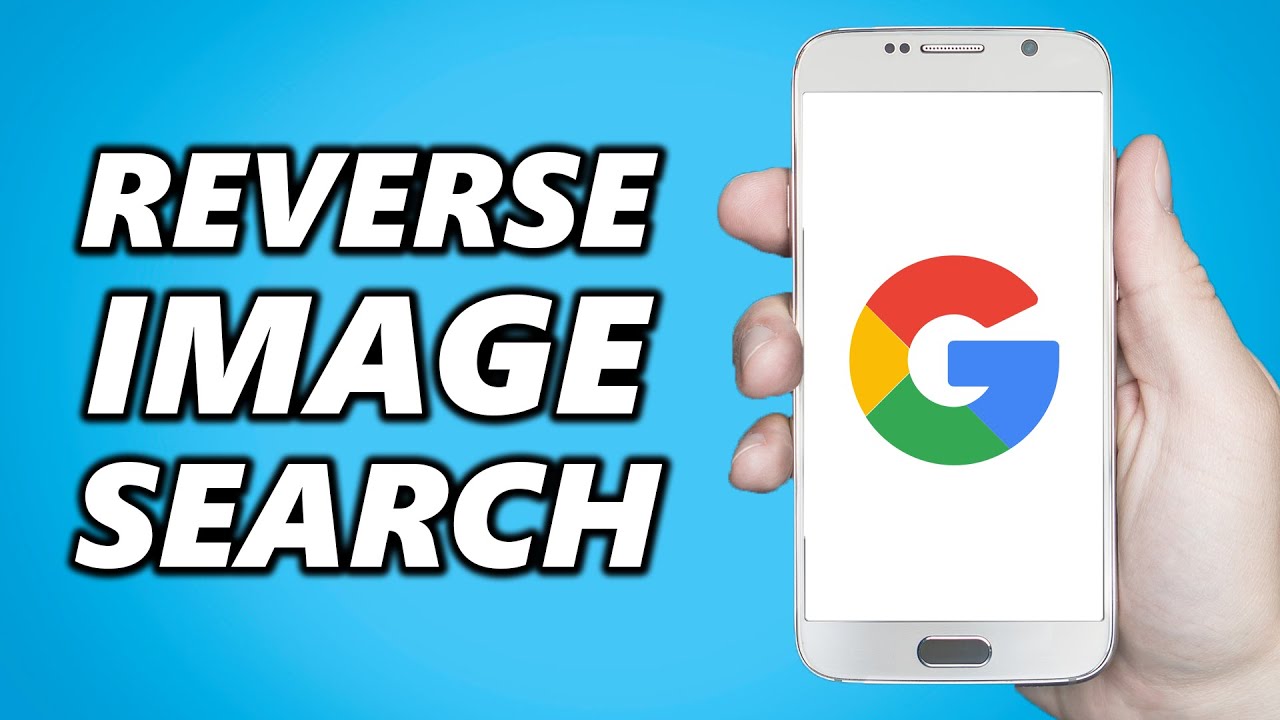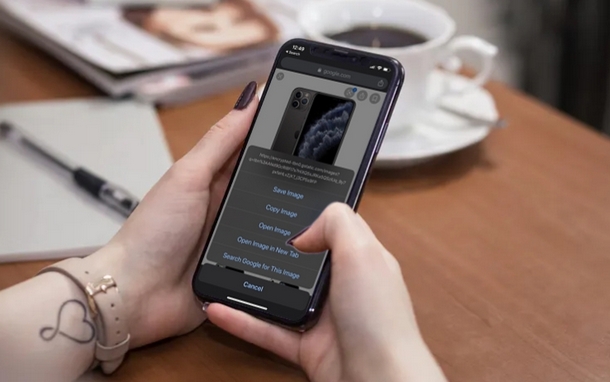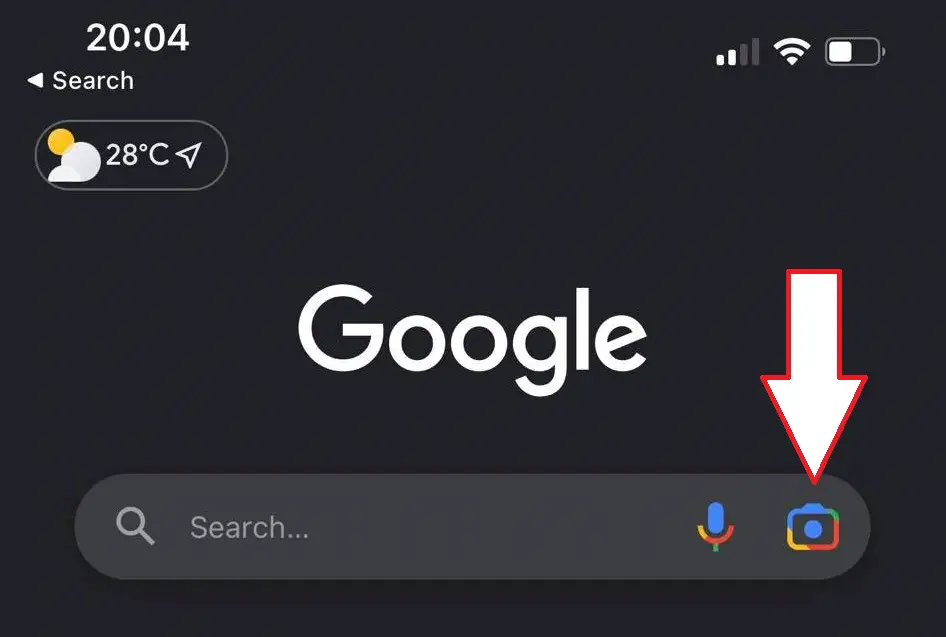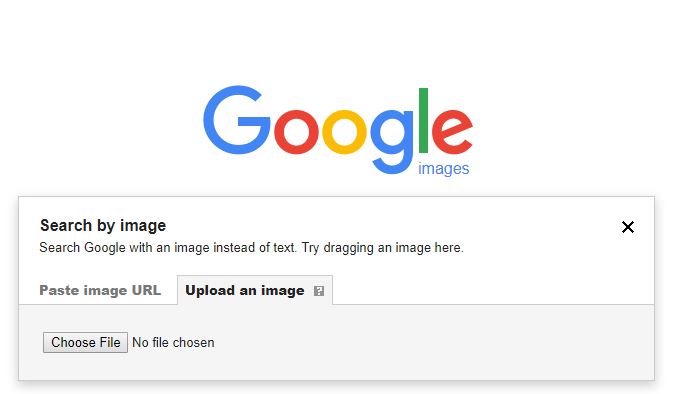Discovering the Magic of Reverse Image Search
Reverse image search is a powerful tool that allows users to search for images based on a reference image, rather than a text-based query. This feature has numerous benefits, including finding similar images, identifying objects, and solving mysteries. With the rise of mobile devices, reverse image search has become increasingly useful on iPhones, where users often come across interesting images on the go. By leveraging the camera and internet capabilities of their iPhone, users can quickly and easily search for more information about an image, making it a valuable addition to their mobile toolkit.
In today’s digital age, visual content is becoming increasingly prevalent, and the ability to search for images has become an essential feature for many users. Whether it’s identifying a mysterious object, finding similar products, or solving a puzzle, reverse image search provides a convenient and efficient way to uncover more information. By using reverse image search on their iPhone, users can tap into the vast wealth of visual data available online, making it an indispensable tool for anyone looking to explore the world of images.
One of the key advantages of reverse image search on iPhone is its ability to provide accurate results, even with low-quality or distorted images. By using advanced algorithms and machine learning techniques, reverse image search can identify patterns and features within an image, allowing it to provide relevant results even when the image is not perfect. This makes it an ideal tool for users who need to search for images on the go, where image quality may not always be optimal.
Furthermore, reverse image search on iPhone can be used in conjunction with other features, such as Google Lens, to provide an even more comprehensive search experience. By integrating these features, users can unlock the full potential of reverse image search, making it an essential tool for anyone looking to explore the world of images.
How to Use Google Reverse Image Search on Your iPhone
To use Google reverse image search on your iPhone, follow these steps:
1. Open the Google app on your iPhone. You can find it on your home screen or in the App Library.
2. Tap the camera icon in the search bar to access the Google Lens feature.
3. Select the image you want to search for from your camera roll or take a new photo.
4. Google Lens will analyze the image and provide a list of search results, including similar images, related searches, and more.
Alternatively, you can also use the Safari browser to access Google reverse image search. To do this:
1. Open Safari and navigate to the Google homepage.
2. Tap the “Images” tab at the top of the page.
3. Tap the camera icon in the search bar to upload an image or enter an image URL.
4. Google will analyze the image and provide a list of search results.
Regardless of which method you choose, Google reverse image search on your iPhone provides a powerful tool for finding more information about an image. By following these steps, you can unlock the full potential of this feature and discover new ways to explore the world of images.
It’s worth noting that Google reverse image search on iPhone is particularly useful when combined with other features, such as Google Lens. By integrating these features, you can gain a deeper understanding of the images you search for and uncover new insights and information.
What is Google Lens and How Does it Enhance Reverse Image Search?
Google Lens is a visual search tool integrated into the Google app that allows users to search for information about objects, scenes, and activities using their iPhone’s camera. By leveraging advanced computer vision and machine learning algorithms, Google Lens can identify objects, read text, and provide information about the world around you.
When used in conjunction with reverse image search, Google Lens can enhance the search experience by providing more accurate results, identifying objects, and offering suggestions for related searches. For example, if you take a photo of a product with Google Lens, it can identify the product and provide information about it, such as its name, price, and reviews.
Google Lens can also be used to search for information about objects in your surroundings. For instance, if you point your camera at a landmark or a piece of art, Google Lens can identify it and provide information about its history, significance, and context.
One of the key benefits of using Google Lens with reverse image search is that it can provide more accurate results than traditional text-based search. By analyzing the visual content of an image, Google Lens can identify objects and scenes that may not be easily searchable using text alone.
Additionally, Google Lens can also be used to search for information about objects in your photos. For example, if you have a photo of a product or a landmark, you can use Google Lens to search for more information about it, even if you don’t know its name or any other details.
Overall, Google Lens is a powerful tool that can enhance the reverse image search experience on your iPhone. By providing more accurate results, identifying objects, and offering suggestions for related searches, Google Lens can help you unlock the full potential of reverse image search and discover new ways to explore the world of images.
Using iPhone’s Built-in Features for Reverse Image Search
While Google reverse image search is a powerful tool, iPhone users also have access to built-in features that can be used for reverse image search. One of these features is the Photos app’s “Search” function, which allows users to search for images based on keywords, locations, and other criteria.
Another built-in feature that can be used for reverse image search is the Siri virtual assistant. By asking Siri to “search for images like this,” users can initiate a reverse image search using the image they are currently viewing.
While these built-in features can be useful for reverse image search, they have some limitations compared to Google reverse image search. For example, the Photos app’s “Search” function is limited to searching for images within the user’s photo library, whereas Google reverse image search can search for images across the entire internet.
Additionally, Siri’s reverse image search functionality is limited to searching for images based on a specific set of criteria, such as keywords or locations, whereas Google reverse image search can search for images based on a wide range of criteria, including visual features and metadata.
Despite these limitations, the built-in features of the iPhone can still be useful for reverse image search, especially for users who are looking for a quick and easy way to search for images. By combining these features with Google reverse image search, users can unlock the full potential of reverse image search on their iPhone.
For example, users can use the Photos app’s “Search” function to search for images within their photo library, and then use Google reverse image search to search for similar images across the internet. By using these features in conjunction with each other, users can get the most out of reverse image search on their iPhone.
Tips and Tricks for Effective Reverse Image Search on iPhone
To get the most out of reverse image search on your iPhone, here are some tips and tricks to keep in mind:
1. Use specific keywords: When searching for images, use specific keywords that describe the image you’re looking for. This will help narrow down the search results and provide more accurate matches.
2. Filter results: Use the filter options provided by Google to narrow down the search results. For example, you can filter by size, color, or type of image.
3. Use the “Similar images” feature: Google’s “Similar images” feature allows you to search for images that are similar to the one you’re currently viewing. This can be a great way to find more images like the one you’re looking for.
4. Use Google Lens: Google Lens is a powerful tool that can help you search for images and provide more information about the objects and scenes in the image.
5. Use other apps: There are many other apps available that can help you with reverse image search on your iPhone. For example, you can use apps like TinEye or Reversee to search for images.
By following these tips and tricks, you can get the most out of reverse image search on your iPhone and find the images you’re looking for.
For example, let’s say you’re searching for images of a specific type of car. You can use the “Similar images” feature to find more images of that car, and then use the filter options to narrow down the search results by size or color.
Another example is using Google Lens to search for images of a specific object or scene. For example, you can use Google Lens to search for images of a specific type of flower, and then use the “Similar images” feature to find more images of that flower.
By using these tips and tricks, you can unlock the full potential of reverse image search on your iPhone and find the images you’re looking for.
Common Use Cases for Reverse Image Search on iPhone
Reverse image search on iPhone can be applied in various contexts, including shopping, travel, education, and more. Here are some common use cases for reverse image search on iPhone:
1. Identifying unknown objects: Have you ever come across an object or a product that you didn’t know the name of? Reverse image search can help you identify the object and provide more information about it.
2. Finding similar products: If you’re shopping online or in-store, you can use reverse image search to find similar products or alternatives to the one you’re looking at.
3. Solving mysteries: Reverse image search can be used to solve mysteries, such as identifying a person or a place in a photo.
4. Education: Reverse image search can be used in educational settings to help students learn about different subjects, such as history, science, or art.
5. Travel: Reverse image search can be used to identify landmarks, monuments, or other points of interest while traveling.
For example, let’s say you’re shopping for a new pair of shoes and you see a pair that you like, but you don’t know the brand or model. You can use reverse image search to find similar shoes or identify the brand and model of the shoes you’re looking at.
Another example is using reverse image search to identify a landmark or monument while traveling. You can take a photo of the landmark and use reverse image search to find more information about it, such as its history, location, and significance.
By using reverse image search in these contexts, you can unlock the full potential of the feature and get more out of your iPhone.
Future Developments in Reverse Image Search Technology
As technology continues to advance, reverse image search is expected to become even more powerful and sophisticated. Artificial intelligence (AI) and machine learning (ML) are playing a significant role in improving the accuracy and efficiency of reverse image search algorithms. These advancements enable computers to better understand and interpret visual data, leading to more precise search results.
One of the most significant developments in reverse image search technology is the integration of computer vision. This field of study focuses on enabling computers to interpret and understand visual data from images and videos. By combining computer vision with AI and ML, reverse image search algorithms can now identify objects, scenes, and actions within images with greater accuracy.
Another area of development is the use of deep learning techniques, such as convolutional neural networks (CNNs). These networks are designed to mimic the human brain’s ability to recognize patterns and objects within images. By leveraging CNNs, reverse image search algorithms can learn to identify complex patterns and relationships within images, leading to more accurate search results.
The integration of augmented reality (AR) technology is also expected to enhance the reverse image search experience on iPhones. AR-powered reverse image search can enable users to point their camera at an object or scene and receive instant information about it. This technology has the potential to revolutionize the way we interact with visual data and access information on the go.
Furthermore, the increasing use of cloud computing and edge computing is expected to improve the performance and efficiency of reverse image search algorithms. By processing visual data in the cloud or on the edge of the network, reverse image search can become faster and more responsive, enabling users to quickly find the information they need.
As these technologies continue to evolve, we can expect to see significant improvements in the accuracy, efficiency, and user experience of reverse image search on iPhones. With the integration of AI, ML, computer vision, and AR, reverse image search is poised to become an even more powerful tool for finding and accessing visual information.
Conclusion: Unlocking the Full Potential of Reverse Image Search on iPhone
Reverse image search on iPhone has revolutionized the way users interact with visual content. By leveraging the power of Google reverse image search, Google Lens, and iPhone’s built-in features, users can unlock a world of possibilities. From identifying unknown objects to solving mysteries, the applications of reverse image search are vast and varied. As technology continues to advance, it is likely that reverse image search will become even more sophisticated, enabling users to achieve more accurate results and explore new use cases.
By mastering the techniques outlined in this article, iPhone users can harness the full potential of reverse image search and take their visual search experience to the next level. Whether you’re a casual user or a power user, incorporating reverse image search into your daily routine can save time, increase productivity, and enhance your overall iPhone experience. With the “iphone google reverse image search” feature at your fingertips, the possibilities are endless.
In conclusion, reverse image search on iPhone is a game-changing feature that can transform the way you interact with visual content. By exploring the various tools and techniques outlined in this article, you can unlock the full potential of reverse image search and discover new ways to search, explore, and learn. So why not give it a try and experience the magic of reverse image search on your iPhone today?