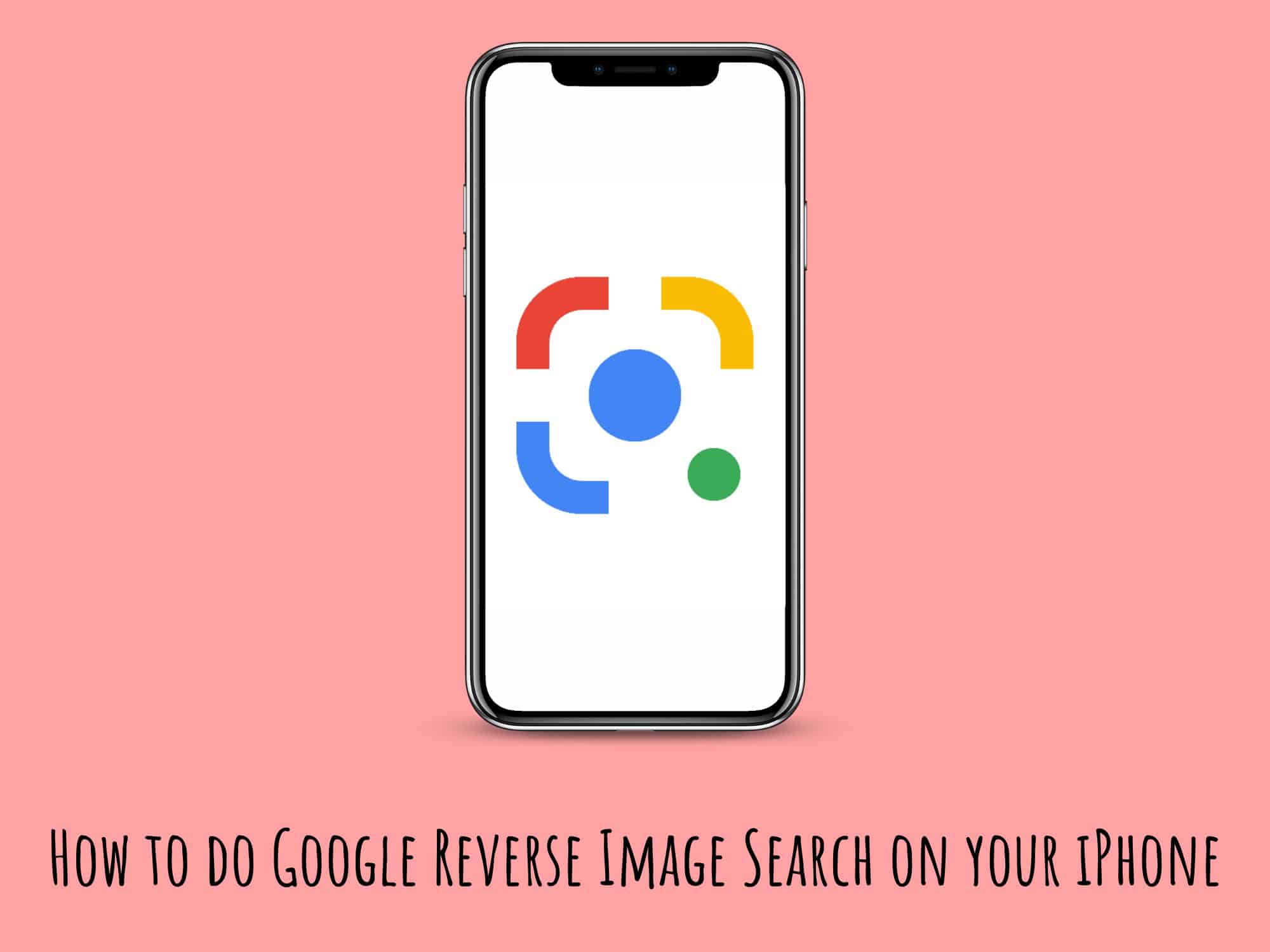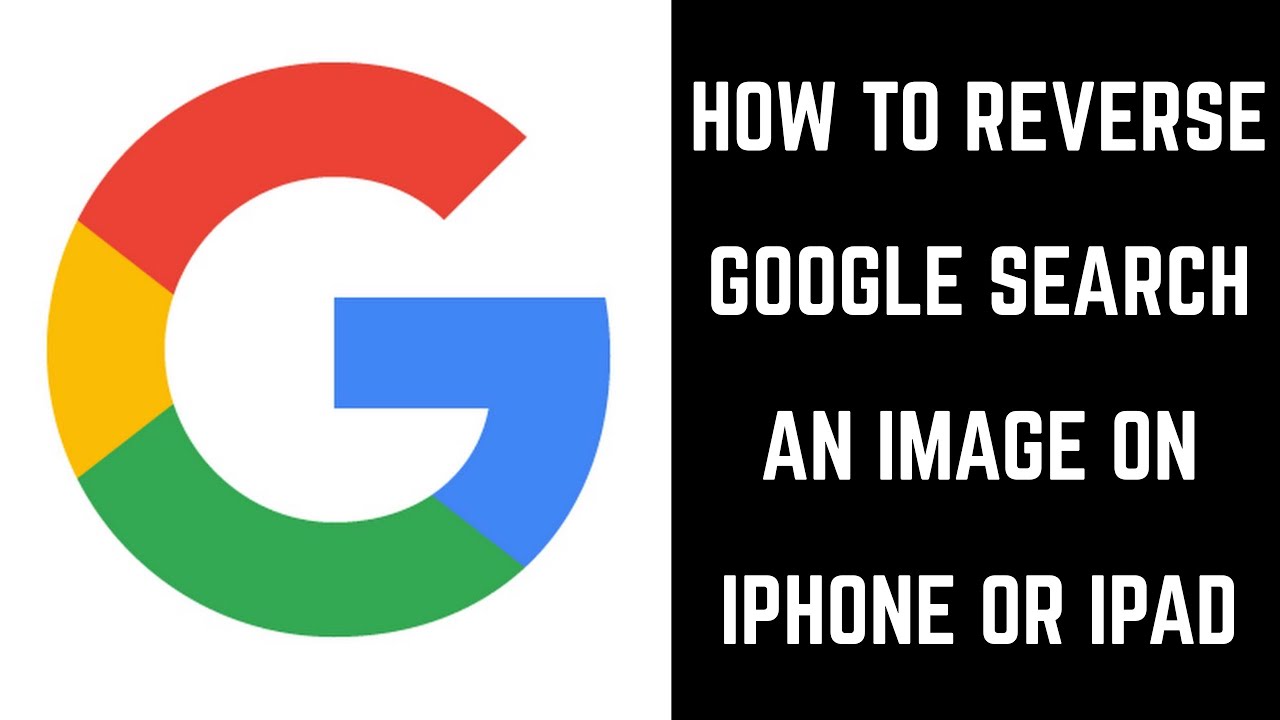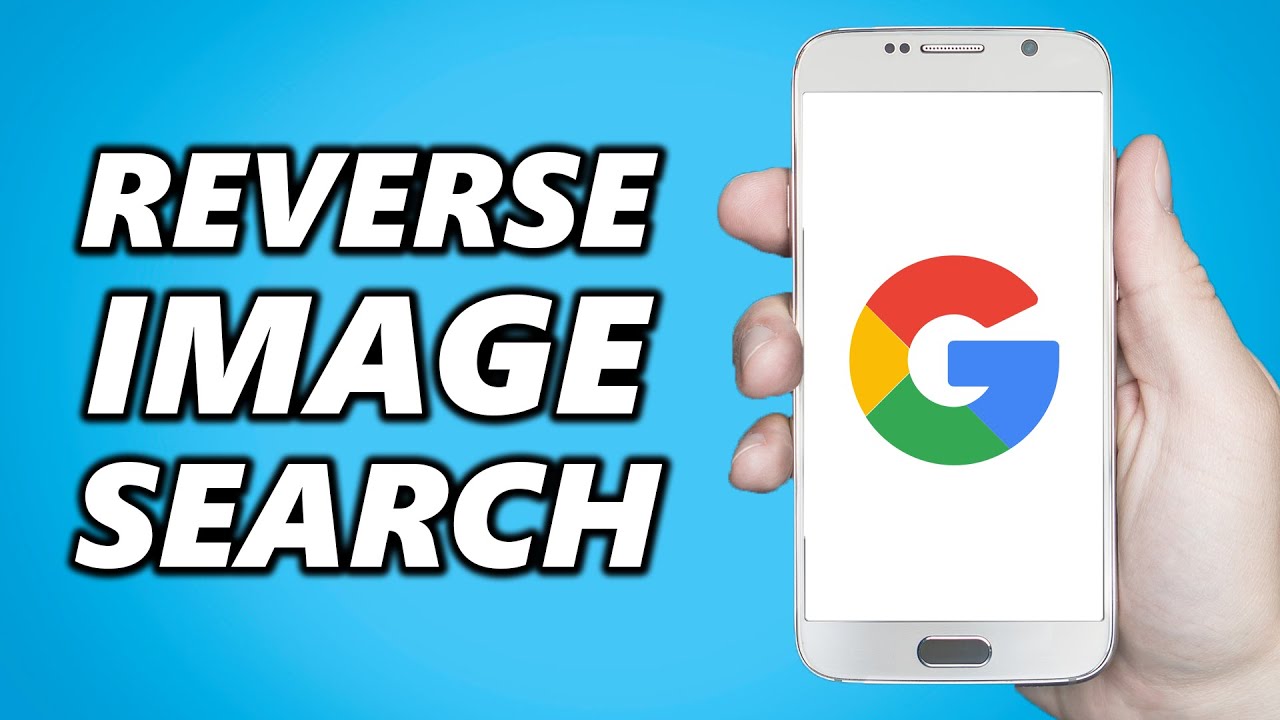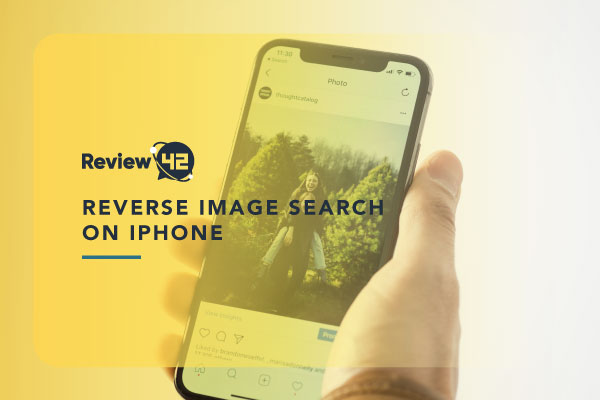How to Use Google to Identify Unknown Images
Reverse image search is a powerful tool that allows users to identify unknown images, find similar pictures, and verify the authenticity of online content. With the rise of visual search, it’s no surprise that Google has developed a reverse image search feature that can be used on iPhones. This feature uses image recognition and machine learning algorithms to identify similar images, making it a valuable resource for anyone looking to uncover more information about an image.
By using Google’s reverse image search feature on your iPhone, you can quickly and easily identify unknown objects, find similar products, or verify the authenticity of online images. This feature is particularly useful for online shoppers, researchers, and anyone looking to fact-check information. With the ability to search for images using your iPhone’s camera or upload an image from your photo library, Google’s reverse image search feature is a convenient and powerful tool that can be used anywhere.
One of the key benefits of using Google’s reverse image search feature on your iPhone is its ability to provide accurate and relevant results. By using advanced image recognition algorithms, Google can identify similar images and provide information about the image, including its origin, related images, and more. This feature is particularly useful for identifying unknown objects or finding similar products, making it a valuable resource for anyone looking to uncover more information about an image.
Why You Need Reverse Image Search on Your iPhone
Reverse image search is a versatile tool that can be used in a variety of scenarios, making it an essential feature for iPhone users. One of the most common use cases for reverse image search is identifying unknown objects or products. For example, if you’re shopping online and come across a product image that you can’t quite identify, you can use Google’s reverse image search feature to find similar products and learn more about the item.
Another scenario where reverse image search can be useful is verifying the authenticity of online images. With the rise of fake news and misinformation, it’s more important than ever to fact-check information before sharing it. By using reverse image search, you can quickly verify the authenticity of an image and ensure that you’re not spreading misinformation.
Reverse image search can also be used to find similar images or products. For example, if you’re looking for a specific type of furniture or decor, you can use reverse image search to find similar items and get inspiration for your next purchase. Additionally, reverse image search can be used to identify unknown artwork or images, making it a valuable tool for art enthusiasts and historians.
Overall, reverse image search is a powerful tool that can be used in a variety of scenarios, making it an essential feature for iPhone users. By using Google’s reverse image search feature, you can quickly and easily identify unknown objects, verify the authenticity of online images, and find similar products and images.
Step-by-Step Guide to Reverse Image Search on iPhone
To use Google’s reverse image search feature on your iPhone, follow these steps:
Step 1: Open the Google app on your iPhone. You can find the Google app on your home screen or in the App Library.
Step 2: Tap the camera icon in the search bar. This will open the camera viewfinder.
Step 3: Take a photo of the image you want to search for, or select an image from your photo library. You can also upload an image from your computer or other device.
Step 4: Crop the image to focus on the specific object or feature you want to search for. This will help Google’s algorithm to better understand the image and provide more accurate results.
Step 5: Tap the “Search” button to initiate the reverse image search. Google’s algorithm will then analyze the image and provide a list of similar images and relevant information.
Step 6: Review the search results to find the information you’re looking for. You can also use the “Similar images” tab to find more images like the one you searched for.
By following these steps, you can easily use Google’s reverse image search feature on your iPhone to identify unknown objects, find similar products, and verify the authenticity of online images.
Google’s Reverse Image Search Algorithm: How it Works
Google’s reverse image search algorithm is a complex system that uses image recognition and machine learning to identify similar images. The algorithm is based on a deep learning model that is trained on a massive dataset of images, allowing it to learn patterns and features that are unique to different types of images.
When you upload an image to Google’s reverse image search feature, the algorithm analyzes the image and extracts a set of features that are used to identify similar images. These features include things like the image’s color palette, texture, and shape, as well as any objects or patterns that are present in the image.
The algorithm then uses these features to search for similar images in Google’s massive database of images. This database is constantly updated with new images, allowing the algorithm to learn and improve over time.
One of the key technologies behind Google’s reverse image search algorithm is convolutional neural networks (CNNs). CNNs are a type of deep learning model that are particularly well-suited to image recognition tasks. They work by analyzing the image in a hierarchical manner, starting with simple features like edges and lines, and gradually building up to more complex features like objects and patterns.
Google’s reverse image search algorithm also uses a technique called “image hashing” to quickly and efficiently search for similar images. Image hashing involves converting the image into a compact numerical representation that can be quickly compared to other images.
Overall, Google’s reverse image search algorithm is a powerful tool that uses a combination of image recognition and machine learning to identify similar images. By understanding how the algorithm works, you can get the most out of Google’s reverse image search feature and unlock the full potential of your iPhone’s camera.
Alternative Reverse Image Search Apps for iPhone
While Google’s reverse image search feature is a powerful tool, there are other alternative apps available for iPhone that offer similar functionality. Some of these apps include:
TinEye: TinEye is a reverse image search app that allows users to search for images by uploading a photo or entering a URL. The app uses a proprietary algorithm to search for similar images and provides a list of results.
Reverse Image Search: This app allows users to search for images by uploading a photo or taking a new one. The app uses a combination of image recognition and machine learning to identify similar images.
Image Search: This app allows users to search for images by uploading a photo or entering a keyword. The app uses a combination of image recognition and machine learning to identify similar images.
These alternative apps offer similar functionality to Google’s reverse image search feature, but may have different features and user interfaces. For example, TinEye allows users to search for images by color palette, while Reverse Image Search allows users to search for images by object recognition.
When choosing an alternative reverse image search app, consider the following factors:
Accuracy: How accurate is the app’s image recognition algorithm?
Speed: How quickly does the app return search results?
Features: What features does the app offer, such as image filtering or object recognition?
User interface: How user-friendly is the app’s interface?
By considering these factors, you can choose an alternative reverse image search app that meets your needs and provides a similar experience to Google’s reverse image search feature.
Common Use Cases for Reverse Image Search on iPhone
Reverse image search on iPhone can be used in a variety of scenarios, making it a versatile tool for anyone who wants to unlock the full potential of their device’s camera. Here are some common use cases for reverse image search on iPhone:
Identifying Unknown Objects: Have you ever come across an object that you couldn’t identify? With reverse image search on iPhone, you can take a photo of the object and search for similar images to learn more about it.
Finding Similar Products: If you’re shopping online and come across a product that you like, you can use reverse image search to find similar products. Simply take a photo of the product or upload an image from your photo library, and reverse image search will provide you with a list of similar products.
Verifying the Authenticity of Online Images: With the rise of fake news and misinformation, it’s more important than ever to verify the authenticity of online images. Reverse image search on iPhone can help you do just that. By searching for similar images, you can determine whether an image is real or fake.
Identifying Artwork: If you’re an art enthusiast, you can use reverse image search on iPhone to identify artwork. Simply take a photo of the artwork or upload an image from your photo library, and reverse image search will provide you with information about the artwork, including the artist and the style.
These are just a few examples of the many use cases for reverse image search on iPhone. By using this feature, you can unlock the full potential of your device’s camera and get more out of your iPhone.
Tips and Tricks for Getting the Most Out of Reverse Image Search
To get the most out of reverse image search on iPhone, here are some tips and tricks to keep in mind:
Use High-Quality Images: The quality of the image you upload can affect the accuracy of the search results. Try to use high-quality images that are clear and well-lit.
Use Specific Keywords: When searching for images, use specific keywords that describe the image you’re looking for. This can help narrow down the search results and provide more accurate matches.
Experiment with Different Search Terms: If you’re not getting the results you want, try experimenting with different search terms. You can also try using synonyms or related keywords to see if you get better results.
Use the “Similar Images” Tab: The “Similar Images” tab is a great way to find more images like the one you’re searching for. This tab uses image recognition technology to find images that are similar in composition, color, and style.
Verify the Authenticity of Online Images: Reverse image search can be used to verify the authenticity of online images. By searching for similar images, you can determine whether an image is real or fake.
Use Reverse Image Search to Identify Unknown Objects: If you come across an object that you don’t recognize, you can use reverse image search to identify it. Simply take a photo of the object and search for similar images to learn more about it.
By following these tips and tricks, you can get the most out of reverse image search on iPhone and unlock the full potential of your device’s camera.
Conclusion: Unlocking the Full Potential of Your iPhone’s Camera
Reverse image search on iPhone is a powerful tool that can unlock the full potential of your device’s camera. By using Google’s reverse image search feature, you can identify unknown images, find similar pictures, and verify the authenticity of online content.
With the tips and tricks outlined in this article, you can get the most out of reverse image search on iPhone and take your visual search experience to the next level. Whether you’re a student, a researcher, or simply a curious individual, reverse image search can help you find the information you need quickly and efficiently.
So why not give it a try? Open up Google on your iPhone, upload an image, and see what you can discover. With reverse image search, the possibilities are endless, and the potential for discovery is limitless.
By unlocking the full potential of your iPhone’s camera, you can unlock a world of possibilities and discover new things every day. So go ahead, give reverse image search a try, and see what you can discover.