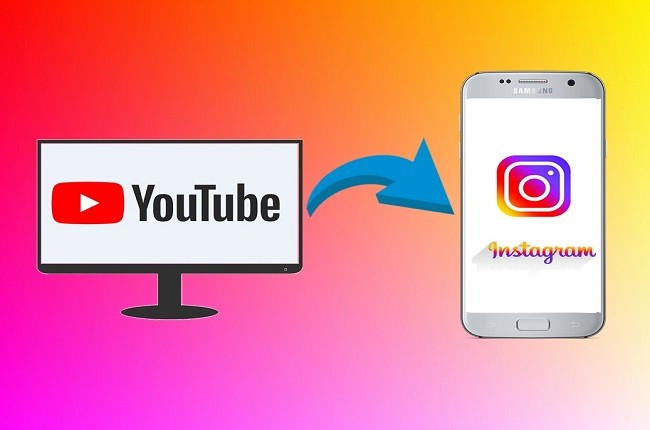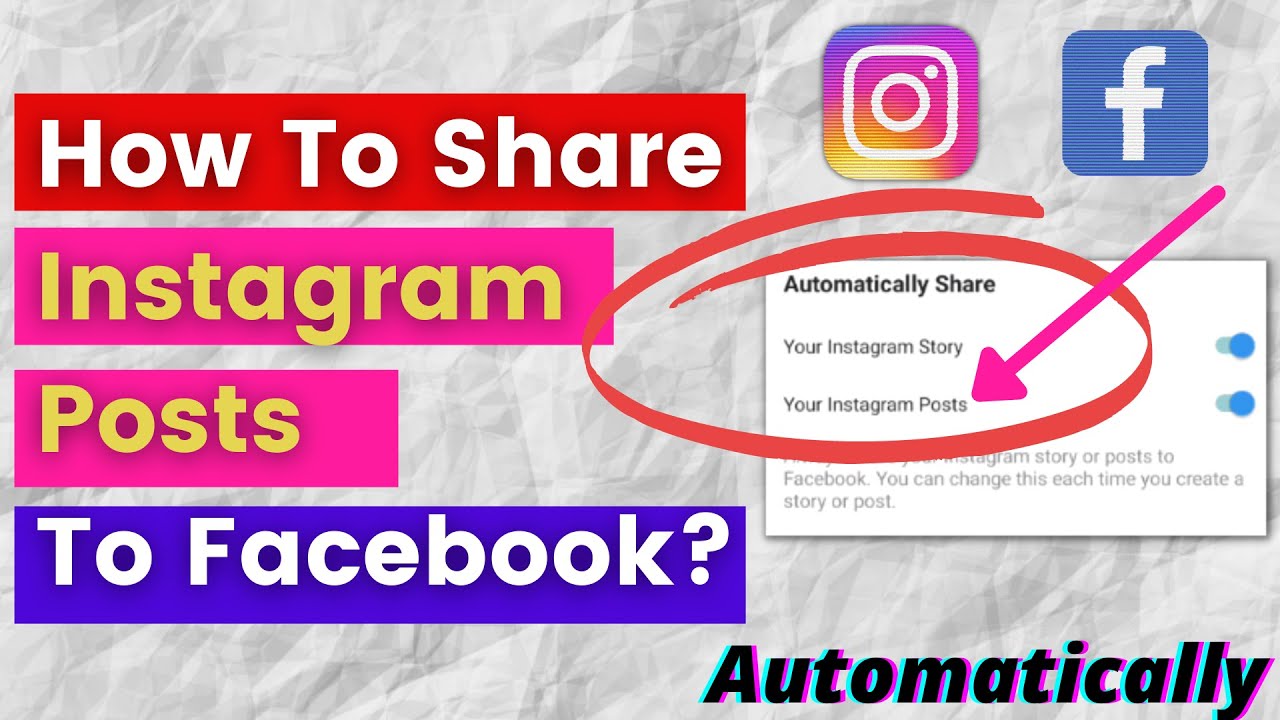Why Share YouTube Videos on Instagram?
Sharing YouTube videos on Instagram can be a highly effective way to increase engagement, reach, and brand awareness. With over 1 billion active users, Instagram offers a vast and diverse audience that can help amplify YouTube content. By posting video from YouTube on Instagram, creators can tap into this massive user base and drive traffic to their YouTube channels. This cross-promotion strategy can also help to build a more comprehensive online presence, fostering a stronger connection with the target audience.
Moreover, Instagram’s visual-centric platform makes it an ideal space for showcasing video content. The app’s users are already primed for consuming visual media, making it easier to capture their attention and encourage engagement. By sharing YouTube videos on Instagram, creators can leverage this existing audience interest and increase the visibility of their content.
Additionally, sharing YouTube videos on Instagram can help to drive more views, likes, and comments on the original YouTube content. This can have a positive impact on YouTube’s algorithm, which takes engagement metrics into account when ranking videos. By promoting YouTube videos on Instagram, creators can create a virtuous cycle of engagement that benefits both platforms.
Overall, sharing YouTube videos on Instagram is a simple yet effective way to expand a creator’s online reach and build a more engaged audience. By leveraging the strengths of both platforms, creators can maximize their content’s potential and achieve their online marketing goals.
Understanding Instagram’s Video Sharing Policy
Before posting a video from YouTube on Instagram, it’s essential to understand the platform’s video sharing policy. Instagram has specific guidelines regarding the types of videos allowed, video length limits, and copyright rules. Violating these policies can result in account restrictions, video removals, or even account suspension.
Types of Videos Allowed: Instagram allows users to share videos that are either recorded directly on the app or uploaded from a mobile device. However, when sharing a video from YouTube, users must ensure that the content complies with Instagram’s community guidelines and terms of service. This includes avoiding explicit, violent, or copyrighted content.
Video Length Limits: Instagram has different video length limits depending on the type of post. For feed posts, videos can be up to 60 seconds long, while Instagram Stories and Reels can be up to 15 seconds and 60 seconds, respectively. IGTV videos, on the other hand, can be up to 60 minutes long. When sharing a YouTube video on Instagram, users must ensure that the video is within these length limits.
Copyright Guidelines: Instagram takes copyright infringement seriously, and users must ensure that they have the necessary permissions to share copyrighted content. When sharing a YouTube video on Instagram, users must verify that they have the right to share the content and that it doesn’t infringe on any copyrights. Instagram’s algorithm also automatically detects copyrighted content, and users may receive a notification if their video is flagged for copyright infringement.
Consequences of Violating Policies: Violating Instagram’s video sharing policy can result in severe consequences, including account restrictions, video removals, or even account suspension. Repeated offenses can lead to permanent account suspension, which can harm a user’s online presence and reputation. Therefore, it’s crucial to understand and comply with Instagram’s video sharing policy when posting a video from YouTube on Instagram.
How to Post a YouTube Video on Instagram: A Step-by-Step Tutorial
Posting a video from YouTube on Instagram is a straightforward process that can be completed in a few steps. Here’s a step-by-step guide on how to post a YouTube video on Instagram:
Step 1: Copy the YouTube Video Link
Open the YouTube video you want to share on Instagram and copy the video link. You can do this by clicking on the “Share” button below the video and selecting “Copy link.”
Step 2: Open Instagram
Open the Instagram app on your mobile device and navigate to the home screen.
Step 3: Create a New Post
Tap the “+” icon in the top-right corner of the screen to create a new post. Select “Video” from the options and choose the video you want to upload.
Step 4: Paste the YouTube Video Link
Paste the YouTube video link into the “Add a link” field. Instagram will automatically fetch the video thumbnail and title.
Step 5: Edit the Video (Optional)
If you want to edit the video before posting, you can use Instagram’s built-in editing features. You can trim the video, add filters, and include text or drawings.
Step 6: Add a Caption and Hashtags
Add a caption to your video and include relevant hashtags. This will help your video reach a wider audience and increase engagement.
Step 7: Share the Video
Tap the “Share” button to post the video on Instagram. You can also share the video as an Instagram Story or Reel by selecting the “Story” or “Reel” option.
By following these steps, you can easily post a video from YouTube on Instagram and reach a wider audience. Remember to always follow Instagram’s video sharing policy and guidelines to avoid any issues.
Optimizing Your YouTube Video for Instagram
When sharing a YouTube video on Instagram, it’s essential to optimize the video for the platform to maximize engagement and reach. Here are some tips to help you optimize your YouTube video for Instagram:
Edit for Vertical Format
Instagram is a mobile-first platform, and most users view content on their smartphones. To optimize your YouTube video for Instagram, edit the video to fit a vertical format. You can use video editing software like Adobe Premiere or Final Cut Pro to crop and resize the video to fit Instagram’s vertical format.
Add Captions and Subtitles
Adding captions and subtitles to your YouTube video can help increase engagement and reach on Instagram. Captions and subtitles provide context to the video and make it easier for users to understand the content. You can add captions and subtitles to your video using YouTube’s built-in captioning feature or third-party software like Rev.com.
Use Relevant Hashtags
Hashtags play a crucial role in increasing the discoverability of your YouTube video on Instagram. Use relevant hashtags that are related to the content of your video. You can use a mix of niche and broad hashtags to reach a wider audience. Research popular hashtags in your niche and include them in your Instagram post.
Optimize for Sound-Off Viewing
Many Instagram users view videos with the sound off, so it’s essential to optimize your YouTube video for sound-off viewing. Add text overlays or graphics to provide context to the video, and use captions and subtitles to help users understand the content.
Keep it Short and Sweet
Instagram users have a short attention span, so keep your YouTube video short and sweet. Edit the video to fit Instagram’s video length limits, and focus on the most engaging and informative parts of the content.
By optimizing your YouTube video for Instagram, you can increase engagement, reach, and brand awareness on the platform. Remember to always follow Instagram’s video sharing policy and guidelines to avoid any issues.
Using Instagram’s Built-in Features to Enhance Your YouTube Video
Instagram offers several built-in features that can enhance your YouTube video and increase engagement and reach. Here are some of the features you can use:
IGTV
IGTV is a feature that allows you to upload longer-form videos up to 60 minutes. You can use IGTV to share more in-depth content, such as tutorials, interviews, or behind-the-scenes footage. To use IGTV, simply upload your YouTube video to IGTV and add a title, description, and tags.
Instagram Live
Instagram Live is a feature that allows you to broadcast live video to your followers. You can use Instagram Live to share live footage, such as events, Q&A sessions, or product launches. To use Instagram Live, simply go to the Instagram app, swipe left, and select “Live”. You can then share your YouTube video as a live broadcast.
Reels
Reels is a feature that allows you to create short, engaging videos up to 60 seconds. You can use Reels to share quick tips, sneak peeks, or behind-the-scenes footage. To use Reels, simply go to the Instagram app, swipe left, and select “Reels”. You can then upload your YouTube video and edit it to fit the Reels format.
Shopping
Shopping is a feature that allows you to tag products in your YouTube video and enable customers to purchase from your brand directly from the app. To use Shopping, simply upload your YouTube video to Instagram and add product tags. You can then enable customers to purchase from your brand by clicking on the “Shopping” icon.
By using these built-in features, you can enhance your YouTube video and increase engagement and reach on Instagram. Remember to always follow Instagram’s video sharing policy and guidelines to avoid any issues.
When using these features, keep in mind the following tips:
Use eye-catching thumbnails to grab users’ attention.
Optimize your video titles and descriptions with relevant keywords.
Use hashtags to increase discoverability.
Engage with your audience by responding to comments and messages.
Monitor your performance using Instagram Insights and YouTube Analytics.
By following these tips and using Instagram’s built-in features, you can maximize the potential of your YouTube video on Instagram and reach a wider audience.
Measuring the Success of Your YouTube Video on Instagram
Once you’ve posted your YouTube video on Instagram, it’s essential to track its performance to understand how it’s resonating with your audience. Instagram and YouTube provide analytics tools that can help you measure the success of your video.
Instagram Insights
Instagram Insights is a built-in analytics tool that provides data on your Instagram account’s performance. To access Instagram Insights, go to your Instagram profile, tap the three horizontal lines, and select “Insights”. From there, you can view metrics such as:
Reach: The number of unique users who viewed your video.
Impressions: The total number of times your video was viewed.
Engagement: The number of likes, comments, and saves on your video.
YouTube Analytics
YouTube Analytics is a tool that provides data on your YouTube video’s performance. To access YouTube Analytics, go to your YouTube account, click on the “Analytics” tab, and select “Videos”. From there, you can view metrics such as:
Views: The number of times your video was viewed.
Watch time: The total amount of time users spent watching your video.
Engagement: The number of likes, comments, and shares on your video.
Tracking Performance
To get a comprehensive understanding of your video’s performance, it’s essential to track both Instagram Insights and YouTube Analytics. By monitoring these metrics, you can identify what’s working and what’s not, and adjust your strategy accordingly.
Why Tracking Performance Matters
Tracking the performance of your YouTube video on Instagram is crucial to understanding how it’s resonating with your audience. By monitoring metrics such as reach, engagement, and watch time, you can:
Identify what types of content are performing well.
Adjust your strategy to optimize performance.
Improve your content’s relevance and engagement.
By tracking the performance of your YouTube video on Instagram, you can refine your strategy and create content that resonates with your audience.
Common Issues When Posting YouTube Videos on Instagram
When posting YouTube videos on Instagram, you may encounter some common issues that can prevent your video from being shared or viewed properly. Here are some of the most common issues and their solutions:
Video Formatting Problems
Instagram has specific video formatting requirements, and if your YouTube video doesn’t meet these requirements, it may not be shared or viewed properly. To avoid this issue, make sure your video is in the correct format (MP4 or MOV) and has the correct dimensions (1080p or 720p).
Copyright Claims
Instagram has a strict copyright policy, and if your YouTube video contains copyrighted material, it may be flagged or removed. To avoid this issue, make sure you have the necessary permissions or licenses to use the copyrighted material, or use royalty-free music and images.
Account Restrictions
Instagram may restrict your account if you post too many YouTube videos in a short period or if your videos don’t comply with Instagram’s community guidelines. To avoid this issue, make sure you post YouTube videos in moderation and follow Instagram’s community guidelines.
Troubleshooting Tips
If you encounter any issues when posting YouTube videos on Instagram, here are some troubleshooting tips:
Check your video formatting and dimensions.
Verify that you have the necessary permissions or licenses to use copyrighted material.
Post YouTube videos in moderation and follow Instagram’s community guidelines.
Use Instagram’s built-in features, such as IGTV and Reels, to enhance your YouTube video.
Monitor your Instagram Insights and YouTube Analytics to track your video’s performance.
By following these troubleshooting tips, you can resolve common issues and ensure that your YouTube video is shared and viewed properly on Instagram.
Additional Tips
Here are some additional tips to help you avoid common issues when posting YouTube videos on Instagram:
Use a consistent posting schedule to avoid overwhelming your followers.
Engage with your followers by responding to comments and messages.
Use relevant hashtags to increase your video’s discoverability.
Collaborate with other Instagram users or influencers to reach a wider audience.
By following these tips, you can avoid common issues and ensure that your YouTube video is successful on Instagram.
Best Practices for Sharing YouTube Videos on Instagram
Sharing YouTube videos on Instagram can be a great way to increase engagement, reach, and brand awareness. However, to get the most out of this strategy, it’s essential to follow best practices. Here are some tips to help you get started:
Consistency is Key
Consistency is crucial when sharing YouTube videos on Instagram. Posting regularly will help you build a loyal following and keep your audience engaged. Aim to post at least once a week, but make sure you don’t overpost and flood your followers’ feeds.
Engage with Your Audience
Engagement is a two-way street. When sharing YouTube videos on Instagram, make sure you respond to comments and messages promptly. This will help you build a relationship with your audience and increase engagement.
Authenticity is Essential
Authenticity is essential when sharing YouTube videos on Instagram. Make sure your videos are high-quality, engaging, and authentic. Avoid using clickbait titles or thumbnails, and focus on providing value to your audience.
Experiment and Find What Works Best for Your Brand
Every brand is different, and what works for one brand may not work for another. Experiment with different types of content, hashtags, and posting schedules to find what works best for your brand.
Use Relevant Hashtags
Hashtags are a great way to increase the discoverability of your YouTube videos on Instagram. Use relevant hashtags that are related to your content, and make sure you don’t overdo it. Using too many hashtags can look spammy and may not be effective.
Monitor Your Performance
Monitoring your performance is essential when sharing YouTube videos on Instagram. Use Instagram Insights and YouTube Analytics to track your engagement, reach, and clicks. This will help you understand what’s working and what’s not, and make data-driven decisions to improve your strategy.
By following these best practices, you can increase the effectiveness of your YouTube video sharing strategy on Instagram and achieve your marketing goals.
Additional Tips
Here are some additional tips to help you get the most out of sharing YouTube videos on Instagram:
Use Instagram’s built-in features, such as IGTV and Reels, to enhance your YouTube videos.
Collaborate with other Instagram users or influencers to reach a wider audience.
Share behind-the-scenes content to give your audience a sneak peek into your creative process.
Use Instagram Stories to share quick tips, sneak peeks, or exclusive deals.
By following these tips, you can take your YouTube video sharing strategy on Instagram to the next level and achieve your marketing goals.