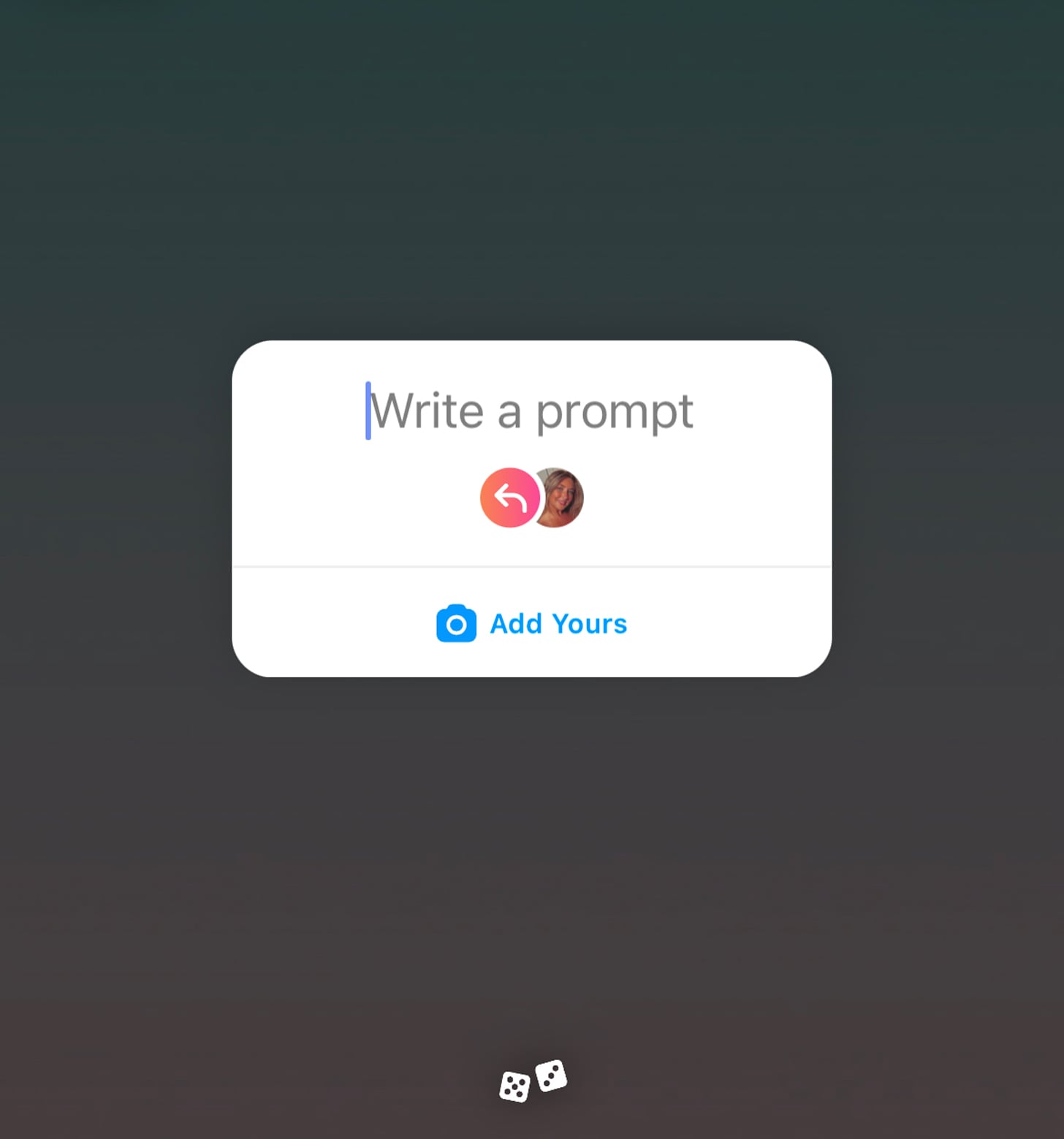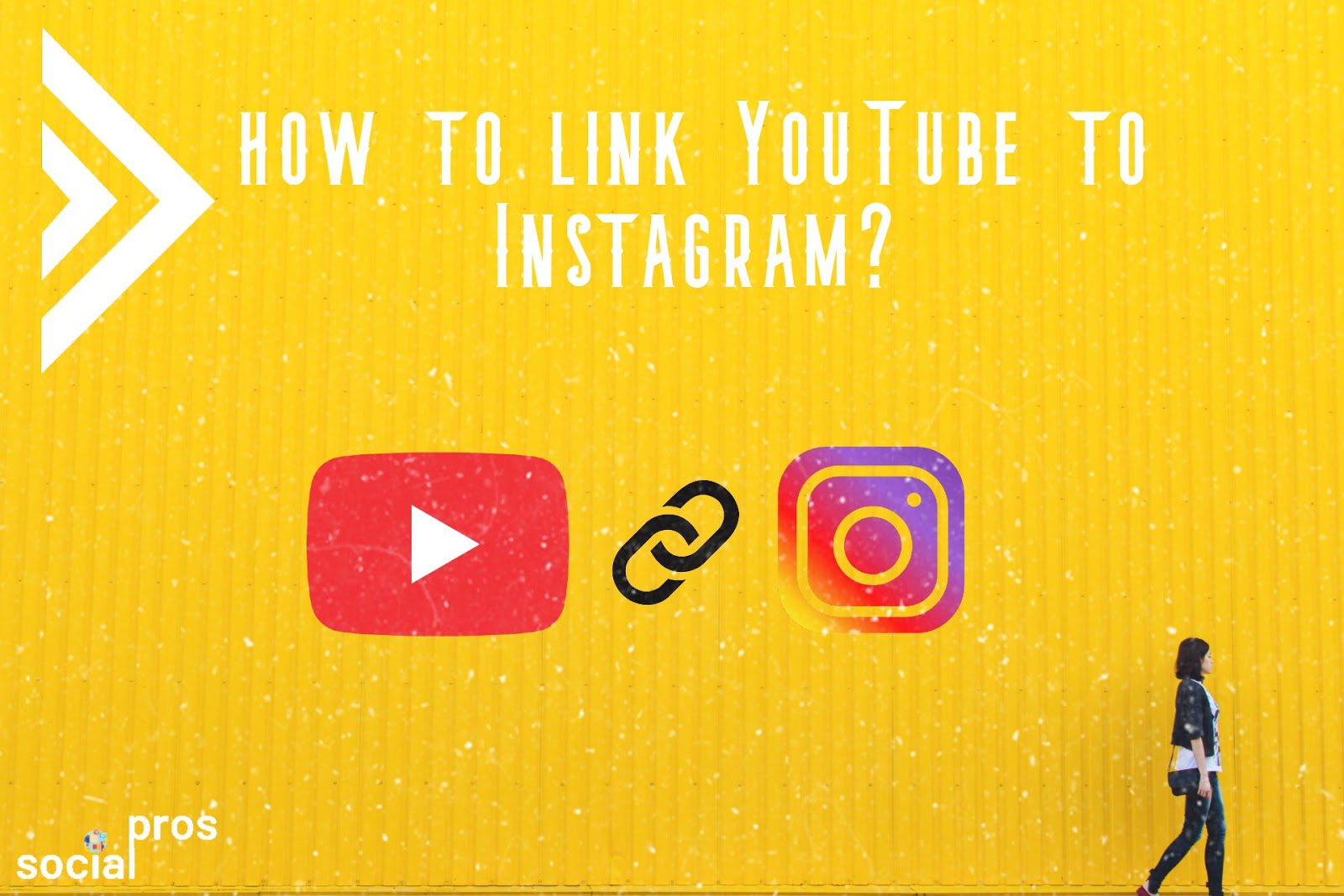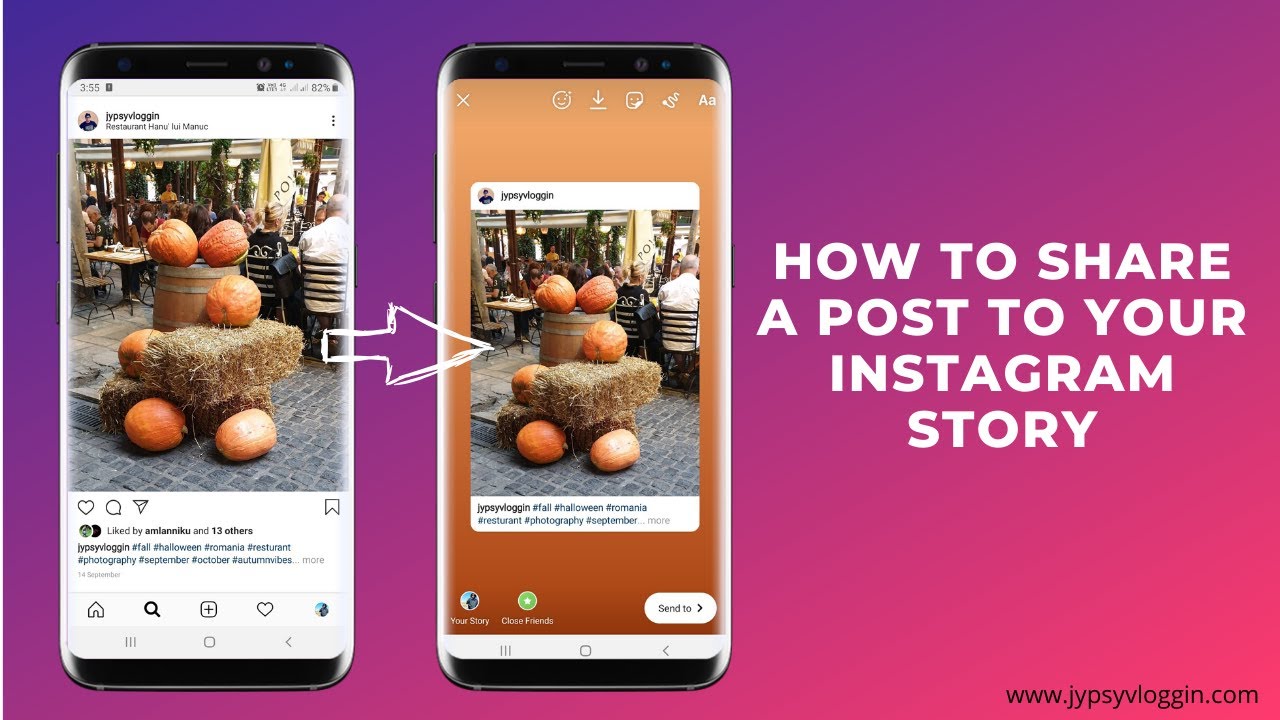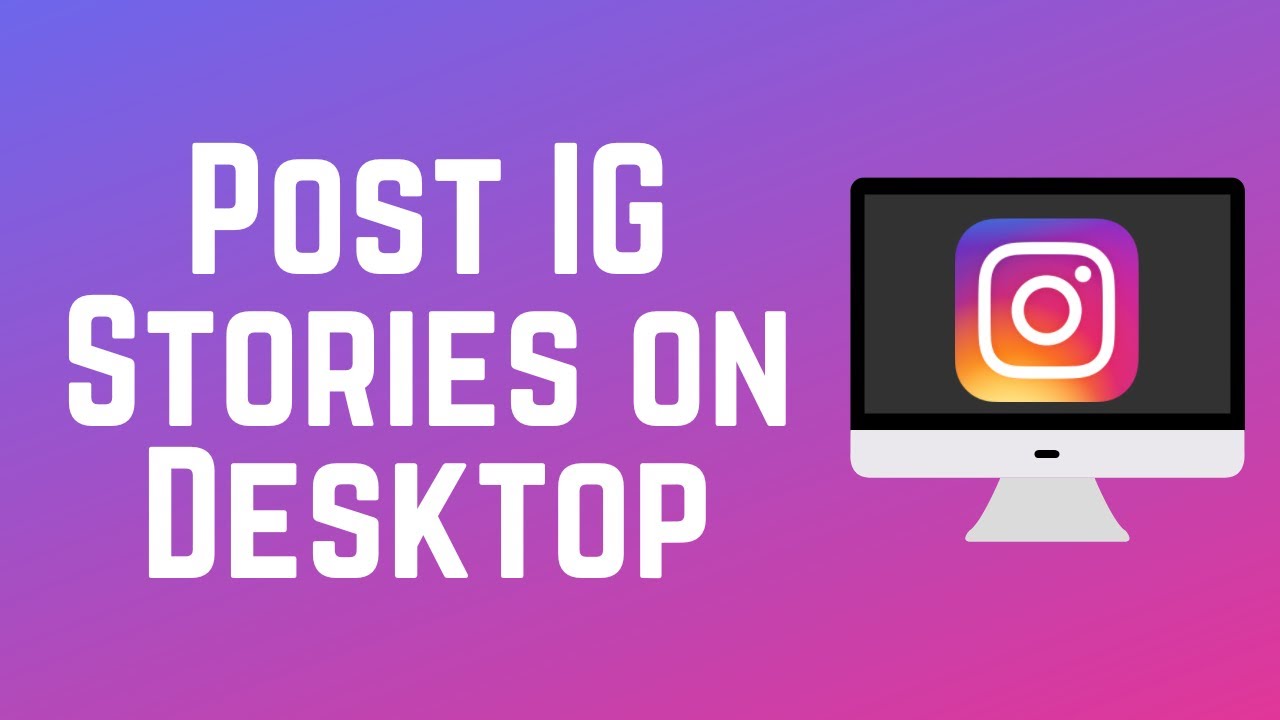Why Share YouTube Videos on Instagram Stories?
Sharing YouTube videos on Instagram stories can be a highly effective way to increase engagement, reach, and brand awareness. By leveraging the massive user base of Instagram, you can drive traffic to your YouTube channel and grow your audience. Instagram stories offer a unique opportunity to share behind-the-scenes content, sneak peeks, and exclusive deals that can help to build a loyal following.
One of the primary benefits of sharing YouTube videos on Instagram stories is the ability to reach a wider audience. With over 1 billion active users on Instagram, the potential for exposure is vast. By sharing your YouTube videos on Instagram stories, you can tap into this massive user base and attract new viewers to your channel.
In addition to increasing your reach, sharing YouTube videos on Instagram stories can also help to boost engagement. Instagram stories offer a range of interactive features, including polls, quizzes, and question stickers, that can help to encourage audience participation and drive engagement. By using these features, you can create a more immersive experience for your viewers and build a stronger connection with your audience.
Furthermore, sharing YouTube videos on Instagram stories can help to drive traffic to your YouTube channel. By including a link to your YouTube video in your Instagram story, you can make it easy for viewers to access your content and subscribe to your channel. This can help to increase your YouTube views, likes, and comments, and ultimately drive more traffic to your channel.
Overall, sharing YouTube videos on Instagram stories is a powerful way to increase engagement, reach, and brand awareness. By leveraging the features and functionality of Instagram stories, you can create a more immersive experience for your viewers and drive traffic to your YouTube channel.
Preparing Your YouTube Video for Instagram Stories
Before you can post a YouTube video to Instagram story, you need to prepare it for optimal viewing. This involves trimming the video to 60 seconds or less, adding captions, and using eye-catching thumbnails. By doing so, you can ensure that your video is engaging, informative, and visually appealing to your Instagram audience.
Trimming your YouTube video to 60 seconds or less is crucial for Instagram stories. This is because Instagram stories are designed to be short, snappy, and attention-grabbing. By keeping your video concise, you can hold your viewers’ attention and encourage them to watch until the end.
Adding captions to your YouTube video is also essential for Instagram stories. Captions can help to make your video more accessible, especially for viewers who prefer to watch videos with sound off. By adding captions, you can ensure that your message is conveyed clearly and effectively, even in a noisy environment.
Using eye-catching thumbnails is another important aspect of preparing your YouTube video for Instagram stories. Thumbnails can help to grab viewers’ attention and entice them to watch your video. By using a visually appealing thumbnail, you can increase the chances of your video being viewed and engaged with.
In addition to these tips, you can also consider optimizing your YouTube video for mobile devices. This involves ensuring that your video is shot in a vertical format, using a clear and concise title, and adding relevant keywords to your video’s metadata. By doing so, you can improve your video’s visibility and engagement on Instagram stories.
How to Post a YouTube Video to Instagram Story
Posting a YouTube video to Instagram story is a straightforward process that can be completed in a few steps. Here’s a step-by-step guide on how to post a YouTube video to Instagram story:
Step 1: Copy the YouTube Video Link
Start by copying the link to your YouTube video. You can do this by clicking on the “Share” button below your video and selecting “Copy link”. This will copy the link to your clipboard, which you can then paste into Instagram.
Step 2: Open Instagram
Next, open the Instagram app on your mobile device. Make sure you’re logged in to your account and have the latest version of the app installed.
Step 3: Create a New Story
Tap the “+” icon in the top-right corner of the screen to create a new story. This will open the story editor, where you can add photos, videos, and other media to your story.
Step 4: Add the YouTube Video Link
Tap the “Link” sticker in the story editor and paste the YouTube video link into the field. This will add the link to your story, which viewers can tap to watch your video.
Step 5: Use the “Swipe-Up” Feature or “Link” Sticker
If you have a business or creator account on Instagram, you can use the “swipe-up” feature to drive traffic to your YouTube video. To do this, tap the “swipe-up” icon in the story editor and select “YouTube” as the destination. Alternatively, you can use the “link” sticker to add a clickable link to your story.
Step 6: Add a Call-to-Action
Finally, add a call-to-action to your story to encourage viewers to watch your YouTube video. You can do this by adding text to your story, such as “Watch the full video on YouTube” or “Tap the link to learn more”.
Using Instagram’s Built-in Features to Enhance Your Video
Instagram offers a range of built-in features that can help to make your YouTube video more engaging on Instagram stories. By using these features, you can increase engagement, encourage audience participation, and drive traffic to your YouTube channel.
Polls are a great way to encourage audience participation and drive engagement on Instagram stories. You can create a poll by tapping the “Poll” sticker in the story editor and selecting the options you want to include. This can help to increase engagement and encourage viewers to interact with your content.
Quizzes are another great way to engage your audience and drive traffic to your YouTube channel. You can create a quiz by tapping the “Quiz” sticker in the story editor and selecting the questions and answers you want to include. This can help to increase engagement and encourage viewers to learn more about your brand.
Question stickers are a great way to encourage audience participation and drive engagement on Instagram stories. You can create a question sticker by tapping the “Question” sticker in the story editor and selecting the question you want to ask. This can help to increase engagement and encourage viewers to interact with your content.
In addition to these features, you can also use Instagram’s built-in music library to add music to your YouTube video. This can help to make your video more engaging and increase audience participation. Simply tap the “Music” sticker in the story editor and select the song you want to use.
By using Instagram’s built-in features, you can make your YouTube video more engaging and increase audience participation. This can help to drive traffic to your YouTube channel and increase engagement on your Instagram stories.
Best Practices for Sharing YouTube Videos on Instagram Stories
Sharing YouTube videos on Instagram stories can be an effective way to increase engagement, reach, and brand awareness. However, to get the most out of this strategy, it’s essential to follow best practices. Here are some tips to help you optimize your YouTube video sharing on Instagram stories:
Post Consistently
Posting consistently is crucial to maintaining a strong presence on Instagram stories. Aim to post at least once a day, but make sure you don’t overpost and flood your followers’ feeds. Consistency will help you build a loyal following and keep your audience engaged.
Use Relevant Hashtags
Hashtags are a great way to increase the visibility of your Instagram stories. Use relevant hashtags that are related to your YouTube video content, and include them in your story captions. This will help your story reach a wider audience and attract new followers.
Monitor Engagement Metrics
Monitoring engagement metrics is essential to understanding how your Instagram stories are performing. Use Instagram Insights to track your story’s engagement, reach, and clicks on your YouTube video. This will help you identify what’s working and what’s not, and make data-driven decisions to optimize your content.
Time Your Posts Strategically
Timing is everything when it comes to posting on Instagram stories. Post your stories at times when your audience is most active, such as during peak hours or during events related to your niche. This will help you increase engagement and reach a wider audience.
Engage with Your Audience
Engaging with your audience is crucial to building a loyal following on Instagram stories. Respond to comments and messages, and use Instagram’s built-in features such as polls and quizzes to encourage audience participation. This will help you build a strong connection with your audience and increase engagement.
Common Issues and Troubleshooting Tips
When posting YouTube videos to Instagram stories, you may encounter some common issues that can prevent your video from being shared successfully. Here are some troubleshooting tips to help you resolve these issues:
Video Formatting Issues
If your YouTube video is not formatting correctly on Instagram stories, it may be due to the video’s resolution or aspect ratio. To resolve this issue, try trimming the video to 60 seconds or less, or adjusting the video’s resolution to match Instagram’s recommended settings.
Link Errors
If you’re experiencing link errors when trying to post a YouTube video to Instagram story, it may be due to a problem with the link itself. Try copying the link again, or checking to see if the link is valid and working correctly.
Audio Issues
If the audio on your YouTube video is not playing correctly on Instagram stories, it may be due to a problem with the video’s audio settings. Try adjusting the audio settings on your YouTube video, or using a different audio format that is compatible with Instagram.
Video Upload Issues
If you’re having trouble uploading your YouTube video to Instagram stories, it may be due to a problem with your internet connection or the video’s file size. Try uploading the video again, or checking to see if your internet connection is stable and working correctly.
Instagram’s Built-in Features Not Working
If Instagram’s built-in features, such as polls or quizzes, are not working correctly with your YouTube video, it may be due to a problem with the feature itself. Try checking Instagram’s help center for more information, or contacting Instagram’s support team for assistance.
Measuring the Success of Your Instagram Story
To measure the success of your Instagram story, you need to track its performance using Instagram Insights. Instagram Insights provides a range of metrics that can help you understand how your story is performing, including engagement, reach, and clicks on your YouTube video.
Engagement Metrics
Engagement metrics, such as likes, comments, and saves, can help you understand how your audience is interacting with your story. By tracking these metrics, you can identify what’s working and what’s not, and make data-driven decisions to optimize your content.
Reach Metrics
Reach metrics, such as impressions and unique viewers, can help you understand how many people are seeing your story. By tracking these metrics, you can identify how well your story is performing in terms of visibility and reach.
Clicks on Your YouTube Video
Clicks on your YouTube video can help you understand how many people are interested in watching your video. By tracking this metric, you can identify how effective your story is at driving traffic to your YouTube channel.
Using Instagram Insights
To access Instagram Insights, you need to have a business or creator account on Instagram. Once you have an account, you can access Insights by tapping the three horizontal lines on the top-right corner of your profile page and selecting “Insights”. From there, you can view your story’s performance metrics and track its success over time.
By tracking the performance of your Instagram story, you can identify what’s working and what’s not, and make data-driven decisions to optimize your content. This can help you increase engagement, reach, and clicks on your YouTube video, and ultimately drive more traffic to your YouTube channel.
Conclusion: Boosting Your YouTube Channel with Instagram Stories
Sharing YouTube videos on Instagram stories is a powerful way to boost your YouTube channel’s visibility and engagement. By following the steps outlined in this guide, you can increase engagement, reach, and brand awareness, and drive more traffic to your YouTube channel.
Remember to optimize your YouTube video for Instagram stories by trimming it to 60 seconds or less, adding captions, and using eye-catching thumbnails. Use Instagram’s built-in features, such as polls, quizzes, and question stickers, to make your video more engaging and interactive.
Post your YouTube video to Instagram story consistently, using relevant hashtags and monitoring engagement metrics to track its performance. Address common issues that may arise, such as video formatting issues or link errors, and use troubleshooting tips to resolve them.
By incorporating Instagram stories into your YouTube marketing strategy, you can reach a wider audience, increase engagement, and drive more traffic to your YouTube channel. So why not give it a try? Start sharing your YouTube videos on Instagram stories today and see the results for yourself!