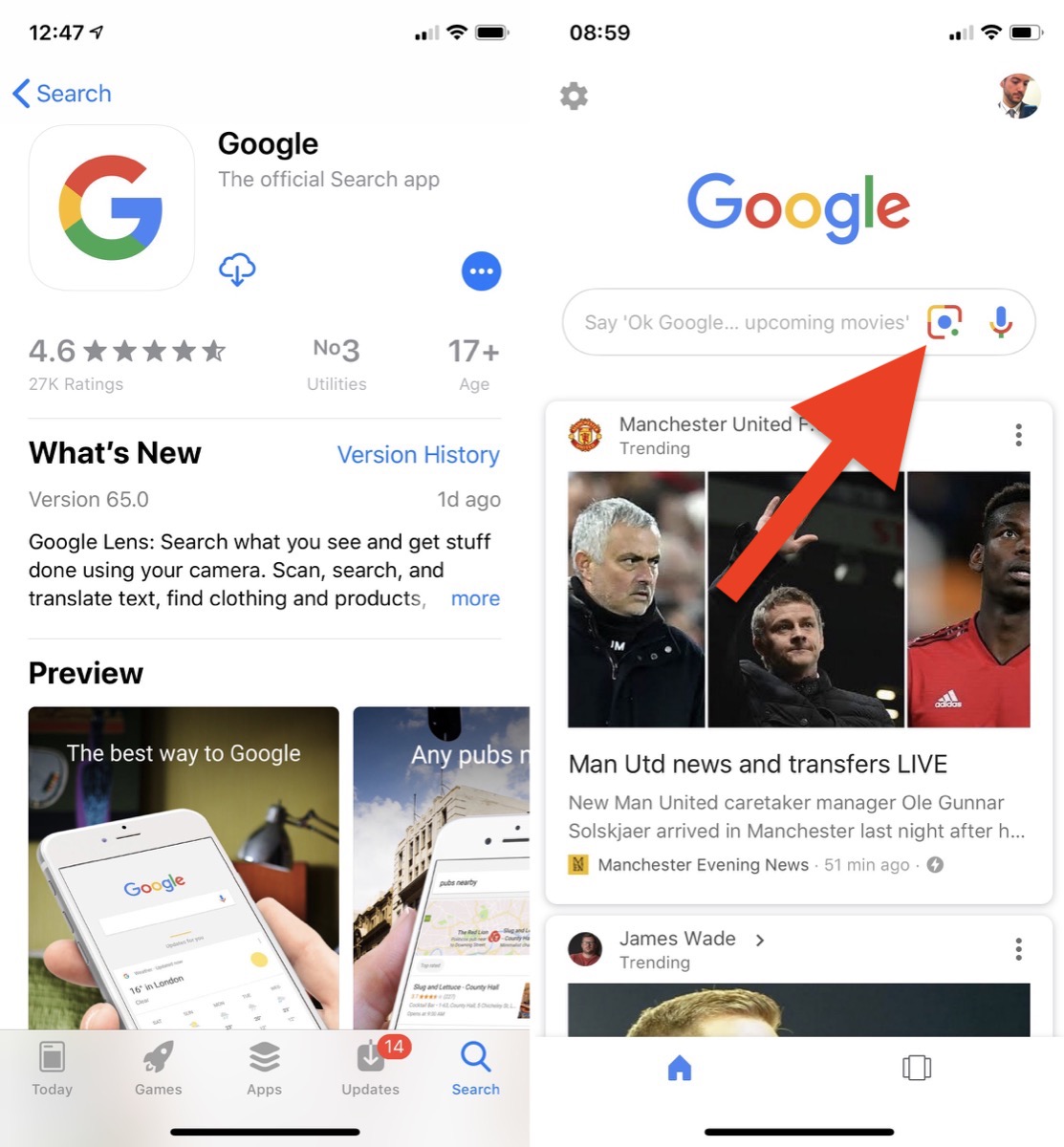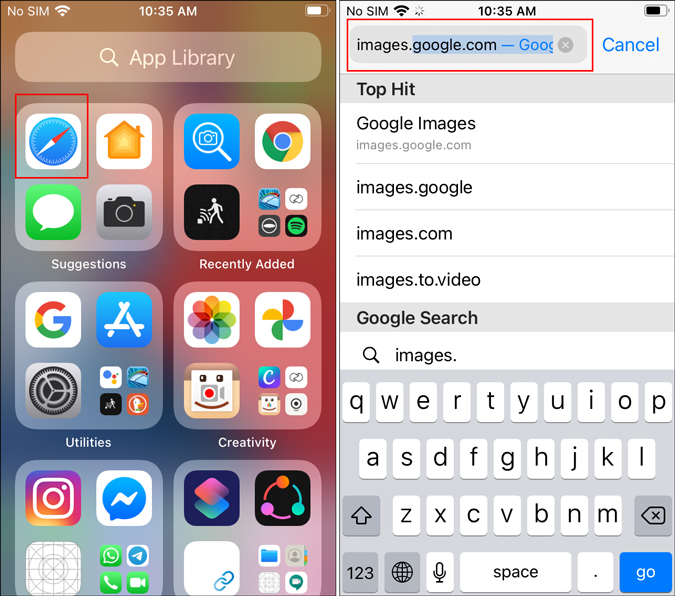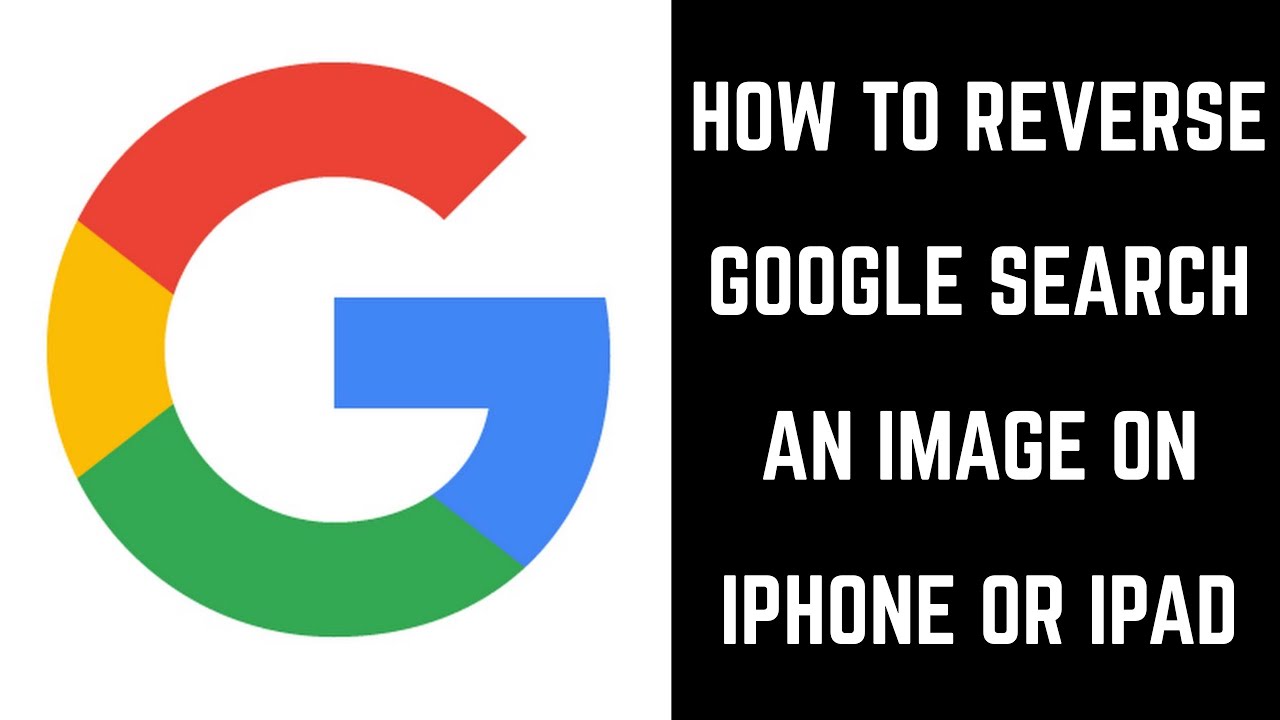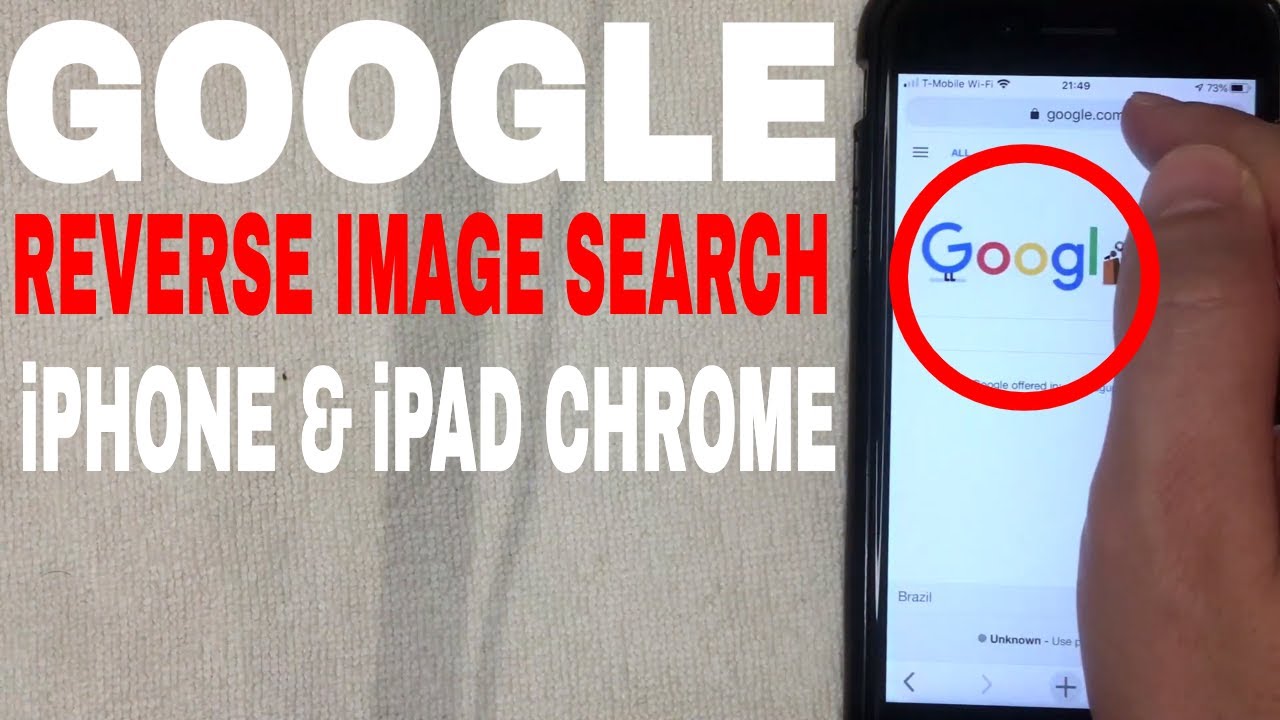What is Reverse Image Search and How Does it Work?
Reverse image search is a powerful tool that allows users to search for information about an image by uploading it to a search engine or using a dedicated app. This technology uses image recognition algorithms to identify objects, people, and patterns within the image, and then provides relevant search results. Google’s reverse image search feature is one of the most popular and widely used, and it’s available on iPhone devices.
When you use Google’s reverse image search on your iPhone, you can upload an image from your camera roll or take a new photo. The algorithm then analyzes the image and provides search results that include similar images, websites, and information related to the content of the image. This feature is particularly useful for identifying objects, finding similar products, or verifying the authenticity of an image.
Reverse image search has numerous benefits, including the ability to quickly identify unknown objects, find similar products, or verify the authenticity of an image. It’s also a great tool for researchers, students, and professionals who need to find specific information about an image. With Google’s reverse image search feature on iPhone, you can access this powerful tool anywhere, anytime.
By using reverse image search on your iPhone, you can unlock a wealth of information about an image. Whether you’re trying to identify a mysterious object, find a similar product, or verify the authenticity of an image, this feature can help. With its powerful image recognition algorithms and vast database of images, Google’s reverse image search is an essential tool for anyone who wants to get more out of their iPhone.
How to Search Google by Photo on iPhone
To search Google by photo on your iPhone, follow these steps:
Step 1: Open the Google app on your iPhone. You can find it on your home screen or in the App Library.
Step 2: Tap the camera icon in the search bar. This will open the Google Lens feature, which allows you to search for information using your iPhone camera.
Step 3: Take a new photo or upload an existing one from your camera roll. You can also use the “Scan” feature to scan a QR code or barcode.
Step 4: Google will analyze the image and provide search results. You can browse through the results, which may include similar images, websites, and information related to the content of the image.
Step 5: Refine your search results by using the filters at the top of the screen. You can filter by “Similar images,” “Websites,” or “Shopping.”
Step 6: Tap on a search result to view more information. You can also use the “Share” feature to share the result with others.
By following these steps, you can easily search Google by photo on your iPhone. This feature is particularly useful for identifying objects, finding similar products, or verifying the authenticity of an image.
Google’s reverse image search feature on iPhone is a powerful tool that can help you unlock a wealth of information about an image. Whether you’re a researcher, student, or professional, this feature can help you get more out of your iPhone.
Alternative Methods for Reverse Image Search on iPhone
While Google’s reverse image search feature is a powerful tool, there are alternative methods for searching Google by photo on iPhone. Third-party apps like TinEye and Reversee offer similar functionality, allowing users to search for images and get relevant results.
TinEye is a popular reverse image search app that allows users to search for images by uploading them or taking a new photo. The app uses advanced image recognition technology to identify the image and provide relevant search results. TinEye also offers features like image filtering and sorting, making it easier to find what you’re looking for.
Reversee is another reverse image search app that allows users to search for images by uploading them or taking a new photo. The app uses AI-powered image recognition technology to identify the image and provide relevant search results. Reversee also offers features like image editing and sharing, making it a versatile tool for image search.
Both TinEye and Reversee offer a range of benefits, including the ability to search for images without leaving the app, advanced image recognition technology, and features like image filtering and sorting. However, it’s worth noting that these apps may not offer the same level of accuracy as Google’s reverse image search feature.
Another alternative method for reverse image search on iPhone is to use a browser extension like Search by Image. This extension allows users to right-click on an image and select “Search by Image” to search for similar images on Google. This method is convenient and easy to use, but may not offer the same level of functionality as dedicated reverse image search apps.
When using alternative methods for reverse image search on iPhone, it’s essential to consider the pros and cons of each option. While third-party apps like TinEye and Reversee offer advanced features and functionality, they may not offer the same level of accuracy as Google’s reverse image search feature. Browser extensions like Search by Image offer convenience and ease of use, but may not offer the same level of functionality as dedicated apps.
Ultimately, the best alternative method for reverse image search on iPhone will depend on your specific needs and preferences. By considering the pros and cons of each option, you can choose the method that works best for you and get the most out of your reverse image search experience.
Using Siri to Search Google by Photo on iPhone
Siri, the virtual assistant on iPhone, can be used to perform a reverse image search using Google. This feature allows users to search for images using voice commands, making it a convenient and hands-free way to search Google by photo on iPhone.
To use Siri for reverse image search, follow these steps:
1. Open Siri by saying “Hey Siri” or by holding down the Home button (or Side button on iPhone X and later).
2. Say “Search Google for this image” or “Search Google by photo” and then describe the image you want to search for.
3. Siri will then open the Google app and perform a reverse image search using the description you provided.
4. You can then browse through the search results to find what you’re looking for.
Using Siri to search Google by photo on iPhone is a quick and easy way to perform a reverse image search. However, it’s worth noting that Siri may not always understand the description of the image, so you may need to try again or use a different description.
Additionally, Siri can also be used to search for images using specific keywords or phrases. For example, you can say “Search Google for images of [keyword]” or “Search Google for [keyword] photos”. This can be a useful way to find specific images or photos on Google.
Overall, using Siri to search Google by photo on iPhone is a convenient and hands-free way to perform a reverse image search. By using voice commands, you can quickly and easily find what you’re looking for without having to manually search for it.
It’s also worth noting that Siri’s ability to perform reverse image searches is powered by Google’s image recognition technology, which is the same technology used in Google’s reverse image search feature. This means that Siri’s search results will be similar to those found using Google’s reverse image search feature.
By using Siri to search Google by photo on iPhone, you can unlock the power of reverse image search and find what you’re looking for quickly and easily.
Google Lens: A Powerful Visual Search Tool for iPhone
Google Lens is a visual search tool that allows users to search for information using their iPhone camera. This powerful tool can be used to search Google by photo on iPhone, and it offers a range of features that make it a valuable addition to any iPhone user’s toolkit.
Google Lens uses artificial intelligence (AI) to identify objects, scenes, and text within images. This allows users to search for information about the things they see in the world around them. For example, if you see a product you like in a store, you can use Google Lens to search for information about it, including its price, reviews, and where to buy it.
Google Lens can also be used to search for images. Simply take a photo of an image, or upload one from your camera roll, and Google Lens will use its AI-powered image recognition technology to identify the image and provide relevant search results.
One of the most powerful features of Google Lens is its ability to recognize and identify objects within images. This allows users to search for information about specific objects, such as animals, plants, or products. For example, if you take a photo of a bird, Google Lens can identify the species and provide information about it.
Google Lens also offers a range of other features, including the ability to translate text, solve math problems, and even identify artwork. This makes it a valuable tool for anyone who wants to learn more about the world around them.
To use Google Lens on iPhone, simply open the Google app and tap the camera icon. Then, take a photo of the image you want to search for, or upload one from your camera roll. Google Lens will use its AI-powered image recognition technology to identify the image and provide relevant search results.
Google Lens is a powerful visual search tool that can be used to search Google by photo on iPhone. Its ability to recognize and identify objects within images makes it a valuable addition to any iPhone user’s toolkit. By using Google Lens, users can unlock the power of visual search and gain a deeper understanding of the world around them.
Overall, Google Lens is a powerful tool that can be used to search Google by photo on iPhone. Its range of features, including its ability to recognize and identify objects within images, make it a valuable addition to any iPhone user’s toolkit. By using Google Lens, users can unlock the power of visual search and gain a deeper understanding of the world around them.
Common Use Cases for Reverse Image Search on iPhone
Reverse image search on iPhone is a powerful tool that can be used in a variety of ways. Here are some common use cases for reverse image search on iPhone:
1. Identifying objects: If you see an object that you don’t recognize, you can use reverse image search to identify it. For example, if you see a bird that you don’t know the name of, you can take a photo of it and use reverse image search to identify the species.
2. Finding similar products: If you see a product that you like, you can use reverse image search to find similar products. For example, if you see a pair of shoes that you like, you can take a photo of them and use reverse image search to find similar shoes.
3. Verifying the authenticity of an image: If you’re not sure if an image is real or fake, you can use reverse image search to verify its authenticity. For example, if you see an image of a celebrity that looks suspicious, you can use reverse image search to see if the image has been used elsewhere.
4. Finding the source of an image: If you see an image that you like, you can use reverse image search to find the source of the image. For example, if you see an image of a beautiful landscape, you can use reverse image search to find the photographer who took the photo.
5. Researching a topic: Reverse image search can be a useful tool for researching a topic. For example, if you’re researching a historical event, you can use reverse image search to find images related to the event.
6. Finding similar images: If you have an image that you like, you can use reverse image search to find similar images. For example, if you have a photo of a beautiful sunset, you can use reverse image search to find similar photos of sunsets.
These are just a few examples of the many use cases for reverse image search on iPhone. By using reverse image search, you can unlock the power of visual search and gain a deeper understanding of the world around you.
Reverse image search on iPhone is a powerful tool that can be used in a variety of ways. Whether you’re trying to identify an object, find similar products, or verify the authenticity of an image, reverse image search can help. By using reverse image search, you can unlock the power of visual search and gain a deeper understanding of the world around you.
Tips and Tricks for Effective Reverse Image Search on iPhone
Reverse image search on iPhone can be a powerful tool for finding information and identifying objects. However, to get the most out of this feature, it’s essential to use it effectively. Here are some tips and tricks for optimizing your reverse image search experience on iPhone:
1. Use high-quality images: The quality of the image you upload can significantly impact the accuracy of the search results. Make sure to use high-quality images that are clear and well-lit.
2. Optimize image uploads: When uploading an image, make sure to crop it to the relevant area and adjust the brightness and contrast to improve visibility.
3. Use specific keywords: Using specific keywords can help narrow down the search results and improve accuracy. For example, if you’re searching for a specific product, use the product name or model number as a keyword.
4. Filter search results: Google’s reverse image search feature allows you to filter search results by size, color, and type. Use these filters to narrow down the results and find what you’re looking for.
5. Use Google Lens: Google Lens is a powerful visual search tool that can be used to search for information using your iPhone camera. Use Google Lens to search for objects, scenes, and text within images.
6. Check the image metadata: Image metadata can provide valuable information about the image, such as the camera model, aperture, and shutter speed. Check the image metadata to learn more about the image.
7. Use reverse image search in combination with other search tools: Reverse image search can be used in combination with other search tools, such as Google’s text search feature, to find more accurate results.
By following these tips and tricks, you can optimize your reverse image search experience on iPhone and get the most out of this powerful feature.
Reverse image search on iPhone is a powerful tool that can be used to find information and identify objects. By using high-quality images, optimizing image uploads, using specific keywords, and filtering search results, you can improve the accuracy of the search results and find what you’re looking for.
Additionally, using Google Lens and checking the image metadata can provide valuable information about the image and help you learn more about the object or scene you’re searching for.
By combining reverse image search with other search tools, you can find more accurate results and unlock the full potential of this feature.
Conclusion: Unlocking the Power of Reverse Image Search on iPhone
Reverse image search on iPhone is a powerful tool that can be used to find information, identify objects, and verify the authenticity of images. With Google’s reverse image search feature and alternative methods like TinEye and Reversee, users have a range of options for searching for images on their iPhone.
By following the step-by-step guide provided in this article, users can learn how to use Google’s reverse image search feature on iPhone, including how to access the feature, upload an image, and get search results. Additionally, users can learn how to use Siri to perform a reverse image search on iPhone and how to use Google Lens to search for information using their iPhone camera.
Reverse image search on iPhone has a range of benefits and uses, from identifying objects and finding similar products to verifying the authenticity of images. By using this feature, users can unlock the power of visual search and gain a deeper understanding of the world around them.
Whether you’re a student, a researcher, or simply someone who wants to learn more about the world, reverse image search on iPhone is a valuable tool that can help you achieve your goals. By trying out this feature and exploring its possibilities, you can unlock the full potential of your iPhone and discover new ways to search for information.
In conclusion, reverse image search on iPhone is a powerful tool that can be used to find information, identify objects, and verify the authenticity of images. With its range of benefits and uses, this feature is a valuable addition to any iPhone user’s toolkit. By trying out reverse image search on iPhone, you can unlock the power of visual search and gain a deeper understanding of the world around you.
So why not give it a try? Search Google by photo on iPhone today and discover the power of reverse image search for yourself.