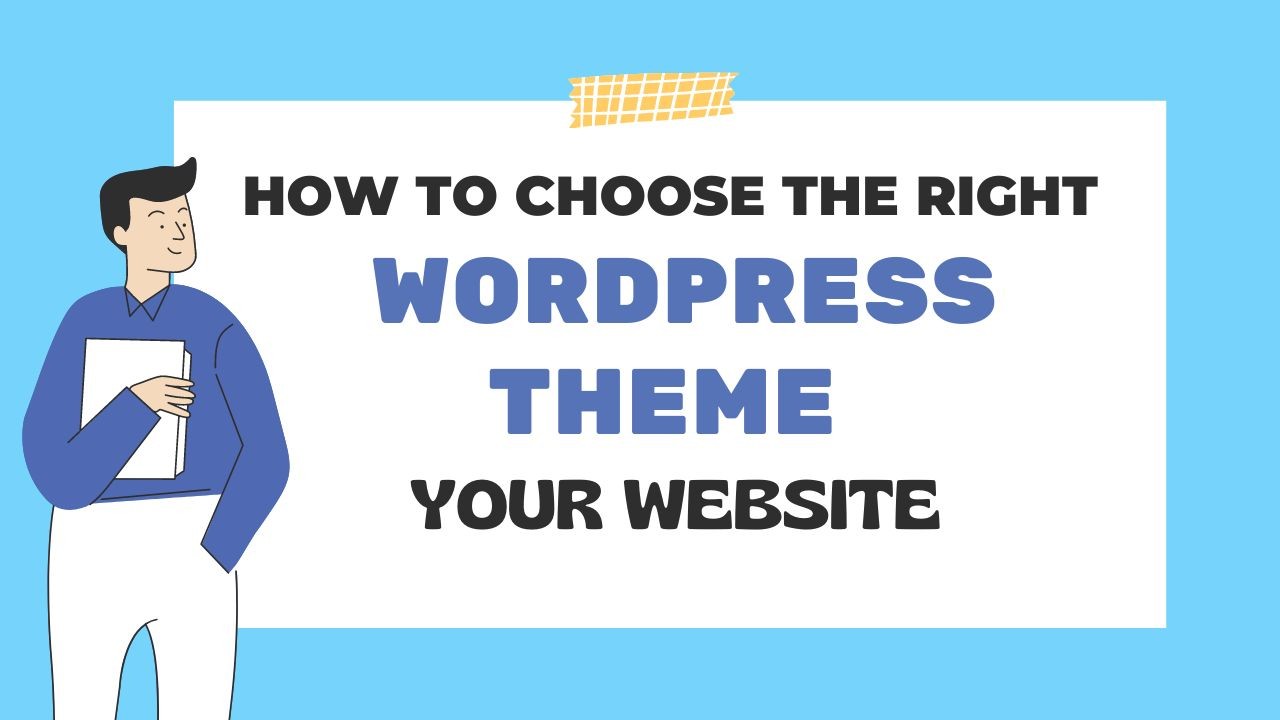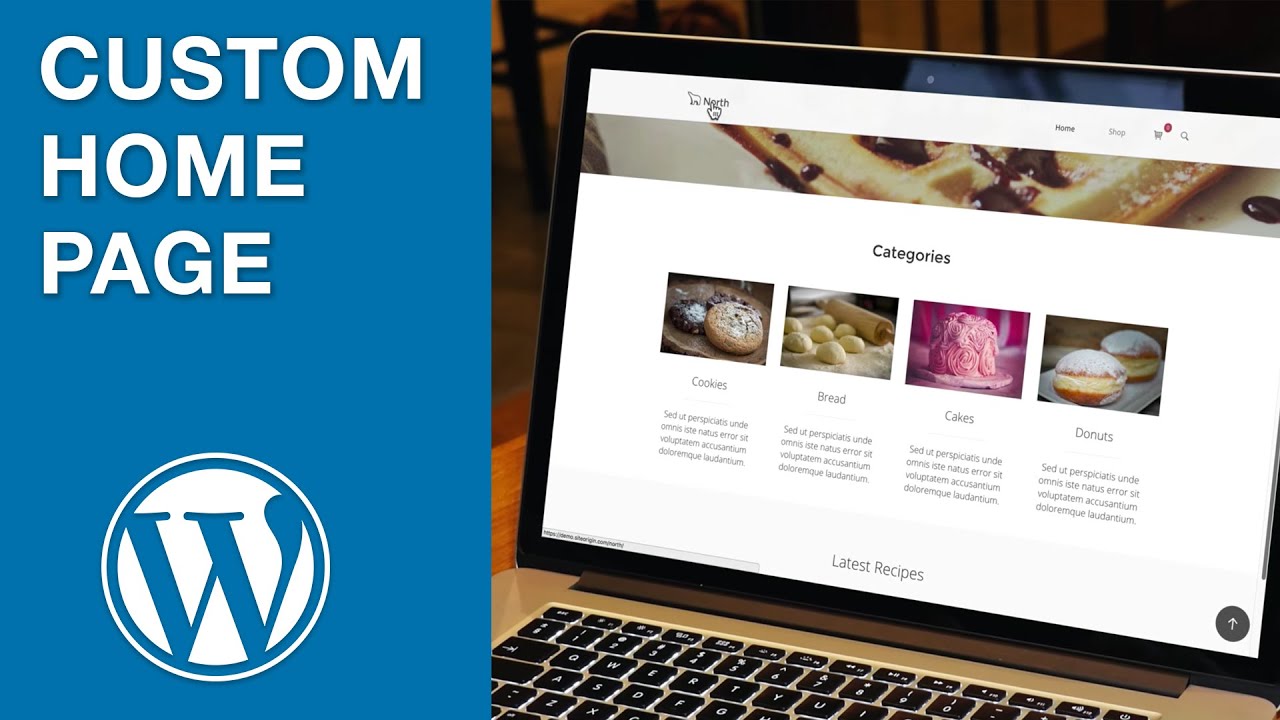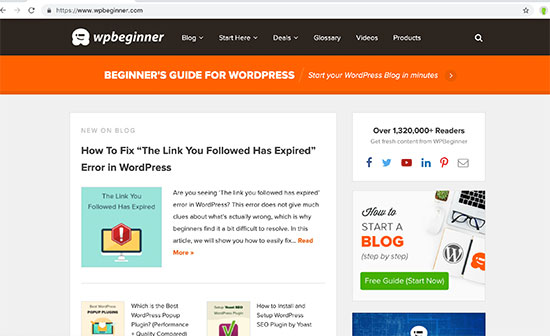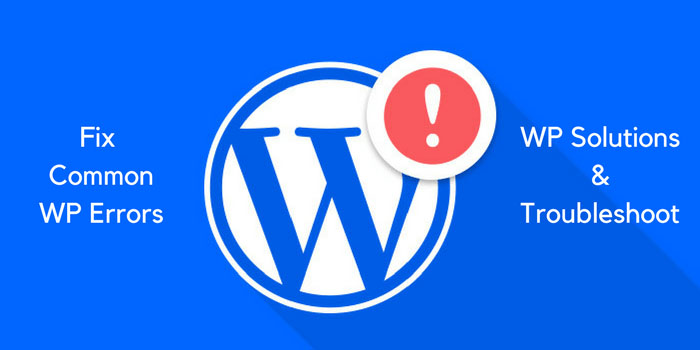Why You Need a Static Homepage on Your WordPress Site
When it comes to creating a professional online presence, having a well-designed homepage is crucial. A static homepage on WordPress provides a unique opportunity to showcase your brand’s identity, promote specific content, products, or services, and improve user experience. By setting a static homepage on WordPress, you can increase conversions, enhance search engine optimization (SEO), and establish a strong online presence.
A static homepage allows you to carefully curate the content and design of your website’s entrance, creating a lasting impression on your visitors. This enables you to guide them towards your most important content, products, or services, and provide a stable and predictable user experience. Moreover, a static homepage provides a flexible and customizable solution for showcasing your content, allowing you to establish a strong brand identity and differentiate yourself from competitors.
One of the key benefits of having a static homepage on WordPress is the ability to optimize it for SEO. By including relevant keywords, meta tags, and descriptions, you can improve your website’s visibility in search engine results pages (SERPs), driving more organic traffic to your site. Additionally, a well-designed static homepage can help you increase conversions by providing a clear call-to-action, promoting specific products or services, and creating a sense of urgency.
When you set a static homepage on WordPress, you can also take advantage of the platform’s flexibility and customization options. With the help of page builders, widgets, and plugins, you can create a unique and engaging homepage that reflects your brand’s personality and style. Whether you’re a blogger, entrepreneur, or small business owner, a static homepage on WordPress can help you achieve your online goals and succeed in today’s competitive digital landscape.
By following best practices for setting a static homepage on WordPress, you can create a professional and effective online presence that drives results. This includes choosing a compatible theme, customizing your homepage’s content and layout, and optimizing it for SEO and conversions. With the right strategy and tools, you can set a static homepage on WordPress that helps you achieve your online goals and succeed in the long term.
Understanding the Difference Between a Static Homepage and a Blog Posts Page
When it comes to creating a WordPress site, one of the most important decisions you’ll make is choosing the type of homepage you want to display. Two popular options are a static homepage and a blog posts page. While both options have their benefits, they serve different purposes and are suited for different types of content.
A static homepage is a fixed page that displays the same content every time a visitor lands on your site. This type of homepage is ideal for promoting specific content, products, or services, and for creating a strong brand identity. A static homepage can be customized to include a variety of elements, such as images, videos, and calls-to-action, making it a great option for businesses and organizations that want to showcase their offerings.
On the other hand, a blog posts page is a dynamic page that displays a list of your most recent blog posts. This type of homepage is ideal for bloggers and content creators who want to showcase their latest articles and updates. A blog posts page is typically used for sites that have a high volume of content and want to keep their visitors up-to-date on the latest news and information.
When deciding between a static homepage and a blog posts page, it’s essential to consider your site’s purpose and content strategy. If you have a business or organization that wants to promote specific products or services, a static homepage is likely the better choice. However, if you’re a blogger or content creator who wants to showcase your latest articles and updates, a blog posts page is the way to go.
It’s also worth noting that you can use both a static homepage and a blog posts page on your WordPress site. Many sites use a static homepage as their main entrance and a blog posts page as a secondary page for showcasing their latest content. This approach allows you to promote your most important content on your homepage while still providing a way for visitors to access your latest blog posts.
Ultimately, the choice between a static homepage and a blog posts page depends on your site’s specific needs and goals. By understanding the differences between these two options, you can make an informed decision and create a homepage that effectively promotes your content and engages your visitors.
How to Set a Static Homepage on WordPress: A Step-by-Step Guide
Setting a static homepage on WordPress is a straightforward process that can be completed in a few steps. In this guide, we will walk you through the process of creating a new page, setting it as the homepage, and customizing its content and layout.
Step 1: Create a New Page
To set a static homepage on WordPress, you first need to create a new page. To do this, log in to your WordPress dashboard and navigate to the Pages section. Click on the “Add New” button to create a new page.
Give your page a title, such as “Homepage” or “Welcome,” and add any content you want to display on your homepage. You can add text, images, videos, and other media to your page using the WordPress editor.
Step 2: Set the Page as the Homepage
Once you have created your new page, you need to set it as the homepage. To do this, navigate to the Settings section of your WordPress dashboard and click on the “Reading” option.
In the Reading settings, you will see an option to set a static page as the homepage. Select the page you created in Step 1 from the dropdown menu and click “Save Changes.”
Step 3: Customize the Page’s Content and Layout
Now that you have set your new page as the homepage, you can customize its content and layout. You can add widgets, plugins, and other features to your page to enhance its functionality and design.
One popular way to customize your homepage is to use a page builder plugin, such as Elementor or Beaver Builder. These plugins allow you to create custom layouts and designs for your page using a drag-and-drop interface.
Another way to customize your homepage is to use widgets. Widgets are small blocks of content that can be added to your page to display specific information, such as a calendar or a list of recent posts.
By following these steps, you can set a static homepage on WordPress and customize its content and layout to suit your needs. Remember to include the main keyword “set home page on wordpress” in your content to improve your page’s SEO.
Choosing the Right Theme for Your WordPress Site
When it comes to setting up a static homepage on WordPress, choosing the right theme is crucial. A theme that is compatible with a static homepage can make a big difference in the overall look and feel of your site. In this article, we will discuss the importance of choosing a WordPress theme that is compatible with a static homepage and provide tips on how to select a theme that meets your needs.
Why is theme compatibility important?
A theme that is compatible with a static homepage is essential for creating a professional-looking site. A compatible theme will allow you to set a static homepage and customize its content and layout without any issues. On the other hand, a theme that is not compatible with a static homepage can cause problems with page layout, content display, and even SEO.
What to look for in a theme
When selecting a theme for your WordPress site, there are several factors to consider. Here are some key things to look for:
Responsiveness: A responsive theme will ensure that your site looks great on all devices, including desktops, laptops, tablets, and smartphones.
Customization options: A theme with customization options will allow you to personalize your site’s look and feel to suit your brand.
SEO optimization: A theme that is optimized for SEO will help your site rank higher in search engine results pages (SERPs).
Compatibility with page builders: If you plan to use a page builder plugin, such as Elementor or Beaver Builder, make sure the theme is compatible with it.
How to select a theme
Selecting a theme can be overwhelming, especially with so many options available. Here are some tips to help you make the right choice:
Read reviews and ratings: Check out reviews and ratings from other users to get an idea of the theme’s quality and performance.
Check the theme’s documentation: Look for themes with comprehensive documentation that provides instructions on how to set up and customize the theme.
Test the theme: Before purchasing a theme, test it out to see how it looks and feels on your site.
By following these tips, you can select a theme that is compatible with a static homepage and meets your needs. Remember to include the main keyword “set home page on wordpress” in your content to improve your page’s SEO.
Customizing Your Homepage with Widgets and Plugins
Once you have set up your static homepage on WordPress, you can customize it further using widgets and plugins. Widgets are small blocks of content that can be added to your homepage to display specific information, such as a calendar or a list of recent posts. Plugins, on the other hand, are software programs that can be installed on your WordPress site to add new features and functionality.
Popular Plugins for Customizing Your Homepage
There are many plugins available that can help you customize your WordPress homepage. Here are some popular options:
Elementor: Elementor is a popular page builder plugin that allows you to create custom layouts and designs for your homepage. It offers a drag-and-drop interface and a wide range of widgets and templates.
Beaver Builder: Beaver Builder is another popular page builder plugin that offers a drag-and-drop interface and a wide range of widgets and templates. It also offers a live preview feature, which allows you to see how your changes will look before you publish them.
Jetpack: Jetpack is a popular plugin that offers a wide range of features and functionality, including widgets, shortcodes, and security tools. It also offers a customizable homepage layout and a wide range of templates.
How to Use Widgets and Plugins to Customize Your Homepage
Using widgets and plugins to customize your homepage is a straightforward process. Here are the steps you need to follow:
Step 1: Install the plugin or widget you want to use. You can do this by going to the WordPress plugin directory and searching for the plugin or widget you want to use.
Step 2: Activate the plugin or widget. Once you have installed the plugin or widget, you need to activate it. You can do this by going to the WordPress dashboard and clicking on the “Plugins” or “Widgets” menu.
Step 3: Configure the plugin or widget. Once you have activated the plugin or widget, you need to configure it. This will vary depending on the plugin or widget you are using, but most plugins and widgets offer a settings page where you can customize their behavior.
Step 4: Add the plugin or widget to your homepage. Once you have configured the plugin or widget, you can add it to your homepage. This will vary depending on the plugin or widget you are using, but most plugins and widgets offer a “Add to Homepage” button or a similar feature.
By following these steps, you can use widgets and plugins to customize your WordPress homepage and add new features and functionality. Remember to include the main keyword “set home page on wordpress” in your content to improve your page’s SEO.
Optimizing Your Homepage for SEO and Conversions
Once you have set up your static homepage on WordPress, it’s essential to optimize it for search engine optimization (SEO) and conversions. A well-optimized homepage can help improve your website’s visibility in search engine results pages (SERPs), drive more traffic, and increase conversions.
Keyword Research
The first step in optimizing your homepage for SEO is to conduct keyword research. Identify the keywords and phrases your target audience is using to search for your content, products, or services. Use tools like Google Keyword Planner, Ahrefs, or SEMrush to find relevant keywords and phrases.
Meta Tags
Meta tags are HTML tags that provide information about your webpage to search engines. The most important meta tags for SEO are the title tag, meta description, and keyword tag. Make sure to include your target keywords in these tags to improve your homepage’s visibility in SERPs.
Call-to-Actions
A call-to-action (CTA) is a button or link that encourages visitors to take a specific action on your website. Use CTAs to drive conversions, such as signing up for a newsletter, making a purchase, or contacting your business. Make sure to place your CTAs prominently on your homepage and use action-oriented language to encourage visitors to take action.
Analytics Tools
Analytics tools like Google Analytics can help you track your homepage’s performance and make data-driven decisions to improve its optimization. Use analytics tools to track metrics like page views, bounce rate, and conversion rate to identify areas for improvement.
Optimizing Images
Images can slow down your website’s loading speed, which can negatively impact your SEO. Optimize your images by compressing them using tools like TinyPNG or ImageOptim. Also, make sure to include alt tags and descriptive text for your images to improve their accessibility and SEO.
Internal Linking
Internal linking can help improve your website’s navigation and SEO. Use internal linking to connect your homepage to other relevant pages on your website. This can help search engines understand your website’s structure and content hierarchy.
By following these tips, you can optimize your WordPress homepage for SEO and conversions. Remember to include the main keyword “set home page on wordpress” in your content to improve your page’s SEO.
Troubleshooting Common Issues with Your WordPress Homepage
When setting up a static homepage on WordPress, you may encounter some common issues that can be frustrating and time-consuming to resolve. In this article, we will discuss some of the most common issues that may arise and provide solutions to help you troubleshoot and fix them.
Page Not Found Errors
One of the most common issues that may arise when setting up a static homepage on WordPress is a page not found error. This error occurs when the page you have set as your homepage does not exist or is not properly configured. To fix this issue, make sure that the page you have set as your homepage is published and that the URL is correct.
Incorrect Page Settings
Another common issue that may arise when setting up a static homepage on WordPress is incorrect page settings. This can occur when the page you have set as your homepage is not properly configured or when the page settings are not correctly set. To fix this issue, make sure that the page you have set as your homepage is set to be the front page and that the page settings are correctly set.
Theme Compatibility Issues
Theme compatibility issues can also arise when setting up a static homepage on WordPress. This can occur when the theme you are using is not compatible with the static homepage feature or when the theme is not properly configured. To fix this issue, make sure that the theme you are using is compatible with the static homepage feature and that the theme is properly configured.
Plugin Conflicts
Plugin conflicts can also arise when setting up a static homepage on WordPress. This can occur when two or more plugins are conflicting with each other or when a plugin is not compatible with the static homepage feature. To fix this issue, make sure that the plugins you are using are compatible with each other and that the plugins are properly configured.
By following these troubleshooting tips, you can resolve common issues that may arise when setting up a static homepage on WordPress. Remember to include the main keyword “set home page on wordpress” in your content to improve your page’s SEO.
Best Practices for Maintaining and Updating Your WordPress Homepage
Maintaining and updating your WordPress homepage is crucial to ensure that it remains secure, up-to-date, and continues to attract and engage your target audience. In this article, we will discuss some best practices for maintaining and updating your WordPress homepage.
Regular Backups
Regular backups are essential to ensure that your WordPress homepage is protected against data loss and other disasters. You can use plugins like UpdraftPlus or VaultPress to create automatic backups of your site.
Theme Updates
Keeping your theme up-to-date is crucial to ensure that your WordPress homepage remains secure and compatible with the latest version of WordPress. You can update your theme by going to the WordPress dashboard and clicking on the “Themes” menu.
Content Refreshes
Refreshing your content regularly is essential to keep your audience engaged and interested in your site. You can refresh your content by adding new blog posts, updating existing content, and removing outdated content.
Using WordPress’s Built-in Features
WordPress has several built-in features that can help you maintain and update your homepage. For example, you can use the “Customizer” feature to customize your theme and layout, and the “Widgets” feature to add new widgets to your homepage.
Security Updates
Keeping your WordPress homepage secure is crucial to protect against hacking and other security threats. You can update your security plugins and themes regularly to ensure that your site remains secure.
Performance Optimization
Optimizing your WordPress homepage’s performance is essential to ensure that it loads quickly and efficiently. You can use plugins like W3 Total Cache or WP Super Cache to optimize your site’s performance.
By following these best practices, you can maintain and update your WordPress homepage effectively and ensure that it remains secure, up-to-date, and continues to attract and engage your target audience. Remember to include the main keyword “set home page on wordpress” in your content to improve your page’s SEO.