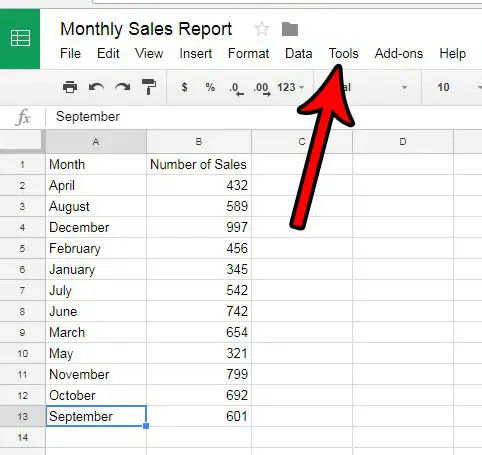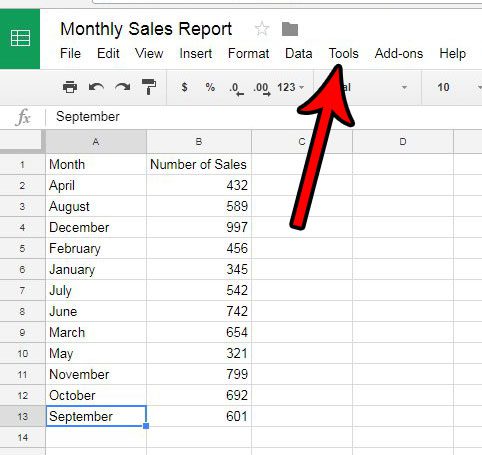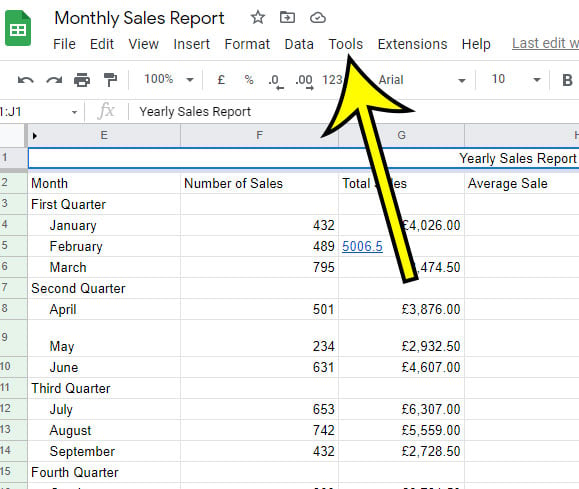Understanding the Autocomplete Feature in Google
Google’s autocomplete feature, also known as Google Suggest, is a functionality that provides users with a list of suggested search queries as they type in the search bar. This feature is designed to help users quickly find what they’re looking for by suggesting popular search terms and phrases. Autocomplete can be helpful in several ways, such as saving time, reducing typos, and providing inspiration for search queries. However, it can also be annoying or intrusive at times, especially when it suggests irrelevant or embarrassing search terms.
Autocomplete works by using a combination of algorithms and data sources, including search history, location, and trending topics. When a user types in a search query, Google’s algorithms quickly scan through its vast database of search terms and suggest relevant and popular queries. This process happens in real-time, allowing users to see suggestions as they type.
While autocomplete can be a useful feature, some users may find it intrusive or annoying, especially if they’re concerned about their search history being exposed. In some cases, autocomplete may suggest search terms that are embarrassing or sensitive, which can be a problem for users who share devices or computers. Additionally, autocomplete can also affect search results, as it may prioritize suggested queries over other relevant results.
For users who want to maintain their search history and avoid unwanted suggestions, turning off autocomplete in Google may be a viable option. This can be done by following a few simple steps, which will be discussed in the next section. However, before we dive into the process of disabling autocomplete, it’s essential to understand the potential benefits and drawbacks of this feature.
Why You Might Want to Turn Off Autocomplete in Google
While Google’s autocomplete feature can be helpful in many ways, there are also several reasons why you might want to consider turning it off. One of the primary concerns is related to user privacy. When autocomplete is enabled, Google stores your search history and uses it to provide suggestions for future searches. This can be a problem for users who share devices or computers, as their search history may be exposed to others.
Another issue with autocomplete is its potential impact on search results. By prioritizing suggested queries, autocomplete can influence the search results you see, which may not always be relevant or accurate. This can be particularly problematic for users who are researching sensitive or confidential topics, as autocomplete may suggest search terms that are not relevant to their query.
In addition to these concerns, turning off autocomplete in Google can also help users avoid unwanted suggestions. For example, if you’ve previously searched for a sensitive topic, autocomplete may continue to suggest related search terms, even if you’re no longer interested in that topic. By disabling autocomplete, you can avoid these unwanted suggestions and maintain a more private and controlled search experience.
Furthermore, turning off autocomplete can also help users maintain their search history and avoid data collection. When autocomplete is enabled, Google collects data on your search history and uses it to provide targeted advertising and suggestions. By disabling autocomplete, you can reduce the amount of data that Google collects and maintain a more private online experience.
Overall, turning off autocomplete in Google can be a useful step for users who value their privacy and want to maintain a more controlled search experience. In the next section, we’ll provide a step-by-step guide on how to disable autocomplete in Google search, including instructions for desktop and mobile devices.
How to Disable Autocomplete in Google Search
Disabling autocomplete in Google search is a relatively straightforward process that can be completed in a few steps. Here’s a step-by-step guide on how to turn off autocomplete in Google search on desktop and mobile devices:
Desktop Devices:
1. Open Google Chrome or your preferred web browser and navigate to the Google homepage.
2. Click on the three vertical dots in the upper right corner of the browser window and select “Settings” from the drop-down menu.
3. Scroll down to the “Autocomplete” section and toggle the switch to the “Off” position.
4. Click “Save” to save your changes.
Mobile Devices:
1. Open the Google app on your mobile device and tap on the three horizontal lines in the upper left corner of the screen.
2. Tap on “Settings” and then select “Autocomplete” from the menu.
3. Toggle the switch to the “Off” position to disable autocomplete.
4. Tap “Save” to save your changes.
Alternatively, you can also disable autocomplete by using the Google search settings page. To do this, follow these steps:
1. Open Google Chrome or your preferred web browser and navigate to the Google search settings page.
2. Scroll down to the “Autocomplete” section and toggle the switch to the “Off” position.
3. Click “Save” to save your changes.
By following these steps, you can easily disable autocomplete in Google search and take control of your search experience.
Alternative Methods to Disable Autocomplete in Google
In addition to disabling autocomplete in Google search, there are several alternative methods that can help you manage your search history and avoid unwanted suggestions. Here are a few options:
Private Browsing Mode:
Using a private browsing mode, such as Incognito mode in Google Chrome, can help you browse the internet without storing your search history or cookies. This can be a useful option if you want to keep your search history private or if you’re using a shared device.
Clearing Search History:
Clearing your search history can also help you avoid unwanted suggestions and maintain your privacy. You can clear your search history in Google by going to the Google search settings page and clicking on the “Clear search history” button.
Third-Party Browser Extensions:
There are several third-party browser extensions available that can help you manage your search history and disable autocomplete in Google. Some popular options include Autocomplete Disabler, Google Autocomplete Disabler, and Search History Manager.
These extensions can help you disable autocomplete, clear your search history, and manage your cookies and browsing data. However, be sure to read reviews and check the permissions required by each extension before installing.
Pros and Cons of Alternative Methods:
While these alternative methods can be useful for managing your search history and avoiding unwanted suggestions, they may not be as effective as disabling autocomplete in Google search. Here are some pros and cons to consider:
Pros:
- Private browsing mode and clearing search history can help maintain your privacy and avoid unwanted suggestions.
- Third-party browser extensions can provide additional features and functionality for managing your search history and browsing data.
Cons:
- Private browsing mode may not be as effective as disabling autocomplete in Google search, as it only applies to the current browsing session.
- Clearing search history may not remove all search data, as some data may be stored on Google’s servers.
- Third-party browser extensions may require additional permissions and may not be compatible with all devices or browsers.
By considering these alternative methods and their pros and cons, you can make an informed decision about how to manage your search history and avoid unwanted suggestions in Google.
Impact on Search Results and User Experience
Disabling autocomplete in Google search can have a significant impact on search results and the overall user experience. When autocomplete is enabled, Google provides suggestions based on the user’s search history and preferences. However, when autocomplete is disabled, users must type full search queries, which can lead to more accurate results.
Without autocomplete, users are more likely to type specific and relevant search queries, which can help them find what they’re looking for more quickly. Additionally, disabling autocomplete can help users avoid irrelevant search results and reduce the risk of clicking on malicious links.
However, disabling autocomplete can also have some drawbacks. For example, users may need to spend more time typing search queries, which can be frustrating for those who are used to relying on autocomplete suggestions. Additionally, disabling autocomplete may not be suitable for users who rely on Google’s suggestions to help them find what they’re looking for.
Despite these potential drawbacks, disabling autocomplete can be a useful option for users who value their privacy and want to maintain control over their search experience. By typing full search queries, users can avoid exposing their search history and preferences to Google, which can help them maintain their anonymity online.
In terms of search results, disabling autocomplete can lead to more accurate and relevant results. When users type full search queries, Google is more likely to provide results that match their exact search terms, rather than suggesting alternative queries that may not be relevant.
Overall, disabling autocomplete in Google search can have a significant impact on search results and the overall user experience. While it may require users to spend more time typing search queries, it can also help them maintain their privacy and find more accurate results.
Google’s Stance on Autocomplete and User Privacy
Google has faced criticism and controversy over its autocomplete feature, with many users expressing concerns about the potential impact on their privacy. In response to these concerns, Google has implemented various measures to balance the benefits of autocomplete with user concerns about data collection and search history exposure.
According to Google’s official policy, autocomplete is designed to provide users with relevant and useful suggestions based on their search history and preferences. However, Google also acknowledges that users have the right to control their search experience and maintain their privacy.
To address these concerns, Google has implemented various features and settings that allow users to manage their autocomplete experience. For example, users can turn off autocomplete in Google search, clear their search history, and use incognito mode to browse the internet privately.
Google has also stated that it does not store user search history indefinitely and that users have the option to delete their search history at any time. Additionally, Google has implemented various security measures to protect user data and prevent unauthorized access.
Despite these efforts, some users may still be concerned about the potential impact of autocomplete on their privacy. To address these concerns, Google has provided users with various tools and resources to help them manage their search experience and maintain their privacy.
For example, Google’s “My Activity” page allows users to view and manage their search history, including the ability to delete individual searches or entire search sessions. Additionally, Google’s “Privacy Checkup” tool provides users with a comprehensive overview of their privacy settings and recommendations for improving their online security.
Overall, Google’s stance on autocomplete and user privacy is one of balance and compromise. While autocomplete can be a useful feature for many users, Google also acknowledges the importance of user privacy and has implemented various measures to address these concerns.
Best Practices for Managing Autocomplete and Search History
To get the most out of your Google search experience, it’s essential to manage your autocomplete and search history effectively. Here are some best practices to help you do so:
Regularly Clear Search Data:
Clearing your search data regularly can help you maintain your privacy and avoid unwanted suggestions. You can clear your search data in Google by going to the Google search settings page and clicking on the “Clear search history” button.
Use Incognito Mode:
Using incognito mode can help you browse the internet privately and avoid storing your search history. To use incognito mode, open Google Chrome and click on the three vertical dots in the upper right corner of the browser window. Then, select “New incognito window” from the drop-down menu.
Be Mindful of Search Queries:
Being mindful of your search queries can help you avoid unwanted suggestions and maintain your privacy. Try to use specific and relevant search queries, and avoid using sensitive or personal information in your searches.
Use Autocomplete Wisely:
Using autocomplete wisely can help you get the most out of your Google search experience. Try to use autocomplete to suggest relevant search queries, but avoid relying too heavily on it. Instead, try to type full search queries to get more accurate results.
Monitor Your Search History:
Monitoring your search history can help you maintain your privacy and avoid unwanted suggestions. You can monitor your search history in Google by going to the Google search settings page and clicking on the “View search history” button.
By following these best practices, you can effectively manage your autocomplete and search history, and get the most out of your Google search experience.
Conclusion: Taking Control of Your Google Search Experience
In conclusion, understanding and managing autocomplete in Google search is crucial for maintaining control over your search experience. By turning off autocomplete in Google, you can avoid unwanted suggestions, maintain your search history, and ensure that your search results are accurate and relevant.
Additionally, by following the best practices outlined in this article, you can effectively manage your autocomplete and search history, and get the most out of your Google search experience. Remember to regularly clear your search data, use incognito mode, and be mindful of your search queries to maintain your privacy and avoid unwanted suggestions.
By taking control of your Google search experience, you can ensure that your search results are accurate, relevant, and tailored to your needs. Don’t let autocomplete dictate your search experience – take control and make informed decisions about your data and search history.
With the tips and best practices outlined in this article, you can master Google search and get the most out of your online experience. Whether you’re a casual user or a power user, understanding and managing autocomplete in Google search is essential for maintaining control over your search experience.
So, take the first step today and start managing your autocomplete and search history. With a little practice and patience, you can become a Google search master and get the most out of your online experience.