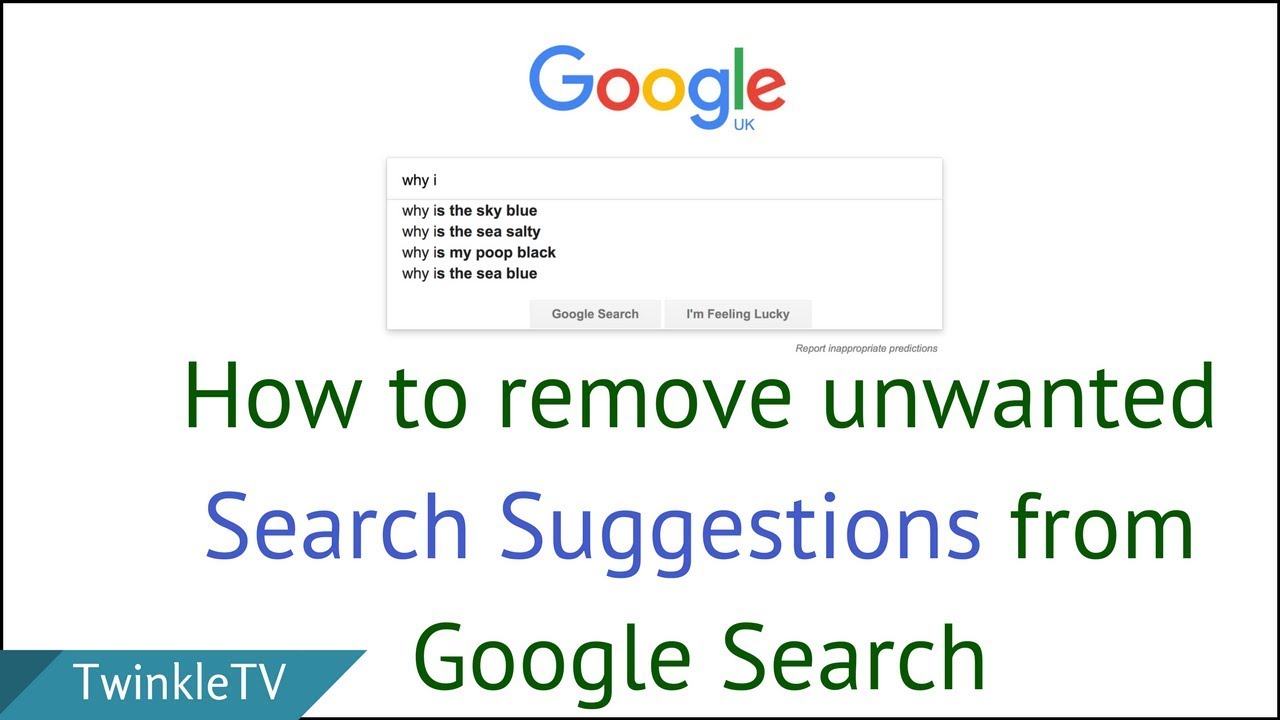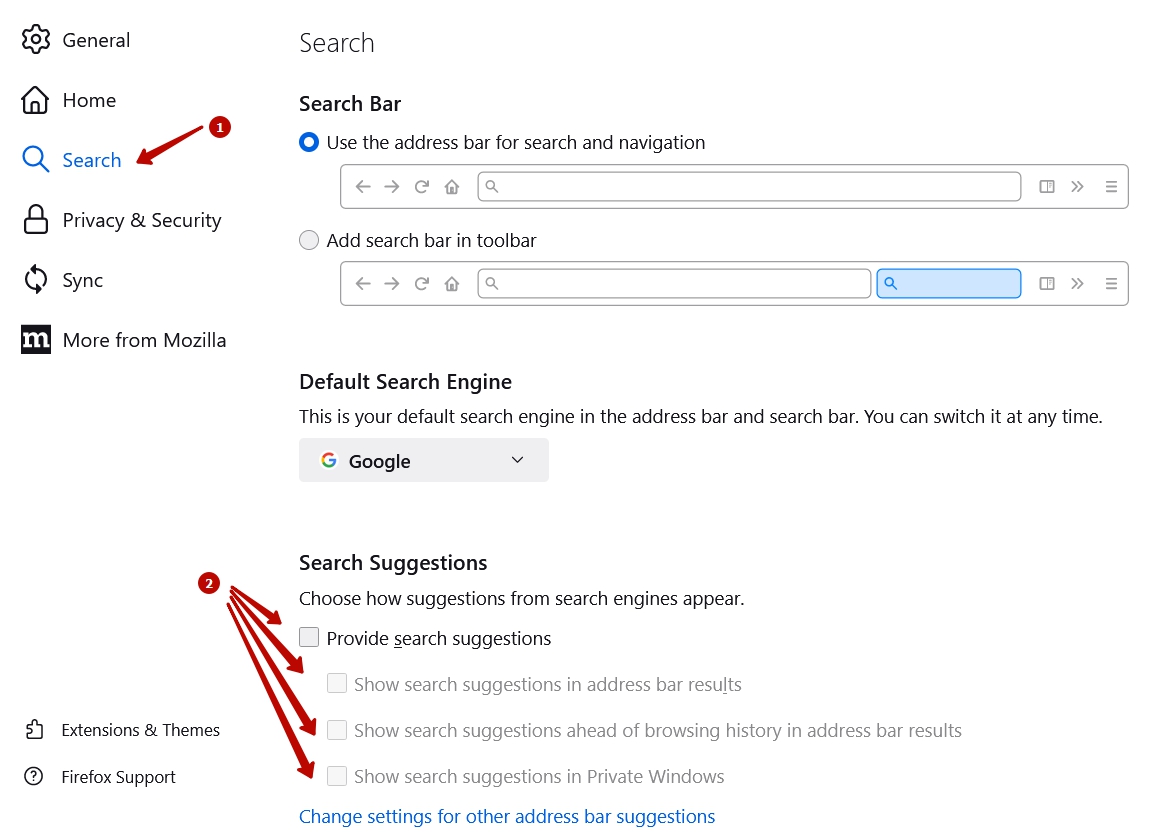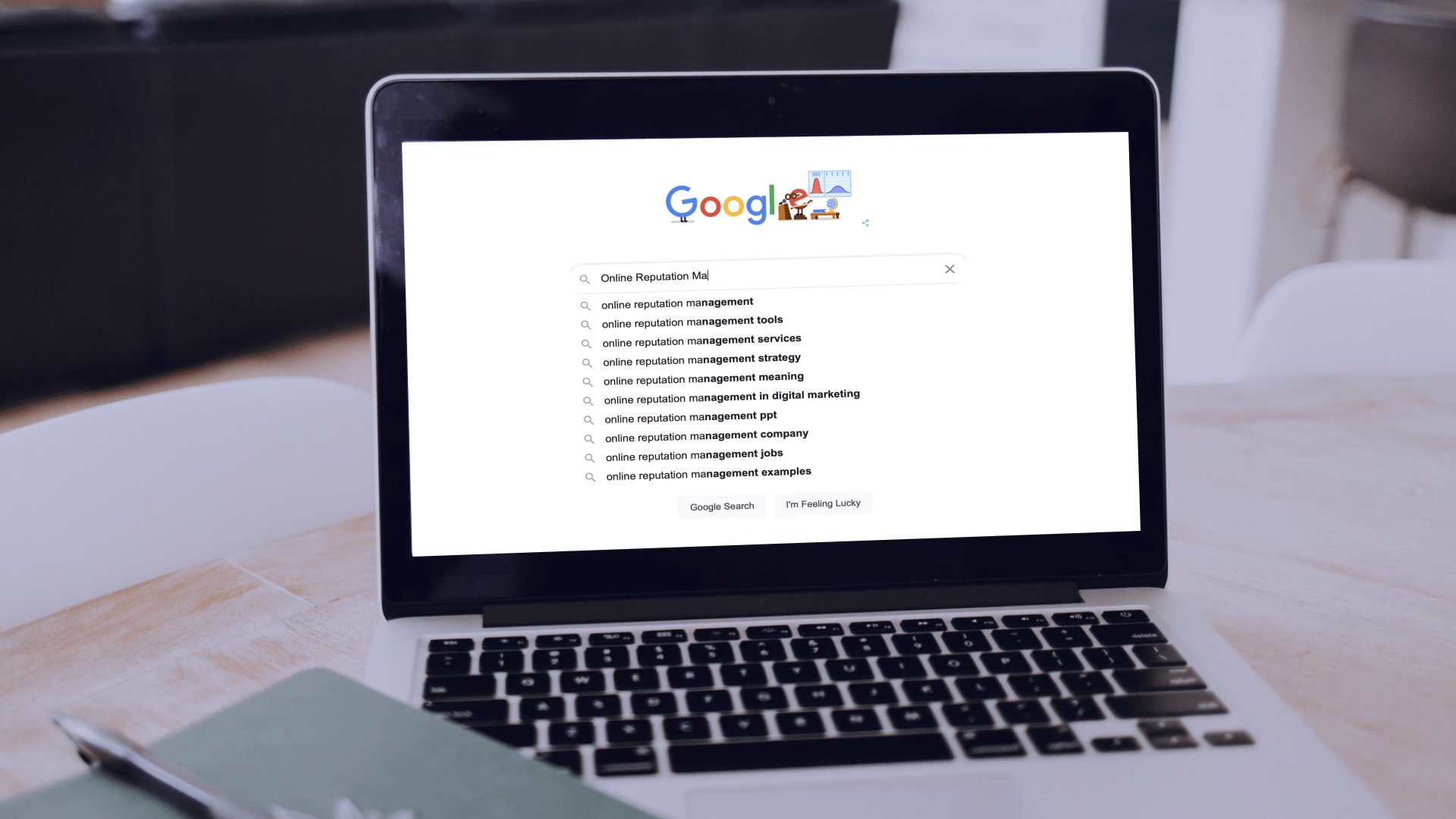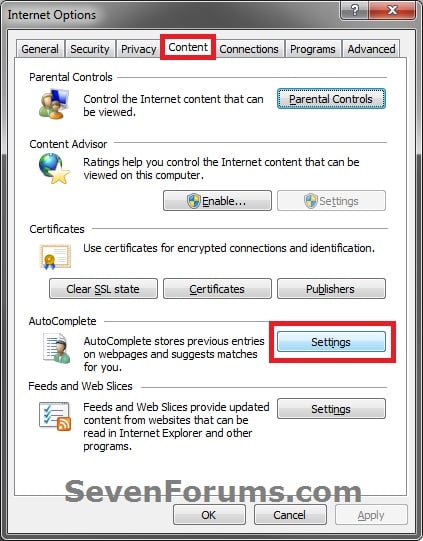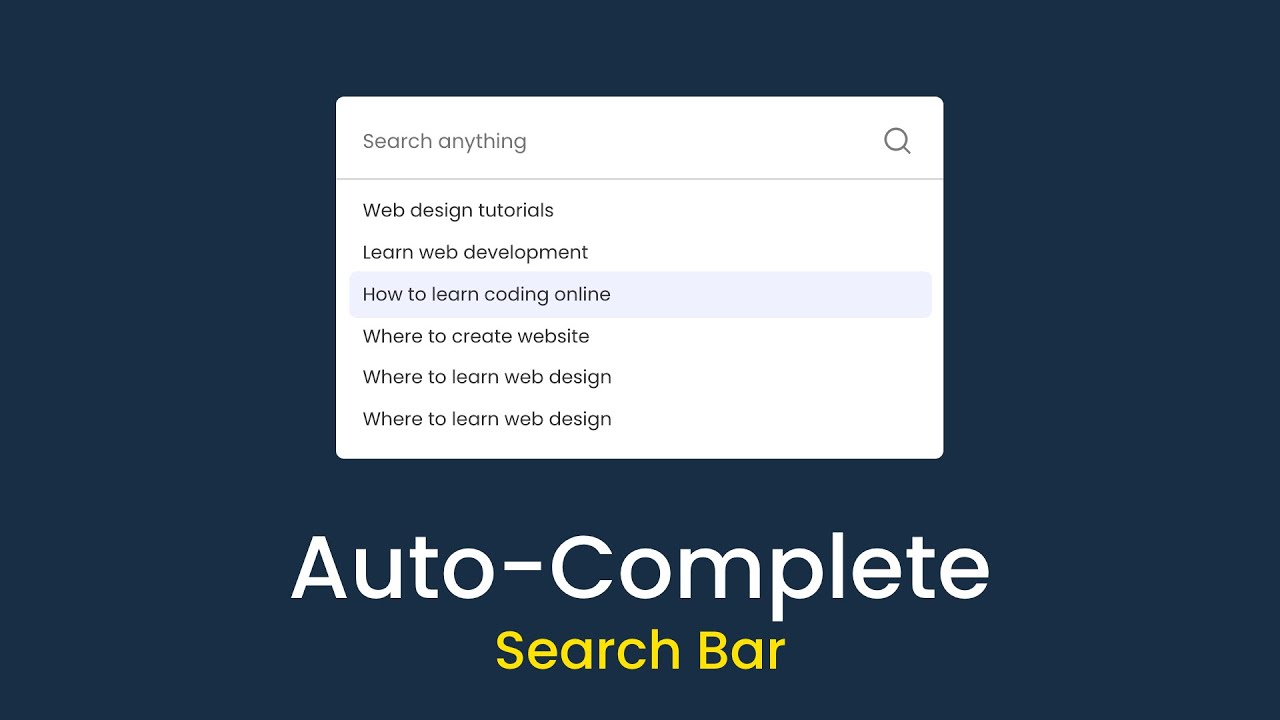Understanding Google’s Auto-Suggest Feature
Google’s auto-suggest feature, also known as Google Suggest or Autocomplete, is a functionality that provides users with a list of suggested search queries as they type their search terms. This feature is designed to help users find what they are looking for more quickly and efficiently. By analyzing the user’s search history, location, and other factors, Google’s algorithm generates a list of potential search queries that are likely to be relevant to the user’s search.
The auto-suggest feature has several benefits, including improved search accuracy, reduced typing time, and enhanced user experience. However, some users may find this feature intrusive or annoying, particularly if they are searching for sensitive or personal information. In some cases, the auto-suggest feature may also influence the user’s thinking or suggest search queries that are not relevant to their original search intent.
For example, if a user is searching for information on a specific medical condition, the auto-suggest feature may suggest search queries that are related to treatments or medications, which may not be relevant to the user’s original search intent. In such cases, users may want to turn off Google auto suggest to maintain control over their search experience and avoid distractions.
Additionally, some users may be concerned about the privacy implications of the auto-suggest feature, as it can potentially reveal their search history and browsing habits to third-party advertisers and trackers. By disabling the auto-suggest feature, users can reduce their digital footprint and maintain a higher level of online anonymity.
Overall, Google’s auto-suggest feature is a complex functionality that can be both beneficial and intrusive, depending on the user’s perspective. By understanding how this feature works and its potential implications, users can make informed decisions about whether to use it or turn it off to suit their individual needs.
Why You Might Want to Disable Google Auto-Suggest
While Google’s auto-suggest feature is designed to improve the search experience, there are several reasons why you might want to disable it. One of the primary concerns is privacy. When you use Google’s auto-suggest feature, your search history and browsing habits are stored on Google’s servers, which can be accessed by third-party advertisers and trackers. By disabling auto-suggest, you can reduce your digital footprint and maintain a higher level of online anonymity.
Another reason to disable auto-suggest is to avoid distractions. The feature can sometimes suggest search queries that are not relevant to your original search intent, which can lead to a rabbit hole of unnecessary searches. By turning off auto-suggest, you can stay focused on your original search query and avoid wasting time on irrelevant searches.
Additionally, the auto-suggest feature can also influence your thinking and suggest search queries that you may not have considered otherwise. While this can be helpful in some cases, it can also be limiting and prevent you from exploring other search options. By disabling auto-suggest, you can take control of your search experience and explore different search queries without being influenced by Google’s algorithm.
There are also situations where disabling auto-suggest might be desirable. For example, if you are searching for sensitive or personal information, you may want to turn off auto-suggest to avoid revealing your search history to others. Similarly, if you are using a public computer or a shared device, disabling auto-suggest can help protect your privacy and prevent others from accessing your search history.
Furthermore, some users may find the auto-suggest feature to be annoying or intrusive, particularly if they are searching for complex or technical information. In such cases, disabling auto-suggest can help improve the search experience and provide more accurate results.
Overall, disabling Google auto-suggest can provide several benefits, including improved privacy, reduced distractions, and increased control over the search experience. By understanding the potential drawbacks of the auto-suggest feature, you can make an informed decision about whether to use it or turn it off to suit your individual needs.
How to Turn Off Google Auto-Suggest on Desktop
To turn off Google auto-suggest on desktop devices, follow these step-by-step instructions:
1. Open Google Chrome or your preferred web browser on your desktop device.
2. Click on the three vertical dots in the upper right corner of the browser window.
3. From the drop-down menu, select “Settings.”
4. Scroll down to the “Search engine” section.
5. Click on the “Manage search engines” button.
6. In the “Search engines” window, click on the “Google” search engine.
7. Uncheck the box next to “Auto-suggest” or “Autocomplete.”
8. Click “OK” to save your changes.
Alternatively, you can also turn off Google auto-suggest by using the Google Chrome browser’s built-in settings. To do this:
1. Open Google Chrome on your desktop device.
2. Type “chrome://settings/” in the address bar and press Enter.
3. Scroll down to the “Search engine” section.
4. Click on the “Manage search engines” button.
5. In the “Search engines” window, click on the “Google” search engine.
6. Uncheck the box next to “Auto-suggest” or “Autocomplete.”
7. Click “OK” to save your changes.
By following these steps, you can easily turn off Google auto-suggest on your desktop device and take control of your search experience.
Note: If you are using a different web browser, the steps to turn off Google auto-suggest may vary. Consult your browser’s documentation or support resources for more information.
Disabling Google Auto-Suggest on Mobile Devices
To turn off Google auto-suggest on mobile devices, follow these steps:
For Android devices:
1. Open the Google app on your Android device.
2. Tap the three horizontal lines in the upper left corner of the screen.
3. Tap “Settings” from the menu.
4. Scroll down to the “Search” section.
5. Toggle off the “Auto-complete searches” switch.
6. Confirm that you want to turn off auto-suggest by tapping “OK” in the pop-up window.
For iOS devices:
1. Open the Google app on your iOS device.
2. Tap the three horizontal lines in the upper left corner of the screen.
3. Tap “Settings” from the menu.
4. Scroll down to the “Search” section.
5. Toggle off the “Auto-complete searches” switch.
6. Confirm that you want to turn off auto-suggest by tapping “OK” in the pop-up window.
Note: If you are using a different mobile browser, the steps to turn off Google auto-suggest may vary. Consult your browser’s documentation or support resources for more information.
Alternatively, you can also use the Google Chrome browser on your mobile device to turn off auto-suggest. To do this:
1. Open Google Chrome on your mobile device.
2. Tap the three vertical dots in the upper right corner of the screen.
3. Tap “Settings” from the menu.
4. Scroll down to the “Search engine” section.
5. Toggle off the “Auto-suggest” switch.
6. Confirm that you want to turn off auto-suggest by tapping “OK” in the pop-up window.
By following these steps, you can easily turn off Google auto-suggest on your mobile device and take control of your search experience.
Alternative Search Engines with Customizable Auto-Suggest Features
While Google is the most widely used search engine, there are alternative search engines that offer customizable auto-suggest features. Two popular options are DuckDuckGo and StartPage.
DuckDuckGo is a search engine that emphasizes user privacy and offers a range of customization options, including the ability to turn off auto-suggest. To do this, simply click on the three horizontal lines in the upper right corner of the screen, select “Settings,” and toggle off the “Auto-suggest” switch.
StartPage is another search engine that offers customizable auto-suggest features. To turn off auto-suggest on StartPage, click on the three horizontal lines in the upper right corner of the screen, select “Settings,” and toggle off the “Auto-complete searches” switch.
Both DuckDuckGo and StartPage offer a more personalized search experience than Google, as they do not track user data or store search history. Additionally, they offer a range of customization options, including the ability to change the search engine’s layout and appearance.
Another benefit of using alternative search engines like DuckDuckGo and StartPage is that they often provide more accurate search results than Google. This is because they use different algorithms and ranking systems, which can help to surface more relevant and useful results.
Overall, using alternative search engines with customizable auto-suggest features can be a great way to take control of your search experience and improve your online privacy. By exploring options like DuckDuckGo and StartPage, you can find a search engine that meets your needs and provides a more personalized experience.
In addition to DuckDuckGo and StartPage, there are several other alternative search engines that offer customizable auto-suggest features. Some popular options include:
Qwant: A search engine that emphasizes user privacy and offers a range of customization options, including the ability to turn off auto-suggest.
Yandex: A Russian search engine that offers a range of customization options, including the ability to turn off auto-suggest.
Bing: A search engine from Microsoft that offers a range of customization options, including the ability to turn off auto-suggest.
By exploring these alternative search engines, you can find a search engine that meets your needs and provides a more personalized experience.
Browser Extensions for Controlling Auto-Suggest
Another way to control or disable Google auto-suggest is by using browser extensions. There are several extensions available that can help you manage auto-suggest, including uBlock Origin and Ghostery.
uBlock Origin is a popular browser extension that allows you to block or disable Google auto-suggest. To use uBlock Origin, simply install the extension and configure it to block auto-suggest. You can do this by clicking on the uBlock Origin icon in your browser toolbar and selecting “Options.” From there, you can add a custom filter to block auto-suggest.
Ghostery is another browser extension that can help you control auto-suggest. Ghostery allows you to block or disable tracking scripts, including those used by Google auto-suggest. To use Ghostery, simply install the extension and configure it to block tracking scripts. You can do this by clicking on the Ghostery icon in your browser toolbar and selecting “Options.” From there, you can add a custom filter to block tracking scripts.
Other browser extensions that can help you control auto-suggest include:
AutoSuggest Blocker: A browser extension that specifically blocks Google auto-suggest.
NoScript: A browser extension that allows you to block or disable JavaScript, including scripts used by Google auto-suggest.
ScriptSafe: A browser extension that allows you to block or disable scripts, including those used by Google auto-suggest.
By using browser extensions like uBlock Origin, Ghostery, or AutoSuggest Blocker, you can take control of your Google search experience and disable auto-suggest. These extensions can help you improve your online privacy and reduce distractions while searching.
In addition to browser extensions, you can also use other tools to control auto-suggest. For example, you can use a search engine like DuckDuckGo or StartPage, which offer customizable auto-suggest features. You can also use a browser like Tor, which allows you to browse the internet anonymously and
Browser Extensions for Controlling Auto-Suggest
Another way to control or disable Google auto-suggest is by using browser extensions. There are several extensions available that can help you manage auto-suggest, including uBlock Origin and Ghostery.
uBlock Origin is a popular browser extension that allows you to block or disable Google auto-suggest. To use uBlock Origin, simply install the extension and configure it to block auto-suggest. You can do this by clicking on the uBlock Origin icon in your browser toolbar and selecting “Options.” From there, you can add a custom filter to block auto-suggest.
Ghostery is another browser extension that can help you control auto-suggest. Ghostery allows you to block or disable tracking scripts, including those used by Google auto-suggest. To use Ghostery, simply install the extension and configure it to block tracking scripts. You can do this by clicking on the Ghostery icon in your browser toolbar and selecting “Options.” From there, you can add a custom filter to block tracking scripts.
Other browser extensions that can help you control auto-suggest include:
AutoSuggest Blocker: A browser extension that specifically blocks Google auto-suggest.
NoScript: A browser extension that allows you to block or disable JavaScript, including scripts used by Google auto-suggest.
ScriptSafe: A browser extension that allows you to block or disable scripts, including those used by Google auto-suggest.
By using browser extensions like uBlock Origin, Ghostery, or AutoSuggest Blocker, you can take control of your Google search experience and disable auto-suggest. These extensions can help you improve your online privacy and reduce distractions while searching.
In addition to browser extensions, you can also use other tools to control auto-suggest. For example, you can use a search engine like DuckDuckGo or StartPage, which offer customizable auto-suggest features. You can also use a browser like Tor, which allows you to browse the internet anonymously and
Browser Extensions for Controlling Auto-Suggest
Another way to control or disable Google auto-suggest is by using browser extensions. There are several extensions available that can help you manage auto-suggest, including uBlock Origin and Ghostery.
uBlock Origin is a popular browser extension that allows you to block or disable Google auto-suggest. To use uBlock Origin, simply install the extension and configure it to block auto-suggest. You can do this by clicking on the uBlock Origin icon in your browser toolbar and selecting “Options.” From there, you can add a custom filter to block auto-suggest.
Ghostery is another browser extension that can help you control auto-suggest. Ghostery allows you to block or disable tracking scripts, including those used by Google auto-suggest. To use Ghostery, simply install the extension and configure it to block tracking scripts. You can do this by clicking on the Ghostery icon in your browser toolbar and selecting “Options.” From there, you can add a custom filter to block tracking scripts.
Other browser extensions that can help you control auto-suggest include:
AutoSuggest Blocker: A browser extension that specifically blocks Google auto-suggest.
NoScript: A browser extension that allows you to block or disable JavaScript, including scripts used by Google auto-suggest.
ScriptSafe: A browser extension that allows you to block or disable scripts, including those used by Google auto-suggest.
By using browser extensions like uBlock Origin, Ghostery, or AutoSuggest Blocker, you can take control of your Google search experience and disable auto-suggest. These extensions can help you improve your online privacy and reduce distractions while searching.
In addition to browser extensions, you can also use other tools to control auto-suggest. For example, you can use a search engine like DuckDuckGo or StartPage, which offer customizable auto-suggest features. You can also use a browser like Tor, which allows you to browse the internet anonymously and