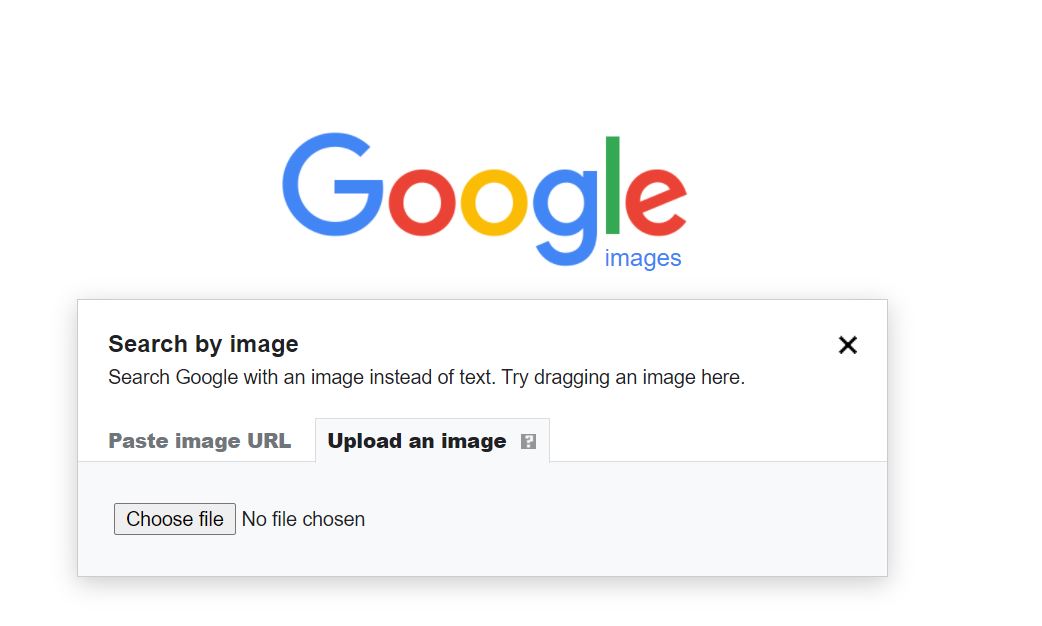What is Reverse Image Search and How Does it Work
Reverse image search is a powerful tool that allows users to search for images based on a reference image, rather than a text-based query. This technology has revolutionized the way we search for visual content online, making it easier to find similar images, identify the source of an image, and even detect copyright infringement.
Google’s reverse image search feature is one of the most popular and widely used tools of its kind. By uploading an image to Google or entering the URL of an image, users can search for similar images across the web. This feature uses advanced algorithms to analyze the uploaded image and match it with similar images in Google’s vast database.
The benefits of reverse image search are numerous. For instance, it can help users find the source of an image, which can be useful for verifying the authenticity of an image or identifying the copyright holder. Additionally, reverse image search can be used to find similar products or images, making it a valuable tool for online shoppers and researchers.
Reverse image search also has a range of applications in fields such as marketing, advertising, and journalism. For example, it can be used to track the usage of brand logos or images, or to identify fake news stories that use manipulated images.
To use Google’s reverse image search feature, users can simply upload an image to the Google Images website or enter the URL of an image. The search results will display a range of similar images, along with information about the image, such as its resolution, size, and file type.
Overall, reverse image search is a powerful tool that has the potential to revolutionize the way we search for visual content online. By understanding how it works and how to use it effectively, users can unlock a range of benefits and applications that can enhance their online experience.
How to Search by Image on Google
To search by image on Google, users can follow these simple steps:
Step 1: Go to the Google Images website (https://images.google.com) and click on the camera icon in the search bar.
Step 2: Upload an image from your computer or enter the URL of an image. Users can also drag and drop an image into the search bar.
Step 3: Google will analyze the uploaded image and display a range of similar images in the search results.
Step 4: Users can refine their search results by using the filters provided, such as size, color, and type.
Step 5: Click on an image in the search results to view more information about it, such as its resolution, size, and file type.
Alternatively, users can also use the Google Chrome browser to search by image. To do this, simply right-click on an image and select “Search Google for image.”
This will open a new tab with the search results, where users can view similar images and refine their search using the filters provided.
By following these simple steps, users can easily search by image on Google and find what they’re looking for.
It’s worth noting that users can also upload search image on Google using the Google app on their mobile device. To do this, simply open the Google app, tap on the camera icon, and select the image you want to upload.
Google will then analyze the image and display a range of similar images in the search results.
Why Use Reverse Image Search
Reverse image search is a powerful tool that offers a wide range of benefits and use cases. One of the most common uses of reverse image search is to find the source of an image. This can be useful for verifying the authenticity of an image, identifying the copyright holder, or finding more information about the image.
Another use case for reverse image search is to identify similar products or images. For example, if you’re shopping online and see an image of a product you like, you can use reverse image search to find similar products or images. This can help you find the best deals, compare prices, or find alternative products.
Reverse image search can also be used to detect copyright infringement. If you’re a photographer or artist, you can use reverse image search to see if your work has been used without permission. This can help you protect your intellectual property and take action against copyright infringers.
In addition to these use cases, reverse image search can also be used for research purposes. For example, if you’re a historian or researcher, you can use reverse image search to find images related to a particular topic or era. This can help you gain a deeper understanding of the subject matter and find new sources of information.
Reverse image search can also be used for marketing and advertising purposes. For example, if you’re a business owner, you can use reverse image search to find images related to your brand or products. This can help you track the usage of your brand assets and identify new opportunities for marketing and advertising.
Overall, reverse image search is a powerful tool that offers a wide range of benefits and use cases. By using reverse image search, you can find the source of an image, identify similar products or images, detect copyright infringement, conduct research, and track the usage of your brand assets.
Google’s Reverse Image Search Features
Google’s reverse image search feature offers a range of advanced features that make it easy to find what you’re looking for. One of the most useful features is the ability to filter results by size, color, and type. This allows you to narrow down your search results and find images that match your specific criteria.
To filter results by size, simply click on the “Tools” button on the top right corner of the search results page and select “Size” from the dropdown menu. You can then choose from a range of sizes, including “Large”, “Medium”, and “Small”.
To filter results by color,
Google’s Reverse Image Search Features
Google’s reverse image search feature offers a range of advanced features that make it easy to find what you’re looking for. One of the most useful features is the ability to filter results by size, color, and type. This allows you to narrow down your search results and find images that match your specific criteria.
To filter results by size, simply click on the “Tools” button on the top right corner of the search results page and select “Size” from the dropdown menu. You can then choose from a range of sizes, including “Large”, “Medium”, and “Small”.
To filter results by color, click on the ”
Google’s Reverse Image Search Features
Google’s reverse image search feature offers a range of advanced features that make it easy to find what you’re looking for. One of the most useful features is the ability to filter results by size, color, and type. This allows you to narrow down your search results and find images that match your specific criteria.
To filter results by size, simply click on the “Tools” button on the top right corner of the search results page and select “Size” from the dropdown menu. You can then choose from a range of sizes, including “Large”, “Medium”, and “Small”.
To filter results by color, click on the ”
Google’s Reverse Image Search Features
Google’s reverse image search feature offers a range of advanced features that make it easy to find what you’re looking for. One of the most useful features is the ability to filter results by size, color, and type. This allows you to narrow down your search results and find images that match your specific criteria.
To filter results by size, simply click on the “Tools” button on the top right corner of the search results page and select “Size” from the dropdown menu. You can then choose from a range of sizes, including “Large”, “Medium”, and “Small”.
To filter results by color, click on the ”
Google’s Reverse Image Search Features
Google’s reverse image search feature offers a range of advanced features that make it easy to find what you’re looking for. One of the most useful features is the ability to filter results by size, color, and type. This allows you to narrow down your search results and find images that match your specific criteria.
To filter results by size, simply click on the “Tools” button on the top right corner of the search results page and select “Size” from the dropdown menu. You can then choose from a range of sizes, including “Large”, “Medium”, and “Small”.
To filter results by color, click on the ”