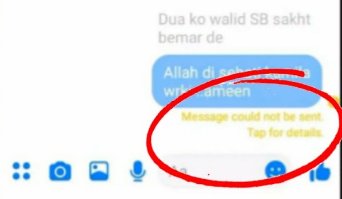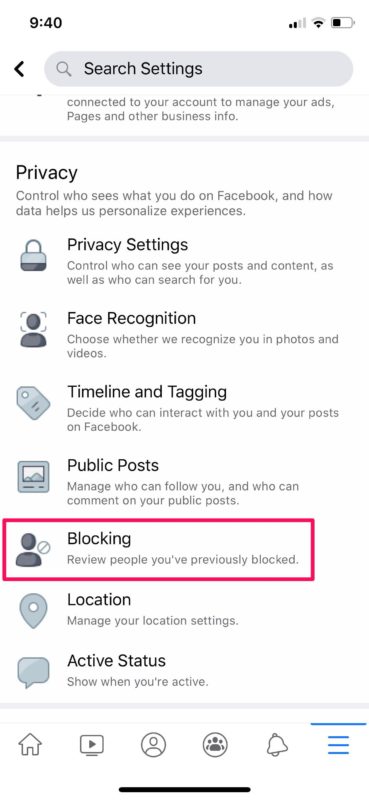Understanding the Blocking Feature
The blocking feature on Facebook is a powerful tool that allows users to control their online interactions and maintain their privacy. By blocking someone, users can prevent that person from seeing their profile, posts, and messages. This feature is particularly useful for users who want to limit their online interactions with someone who is harassing or spamming them.
Blocking is different from unfriending, which simply removes the person from the user’s friend list. When someone is blocked, they are completely restricted from accessing the user’s profile and content. This means that blocked users cannot see the user’s posts, photos, or videos, and they cannot send the user messages or friend requests.
The blocking feature is also useful for users who want to take a break from someone or limit their online interactions with someone who is causing them stress or anxiety. By blocking someone, users can create a safe and healthy online environment that is free from harassment or negativity.
It’s worth noting that blocking someone on Facebook does not notify the blocked user that they have been blocked. The blocked user will simply be unable to access the user’s profile or content, and they may not even realize that they have been blocked.
Overall, the blocking feature on Facebook is a useful tool that allows users to control their online interactions and maintain their privacy. By understanding how the blocking feature works, users can use it to create a safe and healthy online environment that is free from harassment or negativity.
How to Block Someone on Facebook: A Step-by-Step Guide
Blocking someone on Facebook is a straightforward process that can be completed in a few steps. To block someone on Facebook, follow these steps:
Step 1: Log in to your Facebook account and navigate to the person’s profile that you want to block. You can do this by searching for their name in the search bar at the top of the page.
Step 2: Click on the three dots at the top right corner of the person’s profile picture. This will open a dropdown menu with several options.
Step 3: Click on the “Block” option from the dropdown menu. This will open a new window with a confirmation message.
Step 4: Click on the “Confirm” button to block the person. You will be asked to confirm that you want to block the person and that you understand the consequences of blocking.
Alternatively, you can also block someone from the Facebook settings page. To do this, follow these steps:
Step 1: Log in to your Facebook account and navigate to the settings page. You can do this by clicking on the downward arrow at the top right corner of the page and selecting “Settings” from the dropdown menu.
Step 2: Click on the “Blocking” option from the left-hand menu.
Step 3: Enter the person’s name or email address in the “Block users” field.
Step 4: Click on the “Block” button to block the person.
Once you have blocked someone on Facebook, they will not be able to see your profile, posts, or messages. They will also not be able to tag you or invite you to events.
It’s worth noting that blocking someone on Facebook does not notify the blocked user that they have been blocked. The blocked user will simply be unable to access your profile or content.
What Happens When You Block Someone on Facebook
When you block someone on Facebook, it has several consequences that affect the blocked user‘s ability to interact with you on the platform. One of the main effects of blocking someone is that they will no longer be able to see your profile, posts, or messages.
This means that the blocked user will not be able to view your profile picture, cover photo, or any of the information you have shared publicly. They will also not be able to see any of your posts, including status updates, photos, and videos.
In addition to limiting the blocked user’s access to your profile and posts, blocking also prevents them from sending you messages or friend requests. This means that the blocked user will not be able to initiate a conversation with you or try to connect with you on Facebook.
Blocking also prevents the blocked user from tagging you in posts or photos. This means that they will not be able to mention you in a post or add you to a photo, even if they try to do so.
Furthermore, blocking prevents the blocked user from inviting you to events or groups. This means that they will not be able to send you invitations to join a group or attend an event, even if they try to do so.
It’s worth noting that blocking someone on Facebook does not delete any existing conversations or interactions you may have had with them. This means that any messages or comments you exchanged with the blocked user will still be visible, even after you block them.
Overall, blocking someone on Facebook is a effective way to limit their ability to interact with you on the platform. By understanding what happens when you block someone on Facebook, you can take control of your online interactions and maintain your privacy.
Can Blocked Users Still See My Public Posts?
When you block someone on Facebook, it’s natural to wonder if they can still see your public posts. The answer is yes, blocked users can still see your public posts, but only if you have set your posts to be publicly visible.
By default, Facebook sets your posts to be visible to your friends and their friends. However, if you have changed your privacy settings to make your posts publicly visible, then blocked users can still see them.
This is because public posts are visible to anyone on Facebook, regardless of whether they are friends with you or not. So, if you have blocked someone and they try to view your public posts, they will still be able to see them.
However, it’s worth noting that blocked users will not be able to interact with your public posts in any way. They will not be able to like, comment, or share your posts, even if they can see them.
If you want to prevent blocked users from seeing your public posts, you can adjust your privacy settings to make your posts visible only to your friends or a specific group of people. To do this, follow these steps:
Step 1: Log in to your Facebook account and navigate to the post you want to adjust the privacy settings for.
Step 2: Click on the three dots at the top right corner of the post and select “Edit Post” from the dropdown menu.
Step 3: Click on the “Public” button next to the “Who should see this?” option.
Step 4: Select “Friends” or “Friends except acquaintances” from the dropdown menu to limit the visibility of your post.
By adjusting your privacy settings, you can control who can see your public posts and prevent blocked users from viewing them.
How to Know If Someone Has Blocked You on Facebook
If you’re wondering whether someone has blocked you on Facebook, there are several signs you can look out for. Here are some common indicators that may suggest someone has blocked you:
1. You can’t see their profile: If you try to visit someone’s profile and you’re unable to see it, it could be a sign that they’ve blocked you. Try searching for their name in the search bar to see if their profile appears.
2. You can’t see their posts: If you’re unable to see someone’s posts in your news feed, it could be a sign that they’ve blocked you. Try visiting their profile to see if you can see their posts.
3. You can’t send them messages: If you try to send someone a message and you’re unable to do so, it could be a sign that they’ve blocked you. Try sending them a message to see if it goes through.
4. You don’t receive responses to messages: If you’ve sent someone a message and you don’t receive a response, it could be a sign that they’ve blocked you. Try sending them another message to see if they respond.
5. You can’t tag them in posts: If you try to tag someone in a post and you’re unable to do so, it could be a sign that they’ve blocked you. Try tagging them in a post to see if it works.
It’s worth noting that these signs don’t necessarily mean that someone has blocked you. There could be other reasons why you’re unable to see their profile or send them messages. If you’re unsure whether someone has blocked you, try reaching out to them through other means, such as email or phone.
In addition to these signs, you can also check your blocked list to see if someone has blocked you. To do this, follow these steps:
Step 1: Log in to your Facebook account and navigate to the settings page.
Step 2: Click on the “Blocking” option from the left-hand menu.
Step 3: Look for the person’s name in the list of blocked users. If their name appears, it means they’ve blocked you.
By following these steps, you can determine whether someone has blocked you on Facebook and take steps to address the situation.
Blocking vs. Restricting: What’s the Difference?
When it comes to controlling who can see your profile and interact with you on Facebook, there are two options: blocking and restricting. While both options can help you limit someone’s access to your profile, they work in different ways and have different consequences.
Blocking someone on Facebook means that they will not be able to see your profile, posts, or messages. They will also not be able to tag you or invite you to events. Blocking is a more severe measure that is typically used to prevent harassment or abuse.
Restricting someone on Facebook, on the other hand, means that they will only be able to see your public posts and profile information. They will not be able to see your private posts or messages, and they will not be able to tag you or invite you to events. Restricting is a less severe measure that is typically used to limit someone’s access to your profile without completely blocking them.
The main difference between blocking and restricting is that blocking completely prevents someone from interacting with you on Facebook, while restricting only limits their access to your profile. If you block someone, they will not be able to see your profile or interact with you in any way. If you restrict someone, they will still be able to see your public posts and profile information, but they will not be able to interact with you privately.
When deciding whether to block or restrict someone on Facebook, consider the level of interaction you want to have with them. If you want to completely prevent someone from interacting with you, blocking may be the best option. If you want to limit someone’s access to your profile without completely blocking them, restricting may be the best option.
It’s also worth noting that restricting someone on Facebook does not notify them that they have been restricted. They will simply be unable to see your private posts and messages, and they will not be able to tag you or invite you to events.
In contrast, blocking someone on Facebook does notify them that they have been blocked. They will receive a notification that they have been blocked, and they will not be able to interact with you on Facebook in any way.
Ultimately, the decision to block or restrict someone on Facebook depends on your personal preferences and the level of interaction you want to have with them. By understanding the differences between blocking and restricting, you can make an informed decision about how to control who can see your profile and interact with you on Facebook.
Blocking on Facebook Messenger: What You Need to Know
Blocking someone on Facebook Messenger is a way to prevent them from sending you messages or making voice or video calls. When you block someone on Messenger, they will not be able to contact you through the platform, and you will not receive any notifications from them.
To block someone on Facebook Messenger, follow these steps:
Step 1: Open Facebook Messenger and navigate to the conversation with the person you want to block.
Step 2: Tap on the person’s name at the top of the conversation to open their profile.
Step 3: Tap on the “Block” button.
Step 4: Confirm that you want to block the person by tapping on the “Block” button again.
Once you have blocked someone on Facebook Messenger, they will not be able to contact you through the platform. You will also not receive any notifications from them.
It’s worth noting that blocking someone on Facebook Messenger does not affect your ability to communicate with them on other platforms, such as Facebook or Instagram. If you want to block someone on multiple platforms, you will need to block them separately on each platform.
In addition to blocking someone on Facebook Messenger, you can also report them for harassment or abuse. To report someone on Facebook Messenger, follow these steps:
Step 1: Open Facebook Messenger and navigate to the conversation with the person you want to report.
Step 2: Tap on the person’s name at the top of the conversation to open their profile.
Step 3: Tap on the “Report” button.
Step 4: Select the reason for reporting the person and provide any additional information requested.
By reporting someone on Facebook Messenger, you can help keep the platform safe and prevent harassment or abuse.
Unblocking Someone on Facebook: What to Expect
Unblocking someone on Facebook is a straightforward process that can be completed in a few steps. To unblock a user, navigate to the “Settings” page on Facebook, click on “Blocking,” and then select the “Blocked Users” tab. From there, click on the “Unblock” button next to the user’s name. Confirm that you want to unblock the user by clicking “Confirm” in the pop-up window.
It’s essential to note that unblocking someone on Facebook does not automatically restore their access to your profile or posts. If you had previously restricted their access to your content, you will need to manually adjust your privacy settings to allow them to see your posts again. Additionally, unblocking someone does not send them a notification, so they will not be aware that they have been unblocked unless they try to view your profile or send you a message.
When you unblock someone on Facebook, they will be able to see your public posts again, but they will not be able to see any posts that you had previously restricted to specific friends or groups. If you want to allow the unblocked user to see your restricted posts, you will need to manually add them to the relevant friend list or group.
It’s also worth noting that unblocking someone on Facebook does not restore any previous interactions or messages that may have been deleted or hidden during the blocking period. If you had previously deleted messages or comments from the blocked user, they will not be restored when you unblock them.
In some cases, users may choose to unblock someone on Facebook only to re-block them later. This can be a useful strategy for managing online interactions, especially if you need to temporarily allow someone to access your profile or posts. However, it’s essential to remember that repeatedly blocking and unblocking someone can be confusing and may lead to unintended consequences.
Overall, unblocking someone on Facebook is a simple process that can help you manage your online interactions and relationships. By understanding how unblocking works and what to expect, you can use this feature to control who can see your content and interact with you on the platform.