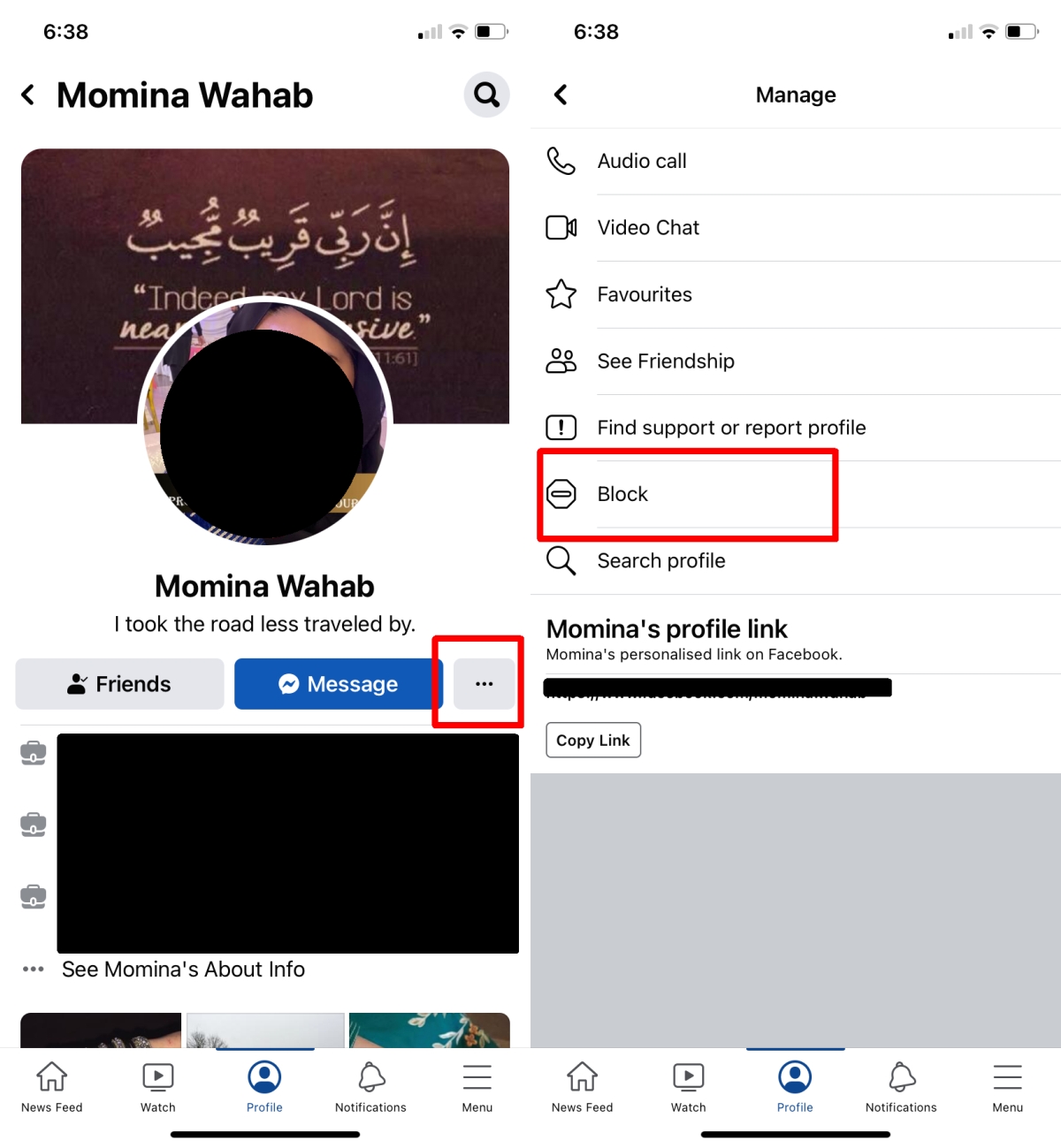Why Block Someone on Facebook: Common Reasons and Scenarios
Blocking someone on Facebook is a common practice that can help maintain online safety and reduce stress. There are several reasons why people block others on Facebook, including harassment, spam, and personal conflicts. When you block somebody on Facebook, you are essentially restricting their ability to interact with you on the platform.
Harassment is a major reason why people block others on Facebook. If someone is sending you threatening or abusive messages, blocking them can help prevent further harm. Similarly, if you are receiving spam messages or friend requests from unknown individuals, blocking them can help declutter your inbox and prevent potential scams.
Personal conflicts are another common reason for blocking someone on Facebook. If you have had a falling out with a friend or family member, blocking them can help you avoid awkward interactions or drama. Additionally, if you are going through a breakup or divorce, blocking your ex-partner can help you move on and avoid unnecessary stress.
Blocking someone on Facebook can also help you maintain your online boundaries. If you are not comfortable with someone’s behavior or comments, blocking them can help you protect your online presence. Furthermore, blocking can help you avoid online drama or gossip, which can be detrimental to your mental health.
When you block somebody on Facebook, you are taking a proactive step to protect your online safety and well-being. By blocking someone, you are essentially saying that you do not want to engage with them online, and that you prioritize your own online safety and security.
How to Block Someone on Facebook: A Step-by-Step Guide
Blocking someone on Facebook is a straightforward process that can be completed in a few steps. Whether you’re using a desktop or mobile device, the process is similar. Here’s a step-by-step guide on how to block someone on Facebook:
**Desktop:** 1. Log in to your Facebook account and navigate to the person’s profile page. 2. Click on the three dots at the top right corner of their cover photo. 3. Select “Block” from the dropdown menu. 4. Confirm that you want to block the person by clicking “Block [Name]”.
**Mobile:** 1. Open the Facebook app and navigate to the person’s profile page. 2. Tap the three dots at the top right corner of their cover photo. 3. Tap “Block” from the menu. 4. Confirm that you want to block the person by tapping “Block [Name]”.
It’s essential to note that blocking someone on Facebook is different from unfriending or reporting them. When you block someone, you are restricting their ability to interact with you on the platform, whereas unfriending only removes them from your friends list. Reporting someone, on the other hand, is used to report suspicious or abusive behavior to Facebook.
When you block somebody on Facebook, you are taking a proactive step to protect your online safety and security. By following these simple steps, you can block someone on Facebook and maintain a safe and enjoyable online experience.
What Happens When You Block Someone on Facebook: Effects on Both Parties
When you block somebody on Facebook, it can have significant effects on both the blocker and the blocked person. Understanding these consequences is essential to maintaining a safe and enjoyable online experience.
For the blocker, blocking someone on Facebook means that the blocked person will no longer be able to:
- Send messages or friend requests
- See the blocker’s profile or posts
- Tag the blocker in posts or photos
- Invite the blocker to events or groups
Additionally, blocking someone on Facebook will also remove any existing friend connections, and the blocked person will not be able to see the blocker’s online activity.
For the blocked person, being blocked on Facebook can be a confusing and frustrating experience. They may not be aware that they have been blocked, and may only discover this when they try to send a message or view the blocker’s profile.
When you block somebody on Facebook, it’s essential to understand that the blocked person may still be able to see your public posts or profile information, depending on your privacy settings. However, they will not be able to interact with you directly or see your private posts.
Blocking someone on Facebook can also affect mutual friends. If you block someone, your mutual friends may still be able to see the blocked person’s posts or profile information, but they will not be able to interact with them on your behalf.
Overall, blocking someone on Facebook is a serious action that should not be taken lightly. It’s essential to understand the consequences of blocking someone and to use this feature responsibly to maintain a safe and enjoyable online experience.
Can Blocked People Still See Your Profile or Posts?
When you block somebody on Facebook, it’s natural to wonder if they can still see your profile or posts. The answer to this question is a bit complex, as it depends on various factors, including your privacy settings and Facebook’s algorithms.
By default, when you block someone on Facebook, they will not be able to see your profile or posts. However, if you have public posts or a public profile, blocked individuals may still be able to see this information.
Facebook’s algorithms play a significant role in determining post visibility. Even if you block someone, they may still be able to see your posts if they are shared by a mutual friend or if they are publicly available. Additionally, if you have a public profile, blocked individuals may still be able to see your profile information, including your profile picture, cover photo, and bio.
However, it’s essential to note that blocked individuals will not be able to interact with you directly or see your private posts. They will also not be able to send you messages or friend requests.
To ensure that blocked individuals cannot see your profile or posts, it’s recommended to adjust your privacy settings to “friends only” or “private.” This will prevent blocked individuals from seeing your profile information or posts, even if they are shared by a mutual friend.
When you block somebody on Facebook, it’s also important to consider the role of mutual friends. If you have mutual friends with the blocked individual, they may still be able to see your posts or profile information if it is shared by one of your mutual friends.
Overall, while blocking someone on Facebook can help maintain your online safety and security, it’s essential to understand the limitations of blocking and to adjust your privacy settings accordingly.
How to Know If Someone Has Blocked You on Facebook
If you’re wondering whether someone has blocked you on Facebook, there are several signs you can look out for. Here are some tips to help you determine if someone has blocked you:
1. **Inability to send messages**: If you try to send a message to someone and it doesn’t go through, it could be a sign that they have blocked you. Try sending a message to a mutual friend or a different account to see if the issue is specific to the person you’re trying to contact.
2. **Inability to see their profile**: If you try to view someone’s profile and it’s not available, it could be a sign that they have blocked you. Try searching for their name in the Facebook search bar to see if their profile appears.
3. **No updates in your news feed**: If someone has blocked you, you won’t see their updates in your news feed. Try checking your news feed to see if their posts are missing.
4. **No mutual friends**: If someone has blocked you, you won’t be able to see their mutual friends. Try checking your friends list to see if the person’s friends are still visible.
5. **Error messages**: If you try to interact with someone who has blocked you, you may see error messages such as “This person is not available” or “You are not allowed to view this person’s profile”.
It’s essential to note that these signs don’t necessarily mean that someone has blocked you. There could be other reasons why you’re experiencing these issues, such as a technical glitch or a change in the person’s privacy settings.
If you’re still unsure whether someone has blocked you, try reaching out to a mutual friend or using a different account to see if you can contact the person.
Blocking vs. Unfriending: What’s the Difference?
When it comes to managing relationships on Facebook, two common actions are blocking and unfriending. While both actions can help you maintain your online presence, they serve different purposes and have distinct consequences.
**Blocking:** Blocking someone on Facebook is a more severe action that restricts their ability to interact with you on the platform. When you block someone, they will not be able to see your profile, posts, or messages. Blocking is typically used to prevent harassment, spam, or other forms of unwanted contact.
**Unfriending:** Unfriending someone on Facebook is a less severe action that simply removes them from your friends list. When you unfriend someone, they will still be able to see your public posts and profile information, but they will not be able to interact with you directly. Unfriending is typically used to distance oneself from someone without completely cutting off contact.
The key differences between blocking and unfriending are:
- Blocking restricts all contact, while unfriending only removes the person from your friends list.
- Blocking is typically used for more severe situations, such as harassment or spam, while unfriending is used for more casual relationships.
- Blocking is a more permanent action, while unfriending can be easily reversed.
When deciding whether to block or unfriend someone on Facebook, consider the severity of the situation and the level of contact you want to maintain. If you’re experiencing harassment or spam, blocking may be the best option. However, if you simply want to distance yourself from someone, unfriending may be a more suitable choice.
Blocking on Facebook: Is It Permanent or Can It Be Reversed?
When you block somebody on Facebook, it’s natural to wonder if the action is permanent or if it can be reversed. Fortunately, Facebook allows users to unblock someone if they change their mind or if the issue that led to the blocking has been resolved.
To unblock someone on Facebook, follow these steps:
1. Log in to your Facebook account and click on the downward arrow at the top right corner of the page.
2. Click on “Settings” and then select “Blocking” from the left-hand menu.
3. Find the person you want to unblock and click on the “Unblock” button next to their name.
4. Confirm that you want to unblock the person by clicking on the “Confirm” button.
Once you’ve unblocked someone, they will be able to see your profile and posts again, and you will be able to see theirs. However, keep in mind that unblocking someone does not automatically add them back as a friend. If you want to reconnect with the person, you will need to send them a friend request.
It’s worth noting that blocking someone on Facebook is not a permanent action, and you can block and unblock someone as many times as you need to. However, if you’re experiencing ongoing issues with someone, it may be worth considering other options, such as reporting them to Facebook or taking a break from the platform.
When you block somebody on Facebook, it’s also important to consider the potential consequences of unblocking them. If the person was blocked due to harassment or other abusive behavior, unblocking them may put you at risk of further abuse. In such cases, it’s often best to leave the block in place and focus on maintaining your online safety.
In summary, blocking on Facebook is not a permanent action, and you can unblock someone at any time. However, it’s essential to carefully consider the potential consequences of unblocking someone and to prioritize your online safety above all else.
Best Practices for Blocking and Online Safety on Facebook
Maintaining online safety on Facebook requires a combination of common sense, proactive measures, and a clear understanding of the platform’s features. When you block somebody on Facebook, it’s essential to consider the broader context of your online presence and take steps to protect yourself from potential threats.
Here are some best practices for blocking and online safety on Facebook:
1. Be cautious with friend requests: Be wary of friend requests from people you don’t know, especially if they have few friends in common with you or if their profile appears fake.
2. Adjust your privacy settings: Regularly review and adjust your privacy settings to control who can see your posts, profile information, and other data.
3. Use blocking and reporting judiciously: Block or report users who engage in harassment, spam, or other abusive behavior. This helps maintain a safe and respectful online environment.
4. Monitor your account activity: Keep an eye on your account activity, including login locations and devices. If you notice any suspicious activity, report it to Facebook immediately.
5. Keep your software up-to-date: Ensure your browser, operating system, and other software are up-to-date with the latest security patches.
6. Use strong passwords and two-factor authentication: Use unique, strong passwords for your Facebook account and enable two-factor authentication to add an extra layer of security.
7. Be mindful of third-party apps: Be cautious when using third-party apps that require access to your Facebook account. Only use reputable apps and review their permissions carefully.
8. Take breaks from Facebook: If you’re experiencing online harassment or feeling overwhelmed, consider taking a break from Facebook or limiting your usage.
By following these best practices, you can significantly improve your online safety on Facebook and reduce the risk of harassment, spam, and other negative experiences. Remember, when you block somebody on Facebook, it’s just one part of maintaining a safe and respectful online presence.
Ultimately, online safety on Facebook requires a proactive and informed approach. By staying vigilant, adjusting your settings, and using the platform’s features effectively, you can enjoy a safer and more positive online experience.