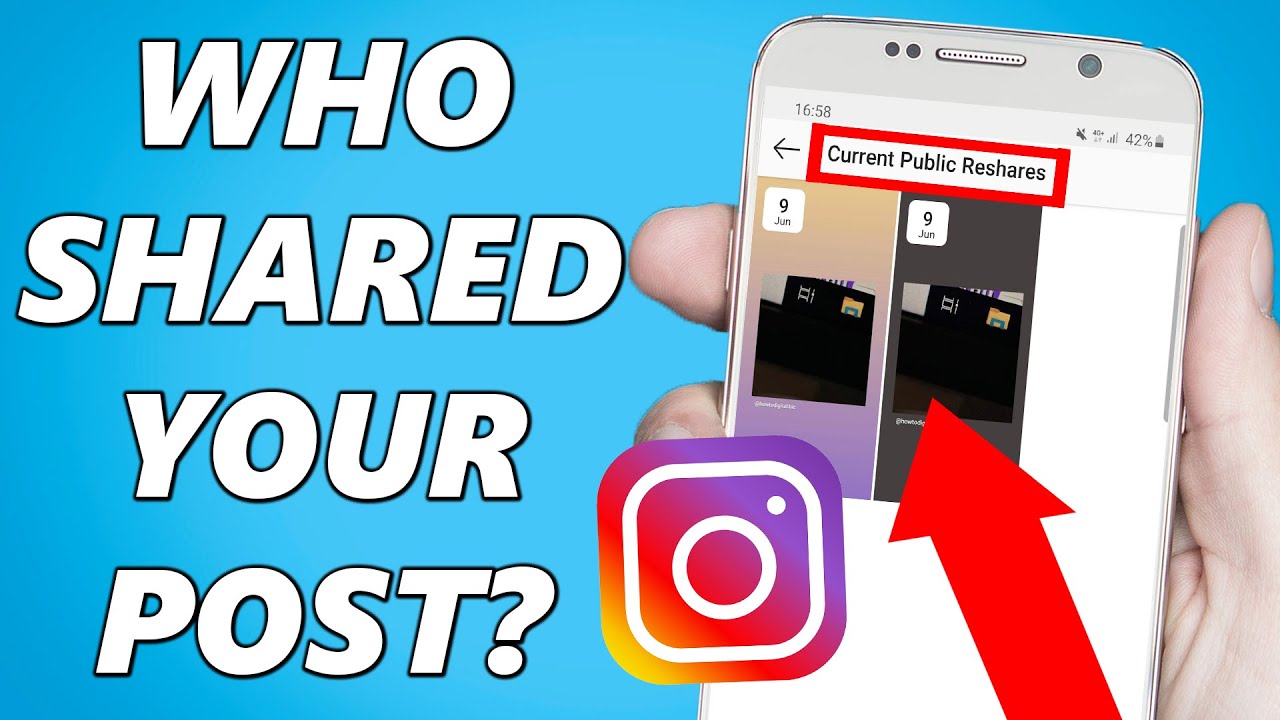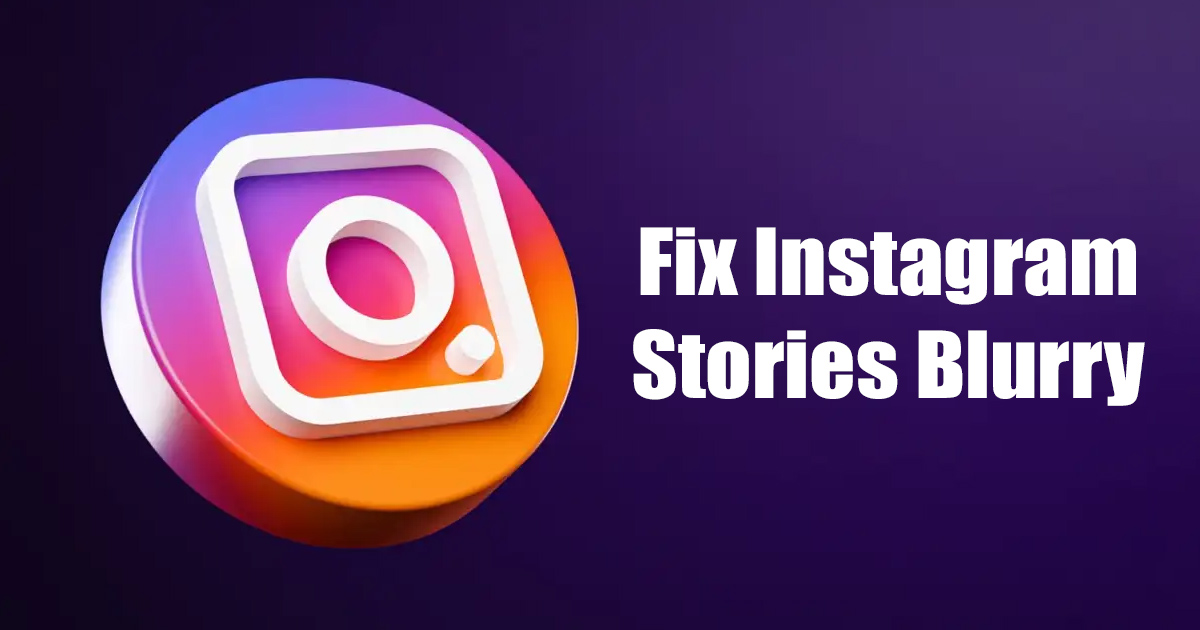Why Are My Instagram Pictures Blurry: Common Causes and Solutions
Are you frustrated with blurry Instagram pictures? You’re not alone. Many users experience this issue, and it’s often due to a combination of factors. In this article, we’ll explore the common causes of blurry Instagram pictures and provide solutions to help you perfect your images.
One of the primary reasons why Instagram pictures may appear blurry is due to poor internet connection. When uploading images, a slow internet connection can cause the image to compress, resulting in a loss of quality. Additionally, using a low-quality camera or smartphone can also lead to blurry images. Furthermore, incorrect image formatting can also cause blurriness, as Instagram’s algorithm may struggle to process the image correctly.
Another common cause of blurry Instagram pictures is the platform’s image compression algorithm. Instagram uses a complex algorithm to compress images, which can sometimes result in a loss of quality. However, there are ways to minimize the impact of compression on image quality, such as using the correct image format and size.
According to Instagram’s official guidelines, images should be uploaded in the JPEG format, with a maximum file size of 10MB. Additionally, using the correct aspect ratio and resolution can also help to ensure that images appear clear and sharp. For example, using a 1080 x 1080 pixel image with a 1:1 aspect ratio can help to minimize the impact of compression.
By understanding the common causes of blurry Instagram pictures, you can take steps to prevent them from happening in the future. In the next section, we’ll explore how Instagram’s image compression algorithm affects image quality and provide tips on how to minimize its impact.
Understanding Instagram’s Image Compression Algorithm
Instagram’s image compression algorithm is a complex process that can affect the quality of your images. When you upload a photo to Instagram, the algorithm compresses the image to reduce its file size and make it easier to load. However, this compression can sometimes result in a loss of image quality, leading to blurry or pixelated images.
The compression algorithm works by reducing the amount of data required to store the image. This is done by discarding some of the image data, such as the color information, and using mathematical formulas to recreate the image. However, this process can sometimes lead to a loss of detail and clarity, especially in images with complex textures or patterns.
So, why are my Instagram pictures blurry? One reason is that the compression algorithm may be too aggressive, resulting in a loss of image quality. However, there are ways to minimize the impact of compression on image quality. For example, using the correct image format and size can help to reduce the amount of compression required. Additionally, using a high-quality camera or smartphone can help to ensure that the image is captured with sufficient detail and clarity.
Instagram recommends using the JPEG format for images, as it provides a good balance between image quality and file size. Additionally, using an image size of 1080 x 1080 pixels or larger can help to ensure that the image is displayed clearly. By following these guidelines, you can help to minimize the impact of compression on image quality and ensure that your Instagram pictures are displayed clearly.
In the next section, we’ll explore how to take high-quality photos for Instagram, including tips on using good lighting, focusing on the subject, and editing photos before posting.
How to Take High-Quality Photos for Instagram: Tips and Tricks
Taking high-quality photos for Instagram requires a combination of good technique, attention to detail, and the right equipment. Whether you’re using a smartphone or a dedicated camera, there are several tips and tricks you can use to ensure that your photos are clear, sharp, and visually appealing.
One of the most important factors in taking high-quality photos is lighting. Natural light is always the best option, so try to take photos near a window or outside during the golden hour (the hour just before sunset). Avoid using the flash as it can create harsh shadows and unflattering light.
Another key factor is focus. Make sure that your subject is in sharp focus, and use the camera’s autofocus feature to ensure that the image is clear and sharp. You can also use the camera’s manual focus feature to fine-tune the focus and ensure that the image is perfectly sharp.
Composition is also crucial when taking photos for Instagram. Consider the rule of thirds, which involves dividing the image into thirds both horizontally and vertically, and placing the subject at one of the intersections. This will help to create a more balanced and visually appealing image.
Finally, editing is an essential step in the process of taking high-quality photos for Instagram. Use a photo editing app to adjust the brightness, contrast, and saturation of the image, and to add filters or effects to enhance the image. Some popular photo editing apps include VSCO, Lightroom, and Snapseed.
By following these tips and tricks, you can take high-quality photos for Instagram that will help to engage your audience and grow your following. Remember to always use good lighting, focus on your subject, and edit your photos to ensure that they are clear, sharp, and visually appealing.
In the next section, we’ll explore the importance of formatting images correctly for Instagram, including using the correct aspect ratio, resolution, and file type.
Image Formatting 101: How to Optimize Your Photos for Instagram
Formatting your images correctly is crucial for ensuring that they appear clear and sharp on Instagram. In this section, we’ll cover the basics of image formatting and provide step-by-step instructions on how to optimize your photos for optimal quality.
Aspect Ratio: Instagram supports a variety of aspect ratios, including 1:1, 4:5, and 16:9. However, the recommended aspect ratio is 1:1, which is a square format. This format is ideal for Instagram because it allows for a clear and unobstructed view of the image.
Resolution: The resolution of your image is also important for ensuring that it appears clear and sharp on Instagram. The recommended resolution is 1080 x 1080 pixels, which is a high-resolution format that will ensure that your image appears clear and detailed.
File Type: Instagram supports a variety of file types, including JPEG, PNG, and GIF. However, the recommended file type is JPEG, which is a compressed format that will help to reduce the file size of your image and ensure that it loads quickly.
Step-by-Step Instructions: To optimize your photos for Instagram, follow these step-by-step instructions:
1. Open your image editing software and select the image you want to optimize.
2. Crop the image to the recommended 1:1 aspect ratio.
3. Resize the image to the recommended 1080 x 1080 pixel resolution.
4. Save the image as a JPEG file.
5. Upload the image to Instagram and adjust the settings as needed.
By following these steps, you can ensure that your images appear clear and sharp on Instagram and are optimized for optimal quality.
In the next section, we’ll discuss the role of internet connection in image quality and provide tips on how to ensure fast and stable uploads.
The Role of Internet Connection in Image Quality: How to Ensure Fast Uploads
A fast and stable internet connection is crucial for ensuring that your Instagram images upload quickly and appear clear and sharp. A slow internet connection can cause images to compress, resulting in a loss of quality and a blurry appearance.
So, why are my Instagram pictures blurry? One reason may be a slow internet connection. To ensure fast and stable uploads, it’s essential to use a reliable internet connection. Here are some tips to help you achieve this:
1. Use a wired internet connection: Wired internet connections are generally faster and more stable than wireless connections. If possible, use a wired connection to upload your images.
2. Upgrade your internet plan: If you’re using a slow internet plan, consider upgrading to a faster plan. This will help ensure that your images upload quickly and appear clear and sharp.
3. Use a mobile hotspot: If you’re uploading images on the go, consider using a mobile hotspot. This will provide you with a fast and stable internet connection, even in areas with poor Wi-Fi coverage.
4. Upload images during off-peak hours: Uploading images during off-peak hours can help reduce the load on Instagram’s servers, resulting in faster upload times and better image quality.
5. Use Instagram’s built-in upload features: Instagram’s built-in upload features, such as the “Upload” button, can help ensure that your images upload quickly and appear clear and sharp.
By following these tips, you can ensure that your Instagram images upload quickly and appear clear and sharp, even with a slow internet connection.
In the next section, we’ll discuss how to use popular editing apps to enhance image quality on Instagram.
Editing Apps to the Rescue: How to Enhance Image Quality on Instagram
Even with the best camera and internet connection, sometimes images can still appear blurry or of poor quality. That’s where editing apps come in. There are many popular editing apps that can help enhance image quality on Instagram, including VSCO, Lightroom, and Snapseed.
VSCO is a popular editing app that offers a range of filters and editing tools to enhance image quality. With VSCO, you can adjust the brightness, contrast, and saturation of your images, as well as add filters and effects to give them a unique look.
Lightroom is another popular editing app that offers advanced editing tools to enhance image quality. With Lightroom, you can adjust the exposure, contrast, and color balance of your images, as well as add filters and effects to give them a professional look.
Snapseed is a powerful editing app that offers a range of advanced editing tools to enhance image quality. With Snapseed, you can adjust the brightness, contrast, and saturation of your images, as well as add filters and effects to give them a unique look.
These editing apps can help enhance image quality on Instagram by allowing you to adjust the brightness, contrast, and saturation of your images, as well as add filters and effects to give them a unique look. By using these apps, you can ensure that your images appear clear and sharp, even if they were taken with a low-quality camera or uploaded with a slow internet connection.
For example, if you’re experiencing blurry images due to a slow internet connection, you can use VSCO or Lightroom to adjust the brightness and contrast of your images to make them appear clearer. Alternatively, if you’re experiencing poor image quality due to a low-quality camera, you can use Snapseed to adjust the color balance and saturation of your images to make them appear more vibrant.
By using these editing apps, you can ensure that your images appear clear and sharp on Instagram, even if they were taken with a low-quality camera or uploaded with a slow internet connection.
In the next section, we’ll discuss how to use Instagram’s built-in editing features to improve image quality.
Instagram’s Built-in Editing Features: How to Use Them to Improve Image Quality
Instagram offers a range of built-in editing features that can help improve image quality. These features include filters, adjustments, and retouching tools that can be used to enhance the brightness, contrast, and saturation of your images.
Filters: Instagram’s filters can be used to add a unique look to your images. There are a range of filters to choose from, including Clarendon, Gingham, and X-Pro II. Each filter can be adjusted to suit your image, and you can also combine multiple filters to create a unique look.
Adjustments: Instagram’s adjustments feature allows you to make fine-tuned adjustments to your images. You can adjust the brightness, contrast, and saturation of your images, as well as add a vignette or tilt-shift effect.
Retouching Tools: Instagram’s retouching tools allow you to remove blemishes and imperfections from your images. You can use the “Spot Repair” tool to remove small blemishes, or the “Red Eye” tool to remove red eye from your images.
Tips for Using Instagram’s Built-in Editing Features:
1. Use the filters to add a unique look to your images.
2. Adjust the brightness, contrast, and saturation of your images to enhance their quality.
3. Use the retouching tools to remove blemishes and imperfections from your images.
4. Experiment with different combinations of filters and adjustments to create a unique look.
By using Instagram’s built-in editing features, you can improve the quality of your images and make them more engaging for your audience.
In the next section, we’ll summarize the main points covered in the article and emphasize the importance of perfecting Instagram images for maximum engagement.
Conclusion: Perfecting Your Instagram Images for Maximum Engagement
In conclusion, perfecting your Instagram images is crucial for maximum engagement. By understanding the common causes of blurry images, including poor internet connection, low-quality camera, and incorrect image formatting, you can take steps to prevent them from happening in the future.
Additionally, by using high-quality cameras or smartphones, formatting images correctly, and editing photos before posting, you can ensure that your images appear clear and sharp on Instagram.
Furthermore, by using Instagram’s built-in editing features, including filters, adjustments, and retouching tools, you can enhance the quality of your images and make them more engaging for your audience.
Finally, by following the tips and tricks provided in this article, you can perfect your Instagram images and increase engagement with your audience.
Remember, perfecting your Instagram images is an ongoing process that requires patience, practice, and attention to detail. By following the tips and tricks provided in this article, you can take your Instagram images to the next level and increase engagement with your audience.
So, why are my Instagram pictures blurry? By now, you should have a good understanding of the common causes of blurry images and how to prevent them from happening in the future. By perfecting your Instagram images, you can increase engagement with your audience and take your Instagram game to the next level.