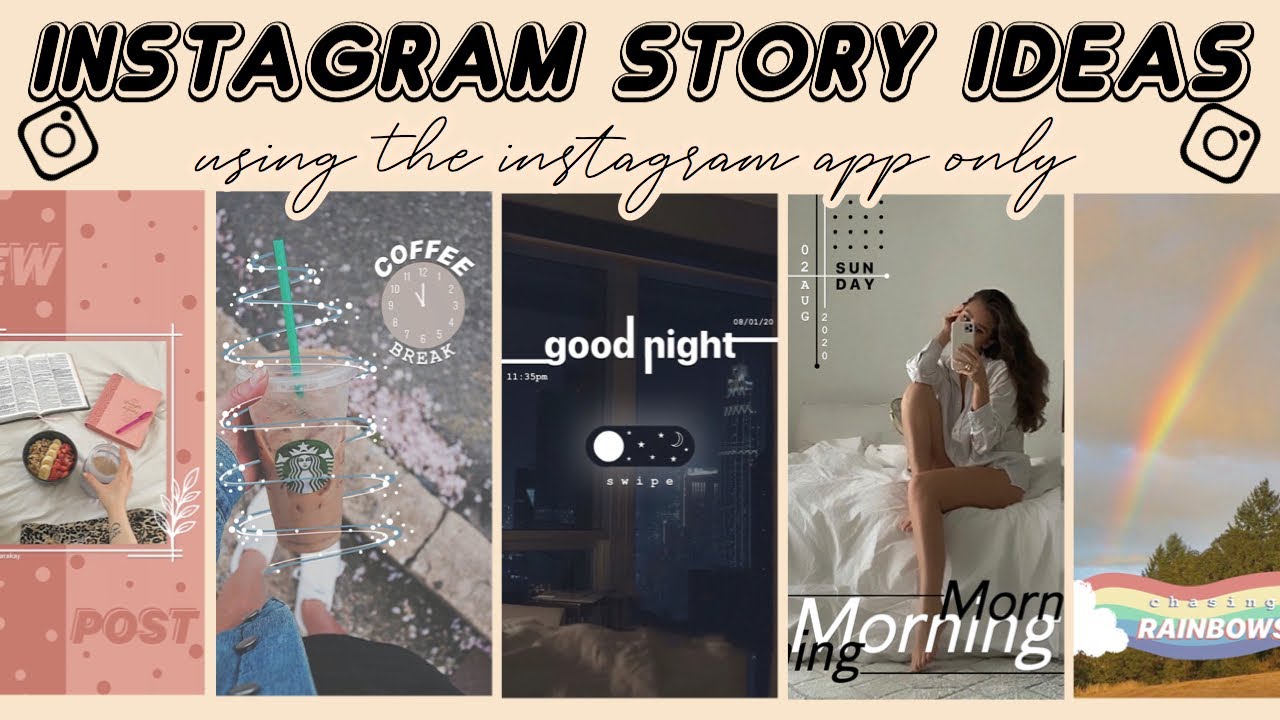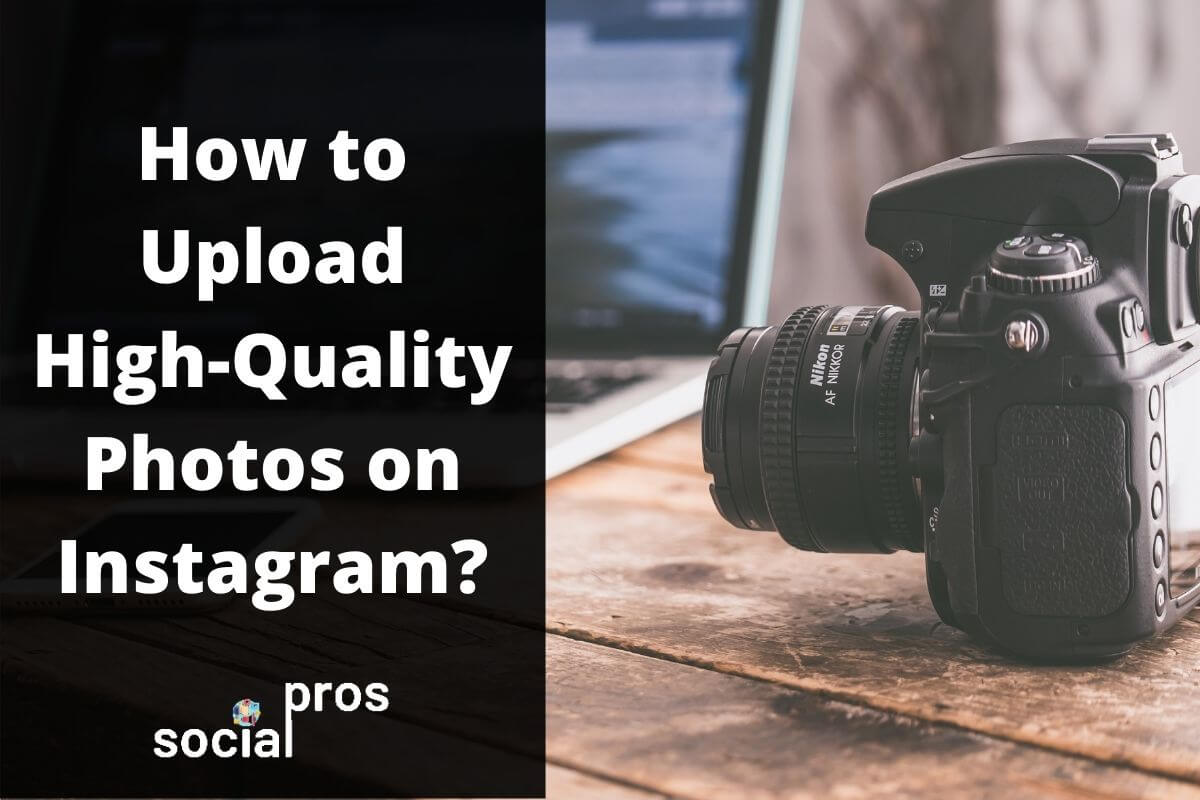Understanding the Causes of Blurry Instagram Photos
Blurry Instagram pictures can be frustrating, especially when you’ve taken the time to capture a special moment or create a visually appealing image. But why do Instagram pictures sometimes appear blurry? The answer lies in a combination of factors, including low image resolution, poor internet connection, and incorrect image formatting.
One of the primary reasons for blurry Instagram photos is low image resolution. When an image is uploaded to Instagram, it is compressed to reduce file size and improve loading times. However, this compression can also lead to a loss of image quality, resulting in a blurry or pixelated appearance. To avoid this, it’s essential to upload high-resolution images that are optimized for Instagram’s platform.
Poor internet connection is another common cause of blurry Instagram photos. When uploading images, a slow internet connection can cause the image to be compressed further, leading to a loss of quality. Additionally, if the internet connection is unstable, the image may not upload correctly, resulting in a blurry or distorted appearance.
Incorrect image formatting is also a common mistake that can lead to blurry Instagram photos. Instagram has specific guidelines for image dimensions, aspect ratio, and file format. If an image is not formatted correctly, it may appear blurry or distorted on the platform. For example, if an image is uploaded with the wrong aspect ratio, it may be stretched or compressed, leading to a loss of quality.
Other factors can also contribute to blurry Instagram photos, including the use of low-quality cameras, poor lighting conditions, and incorrect camera settings. By understanding the causes of blurry Instagram photos, you can take steps to prevent them and ensure that your images appear clear and visually appealing on the platform.
How to Optimize Your Images for Instagram
Optimizing your images for Instagram is crucial to ensure they appear clear and visually appealing on the platform. One of the most important factors to consider is image dimensions. Instagram recommends using images with a minimum resolution of 1080 x 1080 pixels, and an aspect ratio of 1:1. This will ensure that your images appear sharp and clear, even when viewed on smaller screens.
Another important factor to consider is file format. Instagram supports a variety of file formats, including JPEG, PNG, and GIF. However, JPEG is the recommended format, as it provides the best balance between image quality and file size. When saving your images as JPEGs, make sure to use a high-quality setting to minimize compression artifacts.
Image editing software can also play a crucial role in optimizing your images for Instagram. Popular software like Adobe Lightroom and Photoshop offer a range of tools and features that can help enhance image quality and reduce blurriness. For example, you can use the “Sharpen” tool in Lightroom to add clarity and definition to your images, or use the “Unsharp Mask” filter in Photoshop to reduce noise and artifacts.
When editing your images, it’s also important to consider the color palette and contrast. Instagram’s algorithm favors images with bright, vibrant colors and high contrast. You can use image editing software to adjust the color balance and contrast of your images, making them more visually appealing and engaging.
Finally, make sure to save your images with the right metadata. Instagram uses metadata to understand the content and context of your images, and to display them correctly on the platform. Make sure to include relevant keywords and descriptions in your image metadata, and use tools like Adobe Bridge or Photoshop to add metadata to your images.
The Role of Image Compression in Blurry Photos
Image compression plays a significant role in the quality of Instagram photos. When an image is uploaded to Instagram, it is compressed to reduce the file size and make it easier to load on the platform. However, this compression can also lead to a loss of image quality, resulting in blurry or pixelated photos.
Instagram’s image compression algorithm is designed to balance image quality with file size. The algorithm uses a combination of techniques, including lossy compression and chroma subsampling, to reduce the file size of the image while preserving as much detail as possible. However, this compression can still lead to a loss of image quality, especially if the original image is already low-resolution or poorly optimized.
To minimize the effects of image compression on Instagram, it’s essential to upload high-quality images that are optimized for the platform. This means using images with a high resolution, a low compression ratio, and a suitable file format. By doing so, you can reduce the amount of compression applied to the image and preserve more of the original detail.
Another way to minimize compression artifacts is to use Instagram’s built-in features, such as the “Upload High-Quality Photos” option. This option allows you to upload images at a higher resolution, which can help reduce the effects of compression. Additionally, you can use third-party apps, such as image editing software, to optimize your images before uploading them to Instagram.
It’s also important to note that there is a trade-off between image quality and file size. While uploading high-quality images can result in better image quality, it can also increase the file size and loading time. Therefore, it’s essential to find a balance between image quality and file size to ensure that your images load quickly and look great on Instagram.
Camera Settings for Taking Sharp Instagram Photos
When it comes to taking sharp Instagram photos, camera settings play a crucial role. Whether you’re using a smartphone camera or a DSLR, understanding how to use the right camera settings can make a big difference in the quality of your photos.
One of the most important camera settings to consider is aperture. Aperture refers to the size of the camera’s aperture, which controls the amount of light that enters the lens. A lower aperture (such as f/2.8) will result in a shallower depth of field, while a higher aperture (such as f/16) will result in a deeper depth of field. For Instagram photos, a lower aperture is often preferred, as it can help create a more visually appealing bokeh (background blur) effect.
Shutter speed is another important camera setting to consider. Shutter speed refers to the length of time the camera’s shutter is open, and it can greatly affect the sharpness of your photos. A faster shutter speed (such as 1/1000th of a second) will result in a sharper photo, while a slower shutter speed (such as 1 second) will result in a more blurred photo. For Instagram photos, a faster shutter speed is often preferred, as it can help freeze fast-moving subjects and reduce blur.
ISO is also an important camera setting to consider. ISO refers to the camera’s sensitivity to light, and it can greatly affect the noise and grain of your photos. A lower ISO (such as ISO 100) will result in a cleaner photo with less noise, while a higher ISO (such as ISO 6400) will result in a noisier photo with more grain. For Instagram photos, a lower ISO is often preferred, as it can help create a cleaner and more visually appealing image.
Popular smartphone cameras like iPhone and Samsung often have automatic camera settings that can help take sharp photos. However, understanding how to use manual camera settings can give you more control over the look and feel of your photos. By experimenting with different aperture, shutter speed, and ISO settings, you can create unique and visually appealing Instagram photos that stand out from the crowd.
Troubleshooting Blurry Photos: Common Mistakes to Avoid
Blurry photos can be frustrating, especially when you’re trying to share them on Instagram. However, many blurry photos can be avoided by identifying and correcting common mistakes. In this section, we’ll discuss some common mistakes that can lead to blurry photos and provide solutions to these problems.
One common mistake that can lead to blurry photos is using a low-quality camera. If your camera is old or of poor quality, it may not be able to capture clear and sharp images. To avoid this, consider investing in a high-quality camera or smartphone with a good camera.
Another common mistake is not using a tripod. A tripod can help stabilize the camera, reducing camera shake and blur. If you’re taking photos in low light conditions or using a slow shutter speed, a tripod is essential to avoid blurry photos.
Taking photos in low light conditions can also lead to blurry photos. When there’s not enough light, the camera may struggle to capture a clear image, resulting in blur and noise. To avoid this, try to take photos in well-lit areas or use a flash or external light source.
Not focusing on the subject can also lead to blurry photos. Make sure to focus on the subject before taking the photo, and use the camera’s autofocus feature to ensure a sharp image.
Finally, not editing the photo can also lead to blurry photos. Instagram’s built-in editing features can help enhance image quality and reduce blurriness. Additionally, third-party apps like VSCO and Snapseed can also help improve image quality and reduce blur.
By avoiding these common mistakes, you can take sharp and clear photos that will look great on Instagram. Remember to use a high-quality camera, tripod, and good lighting, and don’t forget to focus on the subject and edit the photo to ensure a sharp and clear image.
Using Instagram’s Built-in Editing Features to Enhance Image Quality
Instagram’s built-in editing features can be a powerful tool for enhancing image quality and reducing blurriness. With a range of filters, adjustments, and tools, you can easily improve the look and feel of your photos without leaving the app.
One of the most useful editing features on Instagram is the “Adjust” tool. This tool allows you to adjust the brightness, contrast, and saturation of your photo, which can help to enhance image quality and reduce blurriness. You can also use the “Sharpen” tool to add clarity and definition to your photo.
Instagram’s filters can also be used to enhance image quality and reduce blurriness. Some filters, such as the “Clarendon” and “Gingham” filters, can help to add texture and depth to your photo, while others, such as the “Lark” and “Perpetua” filters, can help to brighten and clarify your photo.
In addition to filters and adjustments, Instagram also offers a range of tools for editing your photos. The “Crop” tool allows you to crop your photo to a specific size or shape, while the “Rotate” tool allows you to rotate your photo to a specific angle. You can also use the “Flip” tool to flip your photo horizontally or vertically.
By using Instagram’s built-in editing features, you can easily enhance image quality and reduce blurriness without needing to use external editing software. Whether you’re looking to add a professional touch to your photos or simply want to make them look more visually appealing, Instagram’s editing features have got you covered.
Third-Party Apps for Enhancing Image Quality on Instagram
In addition to Instagram’s built-in editing features, there are many third-party apps that can help enhance image quality and reduce blurriness on Instagram. Two popular apps that can help achieve this are VSCO and Snapseed.
VSCO is a popular photo editing app that offers a range of filters and editing tools to enhance image quality. With VSCO, you can adjust the brightness, contrast, and saturation of your photo, as well as add texture and grain to give it a more film-like look. VSCO also offers a range of presets that can help to enhance image quality and reduce blurriness.
Snapseed is another popular photo editing app that offers a range of advanced editing tools to enhance image quality. With Snapseed, you can adjust the brightness, contrast, and saturation of your photo, as well as use the “Selective Adjust” tool to make precise adjustments to specific areas of the image. Snapseed also offers a range of filters and effects that can help to enhance image quality and reduce blurriness.
Both VSCO and Snapseed offer a range of features that can help to enhance image quality and reduce blurriness on Instagram. By using these apps in conjunction with Instagram’s built-in editing features, you can create high-quality photos that will look great on the platform.
Other third-party apps that can help enhance image quality on Instagram include Adobe Lightroom Mobile, Photoshop Express, and TouchRetouch. These apps offer a range of advanced editing tools and features that can help to enhance image quality and reduce blurriness.
By using third-party apps in conjunction with Instagram’s built-in editing features, you can create high-quality photos that will look great on the platform. Whether you’re looking to enhance image quality, reduce blurriness, or simply add a creative touch to your photos, there are many apps available that can help you achieve your goals.
Best Practices for Uploading High-Quality Photos to Instagram
Uploading high-quality photos to Instagram requires attention to detail and a understanding of the platform’s technical requirements. By following best practices, you can ensure that your photos look their best and are optimized for the platform.
First, it’s essential to use the right image format. Instagram supports JPEG, PNG, and GIF formats, but JPEG is the recommended format for photos. Make sure to save your photos in JPEG format with a high quality setting to minimize compression artifacts.
Next, resize your images to the correct dimensions. Instagram recommends using images with a minimum resolution of 1080 x 1080 pixels, and an aspect ratio of 1:1. You can use image editing software like Adobe Lightroom or Photoshop to resize your images and adjust the aspect ratio.
Avoid over-compression, as it can lead to a loss of image quality. Instagram’s compression algorithm can also affect image quality, so it’s essential to minimize compression artifacts by using the right image format and resizing your images correctly.
Finally, make sure to upload your photos in the correct orientation. Instagram supports both portrait and landscape orientations, but make sure to upload your photos in the correct orientation to avoid cropping or distortion.
By following these best practices, you can ensure that your photos look their best on Instagram and are optimized for the platform. Remember to use the right image format, resize your images correctly, avoid over-compression, and upload your photos in the correct orientation.