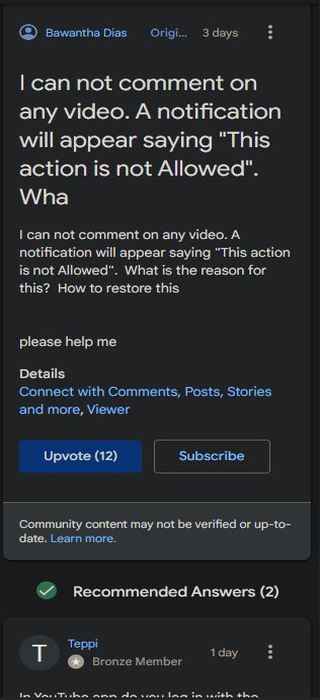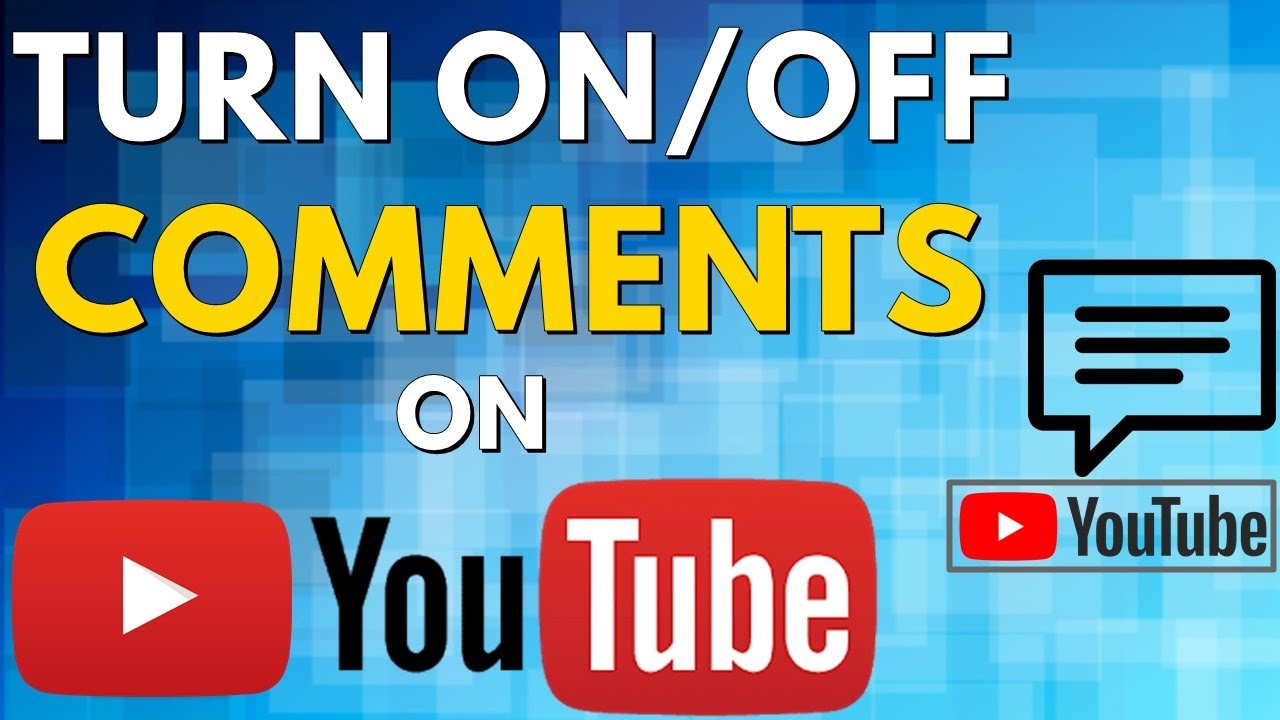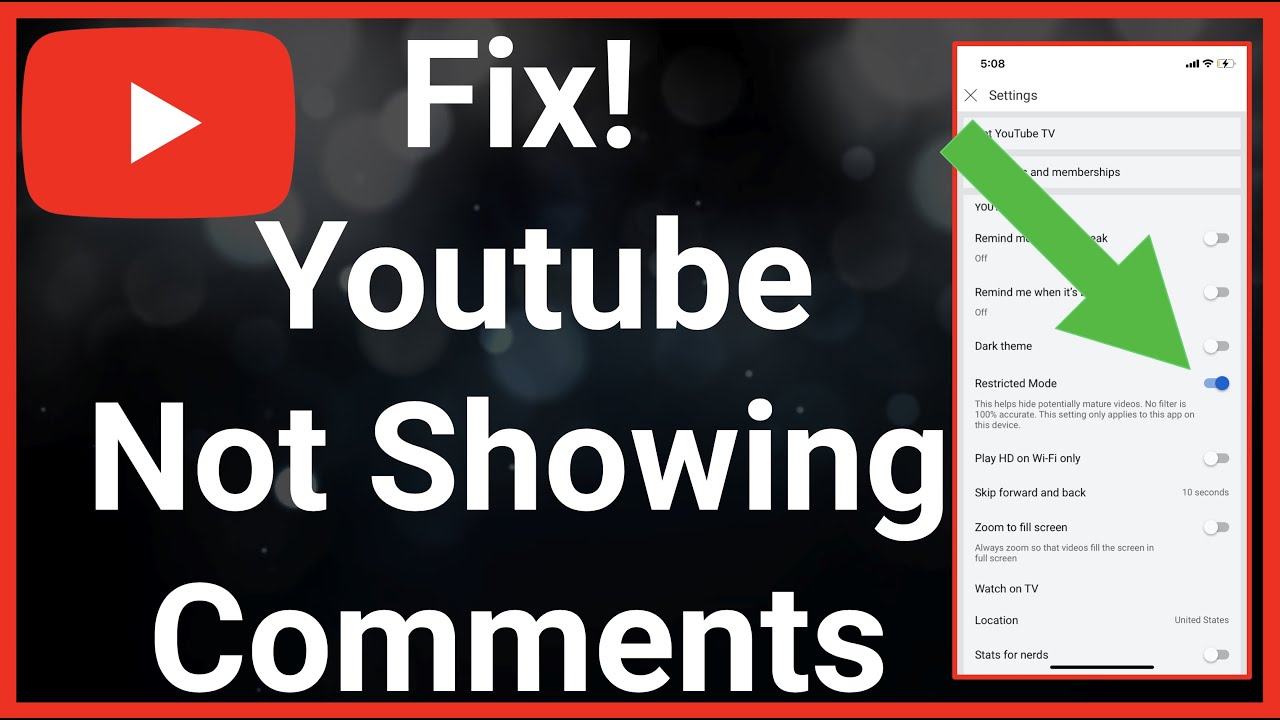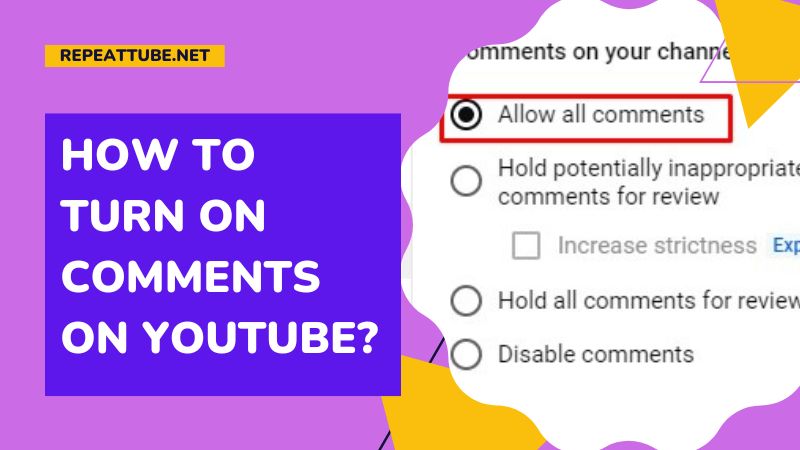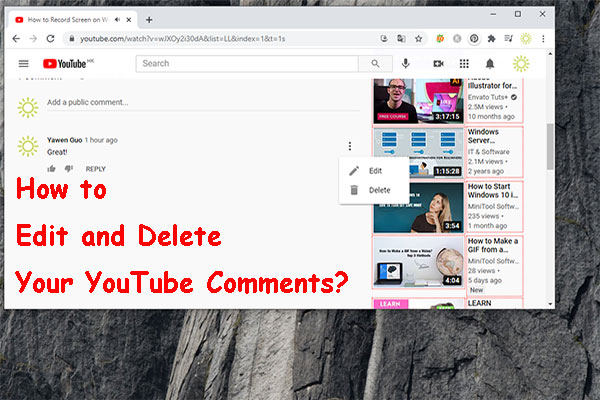Why Am I Unable to Comment on YouTube Videos
Are you frustrated because you can’t comment on YouTube videos? You’re not alone. Many users have experienced this issue, and it’s more common than you think. The inability to comment on YouTube can be caused by a variety of factors, including issues with your account, browser, or device. In some cases, it may be due to YouTube’s commenting policy or restrictions on your account. Whatever the reason, it’s essential to understand the possible causes and solutions to get back to commenting on your favorite videos.
YouTube commenting issues can be particularly frustrating, especially if you’re trying to engage with your favorite creators or participate in online discussions. Fortunately, most commenting issues can be resolved with a few simple troubleshooting steps. In this article, we’ll explore the possible reasons why you can’t comment on YouTube and provide step-by-step instructions on how to resolve the issue.
Before we dive into the solutions, it’s essential to understand that YouTube’s commenting system is designed to promote a safe and respectful community. The platform has implemented various measures to prevent spam, harassment, and other forms of abuse. While these measures are necessary, they can sometimes cause issues for legitimate users. By understanding YouTube’s commenting policy and guidelines, you can avoid common pitfalls and ensure that your comments are approved.
So, why can’t you comment on YouTube? Is it due to a technical issue or a restriction on your account? Let’s explore the possible causes and solutions to get you back to commenting in no time.
Understanding YouTube’s Commenting Policy
YouTube’s commenting policy plays a crucial role in maintaining a safe and respectful community on the platform. The policy outlines the rules and guidelines that govern commenting on YouTube, including the use of keywords, links, and spam filters. Understanding these guidelines is essential to avoid having your comments flagged or your account restricted.
According to YouTube’s community guidelines, comments should be respectful and relevant to the video content. Comments that contain hate speech, harassment, or spam are not allowed and may result in account restrictions. Additionally, YouTube’s algorithm uses machine learning to detect and filter out spam comments, which can sometimes lead to false positives.
YouTube’s commenting policy also prohibits the use of certain keywords and links in comments. For example, comments that contain links to external websites or promote self-promotional content may be flagged as spam. Similarly, comments that contain copyrighted material or infringe on intellectual property rights may be removed.
It’s essential to note that YouTube’s commenting policy is subject to change, and users should regularly review the guidelines to ensure they are complying with the rules. By understanding YouTube’s commenting policy, users can avoid common pitfalls and ensure that their comments are approved.
So, why can’t you comment on YouTube? Is it due to a misunderstanding of the commenting policy or a technical issue? By understanding the rules and guidelines that govern commenting on YouTube, you can take the first step towards resolving the issue and getting back to commenting on your favorite videos.
How to Troubleshoot Common Commenting Issues
Troubleshooting common commenting issues on YouTube can be a straightforward process. By following these step-by-step instructions, you can identify and resolve the issue that’s preventing you from commenting on YouTube videos.
Step 1: Check Your Account Settings
Ensure that your YouTube account is in good standing and that you have not exceeded the daily commenting limit. You can check your account settings by logging into your YouTube account and navigating to the “Settings” section.
Step 2: Verify Your Email Address
Verify that your email address is confirmed and associated with your YouTube account. You can do this by checking your email inbox for a confirmation email from YouTube. If you haven’t received a confirmation email, you can request a new one by logging into your YouTube account and navigating to the “Settings” section.
Step 3: Check for Spam Filters
Ensure that your comments are not being flagged as spam by YouTube’s algorithm. You can do this by checking your comment history and ensuring that your comments are not containing any spammy keywords or links.
Step 4: Clear Your Browser Cache
Clearing your browser cache can resolve issues related to commenting on YouTube. You can do this by pressing Ctrl+Shift+R (Windows) or Command+Shift+R (Mac) while on the YouTube website.
Step 5: Try a Different Browser or Device
If you’re still experiencing issues with commenting on YouTube, try using a different browser or device. This can help you determine if the issue is related to your browser or device.
By following these troubleshooting steps, you can resolve common commenting issues on YouTube and get back to engaging with your favorite videos. Remember to always follow YouTube’s community guidelines and commenting policy to avoid any issues with your account.
Why Your Account Might Be Restricted from Commenting
If you’re unable to comment on YouTube videos, it’s possible that your account has been restricted from commenting. This can happen for a variety of reasons, including violating YouTube’s community guidelines, using hate speech or harassment, and engaging in spamming or self-promotion.
YouTube’s community guidelines are in place to ensure that the platform remains a safe and respectful environment for all users. If you’ve violated these guidelines, your account may be restricted from commenting. This can include posting comments that contain hate speech, harassment, or other forms of abusive language.
In addition to violating community guidelines, your account may also be restricted from commenting if you’ve engaged in spamming or self-promotion. This can include posting comments that contain links to external websites, promoting your own content, or using automated software to post comments.
If you believe that your account has been restricted from commenting in error, you can appeal the decision by filling out YouTube’s appeal form. This form will ask you to provide context and explanations for your comments, as well as any other relevant information.
It’s also important to note that YouTube’s algorithm may flag your comments as spam if they contain certain keywords or phrases. This can happen even if you’re not intentionally trying to spam, so it’s essential to be mindful of the language you use in your comments.
By understanding the reasons why your account might be restricted from commenting, you can take steps to avoid these issues in the future and ensure that your comments are approved. Remember to always follow YouTube’s community guidelines and commenting policy to avoid any issues with your account.
How to Appeal a Commenting Restriction
If your YouTube account has been restricted from commenting, you can appeal the decision by filling out the appeal form. This form will ask you to provide context and explanations for your comments, as well as any other relevant information.
To access the appeal form, follow these steps:
1. Log in to your YouTube account and navigate to the “Settings” section.
2. Click on the “Community” tab and select “Commenting” from the dropdown menu.
3. Click on the “Appeal a commenting restriction” button.
4. Fill out the appeal form with as much detail as possible, including the reason for your appeal and any relevant context or explanations.
5. Submit the appeal form and wait for a response from YouTube’s support team.
It’s essential to note that YouTube’s support team will review your appeal and make a decision based on their community guidelines and policies. If your appeal is approved, your commenting restriction will be lifted, and you’ll be able to comment on YouTube videos again.
However, if your appeal is denied, you may need to wait for a specified period before re-applying. In some cases, you may also need to take additional steps to resolve the issue, such as verifying your email address or updating your account settings.
By following these steps and providing detailed context and explanations, you can increase your chances of a successful appeal and get back to commenting on YouTube videos.
Browser and Device Issues That Might Be Affecting Commenting
Browser and device issues can also contribute to commenting problems on YouTube. Outdated software, browser extensions, and device compatibility problems can all impact your ability to comment on YouTube videos.
One common issue is outdated browser software. If your browser is not up to date, it may not be compatible with YouTube’s commenting system, which can prevent you from commenting. To resolve this issue, try updating your browser to the latest version.
Browser extensions can also cause commenting issues. Some extensions may interfere with YouTube’s commenting system, preventing you from commenting. Try disabling any recently installed extensions to see if this resolves the issue.
Device compatibility problems can also affect commenting. If you’re using a device that’s not compatible with YouTube’s commenting system, you may not be able to comment. Try using a different device to see if this resolves the issue.
In addition to these issues, slow internet speeds can also impact commenting. If your internet connection is slow, it may take a long time for your comments to post, or they may not post at all. Try checking your internet speed to see if this is the cause of the issue.
By troubleshooting these browser and device issues, you can resolve commenting problems and get back to engaging with your favorite YouTube videos.
How to Use YouTube’s Commenting Features Effectively
Using YouTube’s commenting features effectively can help you engage with your favorite videos and connect with other users. Here are some tips and best practices to help you get the most out of YouTube’s commenting system:
Use the Reply Feature: The reply feature allows you to respond directly to other users’ comments. This can help you engage in conversations and build relationships with other users.
Mention Other Users: Mentioning other users in your comments can help you connect with them and start conversations. To mention another user, simply type the “@” symbol followed by their username.
Format Your Comments: Formatting your comments can make them easier to read and understand. Use paragraphs, bullet points, and other formatting options to make your comments stand out.
Keep it Concise: Keep your comments concise and to the point. Avoid writing long, rambling comments that may be difficult for others to read.
Be Respectful: Always be respectful and considerate of other users when commenting on YouTube. Avoid using hate speech, harassment, or other forms of abusive language.
By following these tips and best practices, you can use YouTube’s commenting features effectively and get the most out of your YouTube experience.
Conclusion: Getting Back to Commenting on YouTube
In conclusion, commenting issues on YouTube can be frustrating, but they are often easy to resolve. By understanding YouTube’s commenting policy, troubleshooting common issues, and using the platform’s features effectively, you can get back to commenting on your favorite videos.
Here is a final checklist of steps to take to resolve commenting issues on YouTube:
1. Check your account settings and ensure that your email address is verified.
2. Troubleshoot common commenting issues, such as checking for spam filters and ensuring that your comments are not being flagged as spam.
3. Understand YouTube’s commenting policy and ensure that you are not violating any community guidelines.
4. Use the appeal form to appeal a commenting restriction, if necessary.
5. Check for browser and device issues that may be affecting commenting, such as outdated software or browser extensions.
6. Use YouTube’s commenting features effectively, such as using the reply feature and mentioning other users.
By following these steps, you can resolve commenting issues on YouTube and get back to engaging with your favorite videos. If you have any further questions or concerns, please don’t hesitate to reach out to YouTube’s support team.
Thank you for reading this article, and we hope that it has been helpful in resolving your commenting issues on YouTube. If you have any feedback or suggestions, please leave a comment below.