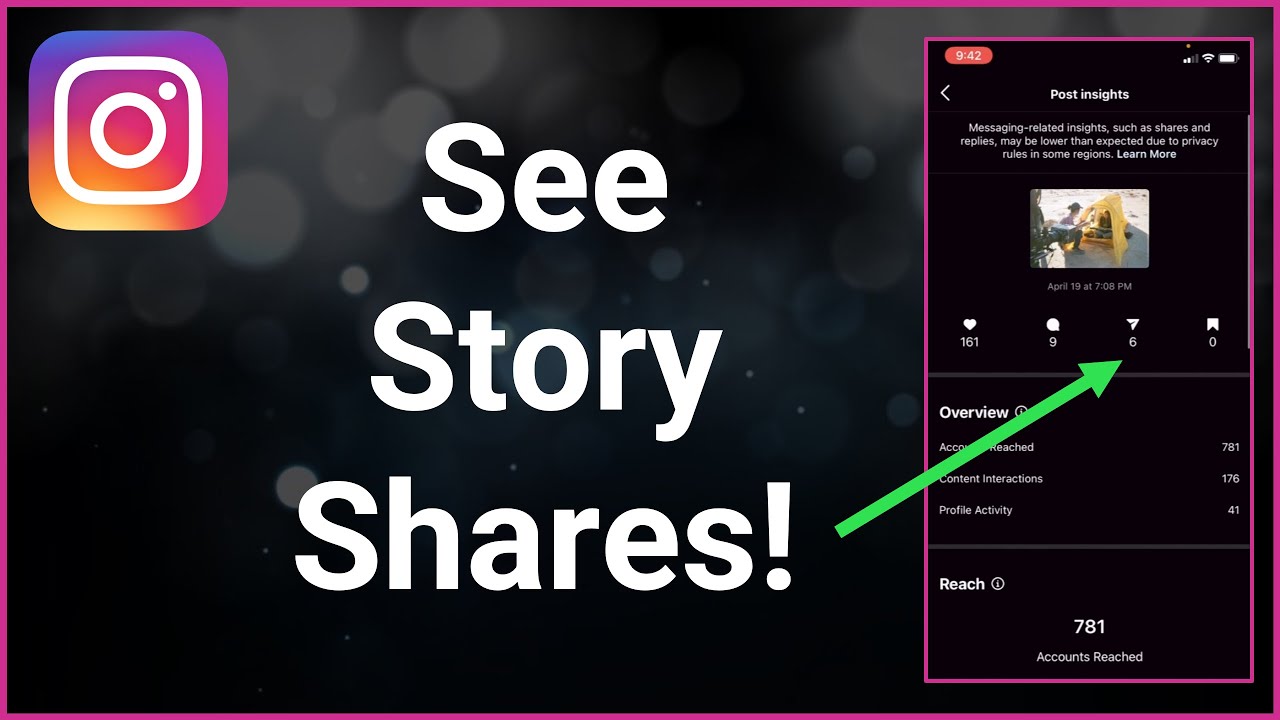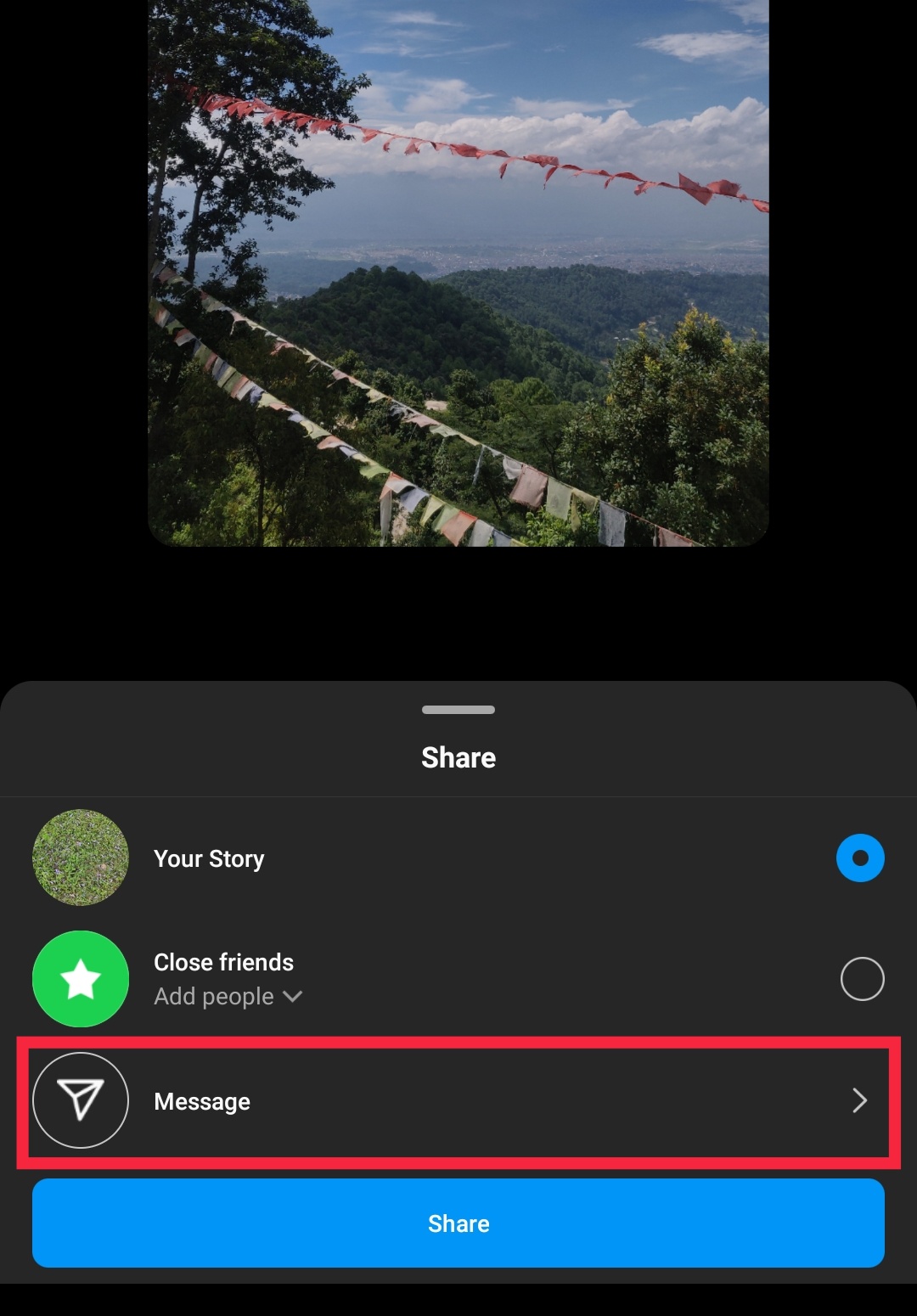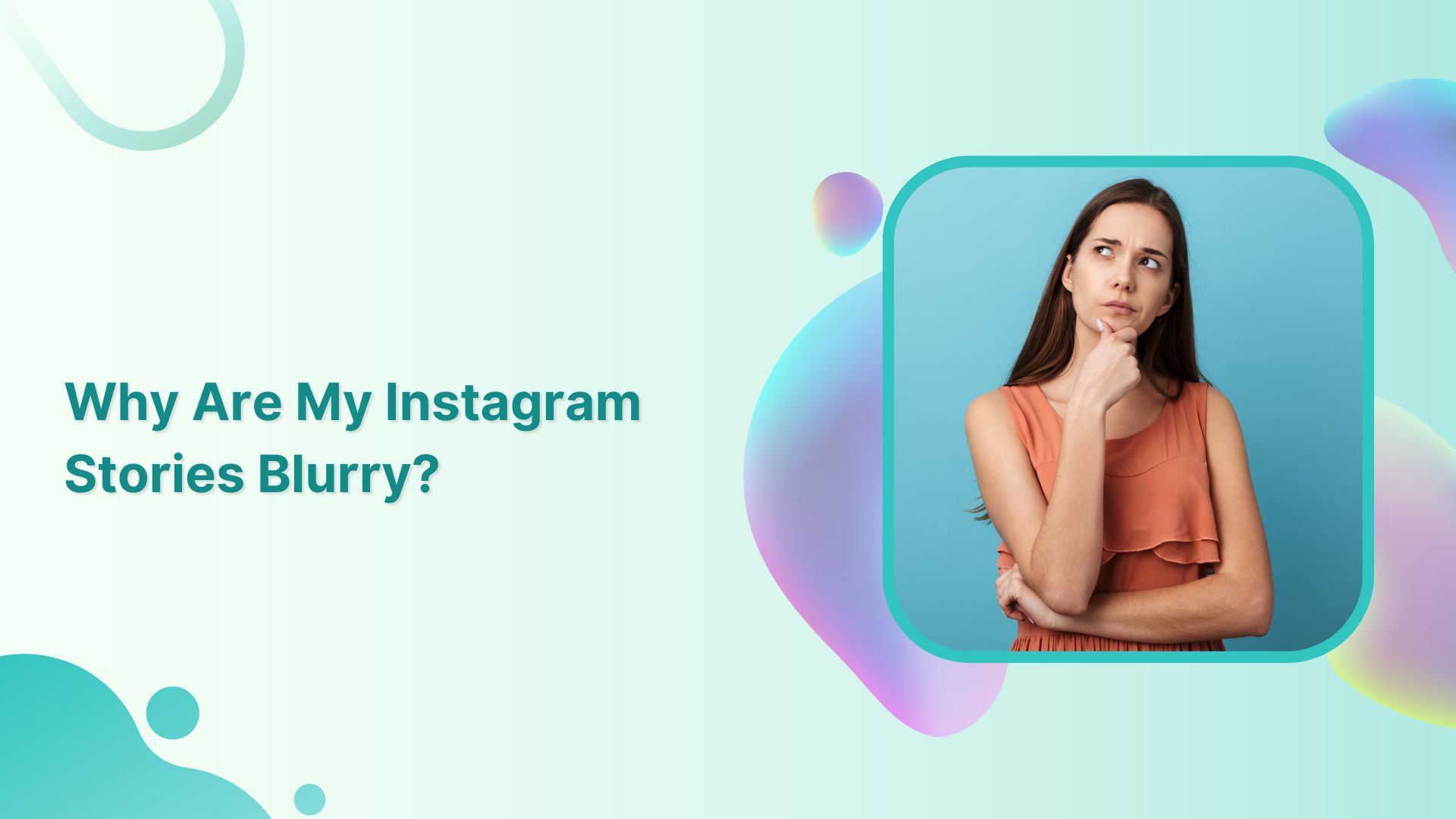Optimizing Your Phone’s Camera Settings for Instagram Stories
To ensure high-quality images and videos for Instagram stories, it’s essential to optimize your phone’s camera settings. One of the most critical factors is good lighting. Natural light is always the best option, so try to capture your stories near a window or outside during the golden hour. Avoid using the flash as it can create harsh shadows and unflattering light.
Another crucial aspect is focusing on the subject. Make sure to tap on the screen to focus on the subject, and adjust the exposure by sliding your finger up or down. This will ensure that your subject is well-lit and in sharp focus.
When it comes to video recording, use the correct aspect ratio to avoid black bars or cropping. Instagram stories are displayed in a vertical format, so make sure to record your videos in a 9:16 aspect ratio. You can also use the built-in camera app’s features, such as image stabilization and slow-motion, to enhance the quality of your videos.
Avoid over-editing your photos and videos, as this can reduce the quality and make them appear blurry. Instead, use Instagram’s built-in editing features, such as filters and adjustments, to enhance the look and feel of your stories.
By following these tips, you can optimize your phone’s camera settings to capture high-quality images and videos for your Instagram stories. In the next section, we will discuss how to check your internet connection for seamless uploads.
How to Check Your Internet Connection for Seamless Uploads
A stable internet connection is crucial for uploading clear Instagram stories. A slow or unstable connection can cause your stories to appear blurry or pixelated, which can negatively impact the viewing experience. To ensure seamless uploads, it’s essential to check your internet connection speed and troubleshoot any connectivity issues.
One way to check your internet connection speed is to use an online speed test tool. These tools can provide you with an accurate reading of your internet connection speed, which can help you identify any issues. If your internet connection speed is slow, you may need to consider upgrading your internet plan or switching to a different internet service provider.
Another way to ensure seamless uploads is to use a Wi-Fi network. Wi-Fi networks are generally faster and more stable than cellular networks, which can help reduce the risk of blurry or pixelated stories. If you’re using a cellular network, try switching to a Wi-Fi network to see if it improves the quality of your uploads.
In addition to checking your internet connection speed, it’s also essential to troubleshoot any connectivity issues. If you’re experiencing issues with your internet connection, try restarting your router or modem to see if it resolves the problem. You can also try resetting your internet connection settings or contacting your internet service provider for assistance.
By checking your internet connection speed and troubleshooting any connectivity issues, you can ensure seamless uploads and reduce the risk of blurry or pixelated Instagram stories. In the next section, we will discuss the role of image compression in blurry Instagram stories.
The Role of Image Compression in Blurry Instagram Stories
Image compression plays a significant role in the quality of Instagram stories. When you upload an image to Instagram, the platform compresses the file to reduce its size and make it easier to load. However, this compression can sometimes result in a loss of quality, making your stories appear blurry or pixelated.
There are two types of image compression: lossy and lossless. Lossy compression reduces the file size by discarding some of the image data, which can result in a loss of quality. Lossless compression, on the other hand, reduces the file size without discarding any data, preserving the original quality of the image.
Instagram uses a combination of both lossy and lossless compression to optimize image uploads. However, the platform’s compression algorithm can sometimes be too aggressive, resulting in a loss of quality. To minimize compression when uploading images, you can try using a third-party app to compress your images before uploading them to Instagram.
Another way to reduce compression is to upload your images in a format that is less prone to compression, such as PNG or TIFF. These formats are less compressed than JPEG, which is the default format used by most cameras and smartphones.
Additionally, you can also try reducing the file size of your images before uploading them to Instagram. This can be done using image editing software or online tools that can compress images without sacrificing quality.
By understanding the role of image compression in blurry Instagram stories, you can take steps to minimize compression and ensure that your stories are uploaded in high quality. In the next section, we will discuss best practices for recording and uploading Instagram stories.
Best Practices for Recording and Uploading Instagram Stories
Recording and uploading high-quality Instagram stories requires attention to detail and a few best practices. One of the most important things to consider is the aspect ratio of your video. Instagram stories are displayed in a vertical format, so make sure to record your videos in a 9:16 aspect ratio to avoid black bars or cropping.
Another key factor is shaky footage. Shaky footage can make your stories appear blurry or unprofessional, so try to use a tripod or stabilizer to keep your camera steady. You can also use the built-in camera app’s image stabilization feature to reduce camera shake.
When it comes to uploading videos, make sure to use the recommended format. Instagram supports a variety of video formats, including MP4 and AVI, but it’s best to use the H.264 codec for optimal compression and quality.
Additionally, consider the length of your videos. Instagram stories can be up to 60 seconds long, but shorter videos tend to perform better in terms of engagement. Try to keep your videos concise and to the point, and use the built-in editing features to trim and split your clips.
Finally, make sure to upload your stories in high quality. Instagram allows you to upload stories in HD, so make sure to select the highest quality option when uploading your videos. This will ensure that your stories appear clear and sharp, even on smaller screens.
By following these best practices, you can ensure that your Instagram stories are recorded and uploaded in high quality, reducing the risk of blurry or pixelated footage. In the next section, we will discuss troubleshooting common issues with blurry Instagram stories.
Troubleshooting Common Issues with Blurry Instagram Stories
Despite following the best practices for recording and uploading Instagram stories, you may still encounter issues with blurry or pixelated footage. In this section, we will discuss some common problems that may cause blurry Instagram stories and provide solutions to troubleshoot them.
One of the most common issues is outdated app versions. If your Instagram app is not up to date, it may not be able to handle high-quality video uploads, resulting in blurry or pixelated footage. To fix this issue, simply update your Instagram app to the latest version.
Another common problem is corrupted files. If your video file is corrupted, it may not upload correctly, resulting in blurry or pixelated footage. To fix this issue, try re-recording the video or using a different video editing app to export the file.
Incorrect video encoding is also a common issue that can cause blurry Instagram stories. If your video is not encoded in the correct format, it may not upload correctly, resulting in blurry or pixelated footage. To fix this issue, try using a different video encoding format, such as H.264 or MP4.
Additionally, you may encounter issues with blurry Instagram stories due to poor internet connection. If your internet connection is slow or unstable, it may cause your videos to upload in low quality, resulting in blurry or pixelated footage. To fix this issue, try uploading your videos when you have a stable internet connection.
By troubleshooting these common issues, you can ensure that your Instagram stories are uploaded in high quality, reducing the risk of blurry or pixelated footage. In the next section, we will discuss using third-party apps to enhance Instagram story quality.
Using Third-Party Apps to Enhance Instagram Story Quality
While Instagram provides a range of built-in features to enhance story quality, third-party apps can offer even more advanced tools to take your stories to the next level. In this section, we will discuss the benefits of using third-party apps to enhance Instagram story quality.
One of the most popular third-party apps for Instagram is Adobe Lightroom. This app offers advanced editing features, including exposure adjustment, color grading, and noise reduction. With Lightroom, you can enhance the quality of your Instagram stories and give them a professional look.
Another popular app is InShot. This app offers a range of features, including video trimming, splitting, and merging. With InShot, you can edit your Instagram stories and add music, transitions, and effects to make them more engaging.
For image stabilization, apps like Hyperlapse and Stabilizer can help reduce camera shake and blur. These apps use advanced algorithms to stabilize your footage and provide a smoother viewing experience.
Video compression apps like Handbrake and FFmpeg can also help reduce the file size of your Instagram stories without sacrificing quality. These apps offer advanced compression algorithms and settings to optimize your videos for Instagram.
By using third-party apps to enhance Instagram story quality, you can take your stories to the next level and provide a better viewing experience for your audience. In the next section, we will summarize the main points discussed in the article and provide additional tips for consistently uploading clear and high-quality Instagram stories.
Conclusion: Tips for Consistently Uploading Clear Instagram Stories
In conclusion, uploading clear and high-quality Instagram stories requires attention to detail and a few best practices. By understanding the common causes of blurry Instagram stories, optimizing your phone’s camera settings, checking your internet connection, and using third-party apps to enhance story quality, you can ensure that your stories are consistently uploaded in high quality.
Additionally, troubleshooting common issues with blurry Instagram stories, such as outdated app versions, corrupted files, and incorrect video encoding, can help you identify and fix problems quickly. By following these tips and best practices, you can provide a better viewing experience for your audience and increase engagement with your Instagram stories.
Remember, the key to consistently uploading clear and high-quality Instagram stories is to be mindful of the factors that can affect story quality and to take steps to mitigate them. By doing so, you can ensure that your stories are always clear, sharp, and engaging, and that your audience has a great viewing experience.
By following these tips and best practices, you can take your Instagram stories to the next level and provide a better viewing experience for your audience. Whether you’re a business or an individual, high-quality Instagram stories can help you stand out and achieve your goals on the platform.
Conclusion: Tips for Consistently Uploading Clear Instagram Stories
To avoid the frustration of blurry Instagram stories, it’s essential to understand the common causes of poor image quality and take steps to optimize your phone’s camera settings, internet connection, and uploading process. By following the tips outlined in this article, you can significantly improve the clarity of your Instagram stories and enhance the overall viewing experience for your audience.
Remember, a stable internet connection is crucial for seamless uploads, so ensure you have a reliable Wi-Fi network or a strong mobile data signal. Additionally, adjusting your camera settings to use good lighting, focusing on the subject, and avoiding over-editing can make a significant difference in image quality.
When uploading images, be mindful of image compression and try to minimize lossy compression to preserve the original quality. For videos, use the correct aspect ratio, avoid shaky footage, and upload in the recommended format to ensure smooth playback.
If you’re still experiencing issues with blurry Instagram stories, consider troubleshooting common problems such as outdated app versions, corrupted files, or incorrect video encoding. You can also explore third-party apps that offer advanced editing features, image stabilization, and video compression to further enhance your Instagram story quality.
By implementing these strategies, you can consistently upload clear and high-quality Instagram stories that engage your audience and help you achieve your social media goals. Whether you’re a business, influencer, or individual, high-quality Instagram stories are essential for building your brand and connecting with your followers.
So, the next time you ask yourself “why do my Instagram stories upload blurry?”, refer back to these tips and take the necessary steps to optimize your Instagram story uploads. With a little practice and patience, you can create stunning, high-quality content that showcases your brand and captivates your audience.