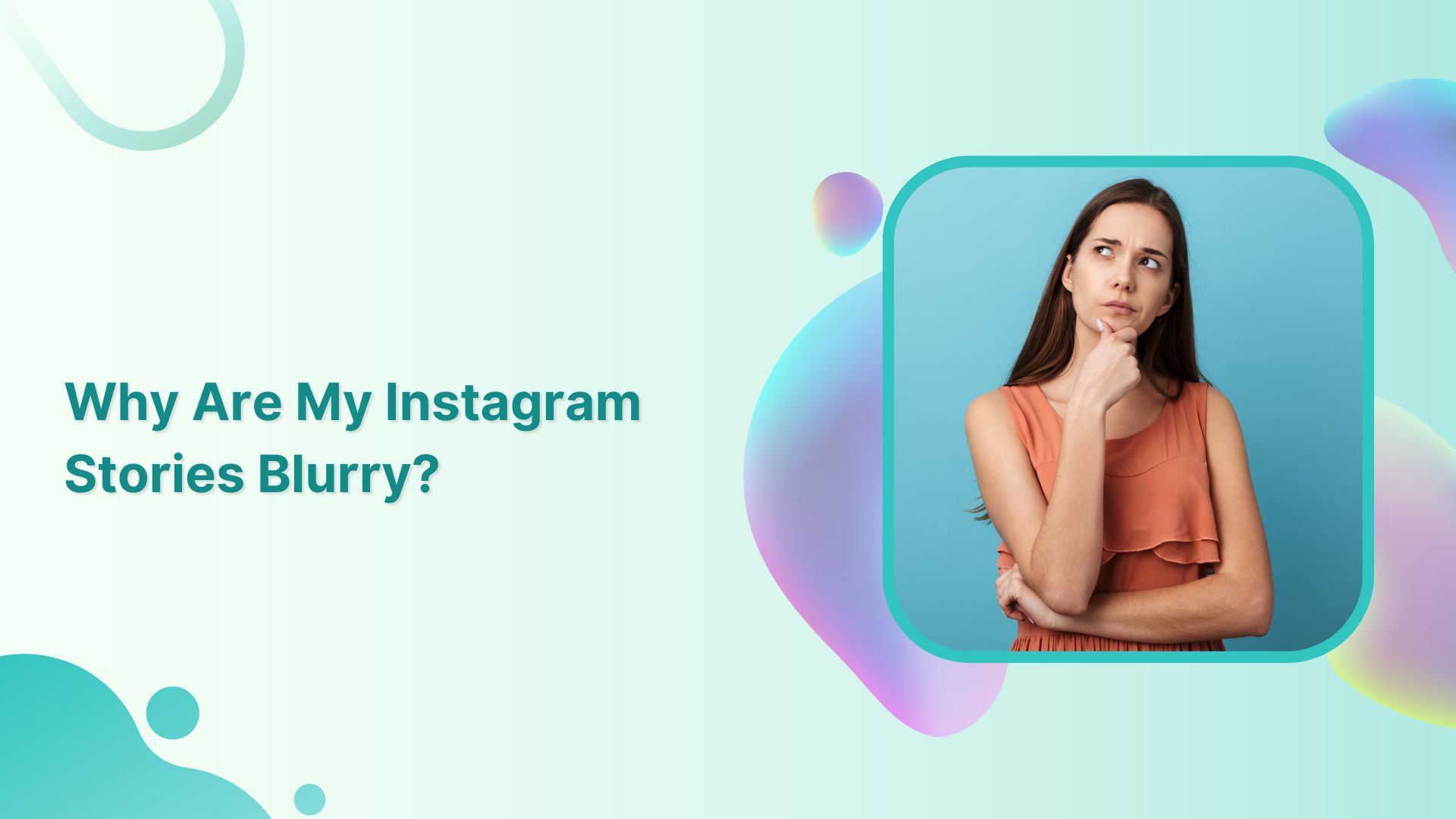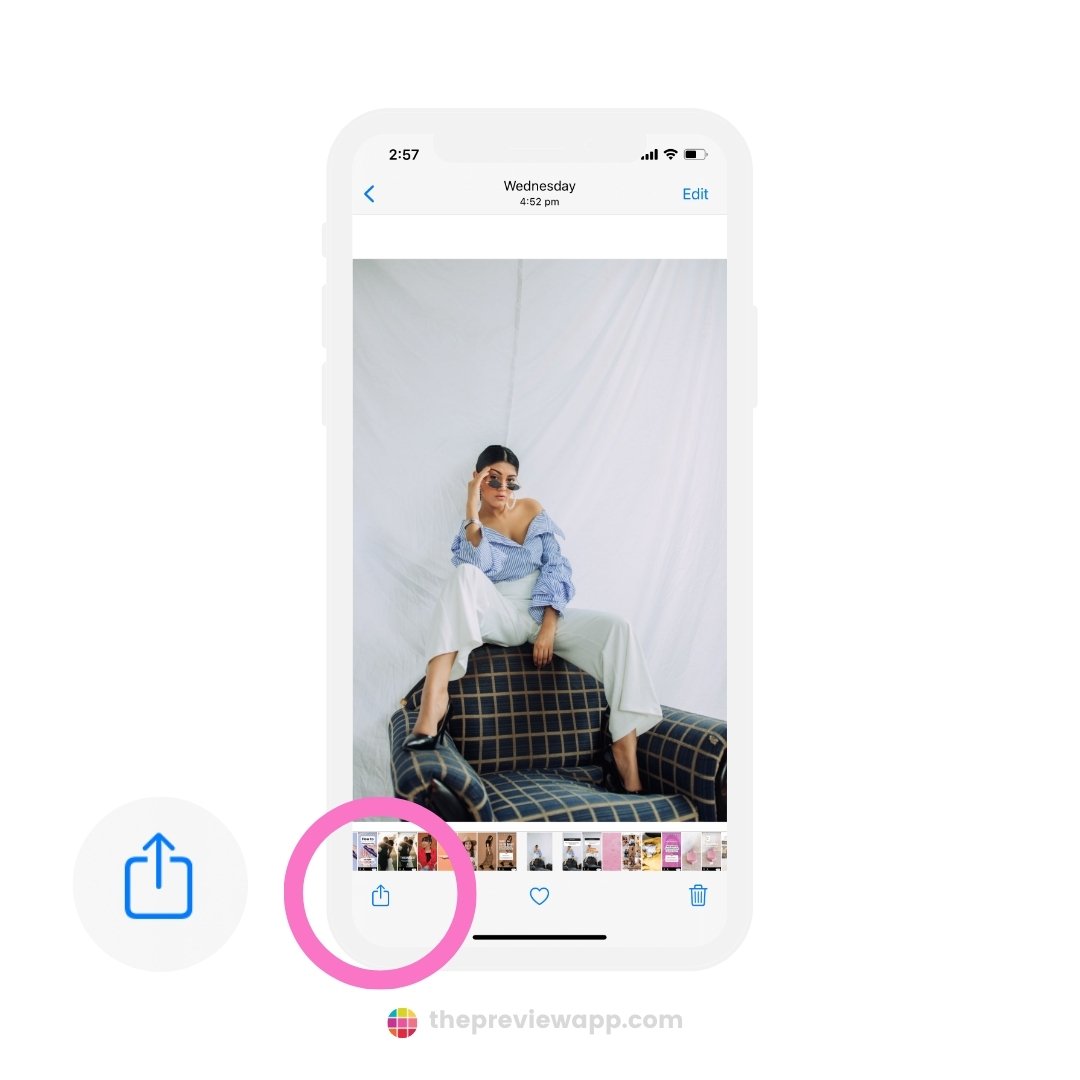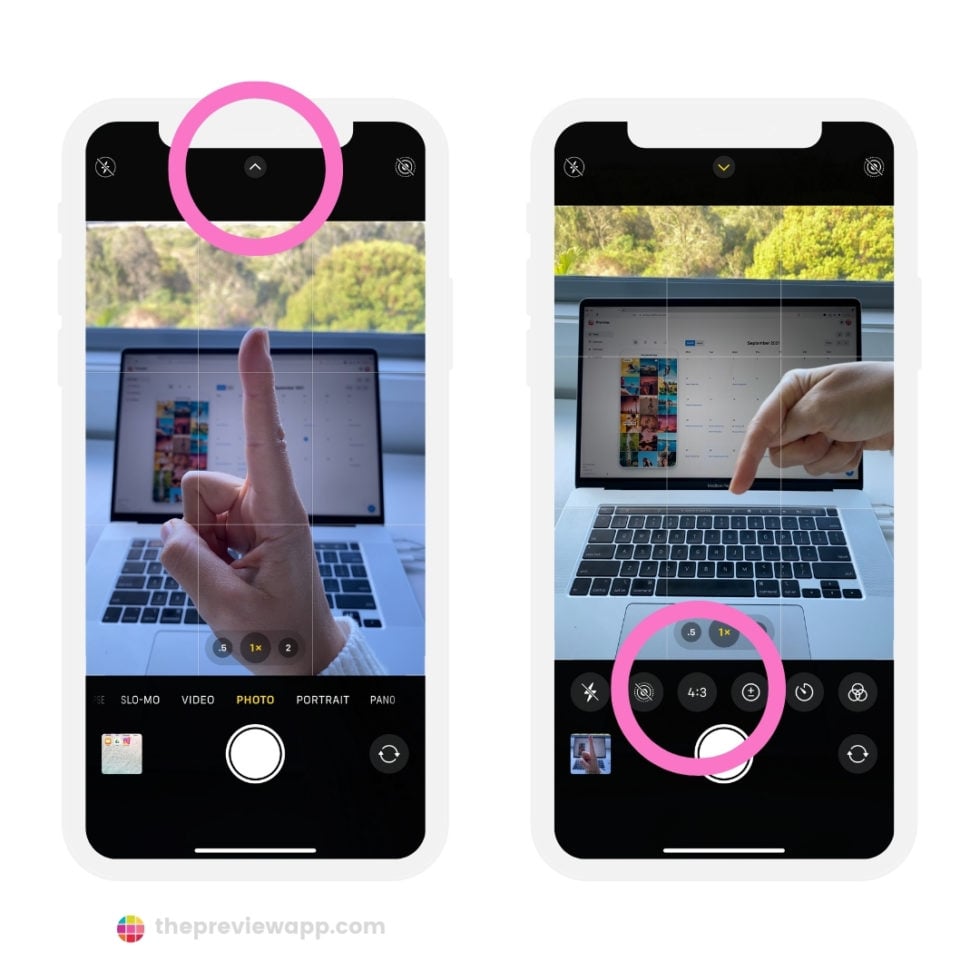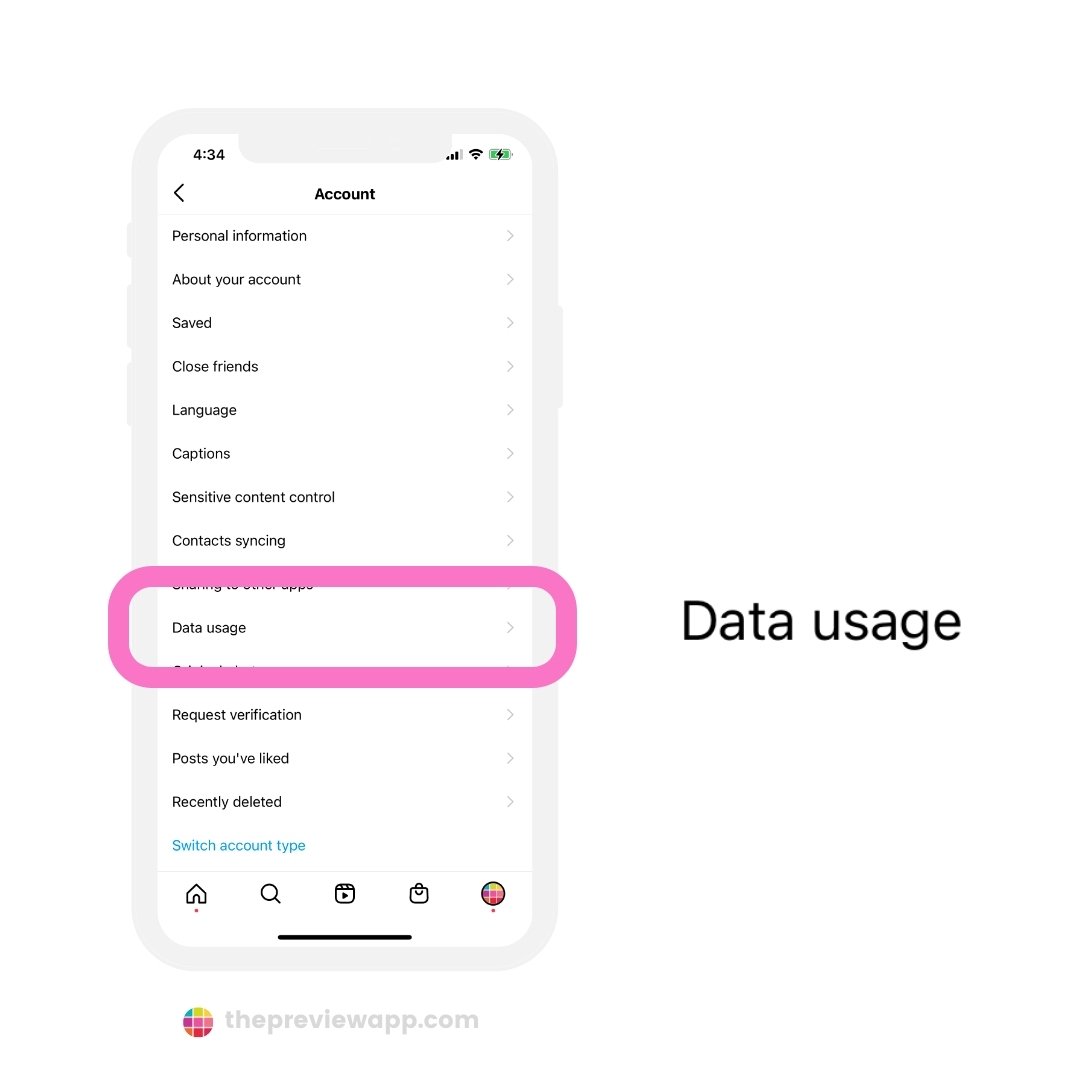Why Are My Instagram Stories Blurry in the First Place?
When it comes to sharing moments from our daily lives, Instagram stories have become an essential tool for many users. However, there’s nothing more frustrating than uploading a story only to find that it appears blurry or pixelated. So, why is my Instagram story blurry? The answer lies in a combination of factors that can affect the overall quality of your story.
One of the primary reasons for blurry Instagram stories is a poor internet connection. When your internet speed is slow or unstable, it can cause your story to upload in a lower quality, resulting in a blurry or pixelated appearance. Additionally, using a low-quality camera or incorrect video settings can also impact the clarity of your story. For instance, if your camera is not capable of recording high-definition video, your story may appear blurry or grainy.
Another factor that can contribute to blurry Instagram stories is the type of device you’re using. Older devices or those with lower processing power may struggle to handle high-quality video, leading to a blurry or pixelated appearance. Furthermore, if you’re using a third-party app to record or edit your story, it may not be optimized for Instagram’s video format, resulting in a lower quality upload.
Fortunately, there are ways to address these issues and improve the quality of your Instagram stories. By understanding the common causes of blurry stories, you can take steps to optimize your internet connection, camera settings, and device to ensure that your stories appear clear and engaging. In the following sections, we’ll explore these topics in more detail and provide tips on how to create high-quality Instagram stories that capture your audience’s attention.
How to Check Your Internet Connection for a Clearer Story
A slow or unstable internet connection can significantly impact the quality of your Instagram stories. If your internet speed is too slow, your story may upload in a lower quality, resulting in a blurry or pixelated appearance. To ensure that your internet connection is stable and fast enough for high-quality story uploads, follow these steps:
First, check your internet speed using an online speed test tool. This will give you an idea of your current internet speed and whether it’s sufficient for uploading high-quality videos. A minimum internet speed of 5 Mbps is recommended for uploading 1080p videos, while 10 Mbps or higher is recommended for 4K videos.
Next, check your internet connection’s stability by restarting your router or modem. This can help resolve any connectivity issues that may be affecting your internet speed. Additionally, consider upgrading your internet plan or switching to a faster internet service provider if your current connection is consistently slow or unstable.
Another way to improve your internet connection for Instagram story uploads is to use a wired Ethernet connection instead of Wi-Fi. Wired connections tend to be faster and more stable than Wi-Fi connections, which can help ensure that your stories upload in high quality.
Finally, consider using a mobile hotspot or a portable Wi-Fi router to improve your internet connection on-the-go. These devices can provide a faster and more stable internet connection, making it easier to upload high-quality Instagram stories from anywhere.
By following these tips, you can help ensure that your internet connection is stable and fast enough for high-quality Instagram story uploads. This can help reduce the likelihood of blurry or pixelated stories and ensure that your content looks its best.
Optimizing Your Camera Settings for Crisp Instagram Stories
When it comes to capturing high-quality Instagram stories, using the right camera settings is crucial. The camera settings you use can significantly impact the overall quality of your story, and can even help to prevent blurry or pixelated images. In this section, we’ll explore the importance of resolution, frame rate, and aspect ratio, and provide guidance on how to adjust these settings for optimal quality.
Resolution is one of the most important camera settings to consider when capturing Instagram stories. A higher resolution will result in a clearer and more detailed image, while a lower resolution will result in a blurry or pixelated image. For Instagram stories, a minimum resolution of 1080p is recommended, although 4K resolution is ideal if your device supports it.
Frame rate is another important camera setting to consider. A higher frame rate will result in a smoother and more stable video, while a lower frame rate will result in a choppy or stuttering video. For Instagram stories, a frame rate of 30fps or higher is recommended, although 60fps is ideal if your device supports it.
Aspect ratio is also an important camera setting to consider. Instagram stories are displayed in a vertical format, so it’s best to use a 9:16 aspect ratio to ensure that your story is displayed correctly. You can adjust the aspect ratio in your camera settings or use a third-party app to crop your video to the correct aspect ratio.
To adjust your camera settings for optimal quality, follow these steps:
1. Open your camera app and navigate to the settings menu.
2. Look for the resolution setting and select the highest resolution available (e.g. 1080p or 4K).
3. Look for the frame rate setting and select the highest frame rate available (e.g. 30fps or 60fps).
4. Look for the aspect ratio setting and select the 9:16 aspect ratio.
5. Save your changes and start capturing your Instagram story.
By optimizing your camera settings, you can help to ensure that your Instagram stories are clear, crisp, and engaging. Remember to experiment with different settings to find what works best for you and your device.
The Impact of Video Format on Instagram Story Clarity
When it comes to uploading videos to Instagram, the video format you use can have a significant impact on the clarity of your story. Instagram supports a variety of video formats, including MP4, AVI, and MOV. However, not all formats are created equal, and some may result in a blurry or pixelated image.
MP4 is the most widely supported video format on Instagram, and it’s also the recommended format for uploading videos. MP4 files are compressed, which means they’re smaller in size and easier to upload. However, this compression can also result in a loss of quality, especially if the video is not encoded correctly.
AVI is another popular video format that’s supported by Instagram. However, AVI files are not compressed, which means they’re larger in size and may take longer to upload. Additionally, AVI files may not be optimized for mobile devices, which can result in a blurry or pixelated image.
MOV is a video format that’s commonly used on Apple devices. While it’s supported by Instagram, it’s not the recommended format for uploading videos. MOV files are often larger in size and may not be optimized for mobile devices, which can result in a blurry or pixelated image.
So, what’s the best video format to use for Instagram stories? Based on our research, MP4 is the best format to use. It’s widely supported, compressed, and optimized for mobile devices. Additionally, MP4 files are smaller in size, which makes them easier to upload and share.
To ensure that your Instagram stories are clear and crisp, make sure to use the MP4 format when uploading videos. You can also use video editing apps or software to optimize your videos for Instagram and ensure that they’re in the correct format.
By using the right video format, you can help to ensure that your Instagram stories are clear, crisp, and engaging. Remember to experiment with different formats and settings to find what works best for you and your device.
Using Third-Party Apps to Enhance Instagram Story Quality
While Instagram’s built-in camera and editing features are robust, there are many third-party apps that can help enhance the quality of your Instagram stories. These apps can provide advanced features such as video editing, color correction, and audio enhancement, which can help take your stories to the next level.
One popular app for enhancing Instagram story quality is Adobe Premiere Rush. This app provides advanced video editing features such as color grading, audio ducking, and visual effects. It also allows you to export your videos in a variety of formats, including MP4, which is ideal for Instagram.
Another app that can help enhance Instagram story quality is InShot. This app provides a range of features such as video trimming, splitting, and merging, as well as color adjustment and audio editing. It also allows you to add text, stickers, and other effects to your videos.
For camera apps with advanced features, consider using apps like ProCam or Filmic Pro. These apps provide manual controls for exposure, focus, and white balance, which can help you capture high-quality video and photos. They also offer features such as slow-motion and time-lapse, which can add an extra layer of creativity to your stories.
When using third-party apps to enhance your Instagram story quality, keep in mind that the key is to experiment and find what works best for you. Try out different apps and features to see what produces the best results, and don’t be afraid to get creative and try new things.
By using third-party apps to enhance your Instagram story quality, you can take your stories to the next level and make them more engaging and effective. Whether you’re looking to add advanced editing features or simply want to improve the overall quality of your videos, there’s an app out there that can help.
Best Practices for Recording High-Quality Instagram Stories
Recording high-quality Instagram stories requires a combination of good planning, preparation, and technique. Here are some best practices to help you create engaging and clear stories:
Good lighting is essential for creating high-quality Instagram stories. Natural light is always the best option, so try to record your stories near a window or outside during the golden hour. Avoid using harsh or artificial light, as it can create unflattering shadows and highlights.
Minimizing camera shake is also crucial for creating clear and stable footage. Use a tripod or a stabilizer to keep your camera steady, and avoid moving the camera too much while recording. You can also use a camera app with image stabilization features to help reduce camera shake.
Speaking clearly and confidently is also important for creating engaging Instagram stories. Make sure to speak clearly and at a moderate pace, and avoid mumbling or using filler words. You can also use a microphone or a camera app with audio enhancement features to improve the audio quality of your stories.
Planning and preparation are also key to creating high-quality Instagram stories. Take the time to plan out your story, including the script, the visuals, and the audio. Make sure to rehearse your story before recording, and have a clear idea of what you want to convey to your audience.
Finally, don’t be afraid to experiment and try new things. Instagram stories are a great way to be creative and try out new ideas, so don’t be afraid to think outside the box and try something new. You can also use Instagram’s built-in features, such as polls, quizzes, and questions, to make your stories more engaging and interactive.
By following these best practices, you can create high-quality Instagram stories that engage and captivate your audience. Remember to always keep your audience in mind, and to create content that is relevant and useful to them.
Troubleshooting Common Issues with Blurry Instagram Stories
Despite following the tips and best practices outlined in this article, you may still encounter issues with blurry Instagram stories. Here are some common issues that may cause blurry stories, along with troubleshooting steps and solutions:
Poor lighting is a common issue that can cause blurry Instagram stories. If the lighting in your story is too low, it can result in a blurry or grainy image. To fix this issue, try recording your story in a well-lit area, or use a light source to illuminate your subject.
Incorrect focus is another issue that can cause blurry Instagram stories. If the focus is not set correctly, it can result in a blurry or out-of-focus image. To fix this issue, try adjusting the focus settings on your camera, or use a camera app with autofocus features.
Software glitches can also cause blurry Instagram stories. If you’re experiencing issues with blurry stories, try restarting your camera app or device, or updating your software to the latest version.
Finally, if you’re still experiencing issues with blurry Instagram stories, try checking your internet connection. A slow or unstable connection can cause blurry or pixelated images, so try checking your internet speed and stability to ensure that it’s not the cause of the issue.
By following these troubleshooting steps, you can identify and fix common issues that may cause blurry Instagram stories. Remember to always check your camera settings, lighting, and internet connection to ensure that your stories are clear and engaging.
Conclusion: Creating Clear and Engaging Instagram Stories
Creating high-quality Instagram stories is crucial for engaging your audience and building your brand. By following the tips and best practices outlined in this article, you can ensure that your stories are clear, crisp, and engaging.
Remember to always check your internet connection, camera settings, and video format to ensure that your stories are of the highest quality. Additionally, consider using third-party apps to enhance your story quality and provide more advanced features.
By experimenting with different techniques and apps, you can find what works best for you and your audience. Don’t be afraid to try new things and take risks – it’s all part of creating engaging and effective Instagram stories.
Finally, remember that creating high-quality Instagram stories is an ongoing process. Continuously monitor your story performance, and make adjustments as needed to ensure that your stories are always clear, crisp, and engaging.
By following these tips and best practices, you can create Instagram stories that captivate and engage your audience, and help you build a strong and loyal following.