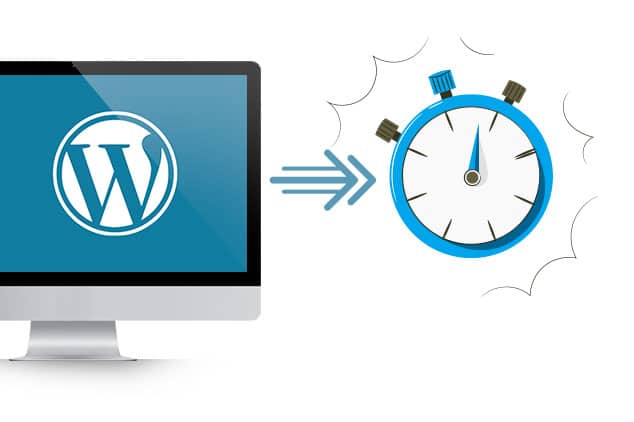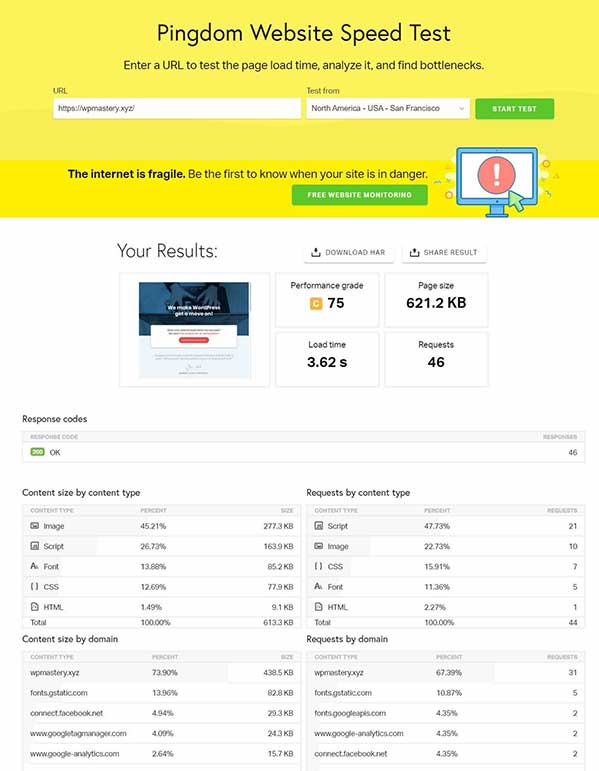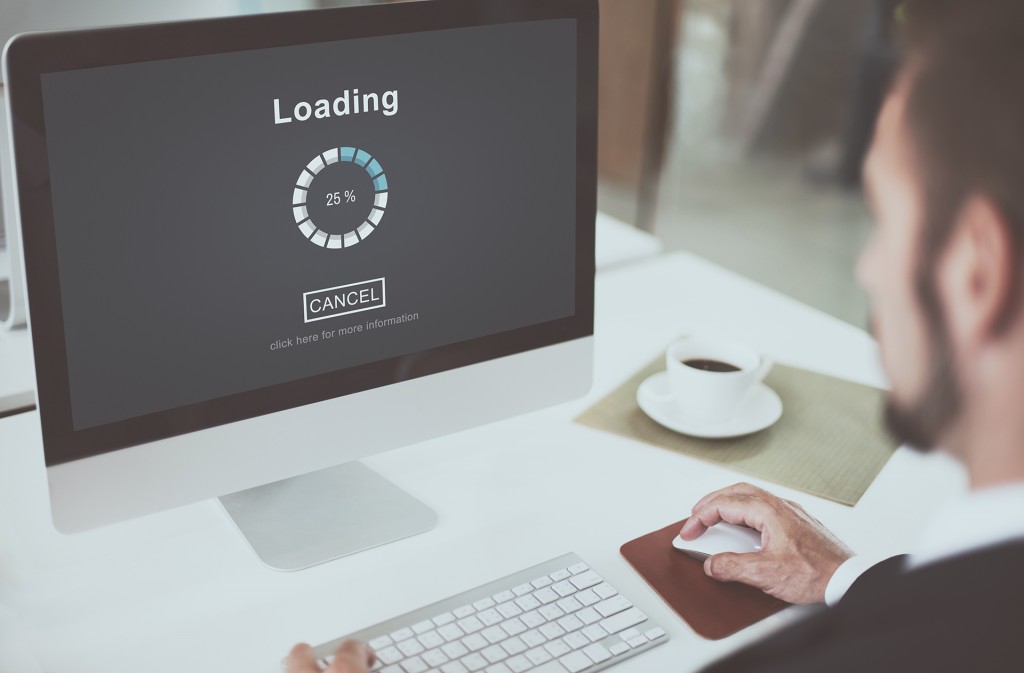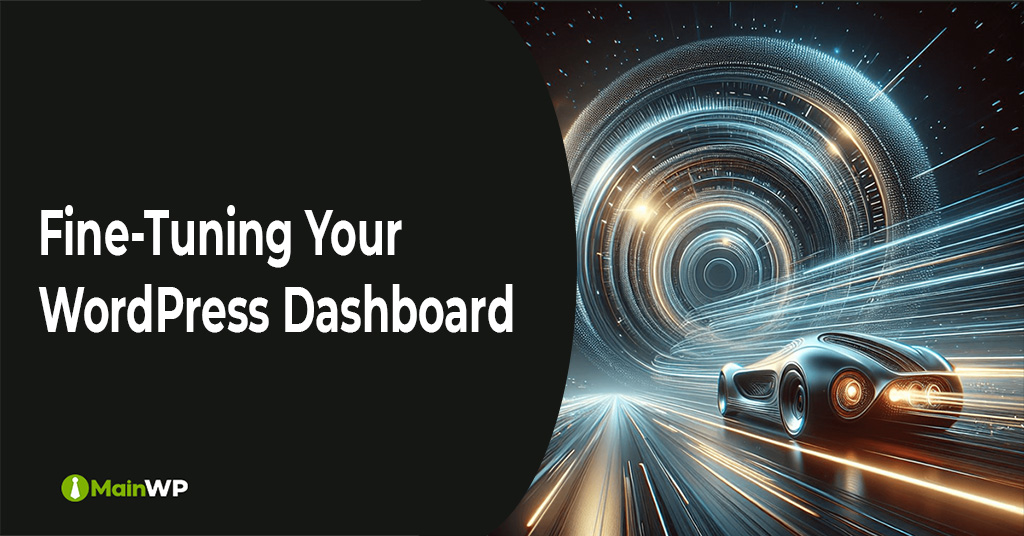What’s Behind the Sluggish Performance of Your WordPress Site?
A slow-loading WordPress site can be frustrating for users and detrimental to search engine rankings. But what’s behind the sluggish performance of your WordPress site? There are several common issues that can cause WordPress sites to slow down, including poorly optimized themes, excessive plugins, and inadequate hosting.
One of the main reasons why WordPress sites slow down is due to poorly optimized themes. Many WordPress themes are designed with aesthetics in mind, but neglect to consider the impact on page load times. A theme that is not optimized for performance can lead to slow page loads, high bounce rates, and a poor user experience. Additionally, excessive plugins can also slow down your WordPress site. While plugins can add functionality and features to your site, too many plugins can lead to slow page loads and increased server load.
Inadequate hosting is another common issue that can cause WordPress sites to slow down. A web host that is not optimized for WordPress can lead to slow page loads, downtime, and poor performance. This is why it’s essential to choose a reliable web host that is optimized for WordPress and provides fast page loads and reliable uptime.
So, why is WordPress so slow? The answer lies in a combination of these factors. Poorly optimized themes, excessive plugins, and inadequate hosting can all contribute to slow page loads and poor performance. By addressing these issues, you can improve the performance of your WordPress site and provide a better user experience for your visitors.
According to Google, a slow-loading website can lead to a higher bounce rate, lower search engine rankings, and a poor user experience. In fact, a study by Kissmetrics found that 40% of users will abandon a website that takes more than 3 seconds to load. This highlights the importance of optimizing your WordPress site for performance and ensuring that it loads quickly and efficiently.
By understanding the common issues that can cause WordPress sites to slow down, you can take steps to address these issues and improve the performance of your site. In the next section, we’ll explore how to identify performance bottlenecks in your WordPress site and provide tips and tools for improving performance.
How to Identify Performance Bottlenecks in Your WordPress Site
Identifying performance bottlenecks in your WordPress site is crucial to improving its speed and overall performance. There are several tools and techniques that can help you pinpoint areas for improvement. One of the most effective ways to identify performance bottlenecks is to use browser developer tools.
Browser developer tools, such as Google Chrome’s Developer Tools, allow you to analyze your website’s performance and identify areas for improvement. You can use the Network tab to analyze HTTP requests, the Timeline tab to analyze page load times, and the Memory tab to analyze memory usage. By analyzing these metrics, you can identify performance bottlenecks and optimize your website accordingly.
In addition to browser developer tools, there are several plugins available that can help you identify performance bottlenecks in your WordPress site. GTmetrix and Pingdom are two popular plugins that provide detailed performance reports and recommendations for improvement. These plugins can help you identify areas for improvement, such as optimizing images, minifying code, and leveraging browser caching.
Server logs are another valuable resource for identifying performance bottlenecks in your WordPress site. Server logs provide detailed information about your website’s performance, including page load times, HTTP requests, and error messages. By analyzing server logs, you can identify performance bottlenecks and optimize your website accordingly.
When analyzing performance data, it’s essential to look for patterns and trends. For example, if you notice that your website’s page load times are consistently high during peak hours, you may need to optimize your server settings or upgrade your hosting plan. By identifying patterns and trends, you can make data-driven decisions to improve your website’s performance.
By using browser developer tools, plugins, and server logs, you can identify performance bottlenecks in your WordPress site and optimize it for maximum speed. In the next section, we’ll explore the impact of theme and plugin choices on WordPress performance and provide tips for choosing lightweight, well-coded themes and plugins.
The Impact of Theme and Plugin Choices on WordPress Performance
When it comes to building a WordPress site, choosing the right theme and plugins is crucial for performance. A poorly chosen theme or plugin can significantly slow down your site, leading to a poor user experience and lower search engine rankings. So, why is WordPress so slow? One of the main reasons is due to poorly optimized themes and plugins.
A lightweight, well-coded theme is essential for fast page loads and optimal performance. A theme that is too heavy or poorly coded can lead to slow page loads, high bounce rates, and a poor user experience. When choosing a theme, look for one that is optimized for performance, has a simple design, and is built with clean code.
Plugins can also have a significant impact on WordPress performance. While plugins can add functionality and features to your site, too many plugins can lead to slow page loads and increased server load. When choosing plugins, look for ones that are optimized for performance, have a small footprint, and are built with clean code. Some popular plugins that can slow down WordPress sites include social sharing plugins, SEO plugins, and security plugins.
For example, the popular social sharing plugin, Social Warfare, can add significant overhead to your site, leading to slow page loads and high bounce rates. Similarly, the popular SEO plugin, Yoast SEO, can also add overhead to your site, leading to slow page loads and high bounce rates. However, there are alternative plugins available that are optimized for performance and can provide similar functionality without the overhead.
When choosing plugins, it’s essential to consider the impact on performance. Look for plugins that are optimized for performance, have a small footprint, and are built with clean code. You can also use tools like GTmetrix and Pingdom to test the performance of your plugins and identify areas for improvement.
In addition to choosing the right theme and plugins, it’s also essential to keep your WordPress site up to date. Regularly update your theme, plugins, and WordPress core to ensure you have the latest performance optimizations and security patches.
Optimizing Images and Media for Faster Page Loads
Images and media can significantly impact the performance of your WordPress site. Large, uncompressed images can slow down page loads, leading to a poor user experience and lower search engine rankings. So, why is WordPress so slow? One of the main reasons is due to poorly optimized images and media.
Compressing images is a simple yet effective way to improve page speed. By reducing the file size of your images, you can reduce the amount of data that needs to be transferred, resulting in faster page loads. There are several image compression tools available, including TinyPNG and ImageOptim.
Lazy loading is another technique that can improve page speed. By loading images only when they are needed, you can reduce the amount of data that needs to be transferred, resulting in faster page loads. There are several plugins available that can help you implement lazy loading, including Lazy Load and WP Rocket.
Browser caching is also an effective way to improve page speed. By storing frequently-used resources, such as images and stylesheets, in the browser’s cache, you can reduce the amount of data that needs to be transferred, resulting in faster page loads. There are several plugins available that can help you implement browser caching, including W3 Total Cache and WP Super Cache.
In addition to compressing images, using lazy loading, and leveraging browser caching, there are several other techniques that can help you optimize images and media for faster page loads. These include using image sprites, using a content delivery network (CDN), and optimizing video content.
By optimizing images and media, you can significantly improve the performance of your WordPress site. Remember, page speed is a critical factor in user experience and search engine rankings, so it’s essential to take the time to optimize your images and media.
When optimizing images and media, it’s essential to consider the impact on user experience. While compressing images and using lazy loading can improve page speed, they can also impact the quality of your images. It’s essential to strike a balance between page speed and image quality to ensure that your users have a positive experience.
Server and Hosting Considerations for WordPress Performance
Choosing a reliable web host and optimizing server settings are crucial for WordPress performance. A slow web host can lead to slow page loads, high bounce rates, and a poor user experience. So, why is WordPress so slow? One of the main reasons is due to inadequate hosting.
When choosing a web host, look for one that specializes in WordPress hosting. These hosts typically offer optimized server settings, caching, and content delivery networks (CDNs) that can improve page speed. Some popular web hosts for WordPress include WP Engine, SiteGround, and Bluehost.
Optimizing server settings is also essential for WordPress performance. This includes configuring server caching, enabling keep-alive, and optimizing database queries. Server caching can significantly improve page speed by storing frequently-used resources in memory. Keep-alive allows the browser to maintain a connection to the server, reducing the number of HTTP requests needed. Optimizing database queries can also improve page speed by reducing the amount of data that needs to be transferred.
A content delivery network (CDN) can also improve WordPress performance. A CDN stores copies of your website’s resources in multiple locations around the world, reducing the distance between your website and your users. This can significantly improve page speed, especially for users in different regions.
When configuring server settings, it’s essential to consider the impact on user experience. While optimizing server settings can improve page speed, it can also impact the quality of your website. It’s essential to strike a balance between page speed and website quality to ensure that your users have a positive experience.
By choosing a reliable web host and optimizing server settings, you can significantly improve the performance of your WordPress site. Remember, page speed is a critical factor in user experience and search engine rankings, so it’s essential to take the time to optimize your server settings.
In addition to choosing a reliable web host and optimizing server settings, there are several other techniques that can help you improve WordPress performance. These include using a performance monitoring tool, implementing a CDN, and optimizing database queries.
Caching and Minification Strategies for WordPress
Caching and minification are two powerful strategies for improving WordPress performance. By storing frequently-used resources in memory and reducing the size of files, you can significantly improve page speed and reduce the load on your server. So, why is WordPress so slow? One of the main reasons is due to inadequate caching and minification.
There are several plugins available that can help you implement caching and minification strategies, including W3 Total Cache and Autoptimize. These plugins can help you cache pages, posts, and other resources, as well as minify and compress files to reduce their size.
Caching is the process of storing frequently-used resources in memory, so that they can be quickly retrieved when needed. This can significantly improve page speed, as it reduces the need for the server to generate the same content over and over again. There are several types of caching, including page caching, post caching, and object caching.
Minification is the process of reducing the size of files, such as CSS and JavaScript files, to reduce the amount of data that needs to be transferred. This can also significantly improve page speed, as it reduces the amount of data that needs to be loaded.
When implementing caching and minification strategies, it’s essential to consider the impact on user experience. While caching and minification can improve page speed, they can also impact the quality of your website. It’s essential to strike a balance between page speed and website quality to ensure that your users have a positive experience.
By using plugins like W3 Total Cache and Autoptimize, you can easily implement caching and minification strategies on your WordPress site. These plugins provide a range of features and options, including page caching, post caching, object caching, minification, and compression.
In addition to using plugins, there are several other techniques that can help you implement caching and minification strategies. These include using a content delivery network (CDN), optimizing database queries, and reducing the number of HTTP requests.
Common WordPress Configuration Mistakes That Slow Down Your Site
WordPress configuration mistakes can significantly slow down your site, leading to a poor user experience and lower search engine rankings. So, why is WordPress so slow? One of the main reasons is due to common configuration mistakes.
Using too many HTTP requests is a common mistake that can slow down your WordPress site. Each HTTP request requires a separate connection to the server, which can increase the load time of your site. To reduce the number of HTTP requests, consider using a plugin like WP Rocket or Autoptimize to minify and compress files.
Not leveraging browser caching is another common mistake that can slow down your WordPress site. Browser caching allows the browser to store frequently-used resources, such as images and stylesheets, in memory, reducing the need for the server to generate the same content over and over again. To enable browser caching, consider using a plugin like W3 Total Cache or WP Super Cache.
Not optimizing database queries is also a common mistake that can slow down your WordPress site. Database queries can be resource-intensive, especially if they are not optimized. To optimize database queries, consider using a plugin like Query Monitor or WP Optimize.
Using too many plugins is another common mistake that can slow down your WordPress site. While plugins can add functionality and features to your site, too many plugins can increase the load time of your site. To reduce the number of plugins, consider using a plugin like Plugin Detective or WP Plugin Manager.
Not updating WordPress core, themes, and plugins is also a common mistake that can slow down your WordPress site. Outdated software can lead to security vulnerabilities and performance issues. To stay up-to-date, consider using a plugin like WP Updates or WP Maintenance.
By avoiding these common WordPress configuration mistakes, you can significantly improve the performance of your site. Remember, page speed is a critical factor in user experience and search engine rankings, so it’s essential to take the time to optimize your site.
Expert Tips for Fine-Tuning Your WordPress Site for Maximum Speed
By following the tips and strategies outlined in this article, you can significantly improve the performance of your WordPress site. However, to take your site to the next level, consider the following expert tips for fine-tuning your WordPress site for maximum speed.
Use a performance monitoring tool to track your site’s performance and identify areas for improvement. Tools like GTmetrix and Pingdom can provide valuable insights into your site’s performance and help you pinpoint areas for improvement.
Implement a content delivery network (CDN) to reduce the distance between your site and your users. A CDN can significantly improve page speed by storing copies of your site’s resources in multiple locations around the world.
Optimize your server settings to improve performance. This includes configuring server caching, enabling keep-alive, and optimizing database queries. By optimizing your server settings, you can significantly improve page speed and reduce the load on your server.
Use a plugin like WP Rocket or Autoptimize to implement caching and minification strategies. These plugins can help you cache pages, posts, and other resources, as well as minify and compress files to reduce their size.
Consider using a cloud hosting provider like Amazon Web Services (AWS) or Microsoft Azure to host your site. Cloud hosting providers can provide scalable and flexible hosting solutions that can help improve performance.
By following these expert tips, you can fine-tune your WordPress site for maximum speed and improve the user experience. Remember, page speed is a critical factor in user experience and search engine rankings, so it’s essential to take the time to optimize your site.
In addition to these tips, consider staying up-to-date with the latest WordPress performance optimization techniques and best practices. This includes following industry leaders and experts, attending conferences and workshops, and participating in online communities and forums.