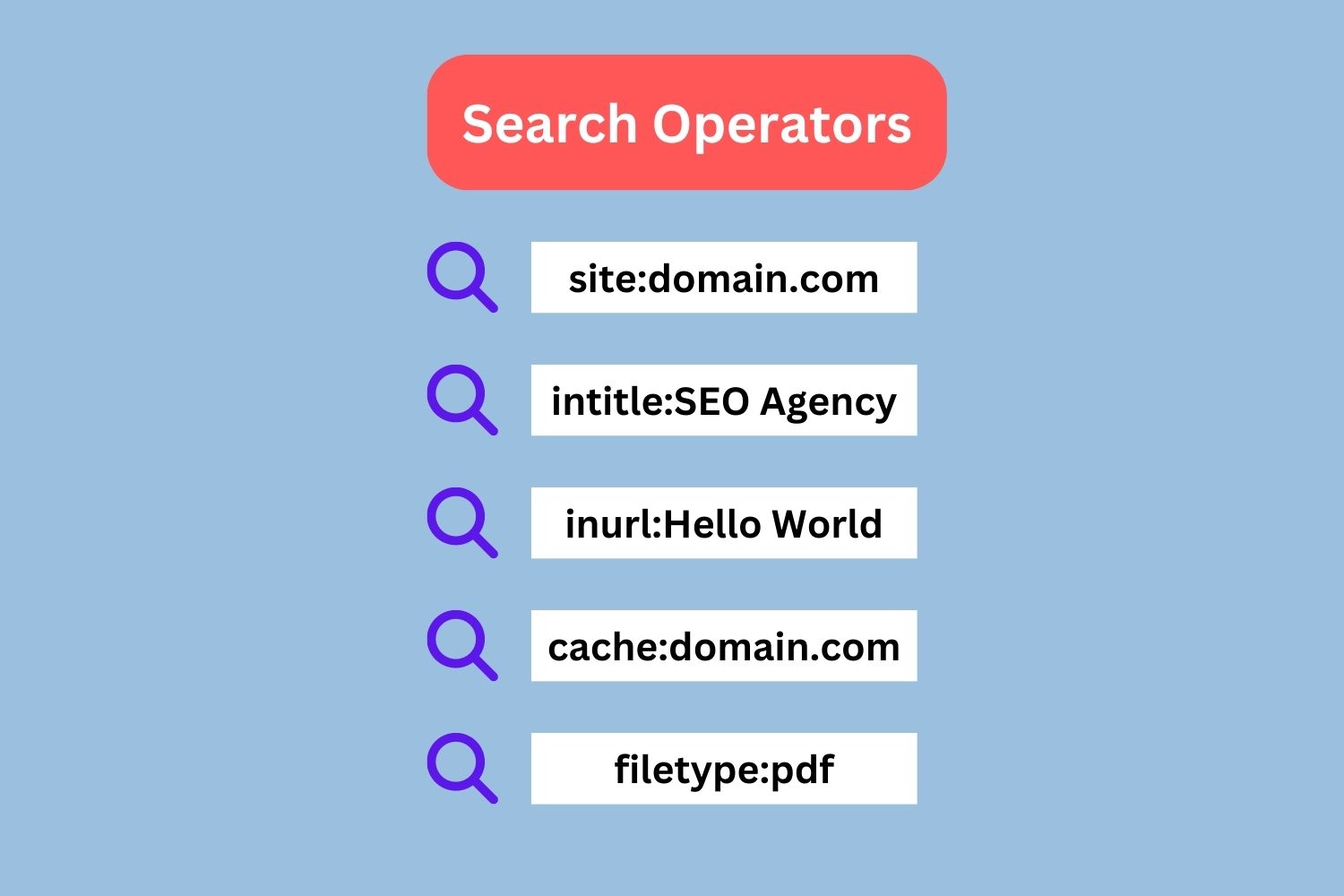The Power of Excluding Irrelevant Terms
When searching for information online, it’s not uncommon to encounter irrelevant results that can hinder the search process. This is where excluding specific words or phrases from search queries can be incredibly useful. By doing so, users can refine their search results and get more accurate information. But how do you exclude a word in a Google search? This technique can save time and improve search efficiency, making it an essential skill for anyone who uses Google regularly.
Excluding irrelevant terms is particularly useful when searching for topics with multiple meanings or connotations. For instance, searching for “bank” could yield results about financial institutions or the side of a river. By excluding specific words, users can narrow down their search results and get more relevant information. This technique can also be used to avoid spoilers for movies or books, or to exclude specific websites or domains from search results.
Google’s search algorithm is designed to provide the most relevant results based on the search query. However, sometimes the algorithm may not fully understand the context of the search. This is where excluding specific words can help. By telling Google what not to include in the search results, users can get more accurate information and avoid irrelevant results. This technique can also be used in conjunction with other search operators, such as quotes or site search, to further refine search results.
In the next section, we’ll take a closer look at Google’s search operators and how they can be used to exclude specific words or phrases from search results. We’ll also explore some advanced techniques for refining search results and provide tips on how to construct effective search queries.
Understanding Google’s Search Operators
Google’s search operators are special characters and commands that can be used to refine search results and exclude irrelevant terms. Two of the most useful search operators for excluding words are the minus sign (-) and quotes (“”). The minus sign is used to exclude specific words or phrases from search results, while quotes are used to search for exact phrases.
To use the minus sign, simply type the minus sign followed by the word or phrase you want to exclude. For example, if you’re searching for information on “apple” but don’t want results about the fruit, you can type “apple -fruit” in the search bar. This will exclude any results that contain the word “fruit” and show you only results related to the technology company Apple.
Quotes are used to search for exact phrases, which can be useful when you’re looking for a specific quote or phrase. For example, if you’re searching for the phrase “how do you exclude a word in a google search“, you can type it in quotes and Google will show you only results that contain the exact phrase.
Google’s search operators can be combined to create more complex search queries. For example, you can use the minus sign and quotes together to exclude specific words from a search query. This can be useful when you’re searching for information on a topic with multiple meanings or connotations.
In the next section, we’ll take a closer look at how to use the minus sign to exclude specific words from Google search results. We’ll provide step-by-step instructions and examples to illustrate the process.
How to Use the Minus Sign to Exclude Words
Using the minus sign to exclude words from Google search results is a simple yet powerful technique. To use this technique, follow these steps:
Step 1: Type your search query in the Google search bar.
Step 2: Identify the word or phrase you want to exclude from the search results.
Step 3: Type the minus sign (-) followed by the word or phrase you want to exclude.
Step 4: Press Enter to execute the search query.
For example, let’s say you’re searching for information on “apple” but don’t want results about the fruit. You can type “apple -fruit” in the search bar, and Google will show you only results related to the technology company Apple.
Here’s a screenshot of what the search query would look like:

As you can see, the minus sign is used to exclude the word “fruit” from the search results. This technique can be used to exclude multiple words or phrases from the search results by separating them with the minus sign.
For example, if you’re searching for information on “apple” but don’t want results about the fruit or the company’s products, you can type “apple -fruit -products” in the search bar.
By using the minus sign to exclude words from Google search results, you can refine your search queries and get more accurate results. This technique can save you time and improve your search efficiency, making it an essential skill for anyone who uses Google regularly.
Advanced Techniques: Using Quotes and Site Search
Using quotes to search for exact phrases is another powerful technique for excluding irrelevant results. When you enclose a phrase in quotes, Google will search for the exact phrase, rather than individual words. This can be particularly useful when searching for a specific quote or phrase.
For example, if you’re searching for the phrase “how do you exclude a word in a google search“, you can type it in quotes and Google will show you only results that contain the exact phrase.
Another advanced technique is using the site search operator (site:) to search within a specific website and exclude others. This can be useful when you’re looking for information on a specific topic and want to limit your search to a particular website.
For example, if you’re searching for information on Google’s search operators, you can type “site:google.com search operators” and Google will show you only results from Google’s website.
Using quotes and site search can help you refine your search results and exclude irrelevant information. By combining these techniques with the minus sign, you can create powerful search queries that get you the information you need quickly and efficiently.
Here are some examples of how you can use quotes and site search in combination with the minus sign:
Example 1: “how do you exclude a word in a google search” -site:yahoo.com
Example 2: site:google.com “search operators” -ads
By using these advanced techniques, you can take your Google search skills to the next level and get more accurate results.
Common Use Cases for Excluding Words in Google Search
Excluding words in Google search is a versatile technique that can be applied to various scenarios. Here are some common use cases where excluding words can be particularly useful:
Researching a topic with multiple meanings: When researching a topic with multiple meanings, excluding words can help you focus on the specific aspect you’re interested in. For example, if you’re researching the term “bank“, you can exclude words like “financial” or “institution” to focus on the geographical meaning of the term.
Avoiding spoilers for a movie or book: If you’re searching for information about a movie or book, excluding words like “spoiler” or “ending” can help you avoid revealing too much about the plot.
Searching for technical information: When searching for technical information, excluding words like “tutorial” or ” beginner” can help you focus on more advanced topics.
Excluding irrelevant results: Excluding words can also help you exclude irrelevant results from your search. For example, if you’re searching for information about a specific product, excluding words like “review” or “comparison” can help you focus on the product’s features and specifications.
By using the techniques outlined in this article, you can refine your search results and get more accurate information. Whether you’re researching a topic, avoiding spoilers, or searching for technical information, excluding words can help you achieve your goals.
Some examples of how to use excluding words in these scenarios include:
Example 1: “bank -financial -institution” (researching the geographical meaning of the term “bank”)
Example 2: “movie title -spoiler -ending” (avoiding spoilers for a movie)
Example 3: “technical term -tutorial -beginner” (searching for advanced technical information)
Example 4: “product name -review -comparison” (excluding irrelevant results when searching for a product)
Tips for Effective Search Query Construction
Constructing effective search queries is crucial to getting accurate results in Google search. Here are some tips to help you build better search queries:
Use specific keywords: Using specific keywords can help you get more accurate results. For example, instead of searching for “how to make a cake”, try searching for “how to make a chocolate cake recipe” to get more specific results.
Avoid ambiguous terms: Avoid using ambiguous terms that can have multiple meanings. For example, instead of searching for “bank”, try searching for “bank account” or “financial institution” to get more specific results.
Leverage Google’s autocomplete feature: Google’s autocomplete feature can help you build better search queries. As you type your search query, Google will suggest possible completions. You can use these suggestions to refine your search query and get more accurate results.
Use quotes to search for exact phrases: Using quotes to search for exact phrases can help you get more accurate results. For example, instead of searching for “how do you exclude a word in a google search“, try searching for “how do you exclude a word in a google search” to get exact results.
Use the minus sign to exclude words: Using the minus sign to exclude words can help you get more accurate results. For example, instead of searching for “how to make a cake”, try searching for “how to make a cake -recipe” to exclude results that contain the word “recipe”.
By following these tips, you can construct effective search queries that get you the results you need. Remember to always use specific keywords, avoid ambiguous terms, and leverage Google’s autocomplete feature to build better search queries.
Some examples of effective search queries include:
Example 1: “how to make a chocolate cake recipe” (using specific keywords)
Example 2: “bank account -financial institution” (avoiding ambiguous terms)
Example 3: “how do you exclude a word in a google search” (using quotes to search for exact phrases)
Example 4: “how to make a cake -recipe” (using the minus sign to exclude words)
Best Practices for Refining Your Search Results
Refining your search results is crucial to getting the most accurate and relevant information. Here are some best practices to help you refine your search results:
Use filters: Google provides various filters to help you refine your search results. You can use filters such as “Tools” or “Advanced search” to narrow down your search results.
Use sorting options: Google allows you to sort your search results by relevance, date, or rating. You can use these sorting options to find the most relevant information.
Use related searches: Google provides related searches at the bottom of the search results page. You can use these related searches to find more relevant information.
Use the “site:” operator: The “site:” operator allows you to search within a specific website. You can use this operator to find more relevant information within a specific website.
Use the “filetype:” operator: The “filetype:” operator allows you to search for specific file types. You can use this operator to find more relevant information in the form of PDFs, Word documents, or Excel spreadsheets.
By following these best practices, you can refine your search results and get more accurate and relevant information. Remember to always use filters, sorting options, and related searches to find more relevant information.
Some examples of how to use these best practices include:
Example 1: Using filters to narrow down search results (e.g., “Tools” or “Advanced search”)
Example 2: Using sorting options to find the most relevant information (e.g., “Relevance” or “Date”)
Example 3: Using related searches to find more relevant information (e.g., “Related searches” at the bottom of the search results page)
Example 4: Using the “site:” operator to search within a specific website (e.g., “site:google.com”)
Example 5: Using the “filetype:” operator to search for specific file types (e.g., “filetype:pdf”)
Conclusion: Taking Your Google Search Skills to the Next Level
Mastering the art of excluding irrelevant terms in Google search is a crucial skill for anyone looking to improve their search efficiency and accuracy. By understanding how to use Google’s search operators, such as the minus sign (-) and quotes (“”) effectively, users can refine their search results and save time. This technique is particularly useful in various scenarios, including researching topics with multiple meanings, avoiding spoilers, and finding specific information within a website.
By incorporating these techniques into their search queries, users can take their Google search skills to the next level. It is essential to remember that excluding irrelevant terms is not just about using the right operators, but also about constructing effective search queries. This involves using specific keywords, avoiding ambiguous terms, and leveraging Google’s autocomplete feature.
Additionally, refining search results using filters, sorting options, and related searches can help users find more relevant information. By combining these techniques, users can significantly improve their search skills and become more efficient in finding the information they need.
For those looking to improve their search skills, it is recommended to practice using these techniques regularly. This can be done by trying out different search queries and experimenting with various operators and techniques. By doing so, users can develop their skills and become more proficient in using Google search to find the information they need.
Ultimately, mastering the art of excluding irrelevant terms in Google search can have a significant impact on productivity and efficiency. By taking the time to learn and practice these techniques, users can become more effective in their search queries and achieve better results.