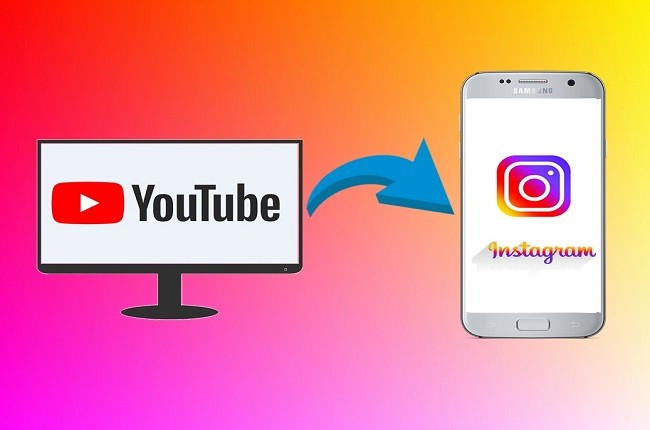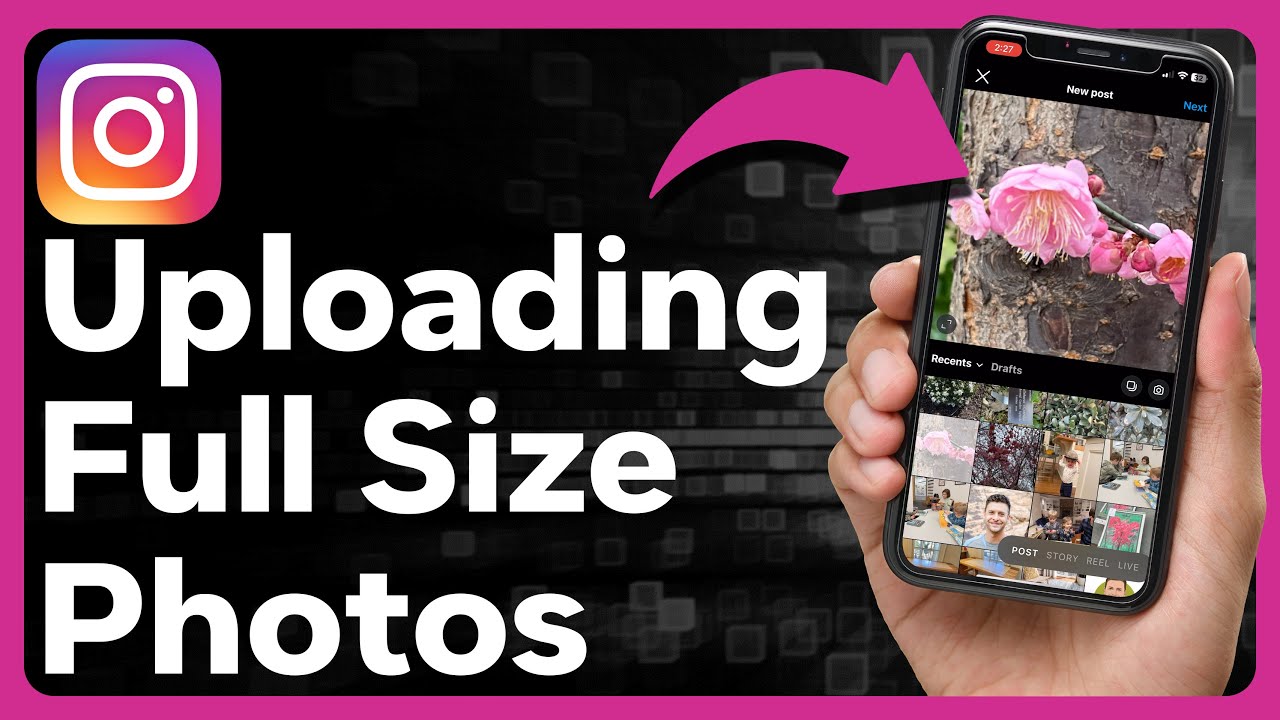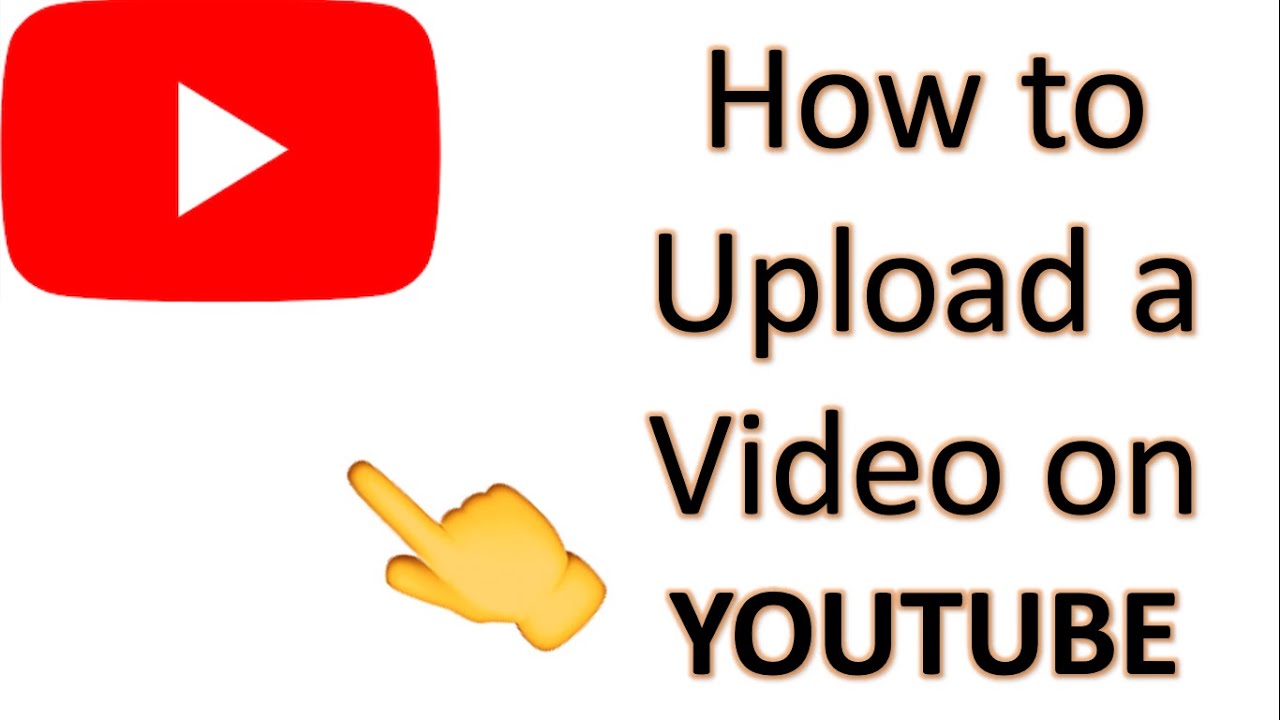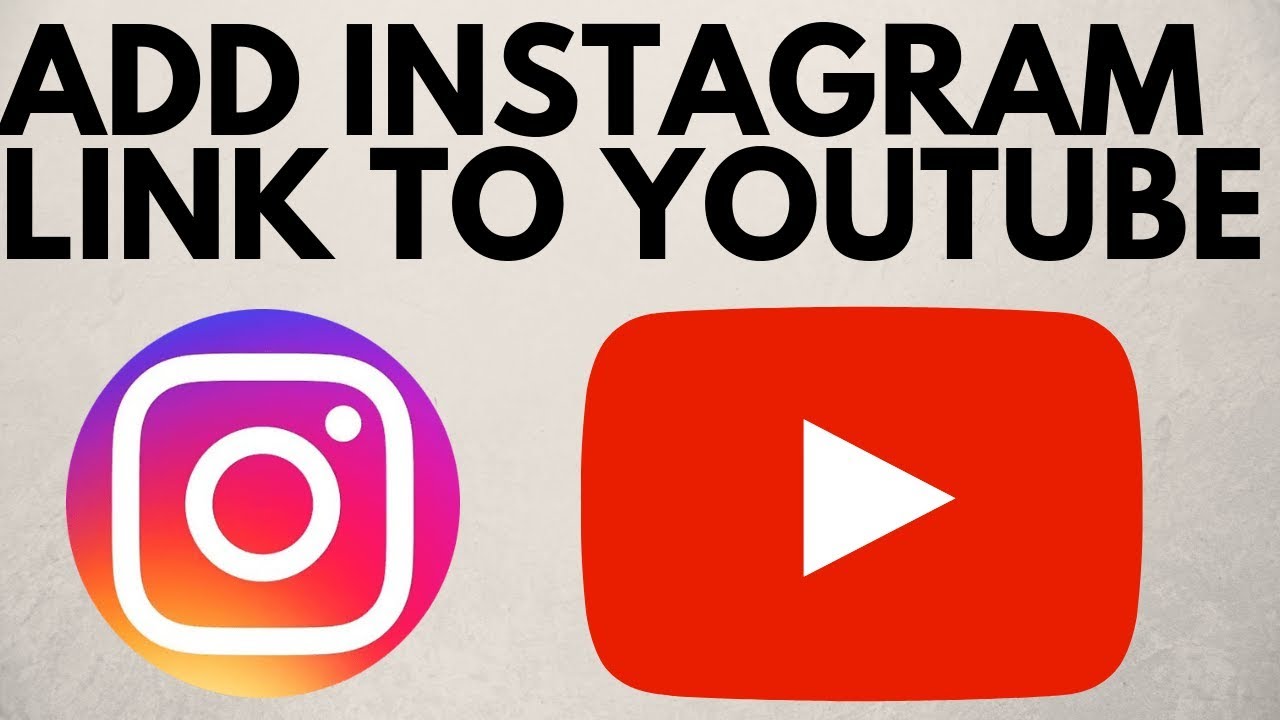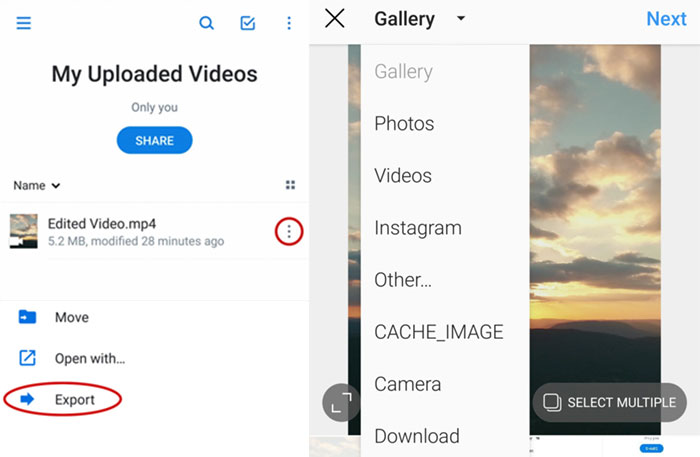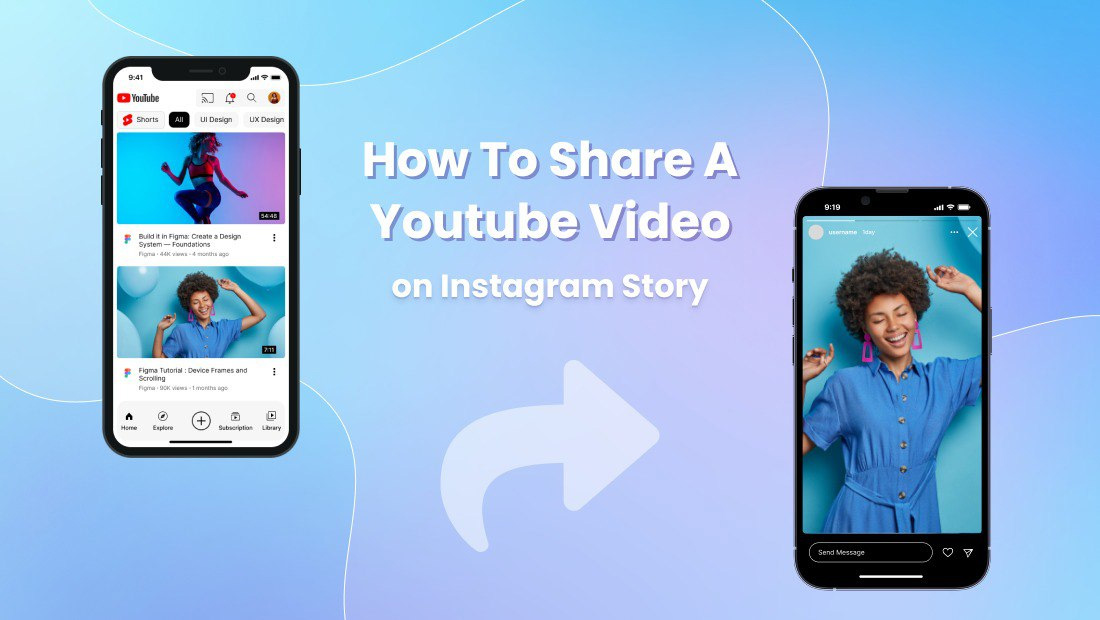Why Share YouTube Videos on Instagram?
Sharing YouTube videos on Instagram can be a highly effective way to increase engagement, reach, and brand awareness. With over 1 billion active users, Instagram offers a vast and diverse audience that can help expand your YouTube channel’s viewership. By sharing your YouTube content on Instagram, you can tap into this massive user base and drive traffic to your YouTube channel. Additionally, Instagram’s visual-centric platform can help you showcase your brand’s personality and style, making it an ideal platform for creatives and businesses alike.
Furthermore, sharing YouTube videos on Instagram can help you reach a younger demographic, as the platform is particularly popular among younger generations. According to a recent study, 71% of online adults aged 18-29 use Instagram, making it an ideal platform for reaching a younger audience. By sharing your YouTube content on Instagram, you can increase your brand’s visibility and reach a wider audience.
Moreover, Instagram’s features such as IGTV, Instagram Live, and Reels provide more opportunities to share your YouTube content and engage with your audience. By utilizing these features, you can share longer-form content, provide exclusive behind-the-scenes footage, and showcase your brand’s personality. This can help you build a stronger connection with your audience and increase engagement on your YouTube channel.
Finally, sharing YouTube videos on Instagram can help you drive traffic to your YouTube channel and increase your video views. By including a link to your YouTube channel in your Instagram bio or in the caption of your post, you can direct your Instagram followers to your YouTube channel and increase your video views. This can help you grow your YouTube channel and increase your online presence.
Overall, sharing YouTube videos on Instagram can be a highly effective way to increase engagement, reach, and brand awareness. By tapping into Instagram’s vast user base and utilizing the platform’s features, you can drive traffic to your YouTube channel and grow your online presence. So, if you’re looking to expand your YouTube channel’s audience and increase your online visibility, consider sharing your YouTube videos on Instagram.
Understanding Instagram’s Video Requirements
Before uploading a YouTube video to Instagram, it’s essential to understand the platform’s video requirements. Instagram has specific guidelines for video file format, size, and duration limits, which can affect the quality and visibility of your video.
File Format: Instagram supports a variety of video file formats, including MP4, AVI, and MOV. However, it’s recommended to use MP4 format, as it provides the best compression and quality. If your YouTube video is in a different format, you may need to convert it to MP4 before uploading it to Instagram.
Video Size: Instagram has a maximum video size limit of 4GB. However, it’s recommended to keep your video size under 100MB to ensure faster uploading and better performance. If your YouTube video is larger than 100MB, you may need to compress it or trim it to fit Instagram’s size limit.
Duration Limits: Instagram has different duration limits for different types of videos. For example, feed videos can be up to 60 seconds long, while IGTV videos can be up to 60 minutes long. If your YouTube video is longer than 60 seconds, you may need to trim it or split it into multiple videos to fit Instagram’s duration limits.
Aspect Ratio: Instagram supports a variety of aspect ratios, including 1:1, 4:5, and 16:9. However, it’s recommended to use a 1:1 aspect ratio, as it provides the best viewing experience on Instagram. If your YouTube video is in a different aspect ratio, you may need to crop or resize it to fit Instagram’s aspect ratio requirements.
Optimizing Your YouTube Video for Instagram: To optimize your YouTube video for Instagram, you can use video editing software to trim, crop, or resize your video. You can also add filters, captions, or tags to make your video more engaging and discoverable. Additionally, you can use Instagram’s built-in features, such as IGTV and Instagram Live, to share your YouTube video and engage with your audience.
By understanding Instagram’s video requirements and optimizing your YouTube video for the platform, you can ensure that your video looks great and performs well on Instagram. This can help you increase engagement, reach, and brand awareness, and drive traffic to your YouTube channel.
How to Upload a YouTube Video to Instagram: A Step-by-Step Process
Uploading a YouTube video to Instagram can be a straightforward process if you follow the right steps. Here’s a step-by-step guide on how to upload a YouTube video to Instagram:
Step 1: Download the YouTube Video
To upload a YouTube video to Instagram, you need to download the video from YouTube first. You can use a video downloader software or a browser extension to download the video. Make sure to download the video in a format that is compatible with Instagram, such as MP4.
Step 2: Edit the Video for Instagram
Once you have downloaded the video, you need to edit it for Instagram. You can use a video editing software to trim, crop, or resize the video to fit Instagram’s video requirements. You can also add filters, captions, or tags to make the video more engaging and discoverable.
Step 3: Upload the Video to Instagram
To upload the video to Instagram, open the Instagram app and tap the + icon at the top-right corner of the screen. Select the video you want to upload and tap “Next”. You can then add a caption, tags, and location to the video before posting it.
Step 4: Post the Video
Once you have added a caption, tags, and location to the video, tap “Share” to post it. The video will be uploaded to Instagram and will be visible to your followers.
Tips for Uploading a YouTube Video to Instagram:
Make sure to download the video in a format that is compatible with Instagram.
Edit the video to fit Instagram’s video requirements.
Add filters, captions, or tags to make the video more engaging and discoverable.
Post the video at the right time to reach a larger audience.
Engage with your audience by responding to comments and messages.
By following these steps and tips, you can successfully upload a YouTube video to Instagram and reach a larger audience. Remember to always follow Instagram’s guidelines and terms of service when uploading videos to the platform.
How do I upload a YouTube video to Instagram? By following these simple steps, you can upload a YouTube video to Instagram and start reaching a larger audience today.
Using Instagram’s Built-in Features to Enhance Your Video
Instagram offers a range of built-in features that can enhance your video and make it more engaging and discoverable. Here are some of the features you can use to enhance your video:
Filters: Instagram offers a range of filters that can be applied to your video to give it a unique look and feel. You can choose from a variety of filters, including sepia, black and white, and vibrant colors.
Captions: Adding captions to your video can make it more accessible and engaging for your audience. You can add captions to your video by typing in the text you want to appear on the screen.
Tags: Tags are a great way to make your video more discoverable on Instagram. You can add relevant tags to your video by typing in the keywords you want to associate with your content.
Location: Adding a location to your video can help you reach a local audience and make your content more relevant to your viewers. You can add a location to your video by typing in the name of the place where the video was filmed.
Music: Instagram allows you to add music to your video to make it more engaging and entertaining. You can choose from a range of free music tracks or add your own music to your video.
IGTV: IGTV is a feature on Instagram that allows you to upload longer-form videos up to 60 minutes. You can use IGTV to share more in-depth content with your audience, such as tutorials, behind-the-scenes footage, and interviews.
Instagram Live: Instagram Live is a feature that allows you to broadcast live video to your audience. You can use Instagram Live to share real-time content with your audience, such as Q&A sessions, product launches, and events.
Reels: Reels are a feature on Instagram that allows you to create short, engaging videos up to 60 seconds. You can use Reels to share quick tips, behind-the-scenes footage, and sneak peeks of your content.
By using these built-in features, you can enhance your video and make it more engaging and discoverable on Instagram. Remember to always follow Instagram’s guidelines and terms of service when using these features.
How do I upload a YouTube video to Instagram? By using these built-in features, you can make your video more engaging and discoverable on Instagram and reach a larger audience.
Optimizing Your Video for Instagram’s Algorithm
Instagram’s algorithm is designed to show users the most relevant and engaging content in their feed. To optimize your video for maximum visibility, you need to understand how the algorithm works and use strategies to increase your video’s reach and engagement.
How Instagram’s Algorithm Works:
Instagram’s algorithm uses a combination of factors to determine the order and visibility of posts in a user’s feed. These factors include:
Relevance: How relevant is the post to the user’s interests and engagement history?
Engagement: How many likes, comments, and shares does the post have?
Timeliness: How recent is the post?
Relationship: How closely is the user connected to the account posting the content?
Profile Type: Is the account a business or personal account?
Content Type: Is the post a photo, video, or story?
Tips for Optimizing Your Video:
Use Relevant Hashtags: Research and use relevant hashtags in your video’s caption to increase its discoverability.
Post at the Right Time: Post your video at times when your audience is most active and engaged.
Engage with Your Audience: Respond to comments and messages promptly to increase engagement and build relationships with your audience.
Use Instagram Stories and IGTV: Use Instagram Stories and IGTV to share behind-the-scenes content, sneak peeks, and exclusive deals to keep your audience engaged.
Collaborate with Influencers: Collaborate with influencers in your niche to reach new audiences and increase your video’s visibility.
Monitor Your Analytics: Use Instagram Insights to track your video’s performance and adjust your strategy accordingly.
By understanding how Instagram’s algorithm works and using these strategies, you can increase your video’s visibility and reach a larger audience. Remember to always keep your content high-quality, engaging, and relevant to your audience.
How do I upload a YouTube video to Instagram? By optimizing your video for Instagram’s algorithm, you can increase its visibility and reach a larger audience.
Common Issues and Troubleshooting Tips
When uploading a YouTube video to Instagram, you may encounter some common issues that can prevent your video from being uploaded successfully. Here are some troubleshooting tips to help you resolve these issues:
Video Formatting Errors:
If your video is not in the correct format, you may encounter errors when uploading it to Instagram. To resolve this issue, make sure your video is in a format that is compatible with Instagram, such as MP4 or AVI.
Copyright Claims:
If your video contains copyrighted material, you may receive a copyright claim from Instagram. To resolve this issue, make sure you have the necessary permissions to use the copyrighted material, or remove the copyrighted material from your video.
Video Size Limits:
If your video is too large, you may encounter errors when uploading it to Instagram. To resolve this issue, make sure your video is under the maximum size limit for Instagram, which is 4GB.
Duration Limits:
If your video is too long, you may encounter errors when uploading it to Instagram. To resolve this issue, make sure your video is under the maximum duration limit for Instagram, which is 60 seconds for feed videos and 60 minutes for IGTV videos.
Audio Issues:
If your video has audio issues, such as poor sound quality or no sound at all, you may encounter errors when uploading it to Instagram. To resolve this issue, make sure your video has good sound quality and that the audio is not muted.
Troubleshooting Tips:
Check your video’s format and size to ensure it is compatible with Instagram.
Make sure you have the necessary permissions to use any copyrighted material in your video.
Use a video editing software to trim or split your video if it is too long or too large.
Check your video’s audio to ensure it has good sound quality and is not muted.
By following these troubleshooting tips, you can resolve common issues that may arise when uploading a YouTube video to Instagram and ensure that your video is uploaded successfully.
How do I upload a YouTube video to Instagram? By following these troubleshooting tips, you can resolve common issues and ensure that your video is uploaded successfully.
Measuring the Success of Your Video on Instagram
Once you’ve uploaded your YouTube video to Instagram, it’s essential to measure its success to understand how it’s performing and what you can do to improve future video uploads. Instagram Insights is a built-in analytics tool that provides valuable metrics to help you track your video’s performance.
Metrics to Track:
Engagement: Track the number of likes, comments, and shares your video receives.
Reach: Track the number of people who have viewed your video.
Impressions: Track the number of times your video has been displayed to users.
Drop-off points: Track where viewers are dropping off in your video to identify areas for improvement.
Audience retention: Track how well your video is holding viewers’ attention throughout the video.
Using Instagram Insights:
To access Instagram Insights, go to your Instagram profile and tap the three horizontal lines on the top-right corner of the screen. Then, tap “Insights” and select the video you want to analyze.
Tips for Using Instagram Insights:
Track your video’s performance over time to identify trends and patterns.
Use the data to adjust your video strategy and improve future video uploads.
Experiment with different video formats, captions, and tags to see what works best for your audience.
By using Instagram Insights, you can gain valuable insights into your video’s performance and make data-driven decisions to improve your video strategy.
How do I upload a YouTube video to Instagram? By using Instagram Insights, you can measure the success of your video and make data-driven decisions to improve your video strategy.
Best Practices for Sharing YouTube Videos on Instagram
Sharing YouTube videos on Instagram can be a great way to expand your audience and increase engagement. However, to get the most out of this strategy, it’s essential to follow best practices. Here are some tips to help you get started:
Consistency:
Consistency is key when it comes to sharing YouTube videos on Instagram. Try to post videos at the same time every day or week to keep your audience engaged.
Engagement:
Engage with your audience by responding to comments and messages. This will help you build a community around your content and increase engagement.
Creativity:
Be creative with your video content. Use different formats, such as IGTV, Instagram Live, and Reels, to keep your audience engaged.
Optimize Your Videos:
Optimize your videos for Instagram’s algorithm by using relevant hashtags, posting at the right time, and engaging with your audience.
Measure Your Success:
Use Instagram Insights to track your video’s performance and adjust your strategy accordingly.
Experiment and Find What Works:
Experiment with different video formats, captions, and tags to find what works best for your audience.
By following these best practices, you can increase your chances of success when sharing YouTube videos on Instagram. Remember to always keep your content high-quality, engaging, and relevant to your audience.
How do I upload a YouTube video to Instagram? By following these best practices, you can increase your chances of success and grow your audience on Instagram.