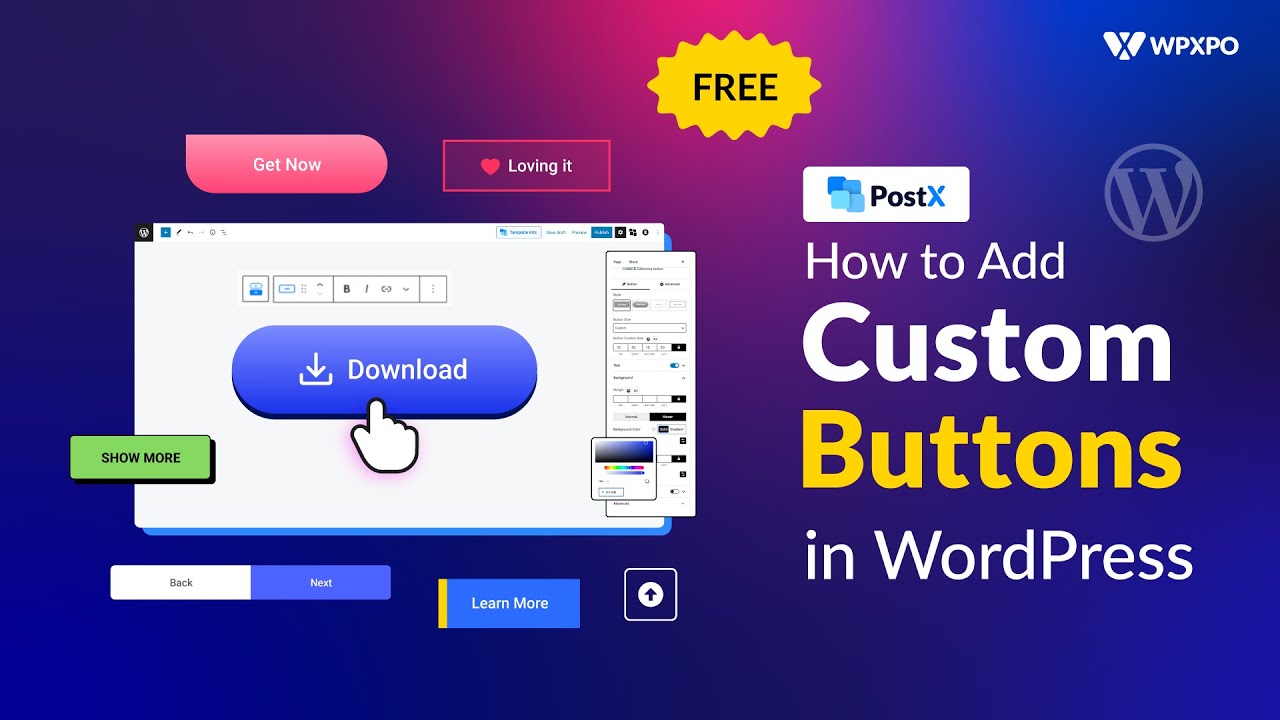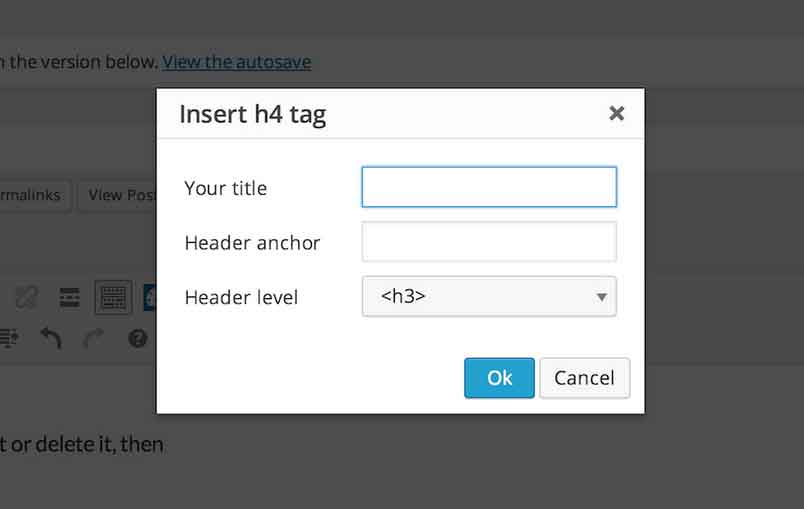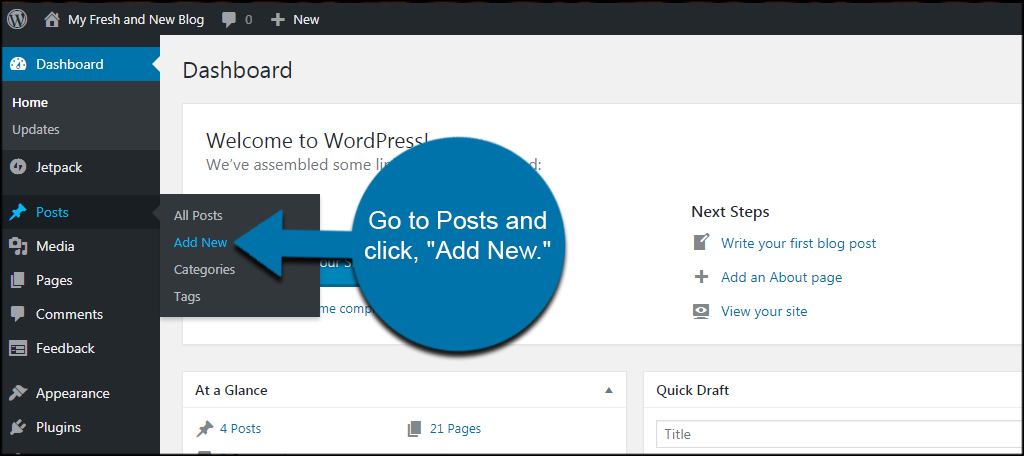Why Adding Buttons to Your WordPress Site Matters
Adding buttons to a WordPress site is a crucial aspect of web design that can significantly impact user experience, conversion rates, and overall visual appeal. Buttons serve as a call-to-action, guiding visitors to take a specific action, such as signing up for a newsletter, making a purchase, or downloading an e-book. By incorporating buttons into your WordPress site, you can improve navigation, enhance user engagement, and increase conversions.
In today’s digital landscape, users expect a seamless and intuitive online experience. Buttons play a vital role in achieving this goal by providing a clear and visible way to interact with your site. By adding buttons to your WordPress site, you can create a more engaging and user-friendly experience, which can lead to increased customer satisfaction and loyalty.
Moreover, buttons can also enhance the visual appeal of your WordPress site. By using customizable buttons, you can match your site’s color scheme, font, and style, creating a cohesive and professional look. This attention to detail can help establish your brand’s identity and make your site more memorable.
When it comes to adding buttons to your WordPress site, there are several options available. You can use the built-in editor, plugins, or shortcodes to create custom buttons that meet your specific needs. By understanding the different types of buttons and how to add them to your site, you can take your WordPress site to the next level and improve your online presence.
Whether you’re looking to improve user experience, increase conversions, or enhance visual appeal, adding buttons to your WordPress site is a simple yet effective way to achieve your goals. By incorporating buttons into your web design, you can create a more engaging, user-friendly, and professional online presence that sets you apart from the competition.
Now that you understand the importance of adding buttons to your WordPress site, it’s time to learn how to do it. In the next section, we’ll explore the different types of WordPress buttons and how to add them to your site using the built-in editor, plugins, and shortcodes.
Understanding the Different Types of WordPress Buttons
When it comes to adding buttons to a WordPress site, there are several types to choose from, each serving a specific purpose. Understanding the different types of buttons can help you make informed decisions about which ones to use and how to use them effectively.
Call-to-action (CTA) buttons are one of the most common types of buttons used on WordPress sites. These buttons are designed to prompt visitors to take a specific action, such as signing up for a newsletter, making a purchase, or downloading an e-book. CTA buttons are typically placed in prominent locations, such as on the homepage or on landing pages.
Social media buttons are another type of button that can be added to a WordPress site. These buttons allow visitors to share content on social media platforms, such as Facebook, Twitter, and LinkedIn. Social media buttons can help increase engagement and drive traffic to your site.
Navigation buttons are used to help visitors navigate your site. These buttons can be used to link to different pages, such as the about page, contact page, or blog. Navigation buttons can be placed in the header or footer of your site.
Other types of buttons that can be added to a WordPress site include:
- Donate buttons: used to accept donations on your site
- Buy now buttons: used to sell products or services on your site
- Sign up buttons: used to prompt visitors to sign up for a service or newsletter
- Learn more buttons: used to provide additional information about a product or service
When choosing which type of button to use, consider the purpose of the button and the action you want visitors to take. By selecting the right type of button, you can improve user experience and increase conversions on your WordPress site.
In the next section, we’ll explore how to add a button in WordPress using the built-in editor, including how to access the editor, select a button style, and customize the button text and link.
How to Add a Button in WordPress Using the Built-in Editor
Adding a button to your WordPress site using the built-in editor is a straightforward process that can be completed in a few steps. In this section, we’ll walk you through the process of adding a button using the WordPress editor.
Step 1: Access the WordPress Editor
To add a button to your WordPress site, you’ll need to access the WordPress editor. To do this, log in to your WordPress dashboard and navigate to the page or post where you want to add the button.
Step 2: Select the Button Block
In the WordPress editor, click on the “+” icon to add a new block. In the search bar, type “button” and select the “Button” block from the search results.
Step 3: Customize the Button Text and Link
Once you’ve added the button block, you can customize the button text and link. To do this, click on the button block and enter the text you want to display on the button. You can also add a link to the button by clicking on the “Link” icon and entering the URL.
Step 4: Select a Button Style
WordPress offers a range of button styles that you can use to customize the appearance of your button. To select a button style, click on the “Styles” icon and choose from the available options.
Step 5: Add the Button to Your Page or Post
Once you’ve customized the button text, link, and style, you can add the button to your page or post. To do this, click on the “Publish” or “Update” button to save your changes.
Adding a button to your WordPress site using the built-in editor is a simple process that can help you improve user experience and increase conversions. By following these steps, you can add a button to your site and start driving more traffic and sales.
In the next section, we’ll explore how to use plugins to add custom buttons to your WordPress site, including MaxButtons, Buttonizer, and WP Button Plugin.
Using Plugins to Add Custom Buttons to Your WordPress Site
While the built-in WordPress editor provides a range of button styles and customization options, plugins can offer even more flexibility and functionality when it comes to adding custom buttons to your WordPress site. In this section, we’ll explore some of the most popular plugins for adding custom buttons to WordPress, including MaxButtons, Buttonizer, and WP Button Plugin.
MaxButtons is a popular plugin for creating custom buttons in WordPress. With MaxButtons, you can create buttons with custom text, colors, and fonts, and add them to your site using a simple shortcode. MaxButtons also offers a range of pre-designed button styles and templates to help you get started.
Buttonizer is another popular plugin for adding custom buttons to WordPress. Buttonizer offers a range of button styles and customization options, including the ability to add custom text, colors, and fonts. Buttonizer also offers a range of integrations with popular WordPress plugins, including WooCommerce and Easy Digital Downloads.
WP Button Plugin is a lightweight plugin that allows you to create custom buttons in WordPress using a simple shortcode. WP Button Plugin offers a range of button styles and customization options, including the ability to add custom text, colors, and fonts. WP Button Plugin is also highly customizable, with a range of options for customizing the button’s appearance and behavior.
When choosing a plugin for adding custom buttons to your WordPress site, consider the following factors:
- Customization options: Look for a plugin that offers a range of customization options, including custom text, colors, and fonts.
- Ease of use: Choose a plugin that is easy to use and requires minimal technical expertise.
- Integrations: Consider a plugin that offers integrations with popular WordPress plugins, including WooCommerce and Easy Digital Downloads.
- Support: Look for a plugin that offers good customer support and regular updates.
By using a plugin to add custom buttons to your WordPress site, you can create a more engaging and interactive user experience, and drive more traffic and sales. In the next section, we’ll explore how to customize button styles and layouts in WordPress using CSS.
Customizing Button Styles and Layouts in WordPress
Once you’ve added a button to your WordPress site, you can customize its style and layout to match your site’s design and branding. In this section, we’ll explore how to customize button styles and layouts in WordPress using CSS.
To customize a button’s style and layout, you’ll need to add CSS code to your WordPress site. You can do this by adding a custom CSS file to your site or by using a plugin like Jetpack or WP Customizer.
Here are some examples of CSS code you can use to customize button styles and layouts:
- Change button color: `.button { background-color: #333; }`
- Change button font: `.button { font-family: Arial, sans-serif; }`
- Change button size: `.button { width: 200px; height: 50px; }`
- Change button padding: `.button { padding: 10px 20px; }`
- Change button border: `.button { border: 1px solid #333; }`
You can also use CSS to customize the layout of your buttons. For example, you can use the `float` property to align buttons to the left or right, or the `margin` property to add space between buttons.
Here’s an example of how you can use CSS to customize the layout of a button:
`.button { float: right; margin: 10px; }`
This code will align the button to the right and add a 10px margin around it.
Customizing button styles and layouts can help you create a more visually appealing and user-friendly interface for your WordPress site. By using CSS to customize your buttons, you can create a consistent design and branding across your site.
In the next section, we’ll explore how to add buttons to WordPress pages and posts using shortcodes.
Adding Buttons to WordPress Pages and Posts Using Shortcodes
Shortcodes are a powerful tool in WordPress that allow you to add custom content to your pages and posts without having to write code. In this section, we’ll explore how to add buttons to WordPress pages and posts using shortcodes.
To add a button to a WordPress page or post using a shortcode, you’ll need to create a shortcode first. You can do this by installing a plugin like Shortcode Ultimate or by creating a custom shortcode using code.
Once you’ve created a shortcode, you can add it to your page or post by copying and pasting the shortcode into the WordPress editor. For example, if you’ve created a shortcode called `[button]`, you can add it to your page or post by copying and pasting the following code
Adding Buttons to WordPress Pages and Posts Using Shortcodes
Shortcodes are a powerful tool in WordPress that allow you to add custom content to your pages and posts without having to write code. In this section, we’ll explore how to add buttons to WordPress pages and posts using shortcodes.
To add a button to a WordPress page or post using a shortcode, you’ll need to create a shortcode first. You can do this by installing a plugin like Shortcode Ultimate or by creating a custom shortcode using code.
Once you’ve created a shortcode, you can add it to your page or post by copying and pasting the shortcode into the WordPress editor. For example, if you’ve created a shortcode called `[button]`, you can add it to your page or post by copying and pasting the following code:
`[button text=”Click
Adding Buttons to WordPress Pages and Posts Using Shortcodes
Shortcodes are a powerful tool in WordPress that allow you to add custom content to your pages and posts without having to write code. In this section, we’ll explore how to add buttons to WordPress pages and posts using shortcodes.
To add a button to a WordPress page or post using a shortcode, you’ll need to create a shortcode first. You can do this by installing a plugin like Shortcode Ultimate or by creating a custom shortcode using code.
Once you’ve created a shortcode, you can add it to your page or post by copying and pasting the shortcode into the WordPress editor. For example, if you’ve created a shortcode called `[button]`, you can add it to your page or post by copying and pasting the following code:
`[button text=”Click